No matter what you did that resulted in Play Store not working properly on your Android device, here’s a quick way to re-install the Google Play Store on your device again.
This involves downloading the Play Store’s APK file first, and then installing it over current installation, if any.
We’re using the latest version of the Google Play Store available right now for re-installation, which 4.5.10.
Here you can find what’s new in Play Store APK 4.5.10.
You can always find the latest version available of the Google Play Store APK here.
RE-INSTALL GOOGLE PLAY STORE APK on ANY ANDROID DEVICE
Let’s just first download the .apk file of the Play Store to re-install it. And then we’ll see the installation guide.
DOWNLOADS
Google Play Store v4.5.10 APK file
DOWNLOAD LINK | File name: ply.4.5.10.apk (6.63 MB)
STEP-BY-STEP GUIDE TO RE-INSTALL GOOGLE PLAY STORE APK
Below is a neat and noob proof guide for installing Google Play APK (or just about any APK).
- If you downloaded the APK file above on PC, then transfer it to your android device. Either of internal memory or external SD card would do fine.
└ If you downloaded it directly on your Android device only, then skip this step. - Enable installation of Apps (APKs) from Unknown sources in your device’s settings. Here’s how:
- Now, using a file manager, open the folder where you downloaded or transferred the ply.4.5.10.apk file on your device. We recommend the ES File Explorer File Manager app, however any file manager should work fine.
└ If you downloaded the apk file on device, it should be in Download folder. - Tap the Google Play Store APK file ‘ply.4.5.10.apk’ to begin installation and you will be done in less than a minute.
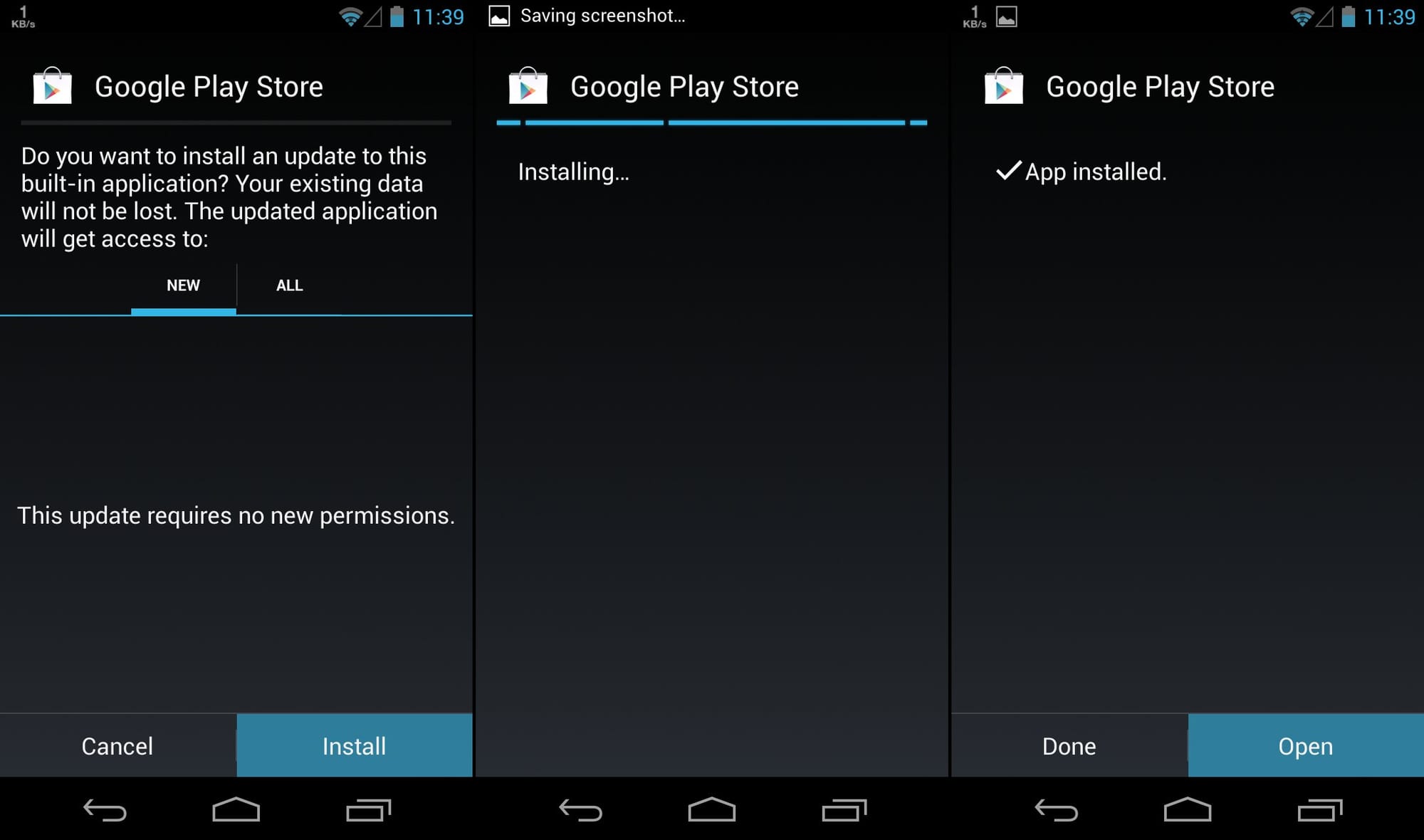
Note:
This Google Play Store APK file will only work on devices which come pre-installed with Google Play Store or has Google Play services enabled. You cannot install it on a device that is not certified for Google Play.
That’s it.
You’ve successfully re-installed Google Play Store on your Android device.

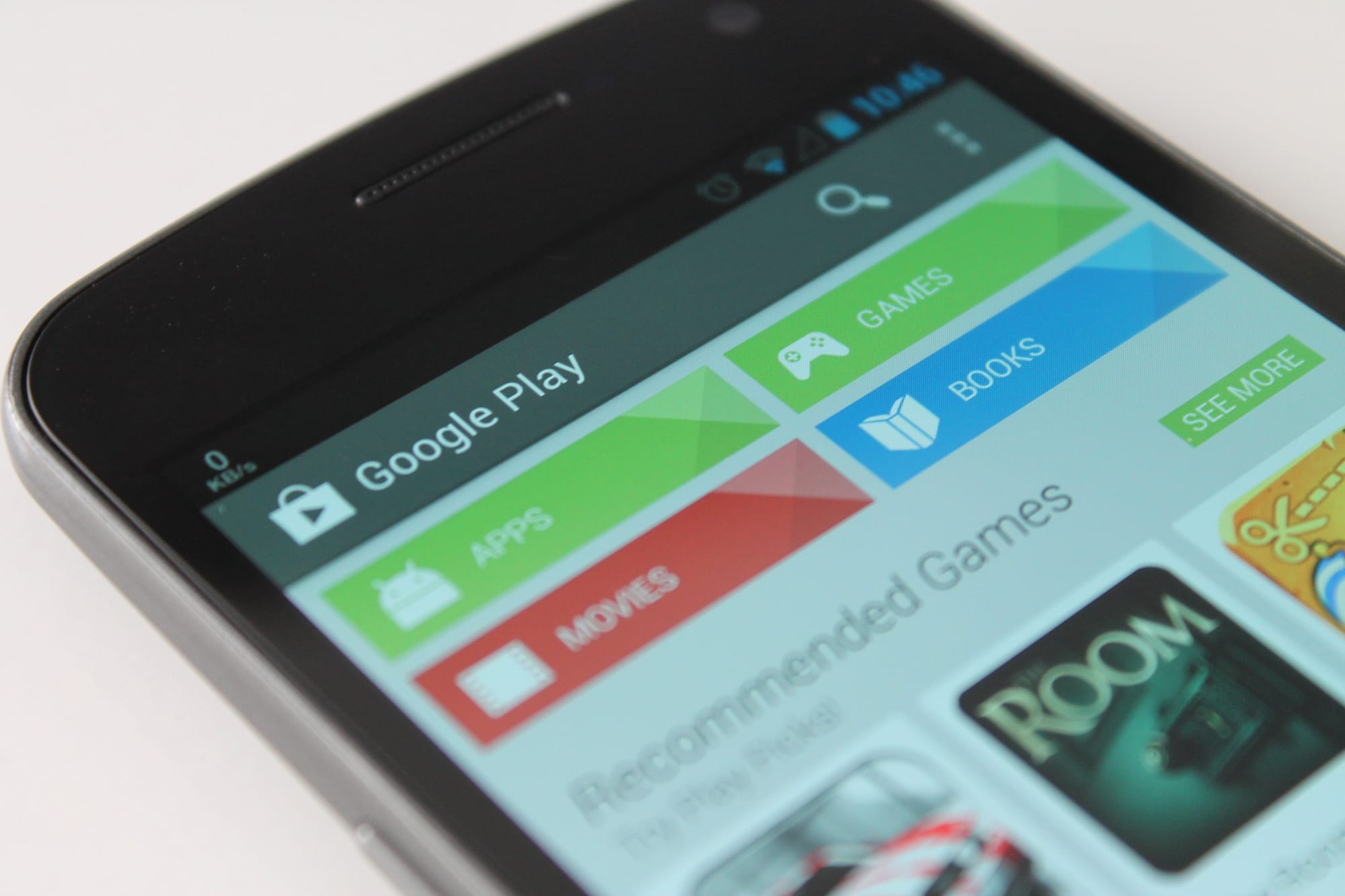
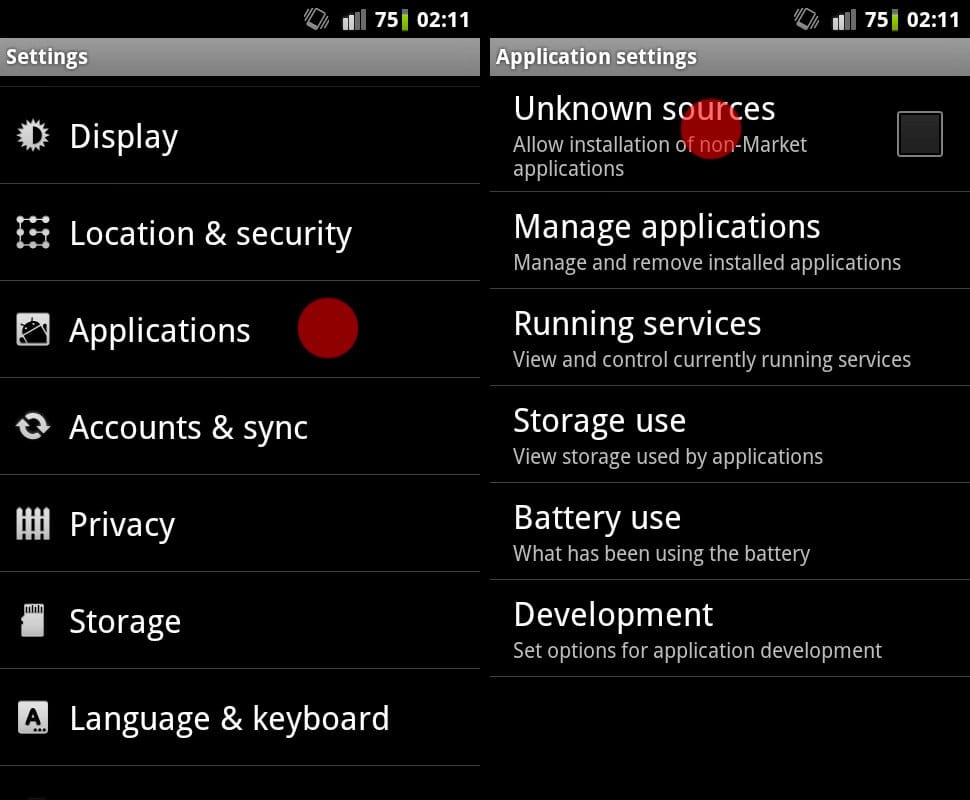
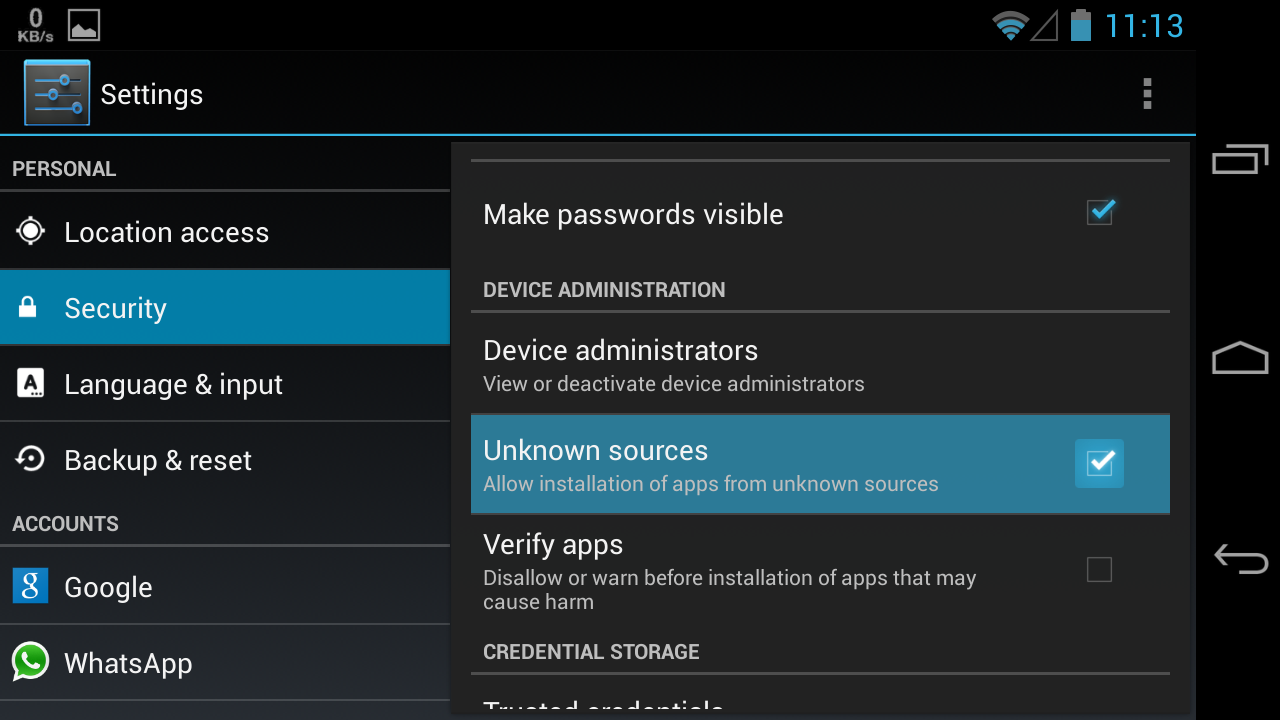









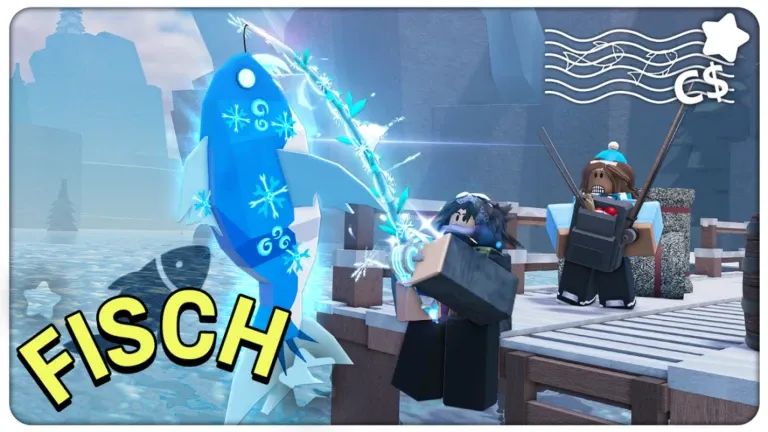

Discussion