After taking a break from the rat race of flagships in 2020, Google is back with a bang. The software giant has launched two swanky, new devices in October 2021 — the Pixel 6 and Pixel 6 Pro — hoping to take the fight to the likes of Apple and Samsung. The phones, as expected, offer raw performance and arguably the best cameras on the market. However, the two Pixel flagships are not without flaws.
Both Pixel 6 and Pixel 6 Pro have been criticized for the performance of their fingerprint scanners, with many claiming that Google has cut corners with its implementation of the scanner. Today, we will check out what the issues are with Pixel 6 and 6 Pro’s scanners and give you ten ways of fixing them.
Related: Does Pixel 6 Have Headphone Jack?
What is the issue with the Pixel 6 fingerprint scanner?
For the first time, Google has gone with an in-display fingerprint scanner for its new devices. And while it surely is a step in the right direction, Google could have done a better job of implementing the same. While its biggest competitor in the Android space, Samsung, uses an ultrasonic finger in its latest flagships, Google’s Pixel 6 and Pixel 6 Pro carry an optical scanner.
An optical scanner flashes a bright light every time you place your finger over the scanner to unlock your phone, matching it with the values it had received when you registered your finger(s) for the first time. Not only is the 2D scan inferior to an ultrasound scanner’s 3D implementation, but it is also considerably slower. Optical scanners also misfire considerably more than their ultrasound counterparts, which can get frustrating really soon.
Google’s Pixel 6 and Pixel 6 Pro have done ever so well to position the fingerprint scanner favorably, which makes the sub-par performance all the more disheartening.
Related: Does an old Pixel case fit Pixel 6?
10 ways to fix Pixel 6 fingerprint scanner not working issue
If you have a Pixel 6 or Pixel 6 Pro, you are ought to have some difficulty getting used to the fingerprint scanner. Try the solutions below if you are having a hard time getting the fingerprint scanner to work.
1. Scan the same finger twice or thrice
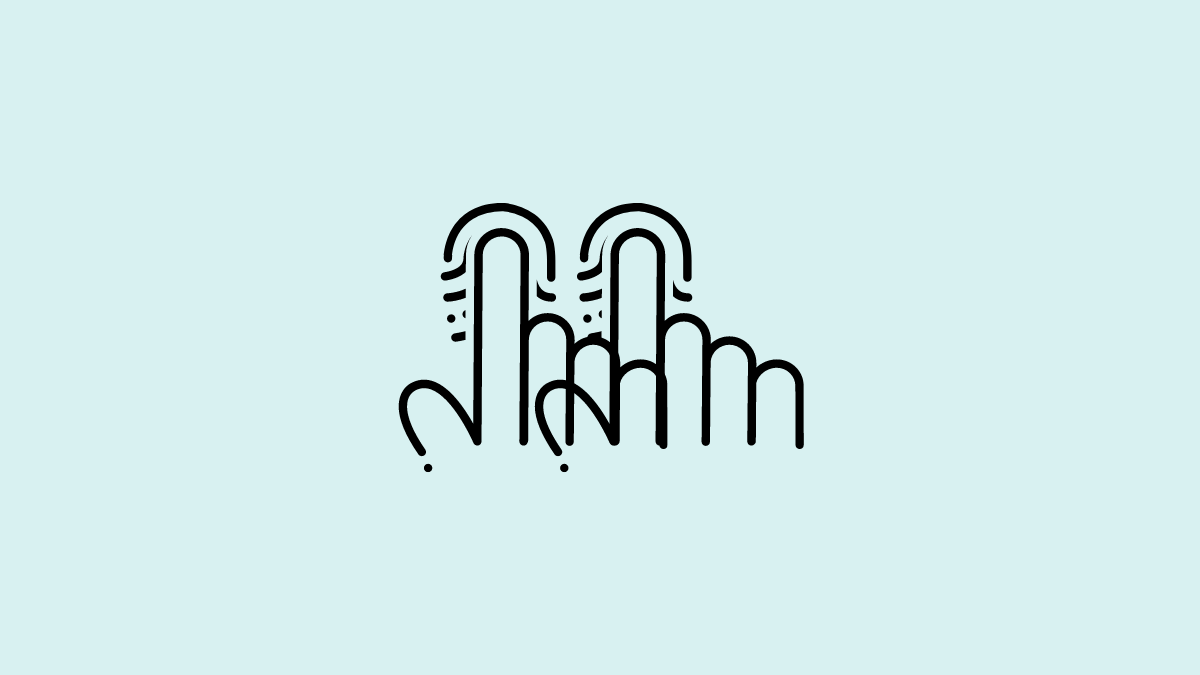
Fingerprint scanners have always been susceptible to scan failures. Even though the scanner tries to cover all the bases while registering your print for the first time, it might not be able to work its magic when you are hitting your finger from certain angles.
In order to counter that, you should look to register the same finger twice or thrice if possible. After the first complete biometric scan is complete, initiate another one and scan the same finger. If your Pixel 6 or 6 Pro does not let you at first, try angling your finger differently.
2. Hold your finger a little longer
Optical fingerprint scanners generally take a tad longer to verify your digits. So, be sure to grant the phone the extra half a second every time you unlock your phone. We understand it can be rather frustrating, but that is the only way to make sure the fingerprint scanner is registering your print perfectly.
3. Use optimal pressure
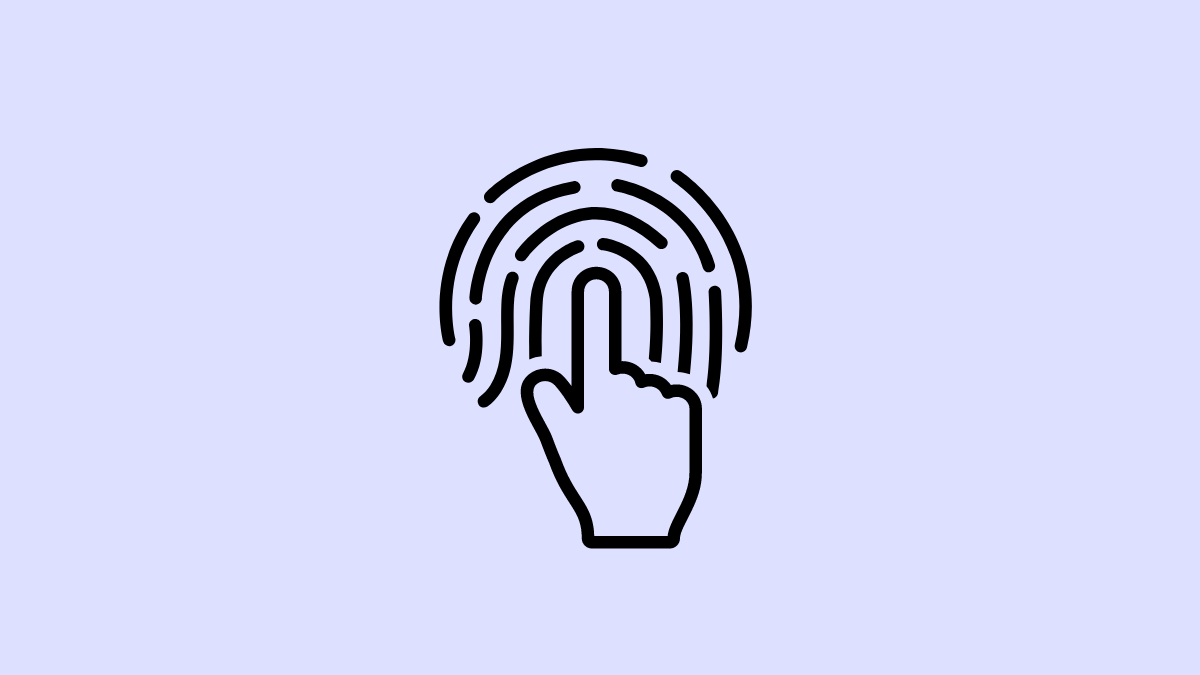
When it comes to fingerprint scanners, applying optimal pressure to the area is key. You cannot afford to apply pressure unevenly, especially when it is an optical unit. On your Pixel 6 or Pixel 6 Pro, try to apply the pressure gradually and uniformly. For example, when the outline of the fingerprint scanner shows up, you will need to touch it lightly and gradually increase the pressure. Try it a few times until you get the hang of it.
4. Dry your hands before scanning
Ultrasonic scanners use ultrasonic waves to create a 3D map of your device, which means it does not care whether your hands are wet or dry. Optical scanners, on the other hand, are a little iffier. They work best when your hand is completely dry. Even moist hands can make them mad, so make sure to dry your hands before going for a scan.
5. Make sure the screen is clean
In-screen fingerprint scanners are super convenient and considerably nicer to look at. However, that also means that the performance of the scanner is dependent on the state of your phone’s screen. If your screen has smudges, dirt, or debris, the scanner will not be able to take correct input and might be inconsistent.
So, if you are having a lot of misreads, make sure your Pixel 6’s screen is dirt and smudge-free.
6. Use a compatible screen protector
Pixel 6 and Pixel 6 Pro both come with Corning Gorilla Glass Victus protection, both at the front and back. Victus is arguably the best screen protection tech developed by Corning yet and should provide ample protection. However, even Victus protection is unlikely to ease the minds of Pixel 6 and 6 Pro owners, who have spent a small fortune acquiring those devices. So, if you are going for a screen protector, make sure it is compatible with your Pixel.
A damaged screen protector will also mess with the performance of the optical fingerprint scanner. Get a new one if your current screen protector has scratches or is not compatible with Pixel 6 or 6 Pro.
7. Clear fingerprints and re-configure
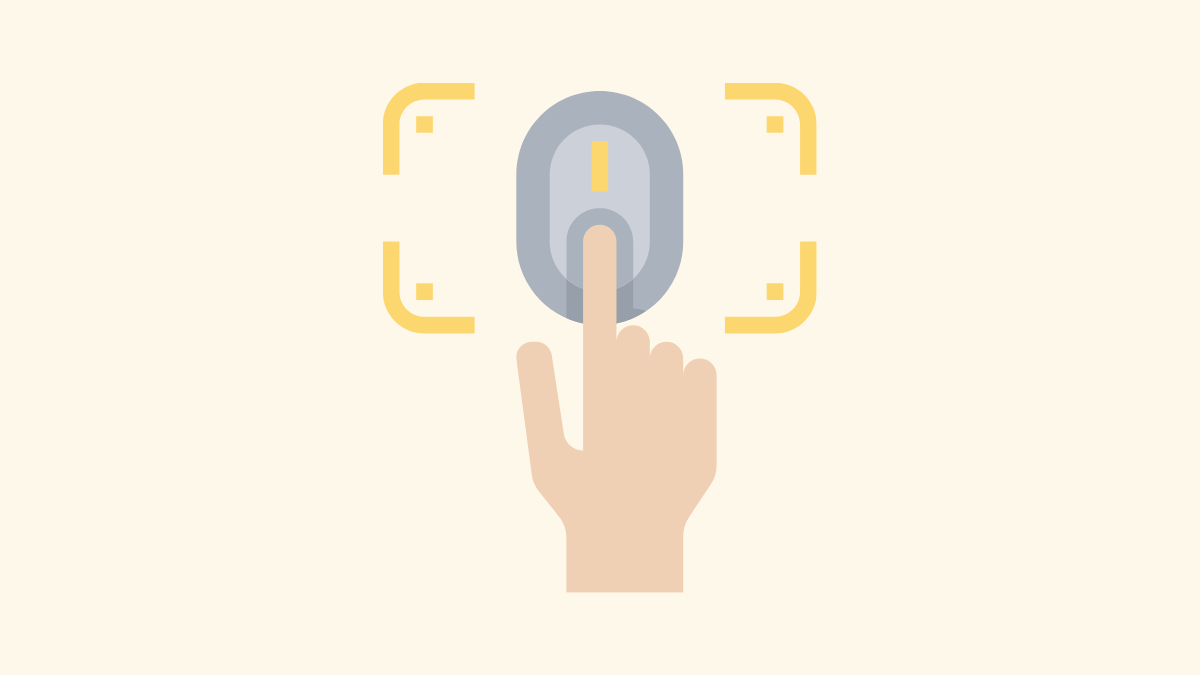
If none of these options work for you, you have to start looking at alternatives. The first of which is to clear all registered fingerprints and try again. Go to biometrics and erase all the fingerprints you have registered thus far. Then, scan your prints as usual. Try to use the same finger for multiple scans. The accuracy of the scans is bound to be improved.
If you got a screen protector and are having difficulty getting the scanner to work, you could delete your scans and rescan — with the protector on. This should help the scanner to create a more accurate scan of your fingers, devoid of the irregularities introduced by the screen protector.
8. Check for an update
The issues with Pixel 6 and Pixel 6 Pro’s fingerprint scanner is well-known, which is why it might force Google’s hand to find a way to make it disappear. If the scanner itself is not of poor quality, Google could tinker with the software and improve its accuracy. Since the devices are still in their early days, a few performance optimization updates are well on the cards.
Be sure to visit the Software Update section of your phone to get the latest build right away.
9. Let it learn from you
Fingerprint scanners, even optical ones, tend to get accurate over time. The more you use it, the more it learns about your usage patterns and optimizes your experience. So, if none of the solutions above works for you, it is best to take a backseat and let the scanner learn on its own. Software updates might also make your life a lot easier over the years.
10. Contact Google
Suspect there is something wrong with your phone’s hardware? You should give the seller of your phone, or better yet, Google, a call. Click on this link to get to Google’s support page.
RELATED

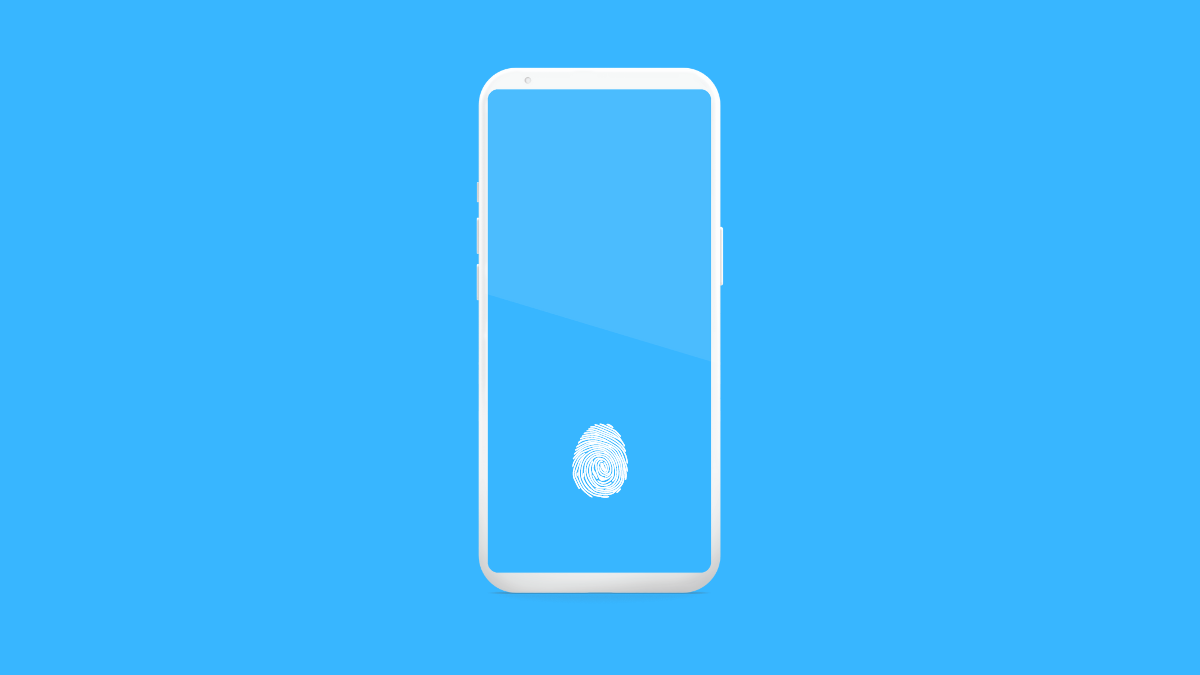










Discussion