What to know
- The Start menu on Windows 11 will soon include access to Phone Link in a new dedicated section.
- With the Phone Link integration, you’ll be able to access calls, messages, and photos, view connectivity status, and resume activities from where you left off on your phone.
- The new feature is only available for Windows Insiders on the Beta channel. It is also only available for Android users for now.
The Phone Link app on Windows is the easiest way to connect your smartphone to your PC and keep a tab on your calls, photos, and messages. And soon, you’ll be able to do so right from the Start menu itself.
Microsoft has announced that its rolling out a new dedicated section on the Start menu that will make it easier than ever to use your mobile device and access its functionalities on Windows.
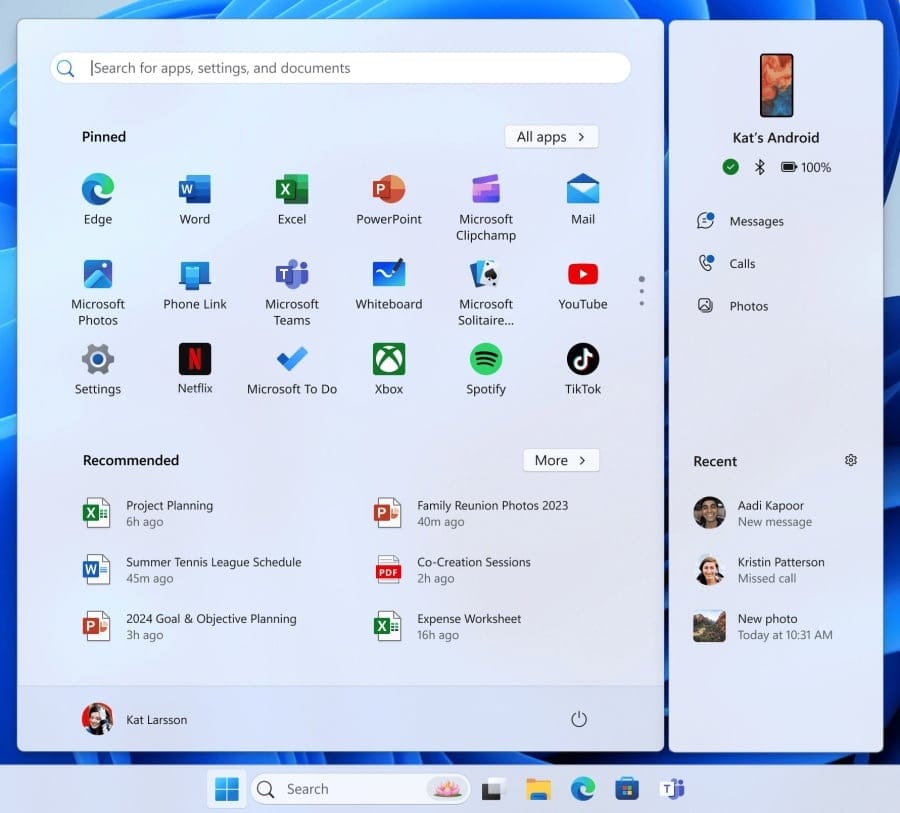
As mentioned on the Windows blog, Phone Link’s Start menu section will include three major sections: You’ll see you phone’s battery status and connectivity, be able to view your messages, calls and photos, and continue activities from where you left off on your phone – all of it right integrated into the Start menu.
The settings for these can be adjusted from the Settings app > Personalization > Start.
However, since the feature is still in the works, it will be rolled out to Windows Insider in the beta channel, build 22635.3790 and above. To start using this feature, make sure to update the Phone Link app to version 1.24052.124.0 or higher.
Only Android users will be able to use this feature. Support for iOS will appear sometime in the future. There’s no confirmation on when this feature will be available for the stable build. Stay tuned for more updates.
RELATED: How to Search Messages in the Phone Link app on Windows 11
RELATED: How to Use Phone Link to Copy Text in Android Photos
RELATED: How to Use Your Mobile’s Camera as a Webcam on Windows 11
RELATED: How to Instantly Access Android Photos and Screenshots as Notifications on Windows 11

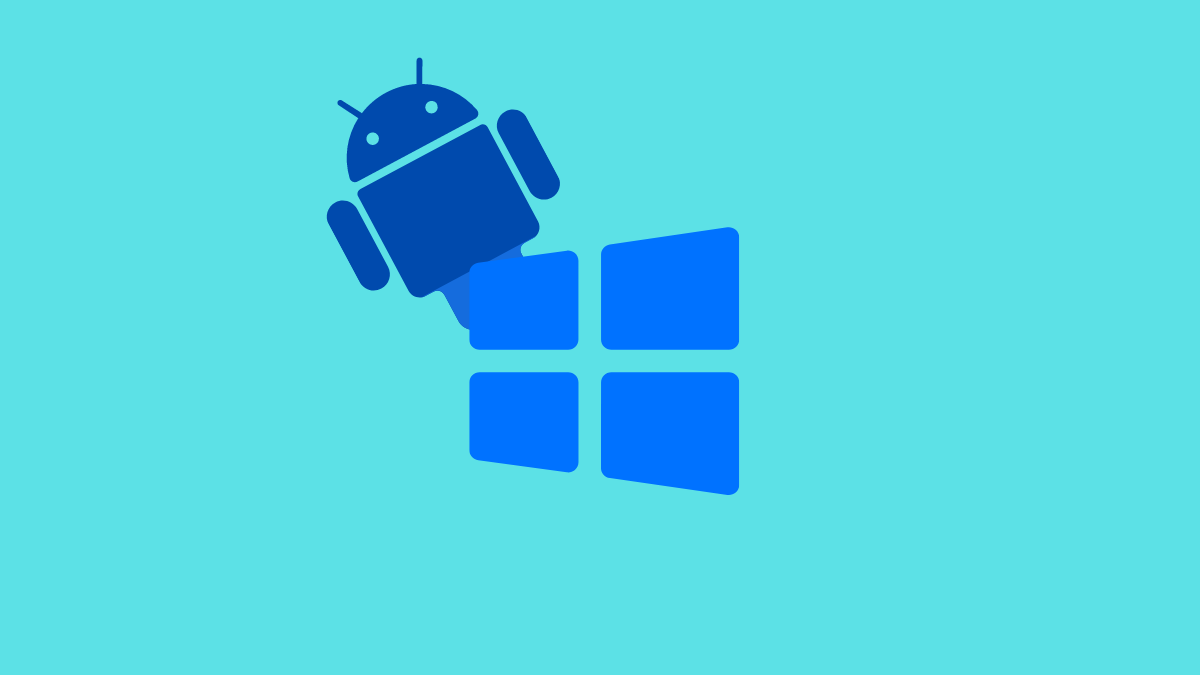











Discussion