MIUI again!!! And this time, it’s none other than the original Samsung Galaxy Tab 7″, or the GT-P1000. So finally, this versatile but not-so-little device from the galaxy stable has received an MIUI v4 port, thanks to XDA member sinamosavi.
This MIUI 4 ROM is based on CM9 or Cyanogenmod 9, which is an Android 4.0 or Ice Cream Sandwich custom rom based on AOSP source. At this point, this is a very early Alpha build, and hence, has a number of bugs which are still being worked on by the developer. Lets have a quick look at the known bugs, quoted from the developer’s thread:
Bugs:
- All CM9 Bugs
- Wi-Fi
- SD mounts(I think It’s a little buggy)
- Others you’ll be find
There also seem to be some issues with workarounds for mounting of external sd cards and applying themes. But then again, it’s an early effort, and will only get better from here. It is not entirely ready for daily usage as yet, but if you have a spare device, you can certainly download it, and give it a try. You can also visit the original thread here for more details on development status and updates.
Warning
The steps and methods included in this guide are considered risky. Please do not attempt to try this unless you know exactly what you are doing, as it may render your device unusable, and your pocket lighter by the amount it takes to replace it. You have been forewarned!!!
Compatibility
This ROM is compatible only and only with the Samsung Galaxy Tab model GT-P1000. Please do not attempt to flash it on any other device. We are not responsible for any damage that may be caused to your device.
Download Link
MIUI ICS 2.1.6 File Name: Miui-ICS-2.1.6.zip | Size: 139.67 MB
Pre-Installation Requirements
- Rooted Galaxy Tab 7″ with Clockwork Mod Recovery installed.
- Fully charged battery
- Installing/Flashing this rom will erase your apps and data. So, it’s a very important you back them up before proceeding further. To backup your apps and important data — bookmarks, contacts, SMS, APNs (internet settings), etc. this Android backup guide would help you
How To Install MIUI ICS 2.1.6 on Galaxy Tab GT-P1000
- Download the ‘Miui-ICS-2.1.6.zip’ Rom file from the link given above
- Transfer the downloaded zip file to the root of your Tab’s internal SD card
- Switch off your Tab, and reboot into ClockworkMod Recovery (Hold Volume Up and the Power button together)
- In CWM, perform a Backup of your existing ROM, so that you can always restore it from recovery if something does not work out with this ROM. To perform a backup, select Backup and Restore –> On the next screen, Select Backup again.
- Perform a Full Wipe.
- Wipe data / factory reset –> Confirm Wipe data/Factory reset on the next screen
- Wipe Cache Partition –> Confirm Wipe cache partition on the next screen
- From the main menu, select Advanced, and then Wipe Dalvik Cache–>Confirm Wipe Dalvik on the next screen
- Now scroll to “Install zip from sdcard” and select it.
- Select “Choose zip from sdcard”. Scroll to the file you transferred in Step 2 and select it.
- Now confirm installation by selecting “Yes — Install “Miui-ICS-2.1.6.zip”. The ROM will start installing.
- After the installation is complete, select “Reboot system now” to reboot your phone.
- Congratulations!! You now have MIUI 4 Alpha on your Galaxy Tab GT-P1000!! Enjoy!!
Try it out, and let us know how it went. In case you need any help with flashing, give us a shout in comments below, and we’ll be around to help you out.

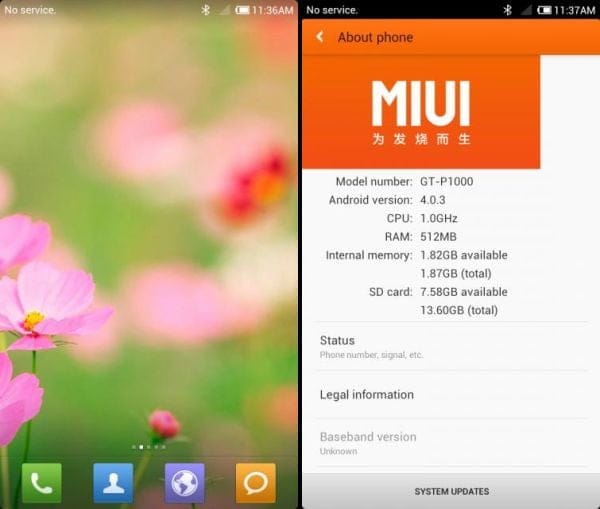










Discussion