What to know
- Split screen is a new feature on the Opera One browser that lets you place two tabs side by side.
- Drag a tab downward and place it on either side of the current tab for Split Screen. Alternatively, select the two tabs, right-click and select ‘Create Split Screen’.
- Split screen is currently only available on Opera One’s developer version. If the feature hasn’t rolled out on Opera One either, search for and enable ‘Opera Split Screen’ from
opera://flags/.
Opera is one of the few browsers today that is fiercely innovative. Recently, the company announced a slew of updates, chief among which is the ability to join tabs side by side for simultaneous use. Also called ‘Split Screen’, the feature works similar to the Windows Layout feature. But having such a feature within the browser itself provides some additional conveniences. Here’s everything you need to get started with the ‘Split Screen’ feature for tabs on Opera.
Step 1: How to enable Split Screen for tabs in Opera
Since the ‘Split Screen’ feature has very recently been announced, you will need to fulfil the following requirements and enable an Opera flag to get it to work.
Requirements
To start using the ‘Split Screen’ feature on Opera, firstly, install the developer version of the Opera One browser. Use the link below to do so.
- Opera One (developer version) | Download Link
Once installed, use the steps given in the next section to start using the ‘Split Screen’ feature. But if the feature hasn’t been rolled out to you, fret not. You can still get it using the steps below:
- Open a new tab and go to
opera://flags/
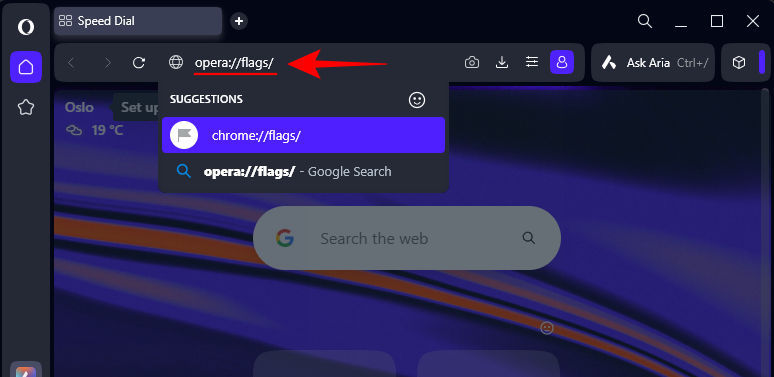
- Search for Split screen. Then set it to Enabled.
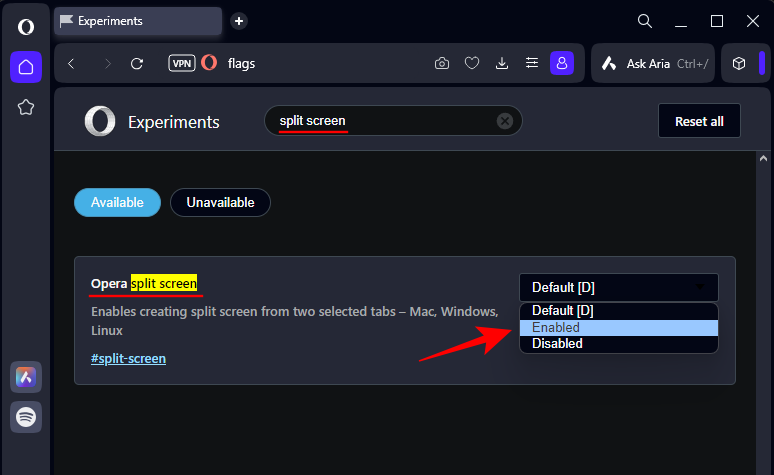
- Click Relaunch and you should be able to use the feature using the steps given below.
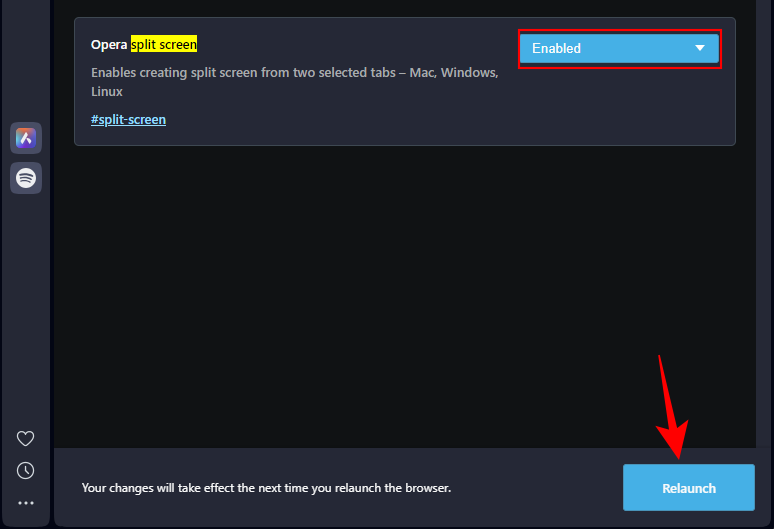
Step 2: How to create and use Split Screen for tabs in Opera
- To place two tabs side by side, simply drag a tab down and let go of it when you see the ‘Split’ message. You can place this tab on either side of your current tab.

- Alternatively, you can hold down the
Ctrlkey, select the two tabs, right-click and select Create split screen.
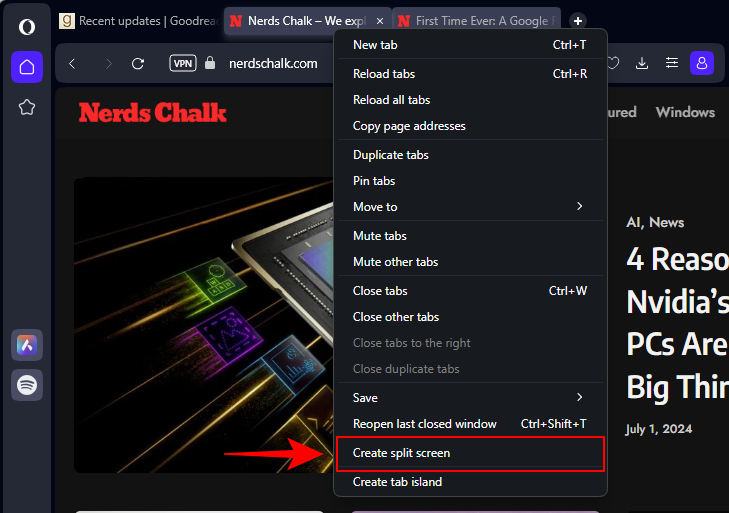
- When the Split Screen is active, you’ll see the tabs joined together at the top as well.

- You can adjust the size of the two tabs by dragging the border separating them.

- You can continue opening or closing the other tabs, cycle through them, etc. But as long as these two tabs are in split screen, they’ll remain so until you exit split screen.
- To close split screen, right-click on either of the tabs and select Exit split screen.

Opera’s Split Screen feature for tabs is ideally suited for users who don’t have an external monitor. By placing the tabs side by side, now laptop users with small screens too can better manage their workflows. Combined with Windows own Layout feature, you can effectively have tabs side by side on several different windows.


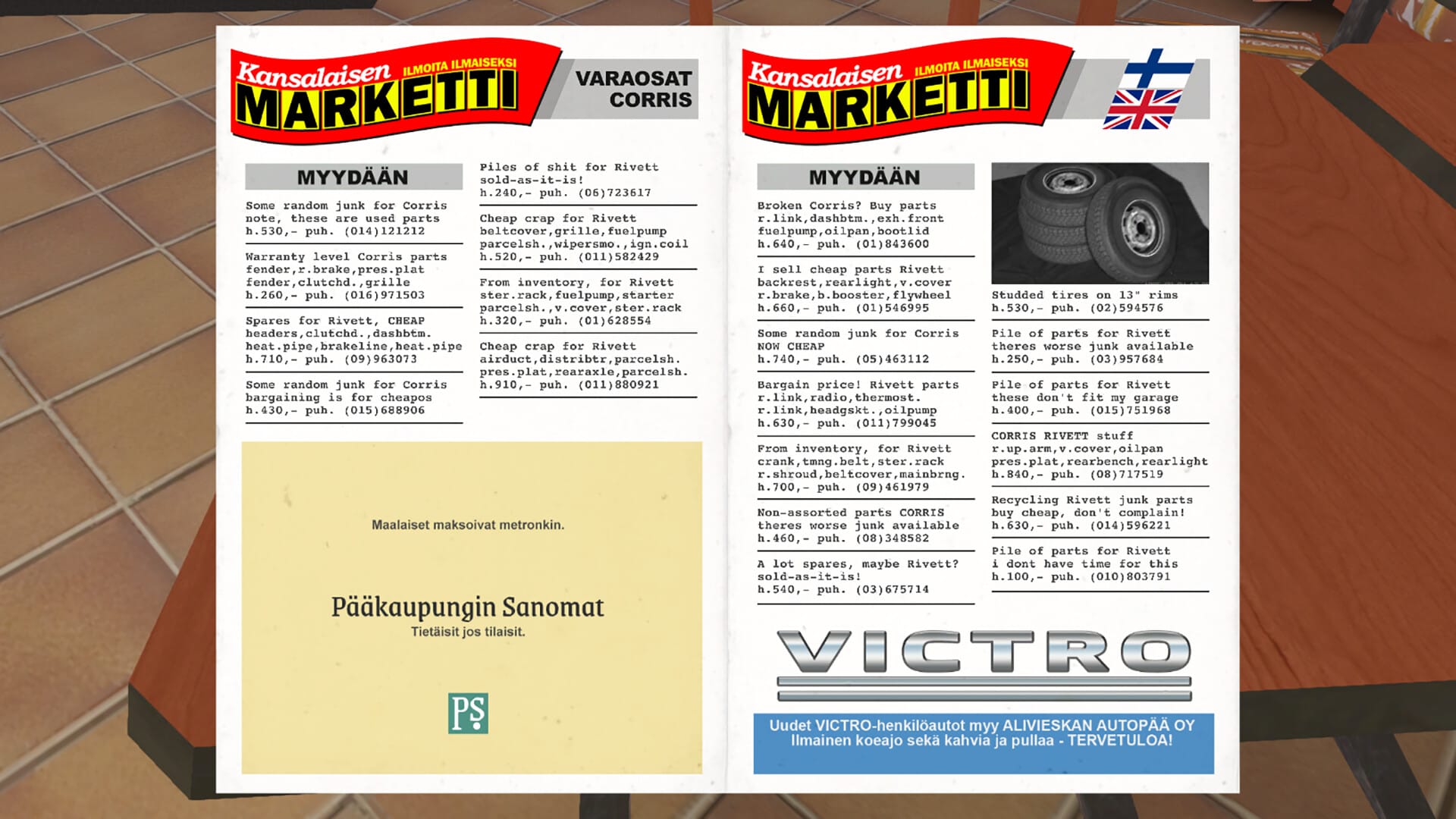
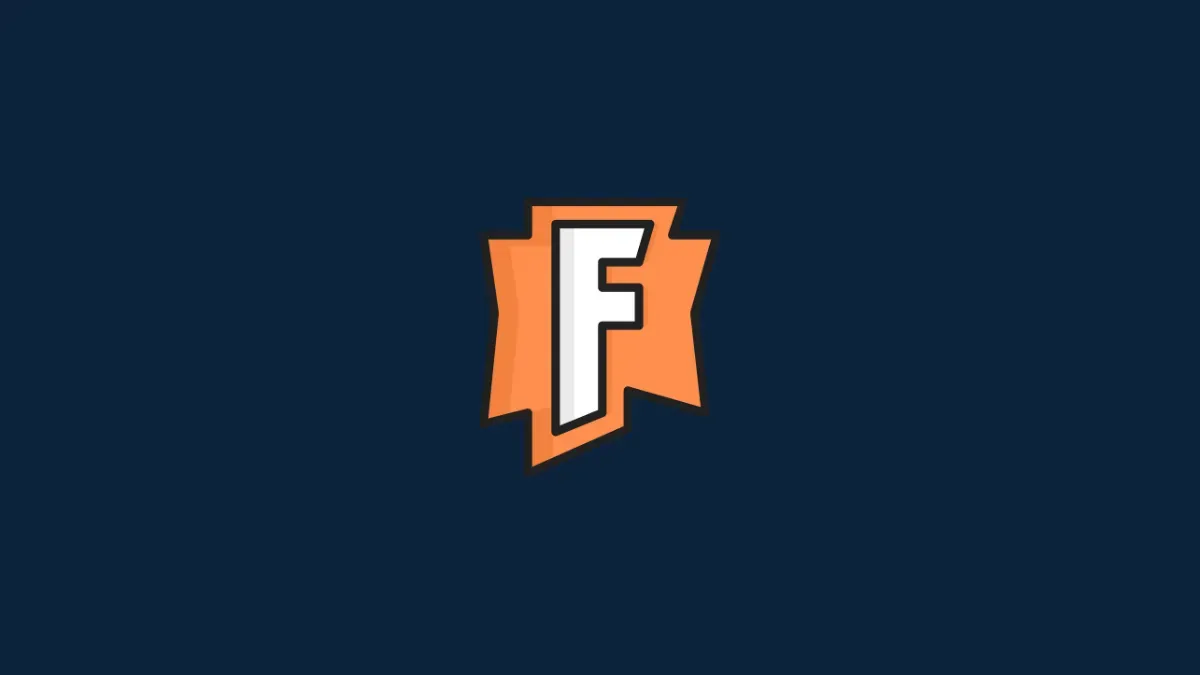

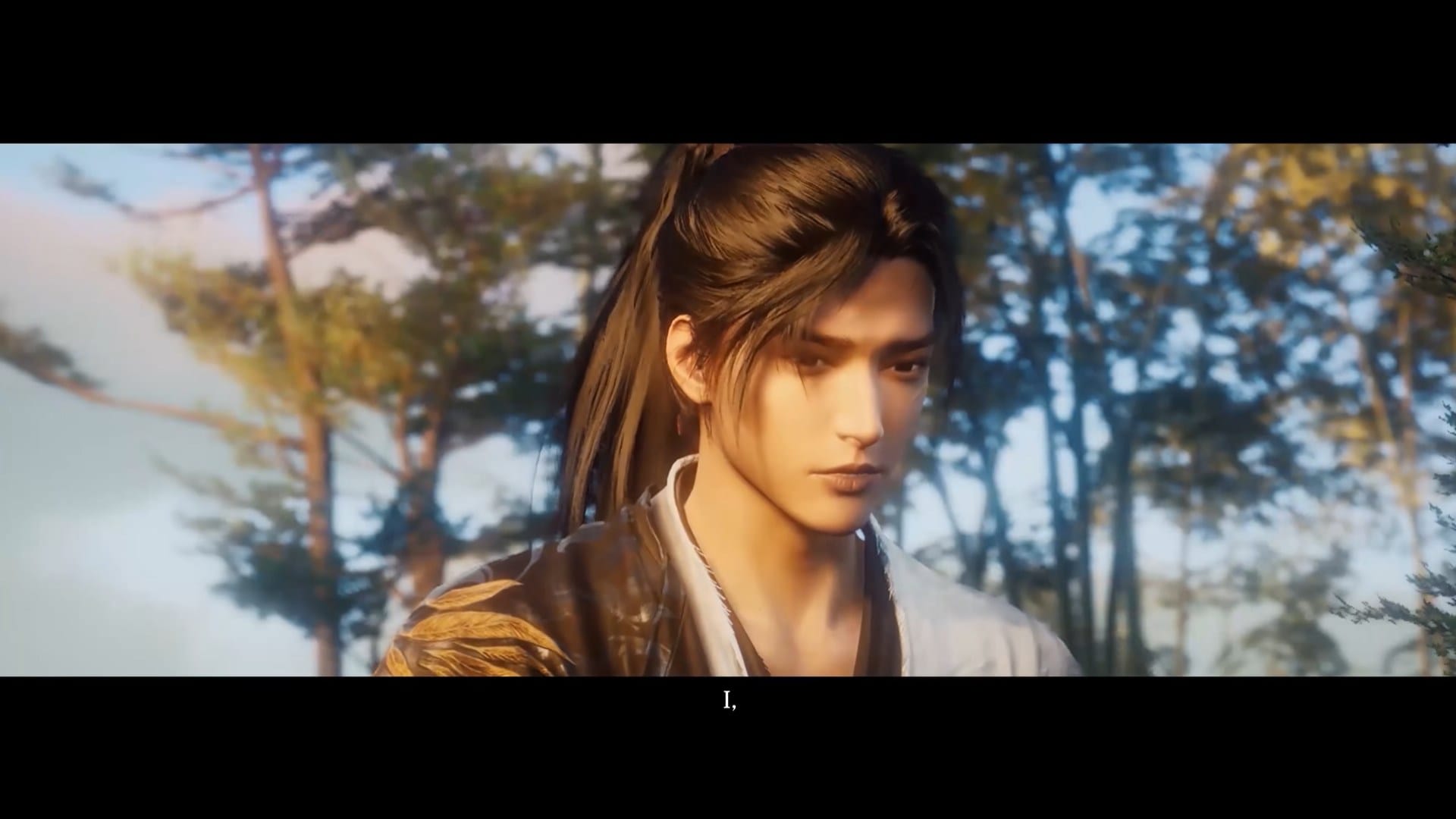






Discussion