What to know
- Aria, Opera’s native browser AI, has a ‘Read Aloud’ feature that lets you listen to its answers.
- Aria’s integration right into the browser lets you listen to its answers without having it obstructing your webpage.
- With Aria’s ‘Read Aloud’ feature, you can listen to it summarize webpages, translate languages, write content, etc. which not only improves comprehension but also frees up space for multi-tasking.
AI chatbots are sophisticated pieces of software that have taken the world by storm. Be it generating summaries, creating images, analyzing content, or getting general information without scouring the web, AI chatbots can help the end user in a variety of ways and have a massive potential for growth. This is why every big tech company is putting most of their eggs in the AI basket, even though these chatbots are not at the level where users could seamlessly integrate them in their workflow.
One of the reasons why the general user hasn’t caught the AI bug is the topic of convenience. Although many companies have tried to remove the barriers that limit this, users inevitably have to visit the website or open the AI chatbot app. Lately, however, things have become much simpler.
Opera is one of the first browsers to not only bake its homegrown AI chatbot – Aria – right into the browser, but also make it simpler to use with its ‘Read Aloud’ feature. This simple feature, in addition to being able to invoke Aria anytime you want, can open up new ways to get help from an AI chatbot. It is possibly one of the best ways for big tech to get users to adopt AI and for users to best leverage its abilities.
How Opera integrates AI into the browser
Opera’s AI chatbot, Aria, is available for you to use once you create an Opera Account. It’s completely free so nothing should trip you up. Of course, you’ll need to use the Opera browser for this.
Note: To get the latest features, including Aria’s Read Aloud feature, you’ll have to get the developer version of Opera One. Once this feature is available on the stable build, you can switch to the main Opera browser.
With Aria, the AI chatbot, built right into Opera, there are a couple of ways in which one can chat with it. The first way is to use the full chat, which can be accessed from the sidebar.
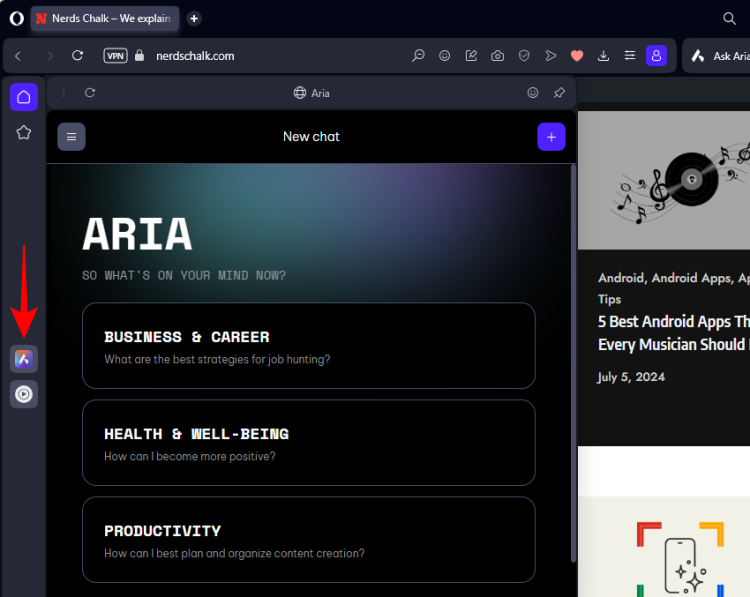
But there’s very little difference between using Aria as such and opening up, say, the ChatGPT or Copilot website. Sure, you could get the ‘Read Aloud’ feature here too.
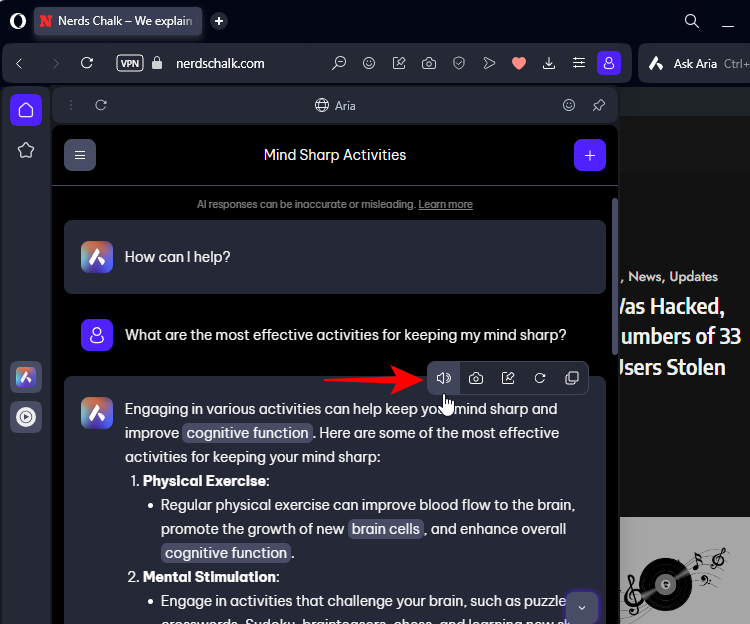
But the fastest way to get Aria’s help is from the Ask Aria button toward the top right corner.
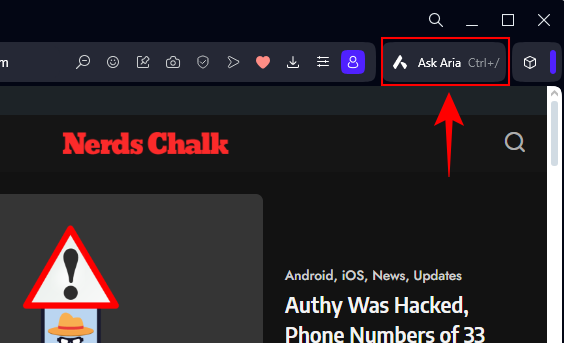
Or by pressing the shortcut Ctrl+/.
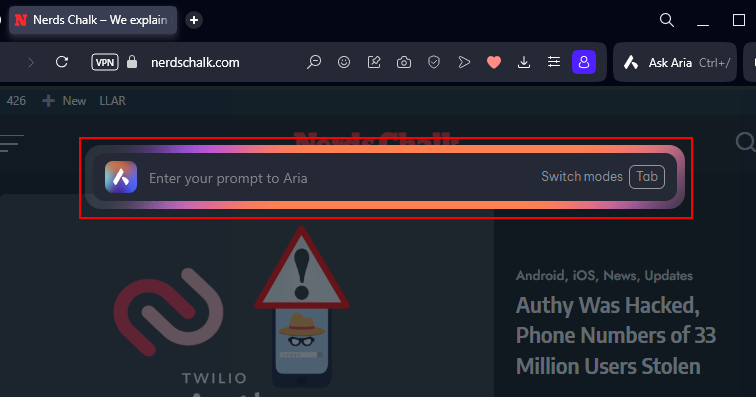
You can even switch modes from ‘General’ to ‘Page Context’ to ‘Writing’ by hitting the Tab key.
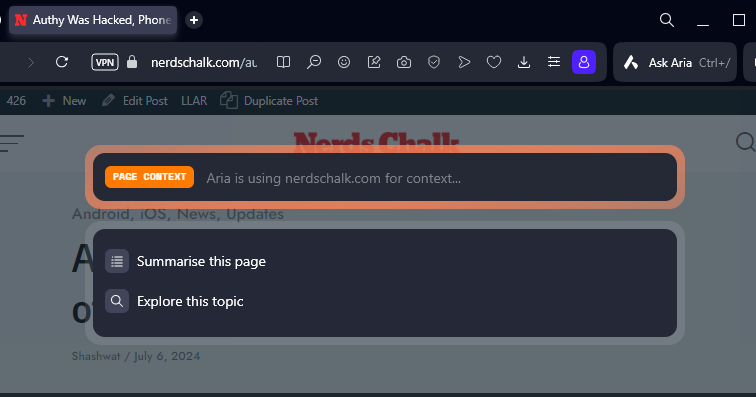
Why Aria’s ‘Read Aloud’ feature is the way to go [3 reasons explained]
On the surface, the ‘Read Aloud’ feature is a basic feature. But because of the way it’s been implemented, it affords several conveniences that actually make it useful.
1. For Multi-tasking
When using the ‘Read Aloud’ feature for an AI chatbot, rarely would anyone want to just sit there and listen to the chatbot speak. Ideally, you want to be able to get away from the chat screen but without closing the chat that’s being read aloud.
For instance, when I want a web page summarized, I invoke Aria, hit Tab to get to ‘Page Context’ and ask my query.
Then, instead of reading it, I click on the ‘Read Aloud’ icon and let Aria read its answer to me.
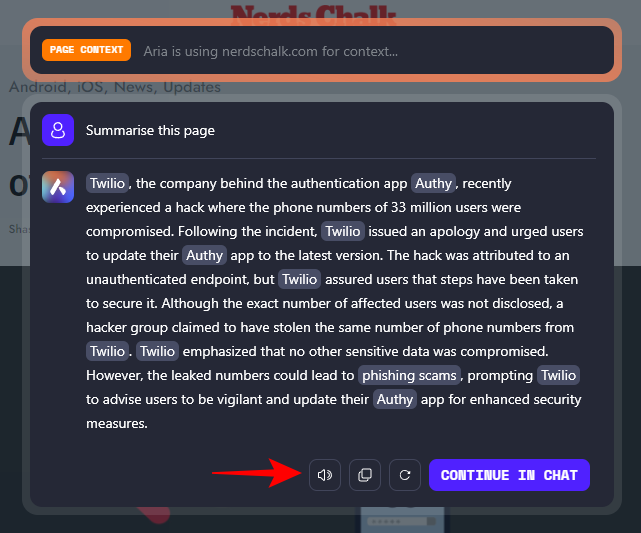
Even better, I click away from Aria’s page and continue browsing while listening to Aria’s answer which frees me up to continue browsing again. And there are no additional tabs that I need to close.
2. For translations and learning new languages
Aria also automatically detects the web page language and will curate its responses accordingly. Aria supports more than 50 languages. This can come in handy not only in translations but also while learning new languages. It’s quite convenient to have Aria read aloud the translation while you read the words in the original language on the web page, and without Aria in the way.
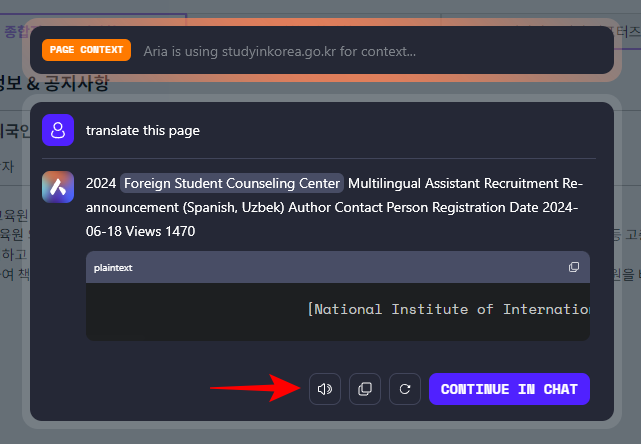
3. For Writing
When accessing Aria from its shortcut, the ‘Writing’ mode doesn’t include its ‘Read Aloud’ feature. This could be because the feature is still in its beta stage. Nevertheless, if you’re using Aria to get help with your writing, you can access it via the sidebar, Aria’s main screen where the ‘Read Aloud’ feature is present.
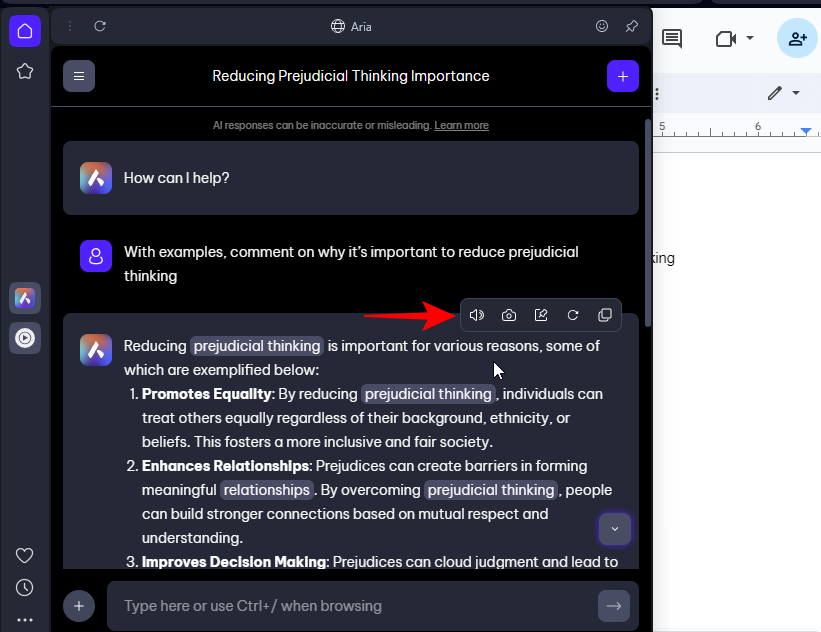
Although it’s not as convenient as the shortcut, it’s still much better than opening a chatbot’s webpage or app. Thankfully, once you get Aria reading with the ‘Read Aloud’ feature, you can click away and continue researching and the reading will not stop.
Of course, there are other simpler conveniences that come with having something read aloud, such as being able to continue your work while giving your eyes a break, and learning aurally.
Aria’s ‘Read Aloud’ feature is nothing new in the world of AI chatbots. But the implementation is what sets it apart, which is due in no small part to the fact that Aria is built right into Opera.
If Opera’s Aria AI isn’t up to your standards, you could always enable and use local AI models in Opera. However, for most use cases, Aria’s AI is sufficient to summarize text, write new things, and get general information, without having to read it all yourself. We hope you found the read aloud feature on Opera’s AI as useful as did we. Until next time!

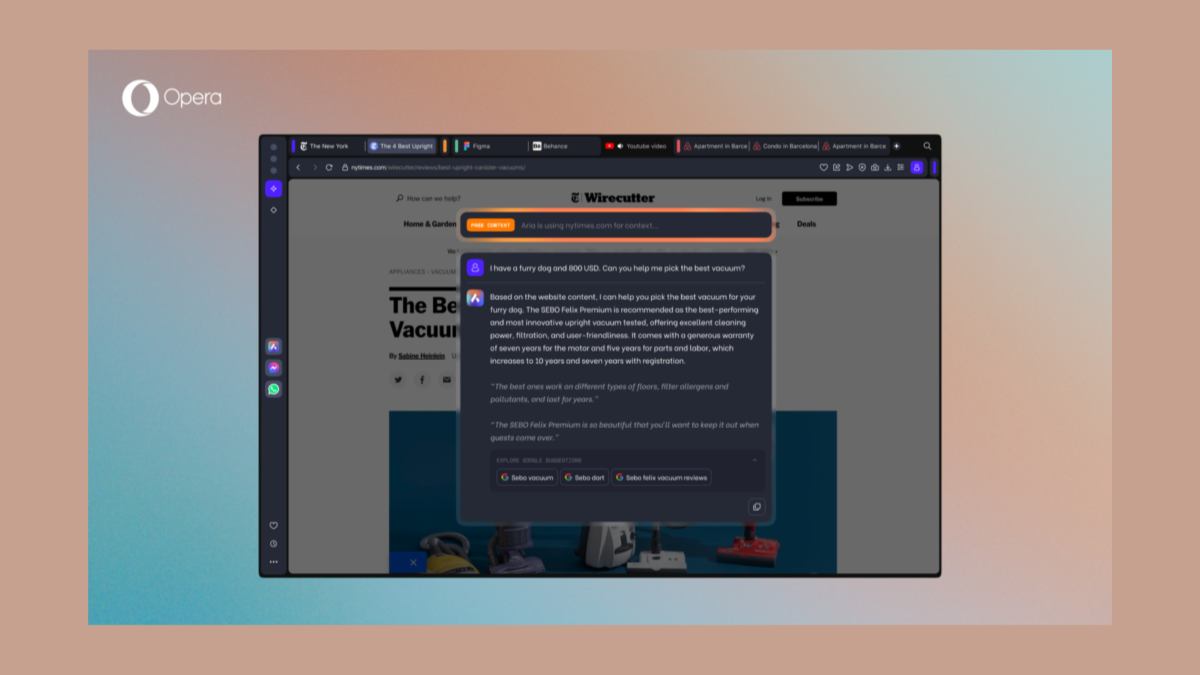











Discussion