The OnePlus 8 is one of the most talked-about and honestly the most powerful Android phone that is currently available on the market. With exquisite design and an edge to edge display, the OnePlus 8 brings to you the best features in a compact smartphone package.
The normal battery indicator on the OnePlus 8 has been designed to be functional as well as easy to look at which makes it the perfect addition to OxygenOS. But did you know that you can get a battery indicator circle around your hole-punch selfie camera? This way you can not only accentuate your selfie camera but also make the obstruction caused by it useful to you.
How to get battery indicator around camera OnePlus 8

You will need the Energy Ring app from the Play Store to get this functionality. Energy Ring is one of the most famous apps that has been exclusively catering to Samsung phones for a while now. But recently the company decided to venture outside its ecosystem and included support for the newly launched OnePlus 8 and OnePlus 8 pro devices. Simply head over to the app in Play Store using this link to download Energy Ring to your OnePlus device.
Once downloaded, open the Energy Ring app and grant it all the necessary permissions it requires to function properly on your OnePlus device. You will then be able to configure the different colors that you would like the ring to display once it crosses a certain threshold of your battery percentage. This way you can configure the indicator to turn green when the battery is full and have it show in red in case it drops below 20%.
Once the color configuration is configured, you will be taken to the home screen of the application which will allow you to adjust the general settings of your ring indicator. You can alter the thickness of the ring, as well as alter the direction in which it shows the depletion of your battery over time. You can choose ‘clockwise’, ‘anti-clockwise’, and even ‘bi-directional’ depending on your preference.
Additionally, Energy Ring is extremely battery and CPU efficient which means that it will have close to zero impact on the performance of your device even if you are playing resource-intensive games. You also get access to customizable animations that show up whenever your device is plugged in for charging.
Apart from this, you can also configure the Energy Ring to hide itself when you are viewing the content in Fullscreen mode. This will ensure that none of your content is hidden behind the ring battery indicator around your hole-punch camera.
What about screen burn-in?
While Energy Ring has been around for several years none of its users have reported any complaints of screen burn-in on their devices. Even devices that use AMOLED screens which are prone to burn-in issues have not reported any such issues. Although this might be the case until now, the company does not claim that a screen burn-in issue might not occur on your device.
Is Energy Ring not available?

If you are unable to view Energy Ring on your device, then it is probably because the necessary permissions have not been granted to the application. Simply head over to your settings application and check if Energy Ring has permission to use the accessibility service on your phone.
If the issue still persists, then it is most likely that the battery saver mode has been turned on or was turned on, on your smartphone. Battery saver interferes with the functionality of Energy Ring and to fix this issue, you will need to restart your device with the battery saver mode disabled. This will restore the functionality of Energy Ring and you will be able to view it around your selfie camera once again.
I am unable to view charging animations?
If you are unable to view charging animations on your device, then it is likely that Animations have been disabled on your device. Follow the steps below to check and re-enable animations if they have been disabled on your device.
Step 1: Open the ‘Settings’ application on your smartphone and head over to ‘Accessibility’.
Step 2: Now open the section titled ‘Visibility enhancements’.
Step 3: Look for the option titled ‘Remove Animations’. If the checkbox next to it is checked, then uncheck it.
You should now be able to view charging animations on your device.
You should now be able to use your new OnePlus device with a battery ring indicator around your hole-punch selfie camera. What did you think about Energy Ring? Have you used the app before? How was your experience with Energy Ring? Feel free to share your thoughts with us in the comments section below.

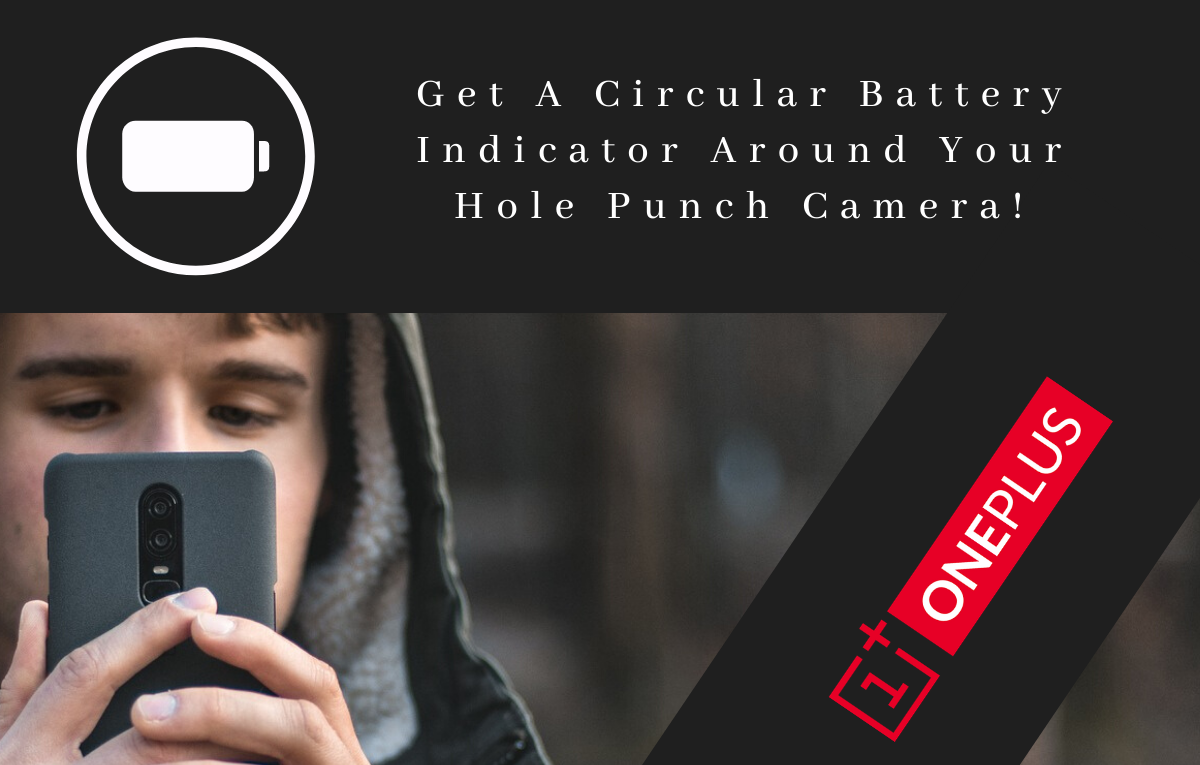










Discussion