OnePlus 3 maybe the flagship killer of 2016, but no smartphone comes perfect. Like every other flagship or non-flagship Android device, the OnePlus 3 also has certain issues, some of which are related to WiFi connectivity on the device. Let’s see how to fix them:
WiFi issues on your OnePlus 3 aren’t always necessarily a hardware or software fault. Mostly, you’ll find that the issue is with your Wireless router or with signal strength.
Anyway, let’s just go about some of the major OnePlus 3 WiFi issues and help you fix them:
OnePlus 3 WiFi Issues & Fixes
There could be many reasons for your OnePlus 3 to not connect to a WiFi network:
- Check if signal strength is weak. If yes, then get close to the WiFi router and try again.
- Check if your WiFi router is properly configured. Try connecting another device or a laptop to the WiFi network. If other devices are able to connect, then it might be an issue with your OnePlus 3.
- If it’s an authentication problem, then make sure you’ve the correct password for the WiFi network you’re trying to connect.
- If your OnePlus 3 is getting stuck at “Obtaining ip address”. Then it’s an issue with IP configuration on either the WiFi router or your OnePlus 3.
- OnePlus 3 is connecting to WiFi but speed is slow? Well, it could happen for many reasons. First you should check the signal strength, if that is okay, then maybe switching to Static IP on the WiFi router will help (instructions below).
Possible fixes:
- Open Settings on your OnePlus 3 » select Wi-Fi » touch & hold the network you’re trying to connect to and select Forget network from the options.
└ Try connecting now, if it doesn’t work then follow the next step. - Try connecting the network again and this time after inserting the Password, tap on Advanced option » scroll down a bit, tap on IP settings and select Static and configure it as follows (make sure you re-write each entry):
- IP address – 192.168.1.151 (you’re free to chose the last three digits to be any number in between 0 to 255)
- Gateway – 192.168.1.1
- Network prefix length – 24 (just type as it is)
- DNS 1 – 8.8.8.8
- DNS 2 – 4.4.4.4
- Tap the Connect button now.
Hope the fixes helps you connect your OnePlus 3 to your WiFi network. If in case the problem still persists, try resetting your OnePlus 3 and make sure you’re running the stock firmware OnePlus 3 firmware.
Happy Androiding!

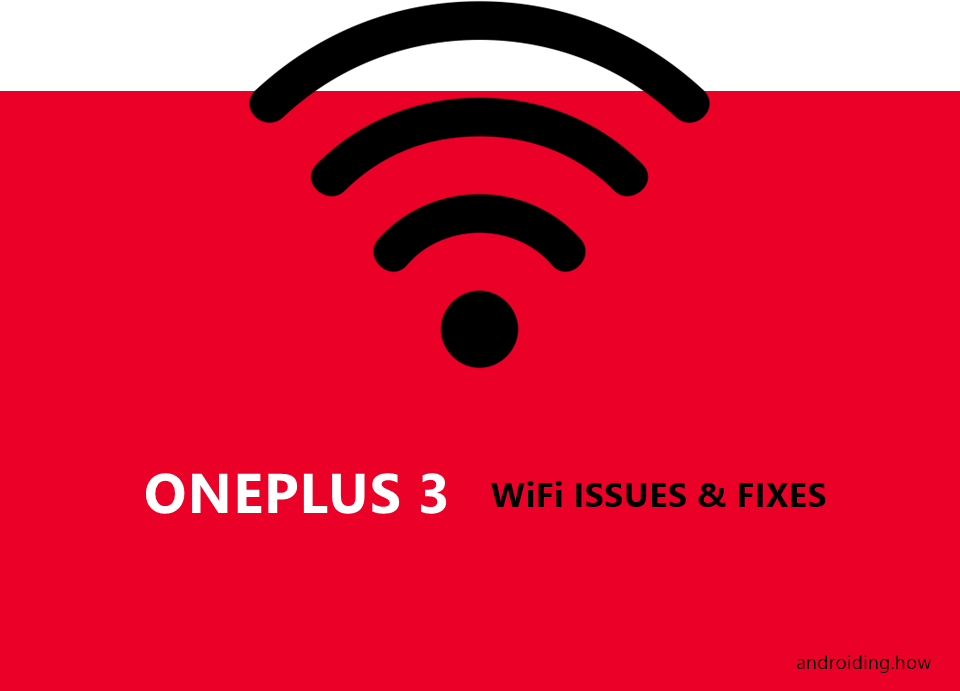











Discussion