While both Samsung Galaxy Note 8 and S8 feature Samsung’s own newly launched assistant Bixby, they also feature Google Assistant, which comes pre-installed on all Android devices running Android 6.0+.
We are pretty sure you will be using Bixby very less as compared to the Google Assistant. Because, obviously, let’s just admit that Google Assistant is more powerful than Bixby right now.
Having said that, it’s come to our notice that Google Assistant’s hotword “Ok Google” stops working when Samsung’s Power saving mode is in action. This happens because power saving mode tries to limit background services on your device, and it sometimes also puts restrictions to the Google app as well which results in Ok Google not working for you on your Galaxy Note 8 or S8.
Check out: Galaxy Note 8 battery life: How to improve it
How to fix Ok Google on your Galaxy Note 8 or S8
Method 1:
Apparently, if you have enabled battery save mode on Galaxy Note 8 or S8, OK Google does not work properly. So, all you need to do is exclude the Google app to allow background activity for it even when device is in power saving mode. Below’s how to do it:
- Go to Settings » Device Maintenance.
- Select Battery, and then select Unmonitored apps on the next page.
- Tap on Add apps and select Google app from the list.
Method 2:
Another way to run Ok Google properly is to remove it from battery optimization. All devices running on Android 6.0+ have a built-in battery optimization feature that sometimes hampers the working of apps. To turn battery optimization off for Google app, follow the steps:
- Go into Settings and tap Device maintenance.
- Select Battery and tap Battery Usage.
- Tap the three dots present at the top right corner and select Optimized apps from the menu.
- Look for Google and turn off optimizations for it.
Method 3:
If none of the above methods work for you, then you probably need to turn off power saving entirely on your Samsung device to get “Ok Google” working.
- Go to Galaxy Note 8 Settings and tap Device Maintenance.
- Select Battery.
- Tap Off under Power Saving mode.
That’s it. We hope you are now able to launch Google Assistant properly with Ok Google from any screen on your Galaxy Note 8 or S8.
Check out: Best Galaxy Note 8 cases

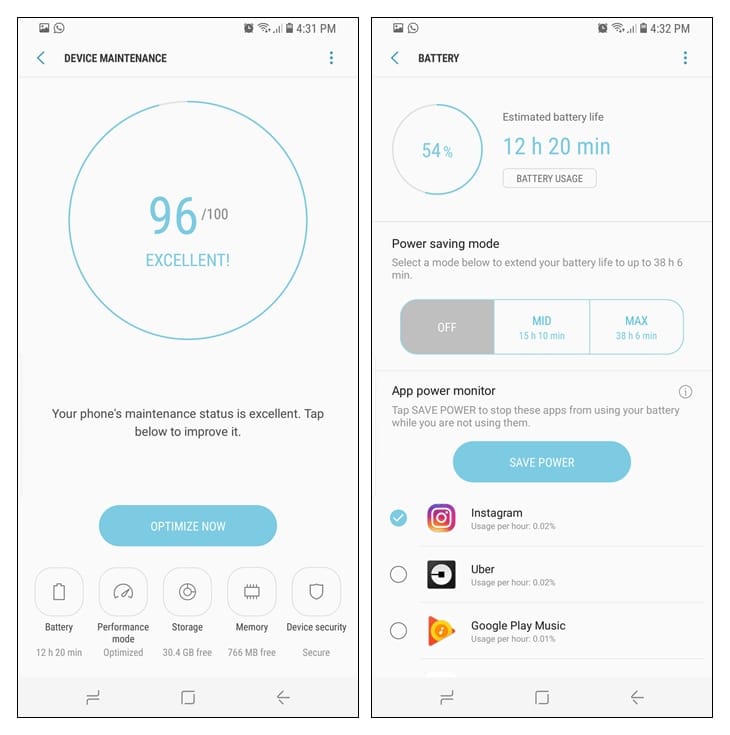










Discussion