SAMSUNG GALAXY S4 ANDROID 4.3 UPDATE
Only a few hours after the leak of test Android 4.3 firmware for the Galaxy S4 GT-I9500, an official Android 4.3 update (with the same firmware build as of the leaked one) has been released by Samsung in Russia. And it should soon get released in other parts of the world.
The update brings a handful lot of new stuff including support for the Galaxy Gear and various speed improvements, check out the full list of features below:
NEW FEATURES
- Android 4.3 OS Update
- Support for Galaxy Gear
- Performance boost with Android 4.3 TRIM support and improved RAM management
- Samsung Knox implementation
- Improved color reproduction for more sharper display
- New Samsung Keyboard
- New Samsung browser
- New camera firmware
- UI tweaks for several apps, widgets and dialog boxes
- Improved TouchWiz launcher with lesser lag and launcher redraws
- New Reading mode feature which optimizes display for reading
- Samsung Wallet (pre-installed)
- ANT+ Support
WARNING!
Warranty may be void of your device if you follow the procedures given on this page!
You only are responsible for your device. We won’t be liable if any damage occurs to your device and/or its components.
CHECK DEVICE MODEL NO.
To make sure your device is eligible with this, you must first confirm its model no. in ‘About device’ option under Settings. Another way to confirm model no. is by looking for it on the packaging box of your device. It must be GT-I9500!
Please know that this page is meant only for Samsung Galaxy S4, model no. GT-I9500. Please DO NOT try the procedures given here on other variants of the Galaxy S4: GT-I9505, or the S4 sets at Verizon, T-Mobile, Sprint, AT&T and others who have different model no.
BEFORE YOU BEGIN..
You must do this pre-installation stuff before attempting to install the firmware on your Galaxy S4 in order to avoid any complications later, and have a smooth and successful process.
BACK UP YOUR DEVICE
Back up important data and stuff before you start playing around here as there are chances you might lose your apps and app-data (app settings, game progress, etc.), and in rare case, files on sd card, too.
For help on Backup and Restore, check out our exclusive page on that linked right below.
► ANDROID BACK UP AND RESTORE GUIDE: APPS AND TIPS
INSTALL GALAXY Galaxy S4 DRIVER
You must have proper and working driver installed on your windows computer to be able to successfully install a firmware on your Samsung Galaxy S4. In case you’re not sure, follow the link below for a definitive guide for installing driver for your Galaxy S4 on your computer.
► SAMSUNG GALAXY S4 DRIVERS INSTALLATION GUIDE
CHARGE YOUR DEVICES
If your android device, or PC, powers off due to lack of battery while the process is underway, it could damage the device. So, make sure both of them are adequately charged and that no power interruption takes place when the process is undergoing — at least 50% battery of the device and laptop is what we would recommend.
OTHER THINGS TO TAKE CARE OF:
└ Use original USB cable to connect your phone to PC.
└ Do not use the procedures given below on Mac (using VMWare) as it works best on proper Windows PC only.
EXAMPLE VIDEO
If you haven’t used Odin software to install a firmware on your device before, we suggest you first watch a video of that, given right below, to get familiar with the process.
Btw, the video below features installation of TWRP recovery on Galaxy S3 (yes, Note S4!). But as the process is exactly same, it doesn’t matter.
SAMSUNG GALAXY S4 FIRMWARE INSTALLATION GUIDE
DOWNLOADS
Download the files given below and save them in a separate folder on your computer (just to keep things tidy, that is).
- I9500XXUEMJ5 firmware file → Direct download link (Mirror)
File name: I9500XXUEMJ5_I9500SEREMJ5_SER.zip
File size: 1.5 GB - Odin v3.09 → Download link
File name: odin3.09.zip
File size: 951 KB
STEP-BY-STEP GUIDE
Once you’ve finished downloading the files given in downloads section above, follow the instructions below for installing Android 4.3 on your Galaxy S4 I9500
Important Note: Backup important files stored on internal SD card of your device, so that in case a situation arises requiring you to do a factory reset after installing the firmware, which might delete internal sd card too, your files will remain safe on PC.
- Extract/Unzip the firmware file I9500XXUEMJ5_I9500SEREMJ5_SER.zip on your computer (using 7-zip free software, preferably) to get this file: I9500XXUEMJ5_I9500SEREMJ5_I9500XXUEMJ5_HOME.tar.md5
- Extract/Unzip Odin3.09.zip file on your computer now, to get this file: Odin3 v3.09.exe
- Disconnect the Galaxy S4 from PC if it is connected.
- Double-click the Odin3-v1.85.exe file to open Odin.
- Boot your Galaxy S4 GT-I9500 into Download Mode:
- Power off your phone first. Wait for 6-7 seconds after display is off.
- Press and hold these 3 buttons together until you see Warning! screen: Volume Down + Power + Home.
- Press Volume Up now to continue to Download Mode.

- Connect Galaxy S4 to PC. Odin window will show an Added!! message in bottom left box.
Odin’s screen would look like this:
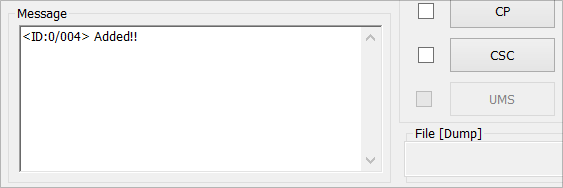
If you don’t get the Added! message, here are some troubleshooting tips:- Make sure you have installed driver for Galaxy S4 as said above in ‘Before you begin..’ section.
- If you have already installed driver, then uninstall them and reinstall back.
- Try a different USB cable. The original cable that came with your phone should work best, if not, try any other cable that’s new and of good quality.
- Connect using a different USB port on your PC.
- Reboot phone and PC and then try again.
- Load the firmware file into Odin as instructed below:
- Click on AP button on Odin and select the I9500XXUEMJ5_I9500SEREMJ5_I9500XXUEMJ5_HOME.tar.md5″ file (from step 1)
└ Tip: The Odin window may freeze and show “(Not responding)” alert but that’s only because of the large size of the AP file. Nothing to be worried about, it’ll get back to normal by itself.
If possible, don’t use your PC for other tasks when loading the file.
- Click on AP button on Odin and select the I9500XXUEMJ5_I9500SEREMJ5_I9500XXUEMJ5_HOME.tar.md5″ file (from step 1)
- Now in the Option section of Odin, keep only the Auto Reboot and F. Reset Time boxes checked. All other boxes in the Option section should be kept unchecked.
- Double check the above two steps carefully. Warning! You must not make any mistake with the steps above or else you may brick your device.
Your Odin window should look like the screenshot below:
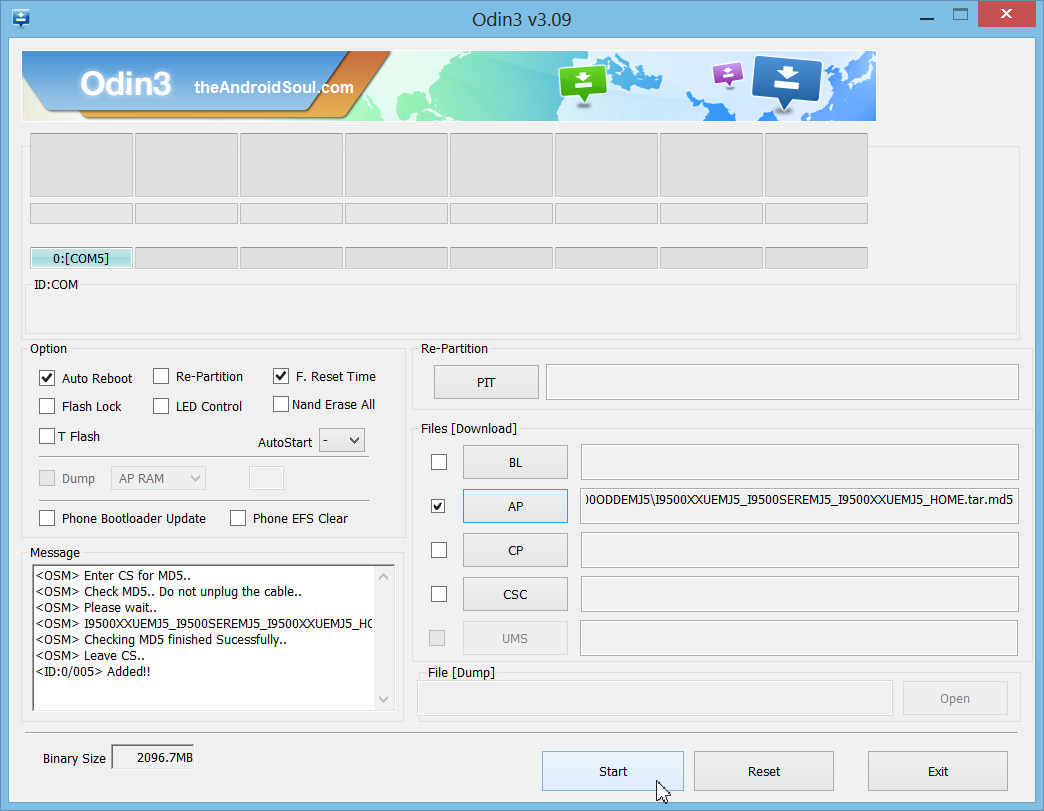
- Click the Start button to begin flashing I9500XXUEMJ5 firmware on your Galaxy S4 GT-I9500, and wait until you see a PASS! message in Odin’s top left box.
- When you get PASS! message, your phone will restart automatically. You can then disconnect your phone from PC.
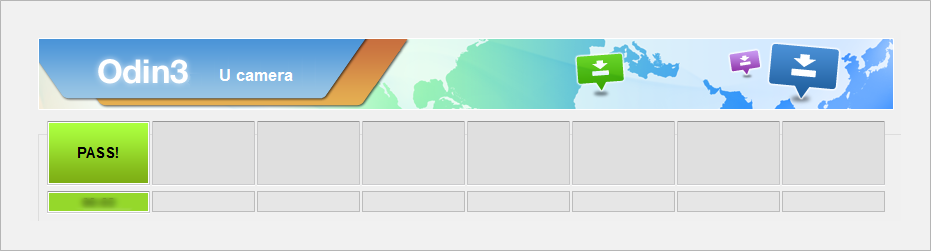
If you see FAIL message instead of the PASS in Odin’s top left box, that a problem. Try this now: disconnect your Galaxy S4 from PC, close Odin, remove phone’s battery and put it back inside in 3-4 seconds, open Odin and then repeat from Step 3 of this guide again.
Also, If device is Stuck at setup connection or on any other process, then too, try this: disconnect your Galaxy S4 from PC, close Odin, remove phone’s battery and put it back inside in 3-4 seconds, open Odin and then repeat from Step 3 of this guide again.
That’s all. If you need help regarding this, feel free to ask us in comments below.
Enjoy Android 4.3 on your Galaxy S4!
Your device will automatically reboot and boot into Android 4.3 firmware version I9500XXUEMJ5. Have fun!
Tip: If you had taken a backup of your apps, either using Titanium Backup or any other such app, then DON’T restore system apps, as that would result in force close error for those apps.
Having issues after successfully flashing the firmware?
It may happen that you get any of the following issues after flashing I9500XXUEMJ5 firmware:
- Phone stuck on Boot animation, Bootloop issue
- Phone running slow
- Apps force closing
If you’re having any of the issues given above on your phone, then you need to factory reset your phone using recovery to resolve these issues. Here’s how:
Wipe data/Factory reset using recovery
By performing a Wipe data/Factory Reset through recovery all your phone’s data will be deleted including internal SD Card. So make sure to backup your phone before proceeding.
- Boot into recovery mode:
- First power off your phone.
└ If phone gets stuck at Samsung logo and reboots again and again, then remove and then re-insert the batter back into phone. - Press and hold Home + Volume Up + Power key together until the screen turns on, then release the keys to boot into recovery.
Once you are in recovery mode, use Volume keys to move the selection up and down and Power key to select an option.
- First power off your phone.
- Go to Wipe data/Factory Reset in recovery and select it. Then select Yes to confirm factory reset on next screen.
- Select Reboot system now.
This should fix bootloop on your Galaxy S4 GT-I9500 and other firmware related issues.
Feedback Us!
It was easy, right? Let us know what you think about this article.
Your suggestions are most welcomed!
Via XDA

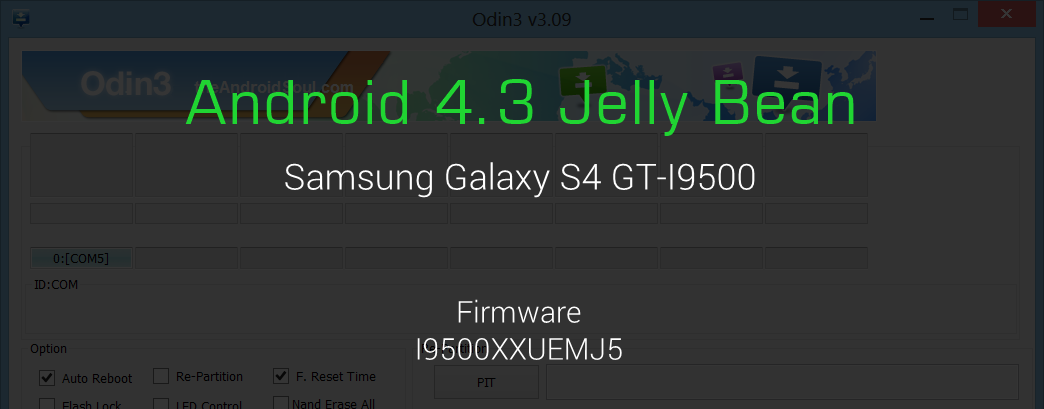











Discussion