If you own a Nexus 6P or Nexus 5X, and recently updated to Android 7.0 Nougat, then you may be experiencing a problem with Wi-Fi disconnecting at random times. It may not even recognize the Wi-Fi networks anymore, even when totally switched on.
Well, this issue was a problem for some users even on Android 6.0.1 Marshmallow, but it so seems that the certain unlucky users are got stuck into this on update to Nougat.
Well, here are some fixes you could try.
Nexus WiFi solution: Keep Wi-Fi always on
The first and straightforward solution is to keep Wi-Fi always on. Yes, there is a setting in your Android device for that.
On your Android device, go to Settings > Wi-Fi, now tap on Gear icon at top right to reach configure Wi-Fi screen. Now tap on ‘Keep Wi-Fi during sleep’ option, and select Always on the pop-up that shows up. Tap on Home button to come out of the settings app.
Check if Wi-Fi is back already, or give your Nexus device a reboot and see if this solves the issue for you. The issue should not come back later on, because a reboot would bring the Wi-Fi back temporarily, even when the issue is there. With the above fix, it should be gone permanently.
Nexus WiFi solution: Reset network settings
While this is great solution for Wi-Fi issues, this is equally good for solving out any Bluetooth issues you run into after upgrading to Android 7.0.
Open Settings, and then scroll down to find and tap on the Backup & reset option. Now, tap on ‘Network settings reset’, and then ‘Reset settings’. Note: This will wipe settings related to your device’s Wi-Fi, Bluetooth and cellular data, so be sure to set them again.
Nexus WiFi solution: Use legacy DHCP client
This is only for Android 6.0.1 Marshmallow. There is a hidden option in every Android device, called ‘Developer options’. There lies another option for Wi-Fi, on Android 6.0.1 Marshmallow (not Android 7.0 Nougat) to force it to ‘Use legacy DHCP client’. Because it’s hidden, you will need to unlock it first, and this is how you can do it.
First, unlock developer options. Go to Settings, and then About device. Now, tap on build no. (it may be under software info section here) 7 times or until you get the message ‘You’re now a developer’. That was to unlock Developer options in settings.
Go back to Settings main screen, and find the ‘Developer options’ at the bottom. Tap on it. Now, look for the option ‘Use legacy DHCP client’ and turn it on.

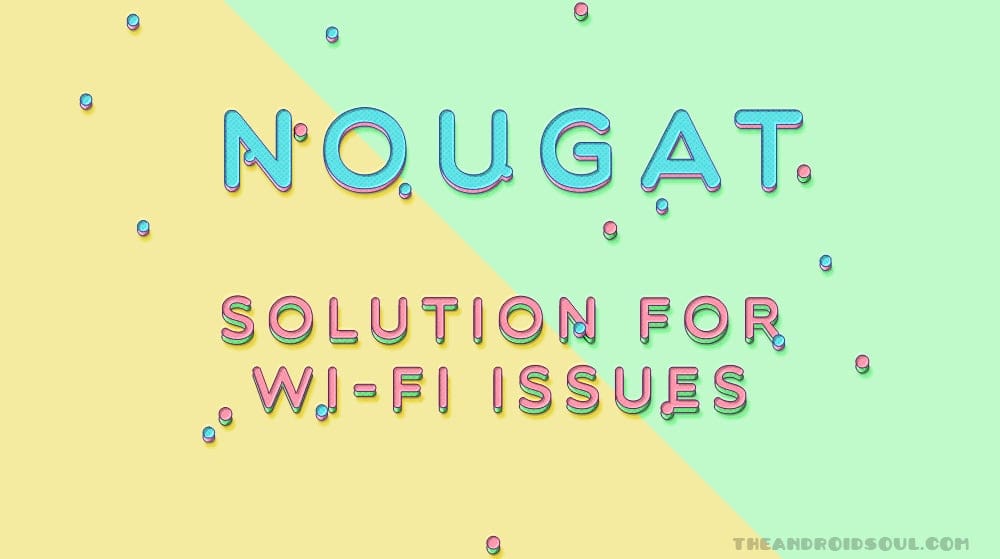
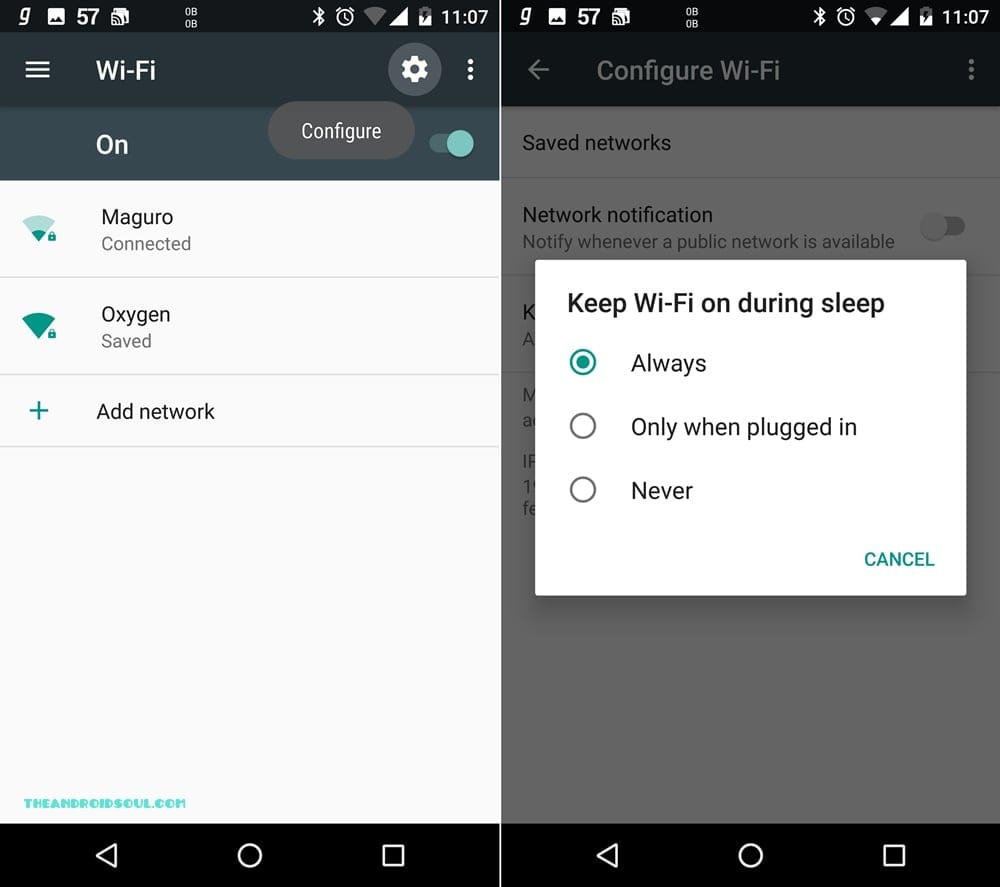
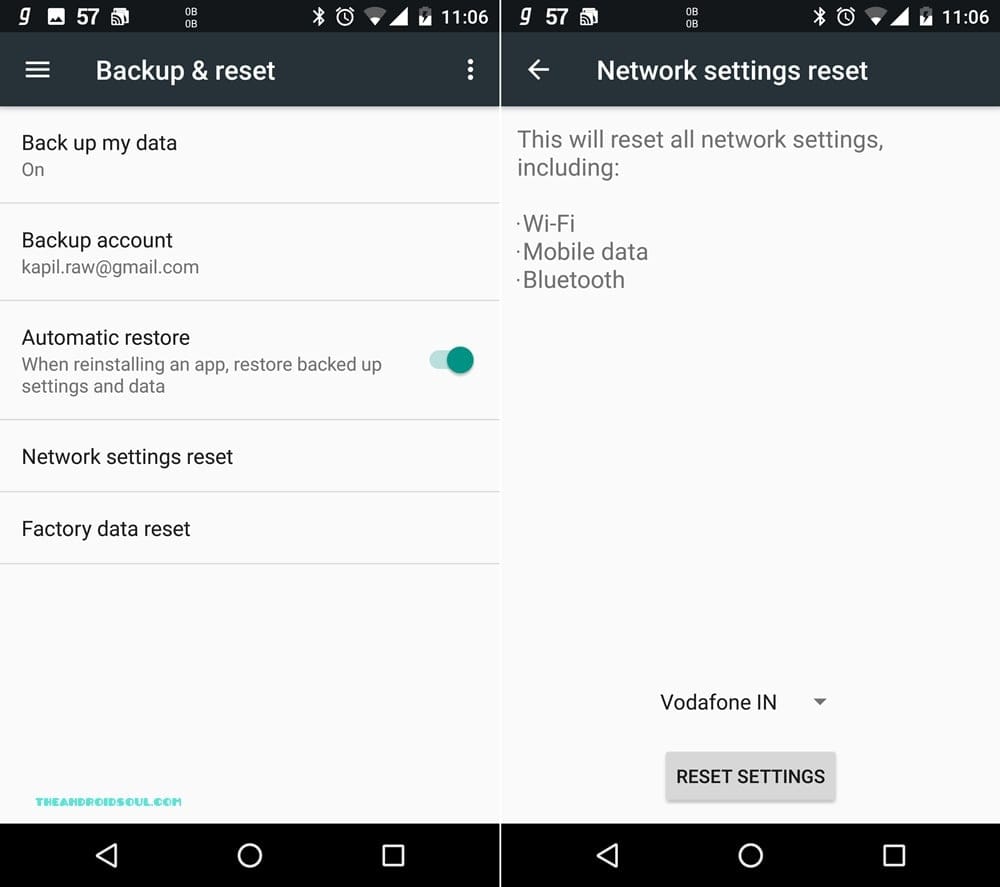
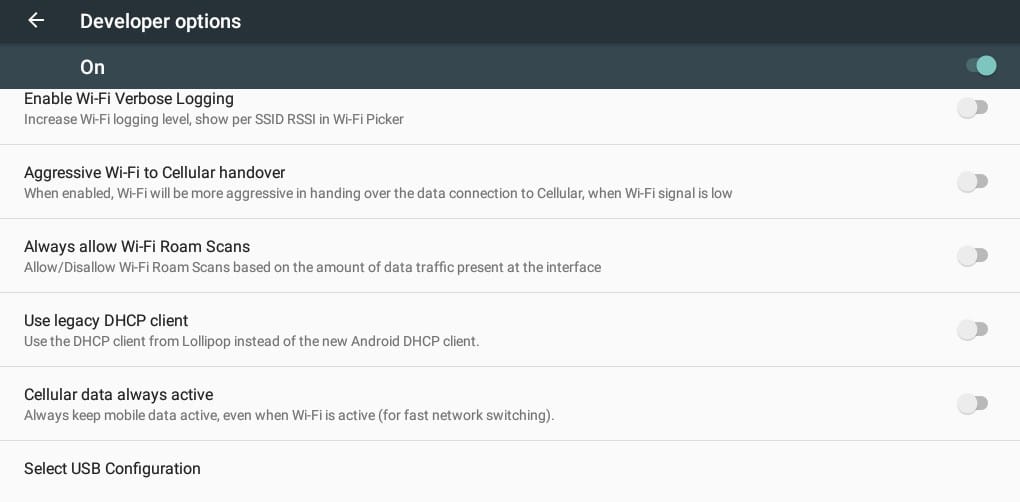



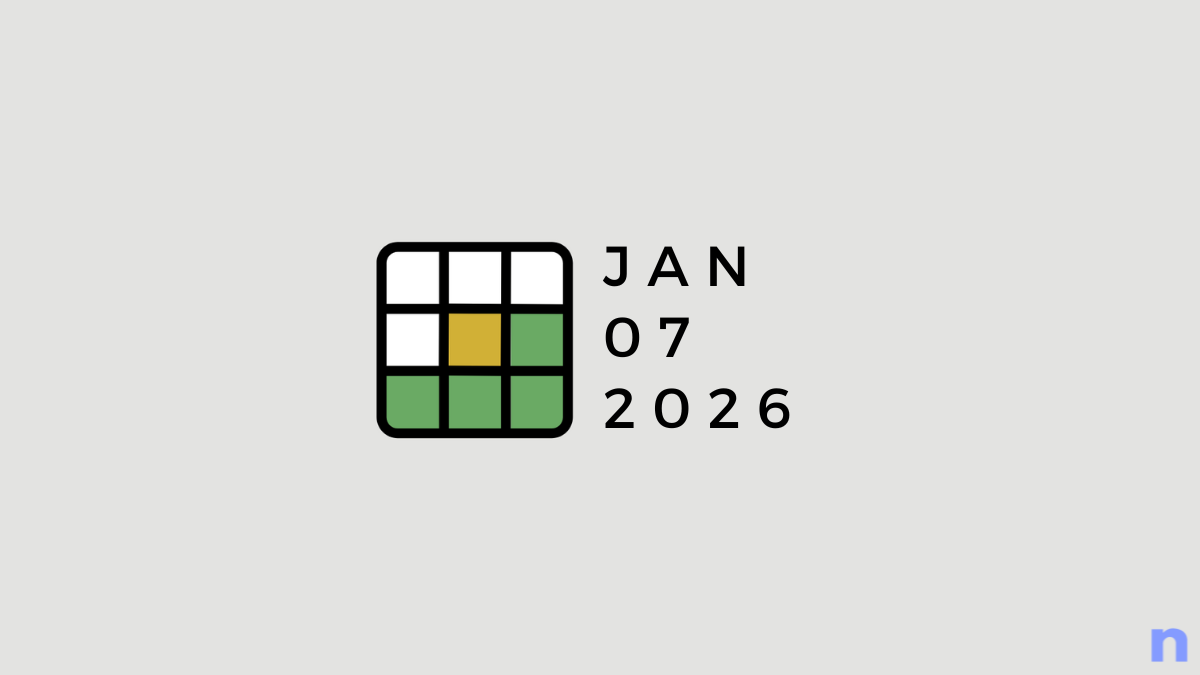
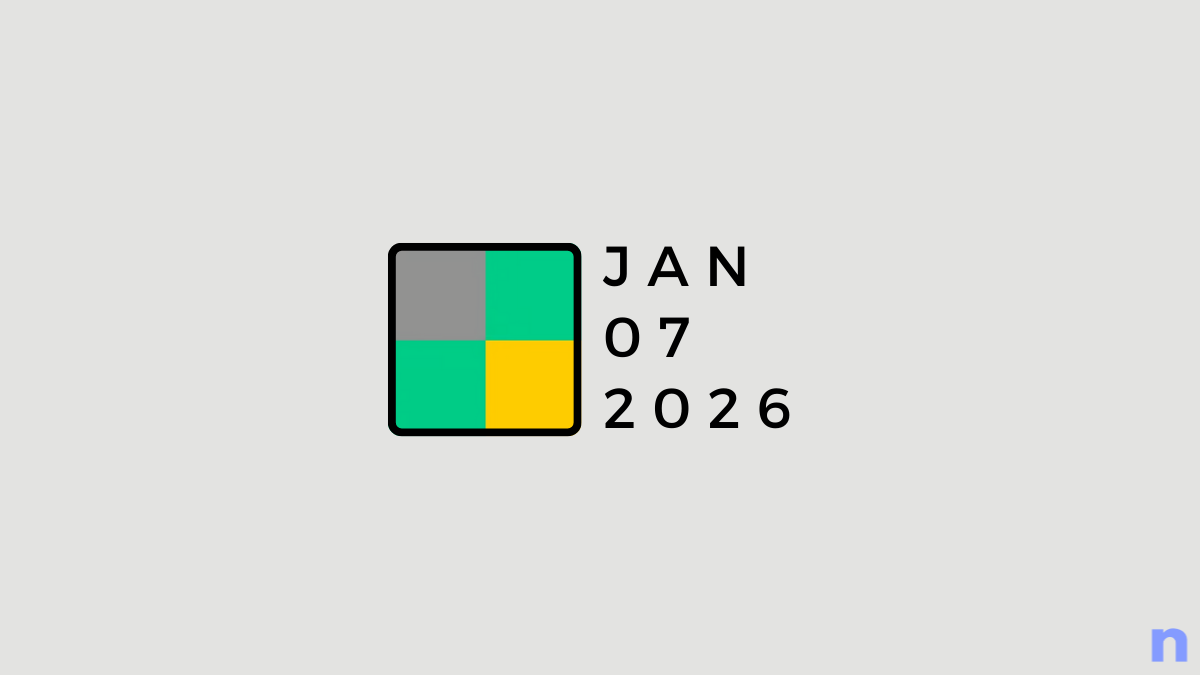
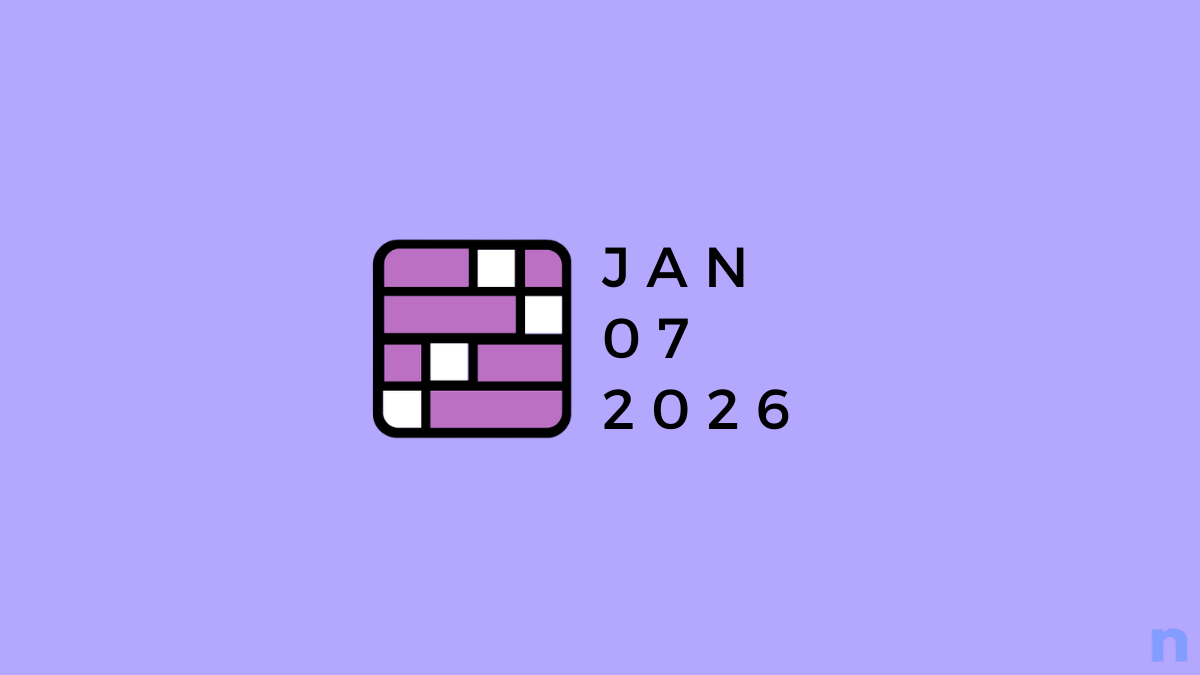
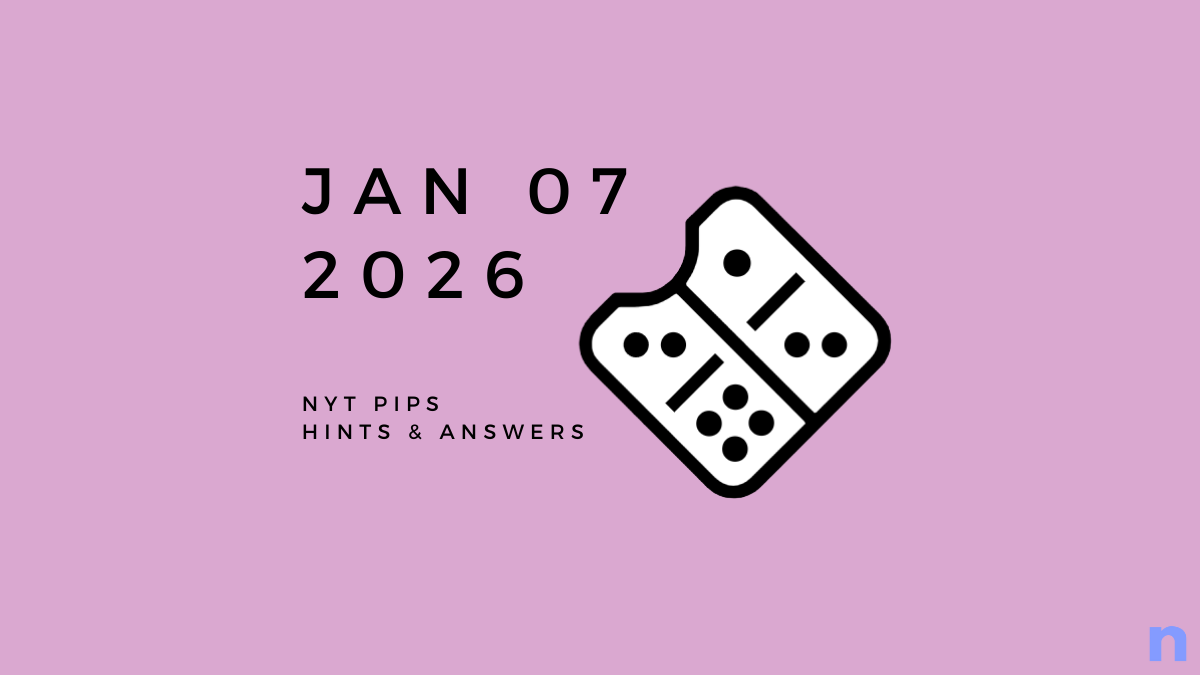



Discussion