What to know
- Notepad can now highlight misspelt words, provide spelling suggestions, and autocorrect typos.
- You can enable or disable spellcheck and autocorrect from Notepad’s settings.
- Spellcheck and autocorrect are not enabled for certain file types including log files and coding-related file types.
The Notepad app on Windows is finally getting Spellcheck and Autocorrect – two text editing features that will finally make it easier to avoid typos and silly mistakes. It’s only taken four decades for Microsoft to show Notepad, a feature introduced way back in 1983, some love.
Microsoft first released the two Notepad features to Windows Insiders in the Canary channel back in March. Now, it appears, they are ready for rollout to the general build.
Spellcheck works exactly as you’d expect. When Notepad identifies a misspelled word, the same is clearly highlighted with a red underline.
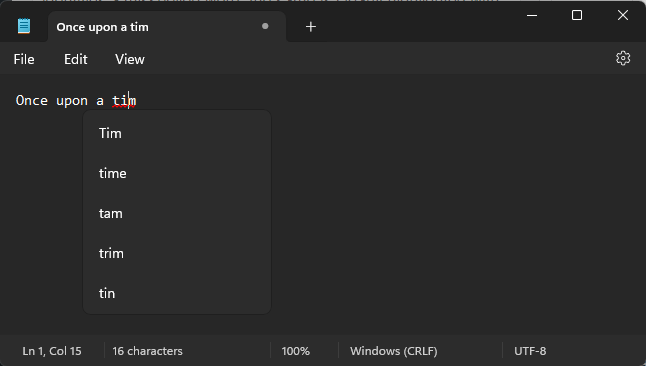
Clicking on the misspelt word will provide you with a few suggestions. You can also right-click the word and select ‘Spelling’ to get the suggestions, along with a few other options. If you think Notepad has misidentified a word as a typo, you can add them to the dictionary so they’re not highlighted again.
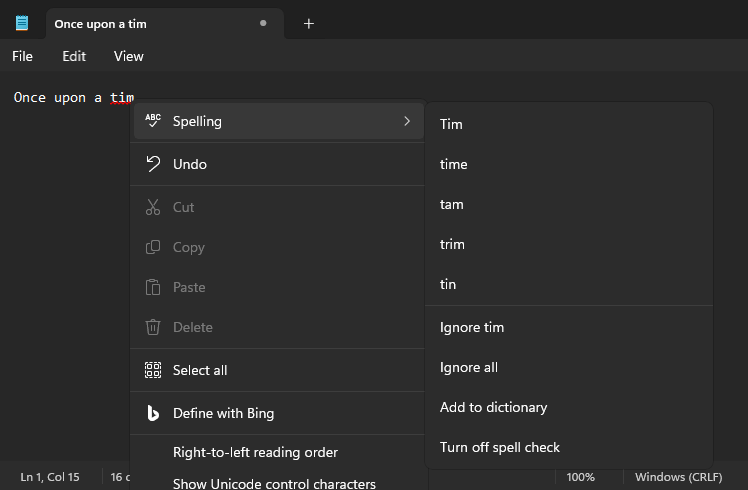
When ‘Spellcheck’ is turned on, Notepad will automatically make the corrections, thanks to its ‘Autocorrect’ feature.
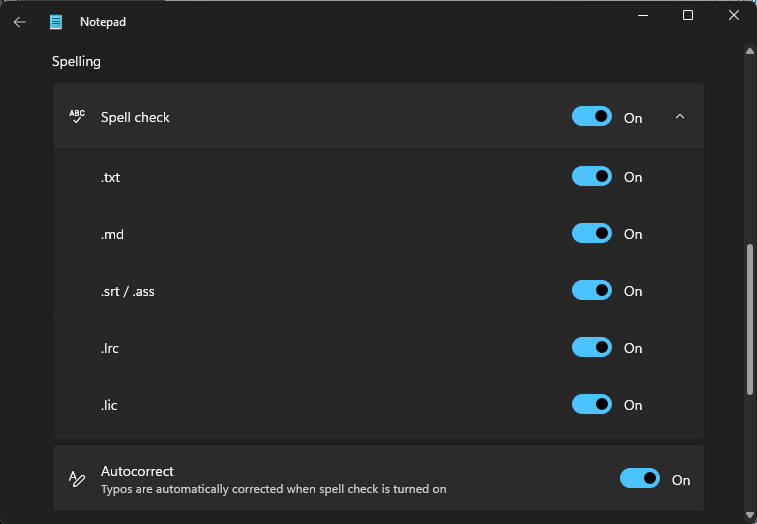
By default, spellcheck and autocorrect are enabled for only a few file types. Log files and coding-related file types won’t have this feature enabled. You can further enable or disable spellcheck for the different file types from Notepad’s Settings.













Discussion