Back in the good old days when Android 4.0 came out, you used to see devs and devs-in-learning spending sleepless night cooking up a ROM based on latest Android release. Forward to Android M, and feel there is no urgency or anything between users and devs to fire up a kitchen and come out with a Android M preview based ROM for a Nexus device or two.
Even today, as far as I know, Nexus 4 is yet to get a Android M ROM! Back in the days of ICS, it would take 1-2 weeks at the max for Nexus device that old today as a Nexus 4 to et latest Android version — preview or release. Anyway, the good news is that Nexus 7 tablet from as far back as 2012, has received a semi-working Android M build available. This is that time you found out whether you running latest TWRP or not on your Nexus 7, and go ahead and download and flash the Android M ROM.
How to Update Nexus 7 2012 to Android M preview build
NOTE
Before you proceed to download and even get ready to install, know that this build is pretty buggy, and doesn’t have WiFi working right now. It can be said it’s pretty useless in productivity. But if you really, really want to test out the Android M on your Nexus 7, then go ahead and sure try this ROM.
Downloads
- Android M Preview alpha build | File: repacked.img (290 MB)
Supported devices
- Nexus 7 2012 WiFi, codename grouper!
- Don’t try on any other model of Xperia devices or any other Android device
Instructions
Warning: Warranty may be void of your device if you follow the procedures given on this page. You only are responsible for your device. We won’t be liable if any damage occurs to your device and/or its components.
Backup necessary stuff. In case your device is wiped off while following the guide below, it’s good to have a backup of contacts, photos, videos and other files already saved on PC.
- Make sure you are have the MutiROM recovery installed on your Nexus 7, as given here. It’s a must!
- Download the ROM file and then transfer it to your Nexus 7 using USB cable. Then disconnect the tab.
- Reboot your Nexus 7 into recovery mode. Do this:
- Power off your Nexus 7.
- Then press and hold Power+Volume down together until you reach bootloader mode, with FASTBOOT written at top.
- Press volume down two times to reach Recovery Mode and then press Power button to select it. You will be in TWRP recovery soon.
- [Optional] Create a backup using backup option in TWRP recovery.
- Factory reset/wipe data of your device from recovery. On TWRP, do this: select Wipe, then Advanced wipe, then select Dalvik cache, System, Data and Cache. Then do the ‘Swipe to wipe’ at bottom.
- In MultiROM recovery, go to Advanced > MultiROM > Add ROM. Now, select the Android M ROM file, and then do the swipe action to begin its installation.
- When done, tap on Reboot System to restart the tablet. That’s it.
Let us know if you need any help over this via comments below.

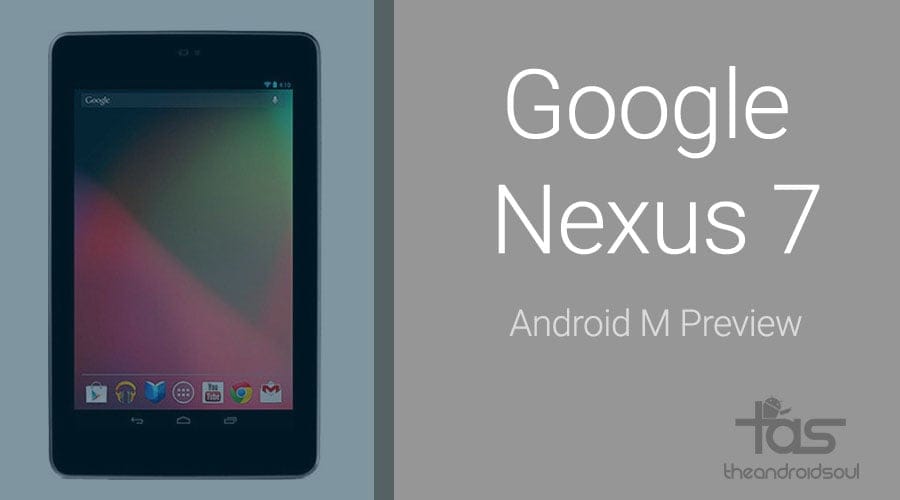










Discussion