Unable to connect your Nexus 6P to a Windows PC? Well, you’re not alone. It’s often happens for Windows users trying to do stuff over ADB via a USB connection. Thankfully, the fix for this is simple — install Google USB driver.
Google distributes USB driver for Windows to fix USB connectivity issues for all Android devices, and they particularly work very well for the Nexus devices. So installing Google USB driver has good chance of fixing your Nexus 6P driver issue with Windows 10, 8, 7 or XP, whichever you use on your PC.
[icon name=”download” class=”” unprefixed_class=””] Download Google USB driver
File name: latest_usb_driver_windows.zip
How to Install Google USB driver for Nexus 6P
- Download Google USB driver from the link above and extract/unzip it to a separate folder on your PC.
- Connect your Nexus 6P to PC. Make sure USB debugging is enabled under developer options.
- Open “Device manager” on your PC.
└ Just search for it from the Windows Start menu and open it. - Find Nexus 6P from the list of devices. Right-click on it and select “Update driver software”
└ If it’s not visible directly, look under Other devices list (it’ll probably have a yellow exclamation). - Select “Browse my computer for driver software”, then hit the “Browse” button and select the folder where you extracted the latest_usb_driver_windows.zip file in Step 1 above.
- Keep the “Include subfolders” checkbox ticked and hit “Next” button to begin driver installation.
- If Windows asks for your permission to install driver, accept it.
That’s it. Nexus 6P driver should be installed on your Windows PC now. Refresh the device list under Device manager on your PC to verify.
If you’re still not able to connect your Nexus 6P to your Windows PC, then these troubleshooting tips might help.
Happy Androding!

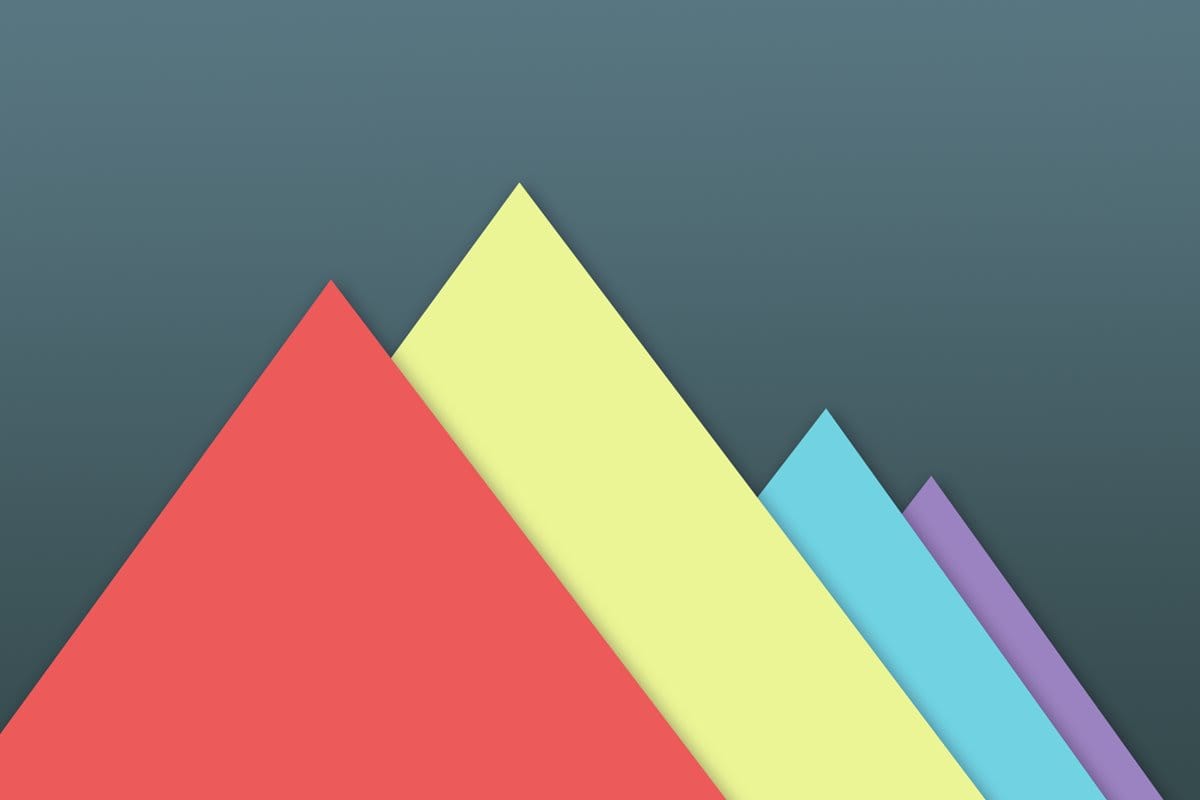










Discussion