There was a lot of excitement when Google made the decision to let Motorola handle the upcoming Nexus device. And it was then that the Nexus 6 came into existence. Compared to the Nexus 5, the Nexus 6 featured a gigantic 6-inch display and obviously, heavy duty specifications.
Such a device will not be left out of custom ROM support and thanks to that we now have Lineage 14.1 for the device. The Nexus 6 was already on top of each and every smartphone out there. With Lineage OS you’ll be able to tweak and play with your device more than what stock Android permitted.
Since this is an official release of Lineage OS, the ROM can be expected to be used as a daily driver, but it’s preferably safer to flash the Nightly builds. If you’re the daring type and are dying to find out what’s new with Lineage then by all means go ahead with the experimental builds.
Nexus 6 Lineage OS
Downloads
- Official build: Available, check the download link below:
- Lineage 14.1: Download link
- Gapps: You need this to get Google Play Store app, Play Services App, and other Google apps.
- Lineage OS 14.1 Gapps: Download link
- Root add-on package: Download Link
Note: You must have a custom recovery like TWRP installed on your device to be able to install Lineage OS. Also, you will need to download and flash root add-on package separately as Lineage OS only provides root via ADB.
How to Install Lineage OS on Nexus 6
- Download and transfer the Lineage OS ROM zip file and Gapps package zip file that you downloaded above to your Nexus 6.
- Boot your Nexus 6 into TWRP recovery.
- Select Wipe from TWRP main menu and do a Swipe to Factory Reset on the bottom of screen.
- Go back to TWRP main menu, tap on Install and select the Lineage OS .zip file that you transferred to your Nexus 6 in Step 1.
- After selecting the .zip file, do Swipe to Confirm Flash on the bottom of screen to begin the custom ROM installation process. This may take some time.
- Once your ROM is successfully flashed, you’ll see Wipe cache/Dalvik option, select it and then do Swipe to wipe on bottom of screen.
- Now flash the Nougat Gapps file similarly, just the way flashed the ROM file.
- If you want root for apps, download and flash the root add-on zip file as well.
- Once you’re done flashing all required files, reboot your Nexus 6.
That’s all there is to it. Lineage OS is now installed on your Nexus 6.

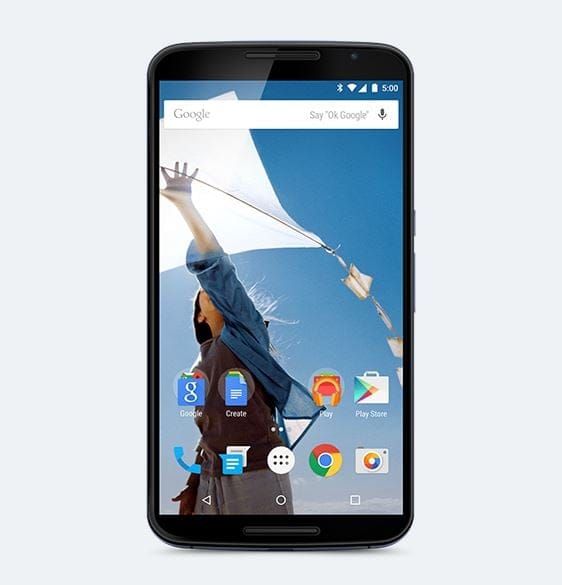










Discussion