We know some of you have been facing problems too many when trying to install your favorite TWRP recovery on your shiny new curvy Galaxy S6 Edge. Well, thanks to developer eousphoros, we now have a working TWRP recovery for Galaxy S6 Edge and we’ve also laid down a simply guide to get you over the installation process.
Using a TWRP recovery, you will be able to flash custom ROMs and mods, while other incredible usage of recovery is in its ability to take nandroid backup, a mirror image of the current state of your device, including the system, data, recovery and other partitions. It’s very important that you have a nandroid backup of your S6 Edge’s current and working state, so that if anything goes wrong, you can simply restore nandroid backup to come back to things as they were pre-adventure.
How to install TWRP recovery on Galaxy S6 Edge
Supported model: Galaxy S6 Edge, G925F/I (could work on other unlocked models too, like T-Mobile one)
Downloads
Guide
- Root Galaxy S6 Edge first. (Link for T-Mobile variant.) Root access is required because you cannot use Odin for this TWRP as it’s available only in .img format.
- Download the .img file of TWRP and new boot from links above and transfer to phone if downloaded on PC.
- Install Flashify android app, which would help you flash .img file of TWRP recovery and boot partition.
- Open Flashify and grant it root access when it asks. Tap on Grant for this on the pop-up that shows up.
- Now, tap on Recovery image and select the TWRP’s image you downloaded earlier. Tap on Yup to confirm to begin flashing TWRP 2.8.6.0.
- Tap on Flash more to flash the boot image we downloaded above. Do not tap on reboot just yet.
- Tap on Boot image and select the newboot.img file you downloaded earlier. Tap on Yup on confirm to flash the boot image.
- Tap on Flash more. But now tap on 3-dot menu at top right and select Reboot recovery.
- You’ll see TWRP 2.8.6.0 on your Galaxy S6 Edge in all its glory. Enjoy!
That’s it. If you face any issues, sure let us know. We’ll try our best to help.

![New Samsung Galaxy S6 Edge TWRP Recovery fixes white/black screen in recovery [Download/Install]](/content/images/wp-content/uploads/2015/04/s6-edge-twrp.jpg)
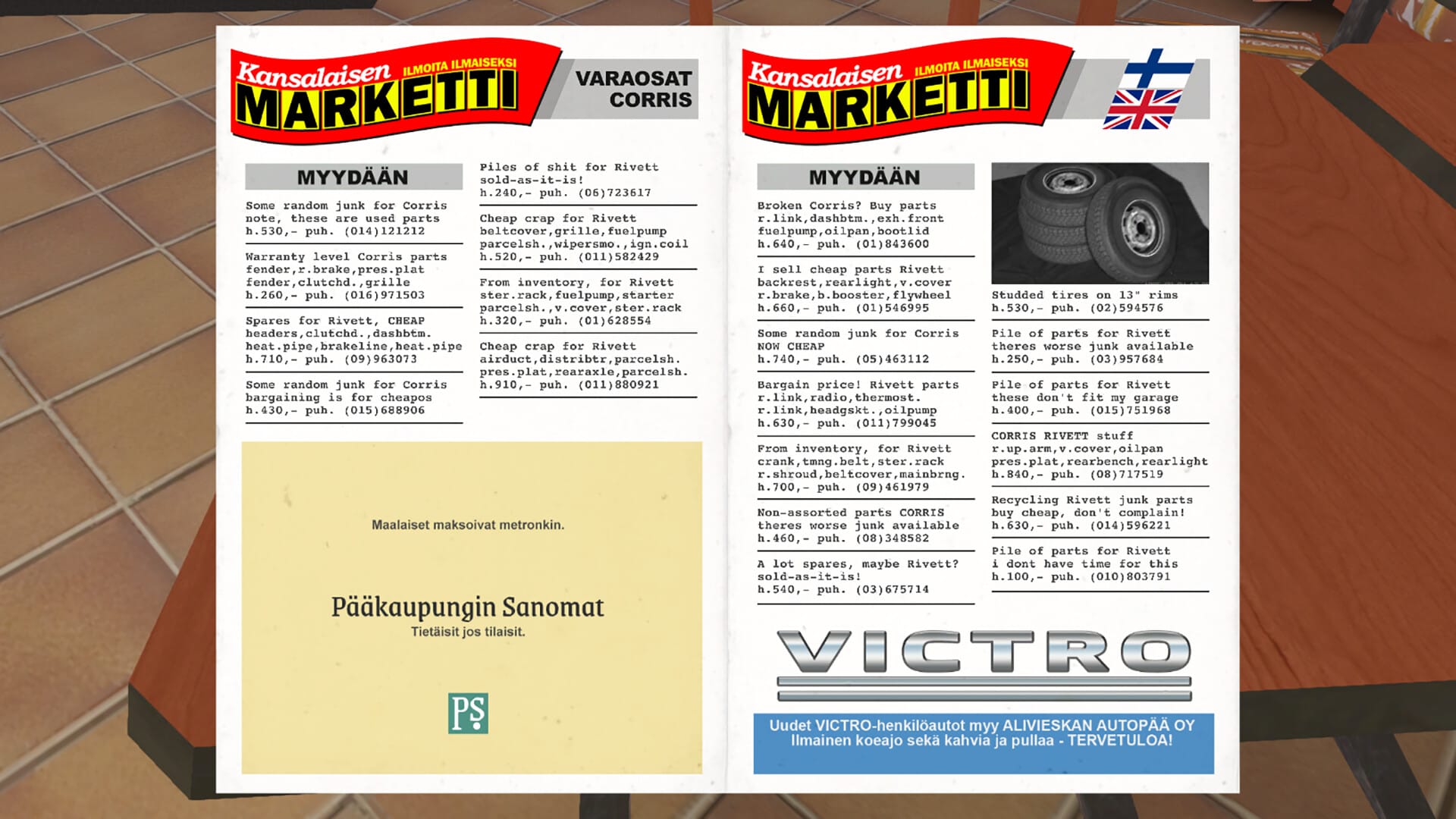
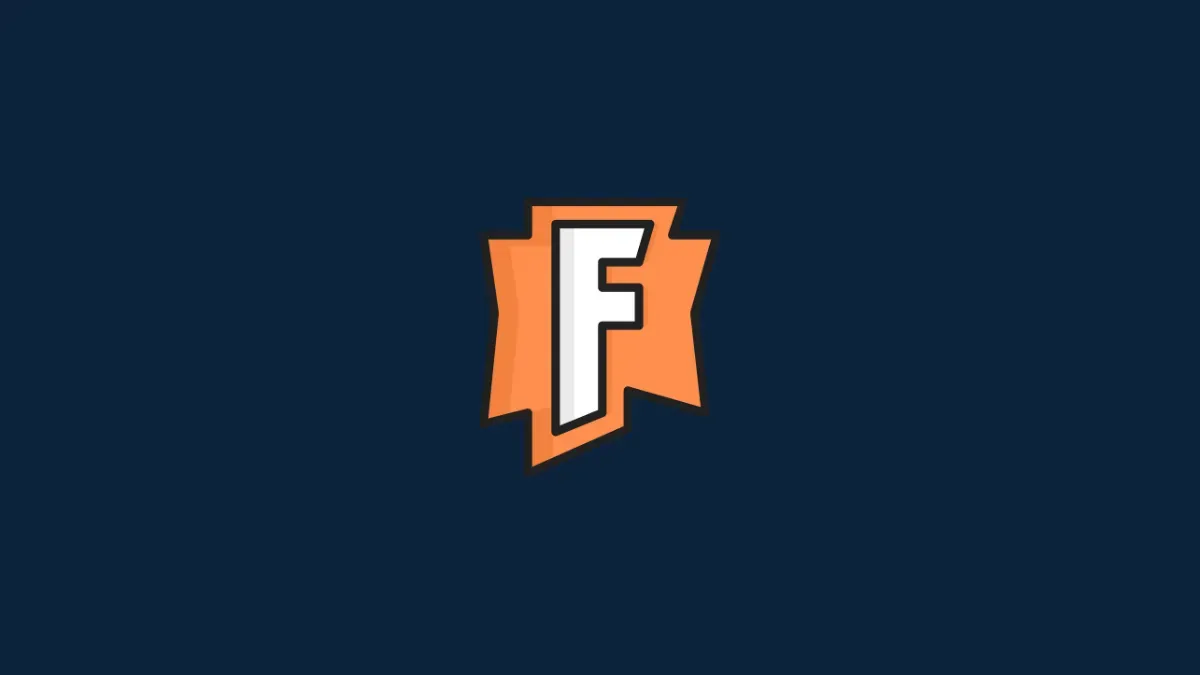

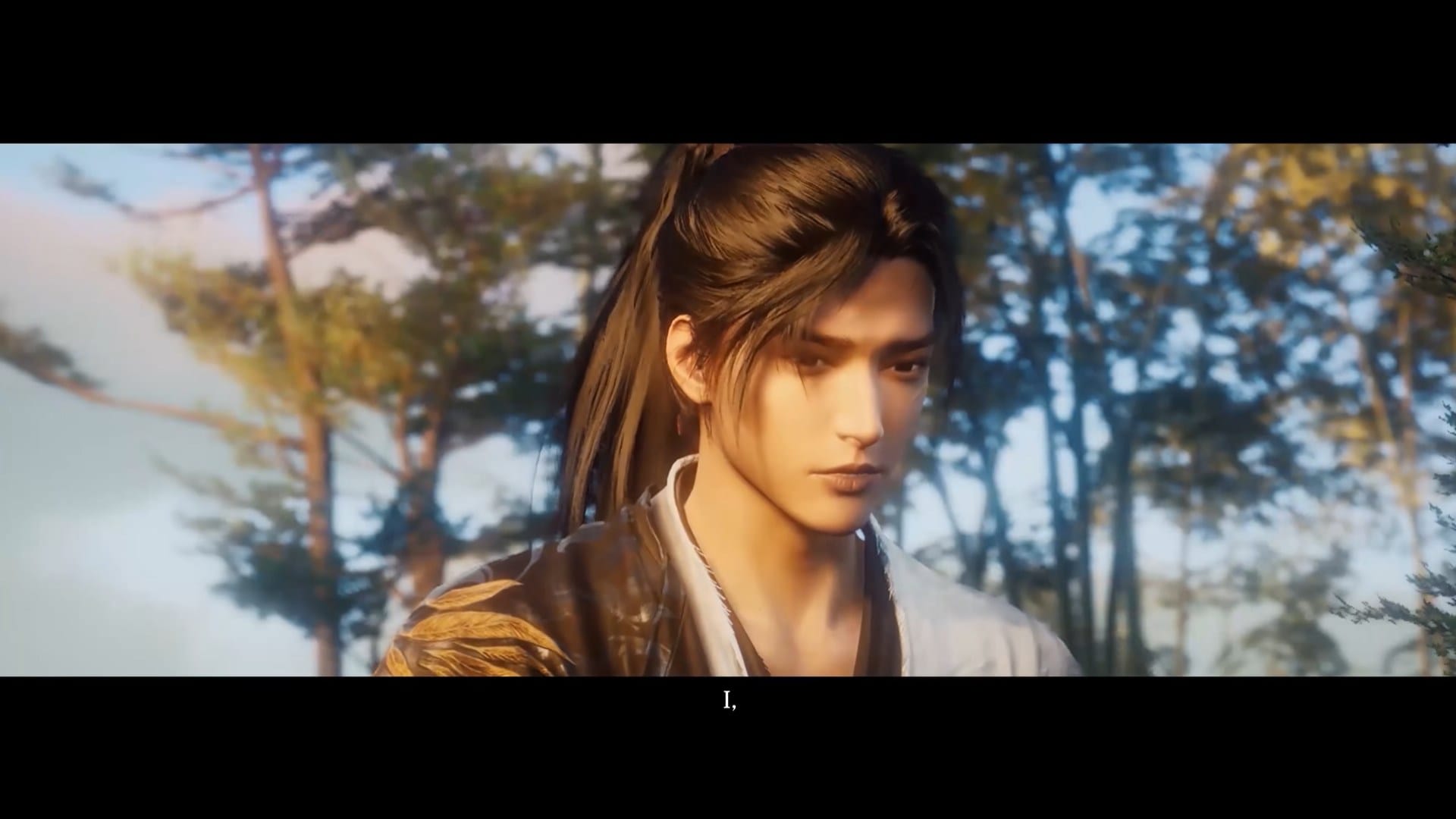






Discussion