Gmail has been teasing Chat and Meet in Gmail for over a year now. The company has now started phasing out Hangouts in favor of Chat and the Gmail website has also received a new UI overhaul. The new design is inspired by Google’s overall material design prominent on Android devices and offers you the ability to access Chat and Meet from your left sidebar. However, if you’re like me, you might be used to the old layout of Gmail without Chat and Meet. If you’re looking for a way to remove them from your sidebar, then here’s how you can do the same in your browser. Let’s get started.
Related: How to Get Back Old View in Gmail
How to disable Chat and Meet in the Sidebar on Gmail website
As this change is fairly new, Google allows you to disable Chat and Meet in Gmail directly from Quick Settings. However, this option might vanish over time and if that happens to be the case for you, you can then use the Gmail Settings to disable Chat and Meet. Follow either of the sections below depending on your current scenario.
Method 1: Using Quick Settings
Open Gmail.com in your preferred browser and click the Gear () icon.

Now click Customize under APPS IN GMAIL.
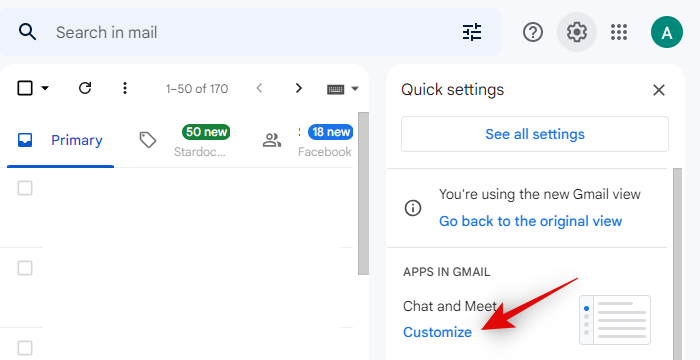
Uncheck the Google Chat and Google Meet boxes to disable the same in your Gmail.
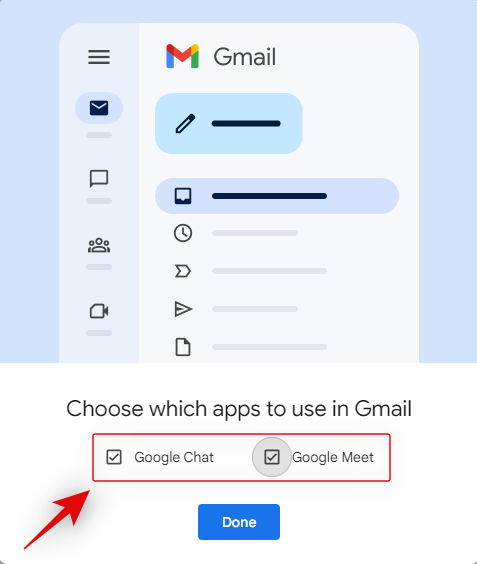
Click Done.
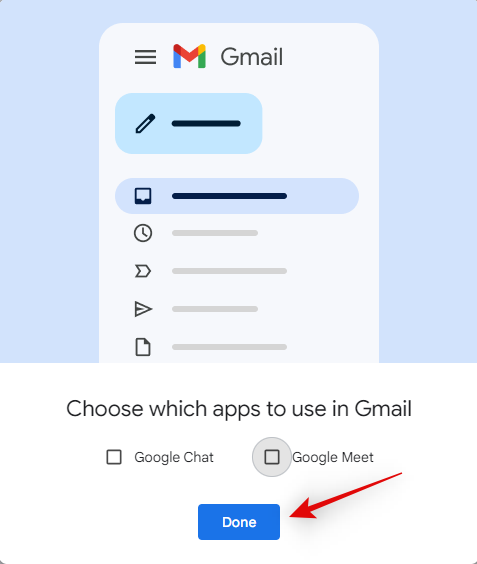
And that’s it! You will now have disabled Chat and Meet in the Gmail sidebar.
Method 2: Using Gmail Settings
Open Gmail.com in your preferred browser and click the Gear () icon in the top right corner.

Click See all settings at the top.
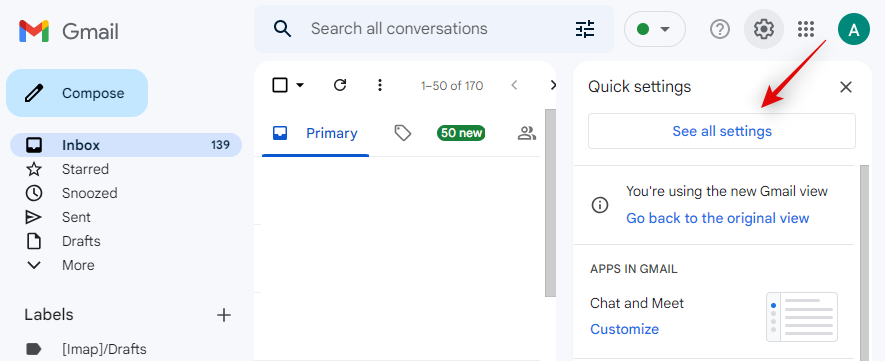
Click and switch to the Chat and Meet tab at the top.
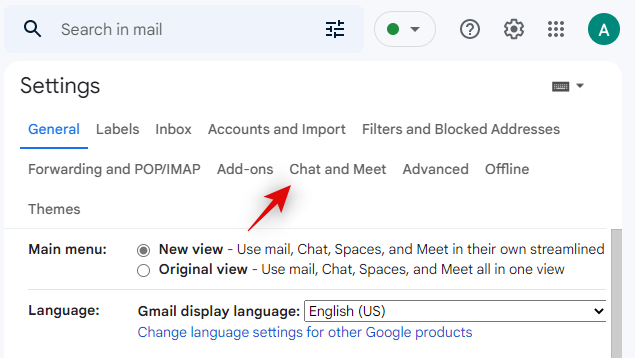
Now click and select Off beside Chat.
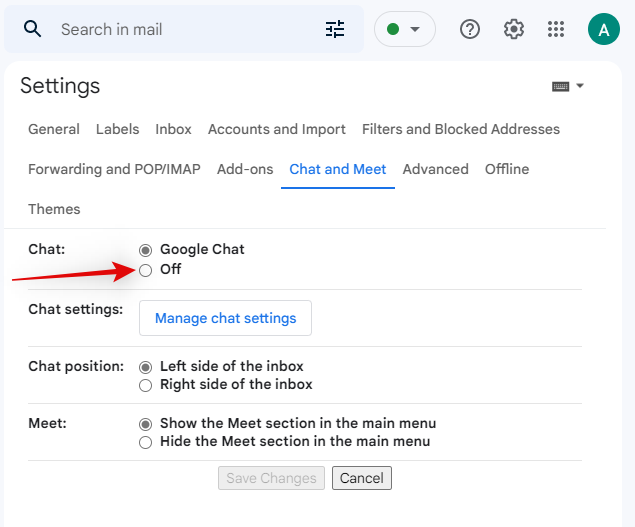
Similarly, select Hide the Meet section in the main menu beside Meet.
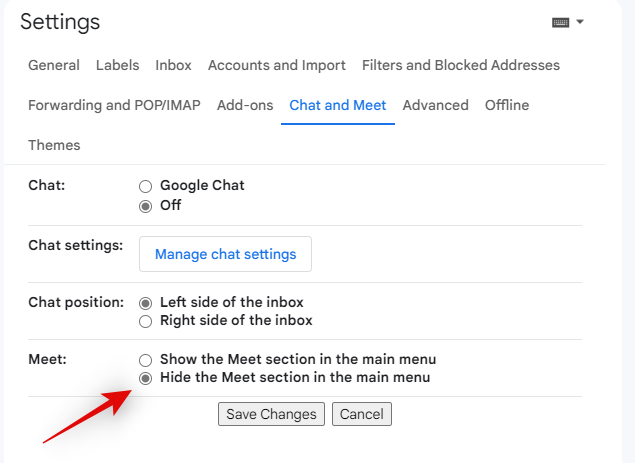
Click Save Changes once you’re done.
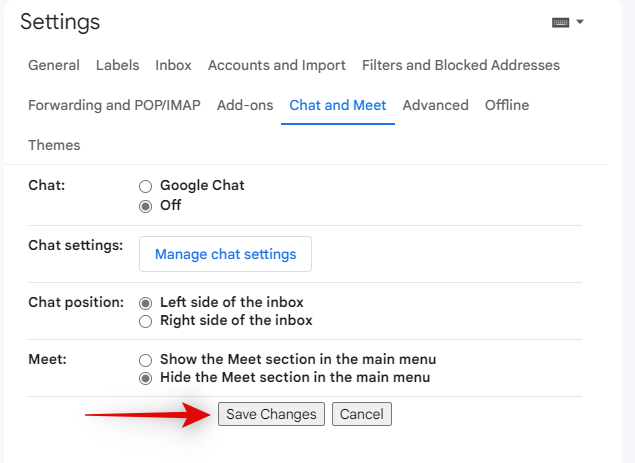
And that’s it! You will now be redirected to your inbox and Chat and Meet should no longer be a part of your sidebar.
We hope this post helped you easily disable Chat and Meet from your sidebar. If you have any more questions or face any issues, feel free to reach out using the comments below.
RELATED

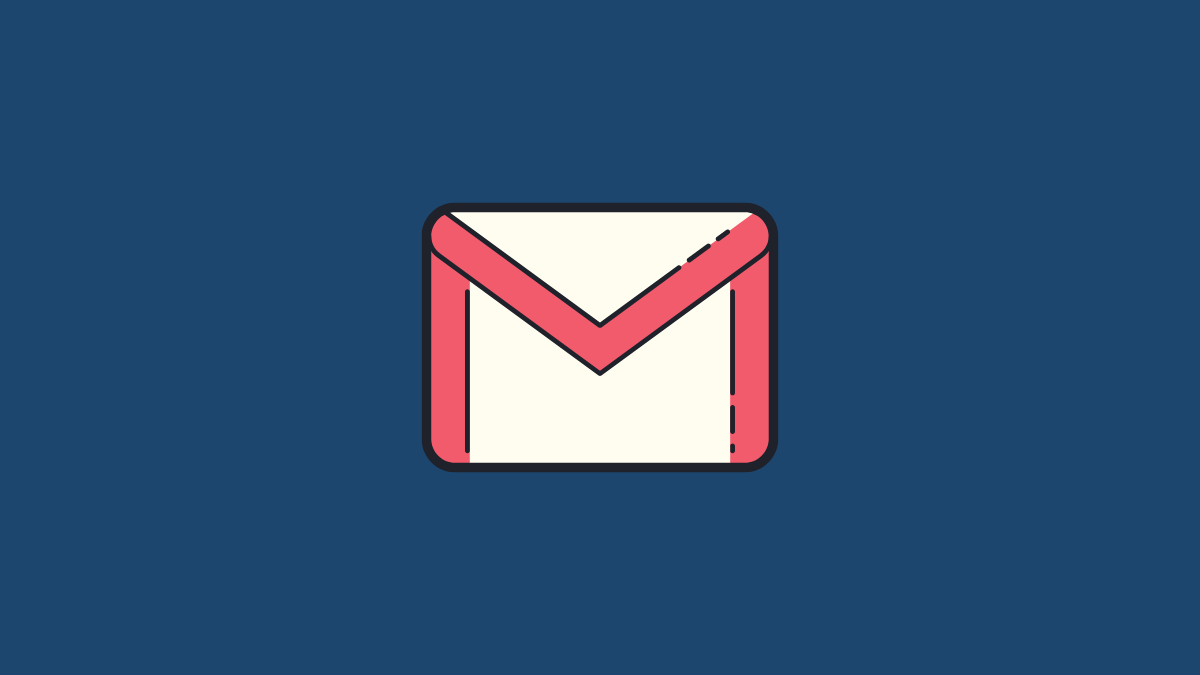











Discussion