Downloads
- Moto X Pure TWRP Recovery — Link | File: TWRP-2.8.7.0-clark.img (33.3 MB)
- SuperSU Root package — Link | File: UPDATE-SuperSU-v2.46.zip (3.8 MB)
Btw, for the latest version of the Moto X Pure TWRP recovery available, check the official page here.
Supported devices
- Motorola Moto X Pure, model no. XT1575 (clark)
- Don’t try this one any other device!
Important: Check your device’s model no. on free Android app called Droid Info. If you see the model no. and codename mentioned above in the app, then use this recovery, otherwise not. BTW, you can check model no. device’s packaging box too.
Warning: Warranty may be void of your device if you follow the procedures given on this page. You only are responsible for your device. We won’t be liable if any damage occurs to your device and/or its components.
Backup important files stored on your device before proceeding with the steps below, so that in case something goes wrong you’ll have backup of all your important files.
Step-by-step Guide
Step 1. Unlock bootloader of your Moto X Pure using the Motorola’s own site here. Without unlock bootloader of your Moto X Pure, you cannot install TWRP, and cannot root it either.
In case your device is not accepted at the Motorola’s page above, then it’s possible that unlocking bootloader is possible without any help from Motorola. it’s actually easier. For this, do the step 4 below right away (then do step 2 and 3 below), and then select the “Allow OEM unlock” checkbox in Settings > Developer options. This will unlock the bootloader of your device.
Step 2. Install ADB drivers.
Step 3. Install Moto X Pure driver. (Common for all Motorola Android devices.)
Step 4. On your Moto X Pure, enable USB debugging. For this:
- Go to Settings > About phone, and then tap ‘Build number’ 7 times or until you see the ‘you’re not a developer’ message pop up.
- Go back to Settings, then choose ‘Developer options’. Find the ‘USB debugging’ option and use its toggle button to enable it. Accept warning by tapping on OK button.
Step 5. Connect your Moto X Pure to PC now. You will get a pop-up as shown below on your phone when you connect for the first time after enabling USB debugging. Select ‘Always allow from this computer’ checkbox and then tap on OK button.

Step 6. Download the Moto X Pure TWRP recovery from above. And also the SuperSU file that will be used to Root the device. Transfer the SuperSU file (UPDATE-SuperSU-v2.46.zip) to PC.
Step 7. Rename the recovery file, from twrp-2.8.7.0-clark.img, to a simple one, motoxp-twrp.img
Step 8. Now, open command window in the folder where you have the motoxp-twrp.img file. For this:
- Open that folder and then left click on empty white space in the folder.
- Now, while holding shift key, right click on empty white space to get a pop-up as shown below.
- Now choose Open command window here option from that.

You will see a command window open up, with location directed to folder where you have the twrp recovery file.
Step 9. Boot your Moto X Pure into Bootloader/Fastboot mode:
- Power off your device and wait for 3-4 seconds after screen goes off.
- Press and hold Power and Volume down together for 3 seconds and then let go. You’ll enter bootloader mode. And should see FASTBOOT written at top. It’s already in Fastboot mode by default.
Step 10. Test whether fastboot is working alright. For this, run the command given below. (You can also copy paste the command and then use enter key to run it.)
fastboot devices
→ Upon running command above, you should get a serial no. with fastboot written after it. If you don’t get fastboot written on cmd window, then it means you need to reinstall adb and fastboot drivers, or change restart PC, or use original USB cable.
Step 11. Flash Moto X Pure TWRP recovery now. Use the following command for that.
fastboot flash recovery motoxp-twrp.img
Step 12. TWRP recovery will now be installed on your Moto X Pure. It will be done pretty quickly, like 1-2 seconds.
Proceed further only if you want to root your Moto X Pure. For that, reboot into recovery mode. For this, while still in bootloader mode, select the Recovery option using Volume down button and then select it using Power button.
Step 13. [Optional] You will see TWRP recovery, v2.8.7.0. Now, you must take a full backup of your phone, including system partition. In TWRP, tap on Backup, and then select all partitions. Then do the swipe action at bottom to start the backup process.
Step 14. To Root, tap on Install button, and then browse and select the SuperSU file (UPDATE-SuperSU-v2.46.zip). Then on next screen, do the Swipe action at bottom to flash the root package.
Step 15. Tap on Reboot System to restart the device. That’s it.
Happy flashing!





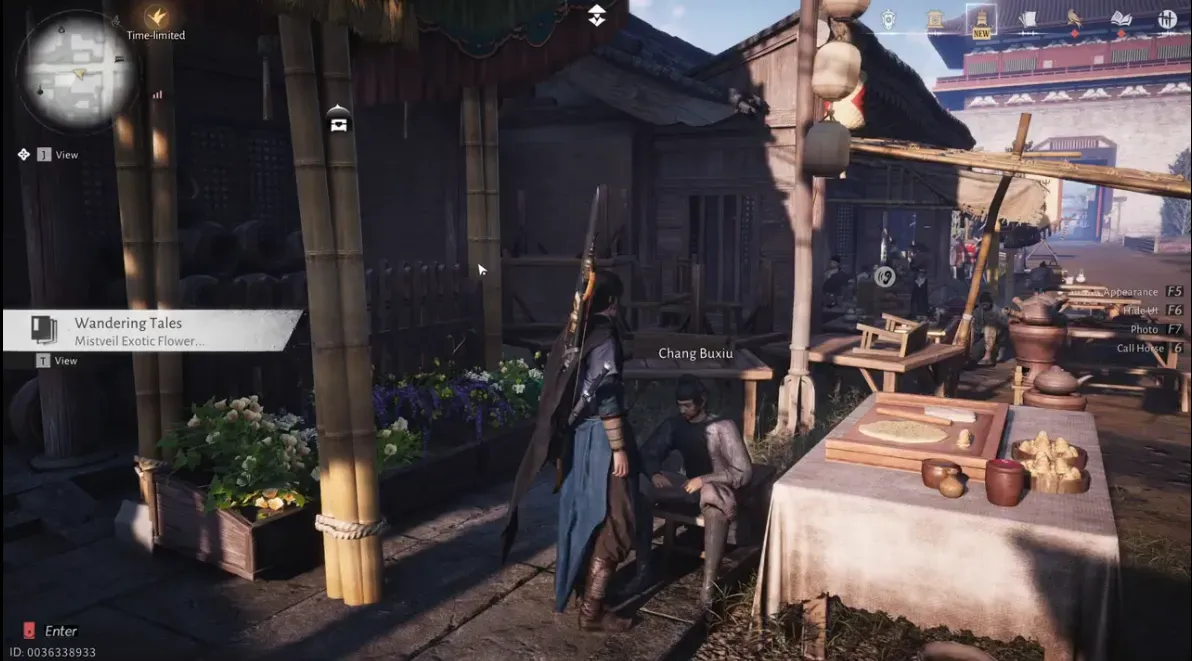

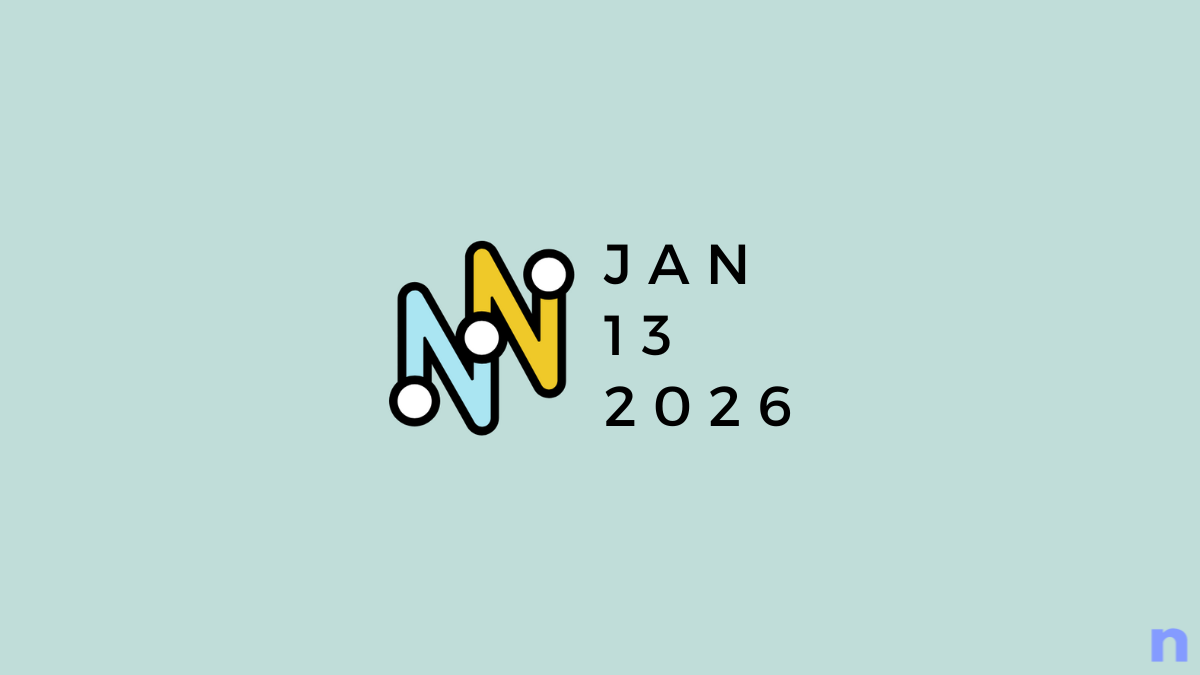
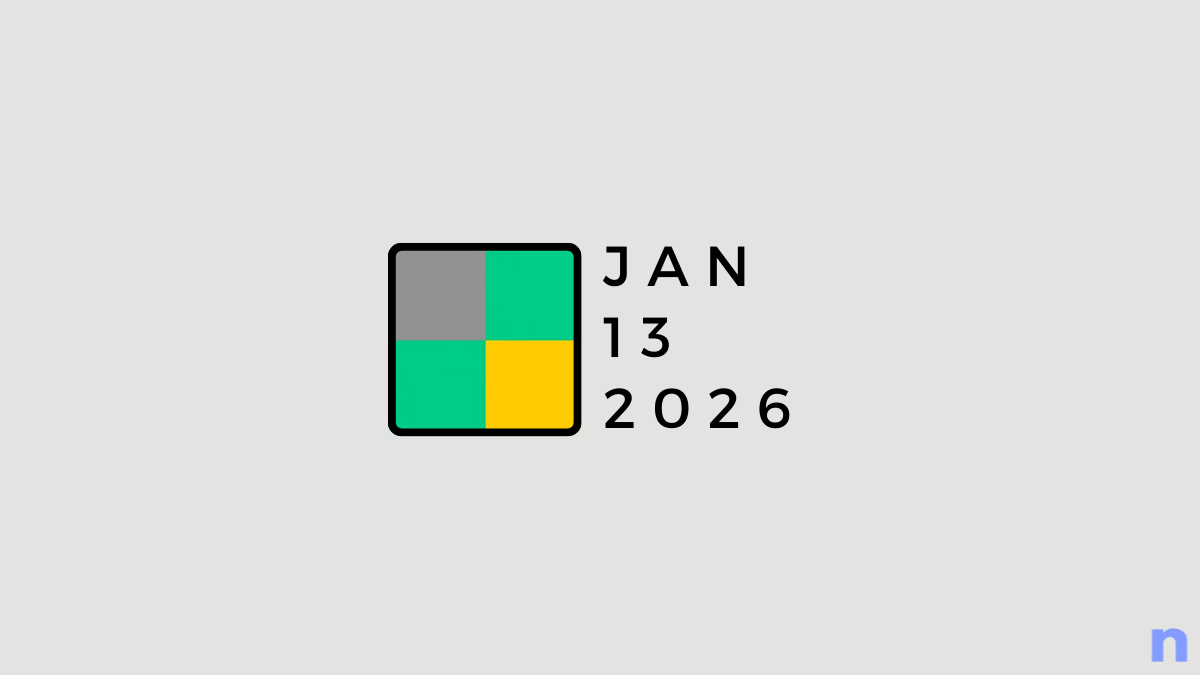
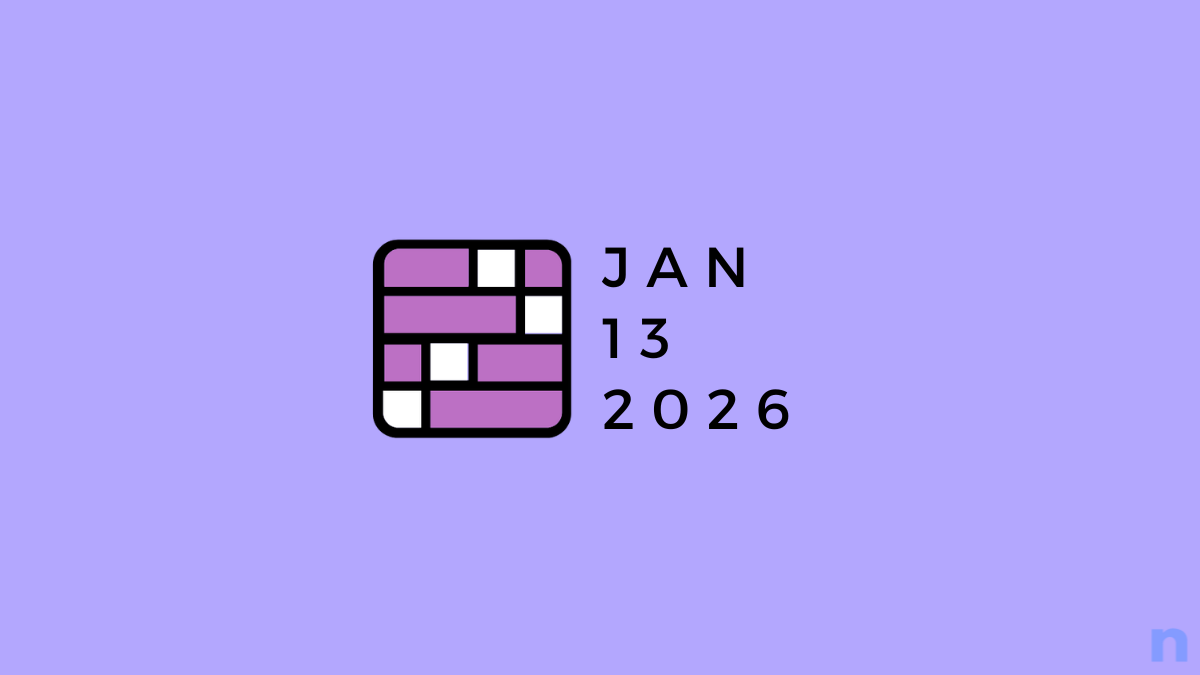
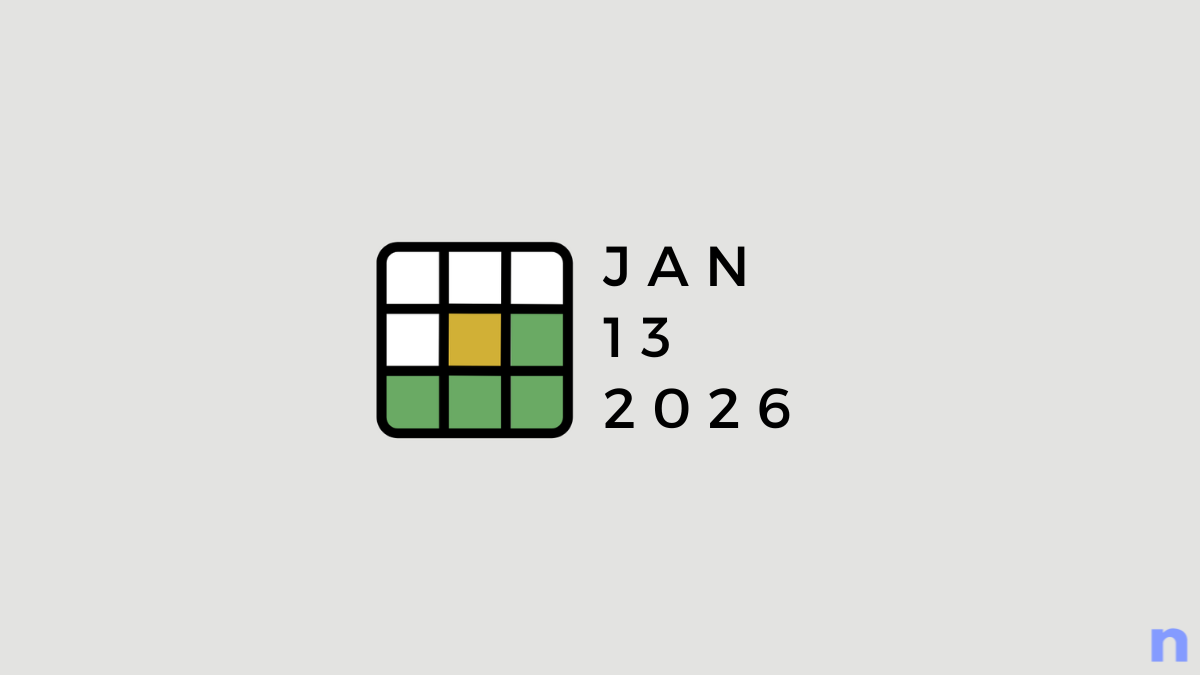

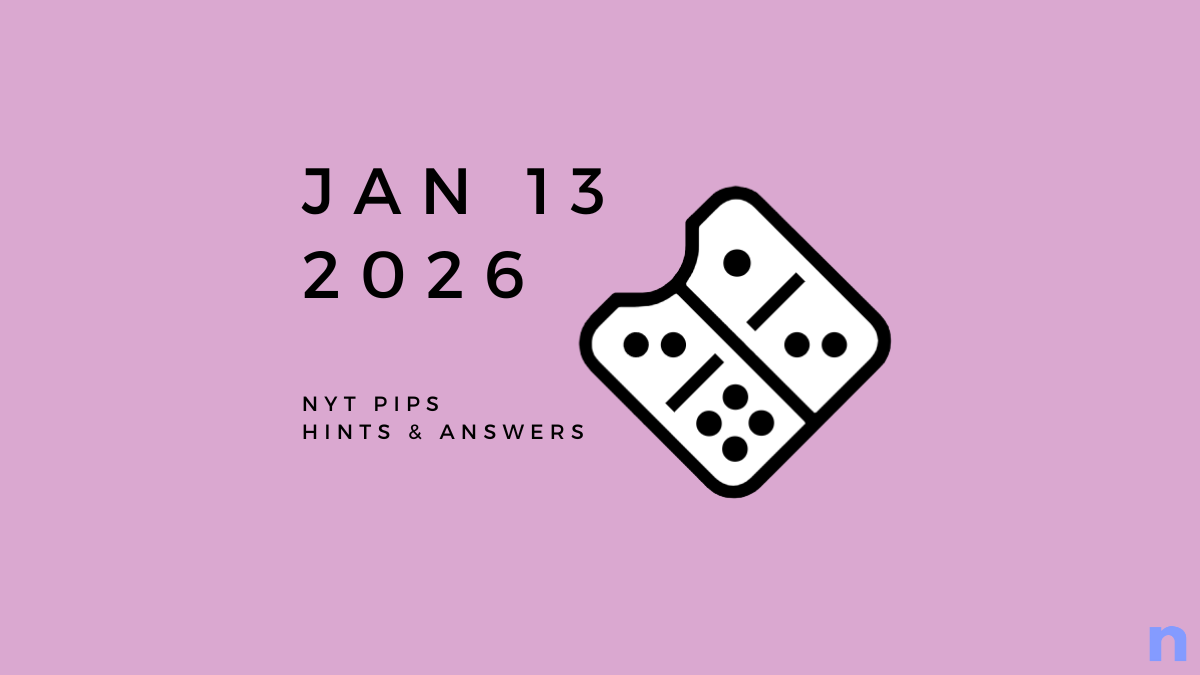
Discussion