With, Moto G getting an official unlocking of bootloader and sources open to everyone, it was only a matter of time before it got the famed ClockworkMod Recovery. And here it is. Even at it’s early stage, it is fully functional with only bug left being incorrect date showing in backup file names. But that’s not much of a bug, right?
So if you want Custom ROMs, Mods, etc on your Moto G, then the first step would be installing of a custom stable recovery. So follow through our guide and download our one-click installer for installing CWM Recovery on your Moto G.
All credits for the original recovery file goes to a1Pha, the developer who compiled CWM Recovery for Moto G.
At the moment of writing this post, the latest version of CWM is 6.0.4.5 for the Moto G.
WARNING!
Warranty may be void of your device if you follow the procedures given on this page.
You only are responsible for your device. We won’t be liable if any damage occurs to your device and/or its components.
CHECK DEVICE MODEL NO.
To make sure your device is eligible with this, you must first confirm its model no. in ‘About device’ option under Settings. Another way to confirm model no. is by looking for it on the packaging box of your device. It must be XT1033/XT1032!
This procedure here will work for both single-sim and dual-sim variants. Do not use the procedures discussed here on any device of Motorola or any other company. You have been warned!
BEFORE YOU BEGIN..
You must do this pre-installation stuff before attempting to install CWM recovery on your Moto G in order to avoid any complications later, and have a smooth and successful process.
UNLOCK BOOTLOADER of MOTO G FIRST!
In order to install CWM recovery on Moto G, you need to unlock its bootloader first. If you have already done that, then skip this, otherwise follow the link below to see our guide on that. Tip: As unlocking the bootloader will delete everything on your phone — apps, files, etc. — be sure to create Backup of all things necessary before starting with bootloader unlock guide.
► MOTOROLA MOTO G BOOTLOADER UNLOCK GUIDE
BACK UP YOUR DEVICE
Back up important data and stuff before you start playing around here as there are chances you might lose your apps and app-data (app settings, game progress, etc.), and in rare case, files on the internal memory, too.
For help on Backup and Restore, check out our exclusive page on that linked right below.
► ANDROID BACK UP AND RESTORE GUIDE: APPS AND TIPS
INSTALL MOTOROLA DEVICE MANAGER
You must have proper and working driver installed on your windows computer to be able to install recovery on your Motorola Moto G. In case you are not sure follow the instructions below.
► ADB AND FASTBOOT DRIVERS FOR MOTOROLA PHONES AND TABLETS
CHARGE YOUR DEVICE
If your android device powers off due to lack of battery while the process is underway, it could damage the device.
So, make sure your device is adequately charged — at least 50% battery of the device.
GUIDE: MOTOROLA MOTO G CWM RECOVERY
DOWNLOADS
CLOCKWORK MOD RECOVERY FILE
DOWNLOAD LINK | MIRROR | File name: motorola-moto-g-cwm.zip (8.6 MB)
STEP-BY-STEP GUIDE
- Prepare your phone:
- Enable developer options: Go to your phone’s Settings » select About phone » Scroll to the bottom and tap on “Build number” seven times to enable developer options.
- Enable USB Debugging: Open phone’s Settings » select Developer options » Tick the “USB debugging” checkbox (under Debugging section).
- Connect your phone to PC with a USB cable and if a pop-up screen shows up on phone asking you to Allow USB debugging for the computer, make sure you tick the checkbox and tap OK.
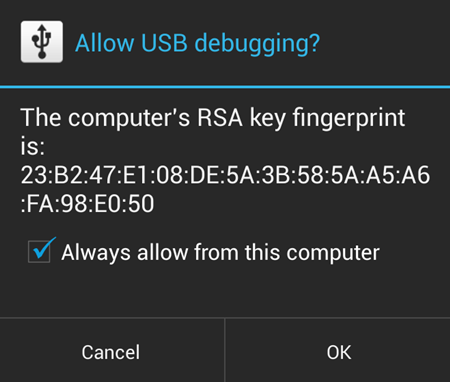
- Extract the installer file motorola-moto-g-cwm.zip (using 7-zip, preferably). You’ll get the following files, and one folder:
- api (folder)
- 1-click-cwm-recovery-installer.bat
- adb.exe
- AdbWinApi.dll
- AdbWinUsbApi.dll
- fastboot.exe
- moto-g-CWM-recovery.img
- source.properties
- Double-click/Run the 1-click-cwm-recovery-installer.bat’ file and follow the simple on-screen instructions like ‘Press any key to continue..’ to install CWM recovery on your Moto G.
- Once the CWM recovery is flashed successfully on your Motorola Moto G, your device will reboot automatically into your newly flashed CWM Recovery.
└ Note: In case the script gets stuck on < waiting for device > (see image below) for more than a minute or so, then it means you don’t have proper drivers installed on your computer for your Moto G. Follow the drivers installation guide provided above in ‘Before you begin..‘ section for troubleshooting driver and other connectivity issues.
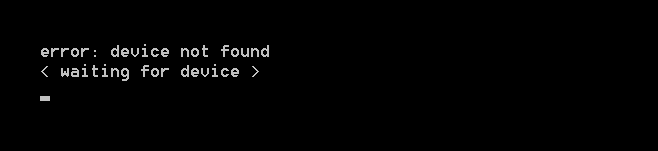
That’s all! You have successfully flashed ClockworkMod Recovery on your Motorola Moto G.
Helpful Links for Moto G users:
If you are looking to root your Moto G, then we’ve two different Root methods ready for you. Try the superboot method first as it’s the easiest, and modified recovery method shall be your last resort to root as it tweaks the recovery in order to gain superuser access.
► ROOT MOTO G WITH ONE CLICK SUPERBOOT ROOT TOOL
► ROOT MOTO G WITH MODIFIED RECOVERY METHOD
FEEDBACK US!
It was easy to install CWM recovery your Motorola Moto G, right? Let us know and how you plan to use it further.
Your suggestions and queries, if any, are most welcomed.
Via XDA (a1Pha)











Discussion