MIUI 4 is an Ice Cream Sandwich Android 4.0 based custom ROM for Android, with a different and unique interface, and other nifty features like inbuilt themes support and hundreds of fan-made themes available, a highly customizable notification/status bar, and more. And, courtesy of the developers over at miui.us, MIUI 4 is now available for the HTC One S.
As of the time of this article, the ROM is in a beta stage and under development, so it has some issues as noted in the Known Issues section below, and you may encounter bugs that are not known yet. So go through the list of issues before you try out the ROM.
Read on to find out how MIUI 4 can be installed on the HTC One S.
Compatibility
This guide is applicable only for HTC One S. DO NOT try this on any other device.
Warning!
The methods and procedures discussed here are considered risky and you should not attempt anything if you don’t know completely what it is. If any damage occurs to your device, we won’t be held liable.
Known Issues: Read about the known issues in the ROM on the official development page, and then proceed with the installation of the ROM.
How to Install MIUI 4 on HTC One S
- This procedure will wipe all your apps, data and settings (but it will NOT touch your SD cards, so don’t worry about those). Backup your Apps and important data — bookmarks, contacts, SMS, APNs (internet settings), etc. This Android backup guide would help you.
Important! Don’t forget to at least make a backup of your APN settings, which you can restore later if your data connection does not work after installing the ROM. Use the backup guide to find out how. - Unlock the bootloader on your One S by following the bootloader unlocking guide for the HTC One X → here. Procedures for both One S and One X are the same, so simply follow what the One X guide says to unlock the bootloader.
- Install ClockworkMod (CWM) recovery by following the guide → here.
- Download the latest version of the ROM from the official development page linked above in the Known Issues section.
- [Important] Also download the Gapps package from the development page, which is required for Google Apps like Market, Talk, Gmail, etc.
- Copy both the zip files downloaded in step 4 and 5 to the SD card on the phone.
- Turn off the phone. Then, boot into bootloader mode by pressing and holding down the Volume Down + Power keys together. Here, using the volume buttons, navigate to the Recovery option, then select it using the power button to enter CWM recovery.
Use volume buttons to scroll up and down and the power button to select options in recovery. - Select wipe data/factory reset, then select Yes on the next screen to confirm data wipe. This will only delete your installed apps and settings, but will leave all other files and data on the SD card intact, so don’t worry.
- Then, select install zip from sdcard, then select choose zip from sdcard. Scroll to the ROM file on the SD card and select it. Confirm installation by selecting Yes – Install _____.zip on the next screen.
- After installation is complete, select choose zip from sdcard again, then scroll to the Gapps file on the SD card and select it to start installation of the Google apps.
- After installation is complete, select go back then select reboot system now to reboot the phone and boot up into MIUI ROM.

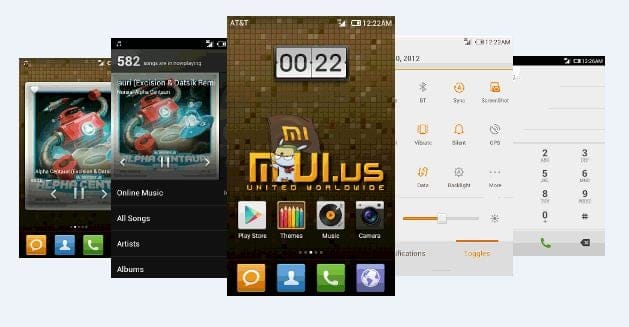











Discussion