MIUI is one of the most popular custom ROMs available for Android devices, and it’s latest iteration MIUI 4, which is based on Ice Cream Sandwich, seems to be breaking all records for the most ported custom ROM. A port of MIUI4 has found it’s way to the HTC Wildfire, courtesy XDA developer stelios97. The HTC Wilfdire has been a hugely popular but underrated device. Showing off MIUI4 on the Widfire to your friends, is sure to make them go green with envy. Read on to find out how you can install MIUI4 on our HTC Wildfire.
Warning!
The methods and procedures discussed here are considered risky and you should not attempt anything if you don’t know exactly what you are doing. If any damage occurs to you or your device, including a bricked, non-functional device, we won’t be held liable. You have been forewarned!!!
Compatibility
This ROM and the guide below is compatible only and only with the HTC Wildfire. It’s not compatible with any other device. Check your device model in Settings » About phone.
ROM Info
- Developer → stelios97
What’s working
- Boot
- GPS
- Touchscreen
- Keylayout
- Bluetooth
- GSM
- GSM Data
- USB Mount
- Sensors
- Audio
- 3D
- Headphones
- Charger
- Root
- Wifi
- Indetify in market
- All MIUI Apps
What’s not working:
- Camera
- Video Decoder
- FM Radio
Pre-Installation Requirements:
- A rooted HTC Wildfire with ClockworkMod recovery (CWM) installed.
- Sufficiently charged battery (50% or more recommended)
- This procedure will wipe all your apps, data and settings (but it will NOT touch your SD cards, so don’t worry about those). Backup your Apps and important data — bookmarks, contacts, SMS, APNs (internet settings), etc. This Android backup guide would help you.
How to Install MIUI4 on the HTC Wildfire
- Download the latest version of the ROM from the original development thread.
- Transfer the downloaded zip file from step 1 to the root of your external SD card on the HTC Wildfire
- Turn off the phone and reboot into recovery. Hold Volume Down & the Power button until the device boots to the bootloader. Once in the bootloader, use Volume Down to select “recovery” and press the Power button to select.
- [Optional] Perform a Nandroid Backup of your existing ROM, so that you can always restore it from recovery if something does not work out with this rom. To perform a backup, select Backup and Restore –> On the next screen, Select Backup again.
- Perform a full wipe as follows
- Select Mounts and Storage » Format System » Yes-Format System
- Select Format Data » Yes – Format Data
- Select Format Cache » Yes – Format Cache
- Go back to the main menu, select Advanced, and then Wipe Dalvik Cache » Yes – Wipe Dalvik .
- Now select “Install zip from sdcard”, then select “choose zip from sdcard”. Scroll to the ROM file on the sdcard (from step 2) and select it.
- Now confirm installation by selecting “Yes – Install “MIUI v4-Alpha1.zip.zip” on the next screen. The ROM will start installing.
- After the installation is complete, select “go back” and then select “reboot system now” to reboot your phone.
- First Reboot may take longer than usual. This is normal, so be patient.
- Once your phone has rebooted, leave it alone for at least 10 minutes, so that the OS settles down. Do not touch anything.
- After 10-15 minutes, proceed to set up your device, and enjoy MIUI4 on your Wildfire
That’s it. The ROM is now installed on your phone, and you can enjoy MIUI4 / Ice Cream Sandwich on your Wildfire. Visit the original development page linked above to find out more about the ROM. Share your thoughts and problems in the comments below and we’ll do our best to help you out.

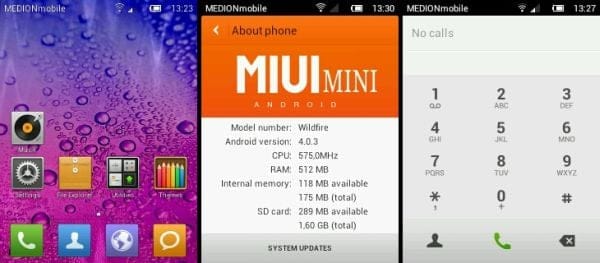











Discussion