With the abundance of AI tools, creating artwork is no longer a challenge as long as you enter the right prompts that compile all of your inspirations and thoughts into text form. While that may seem like an easy task, sometimes you may hit a roadblock if your initial spark of inspiration may have faded or you’re unsure of where to go next.
To help you overcome this hurdle, we’ve listed the following set of tools that you can take advantage of to generate prompts that you can use inside Midjourney.
1. Promptomania
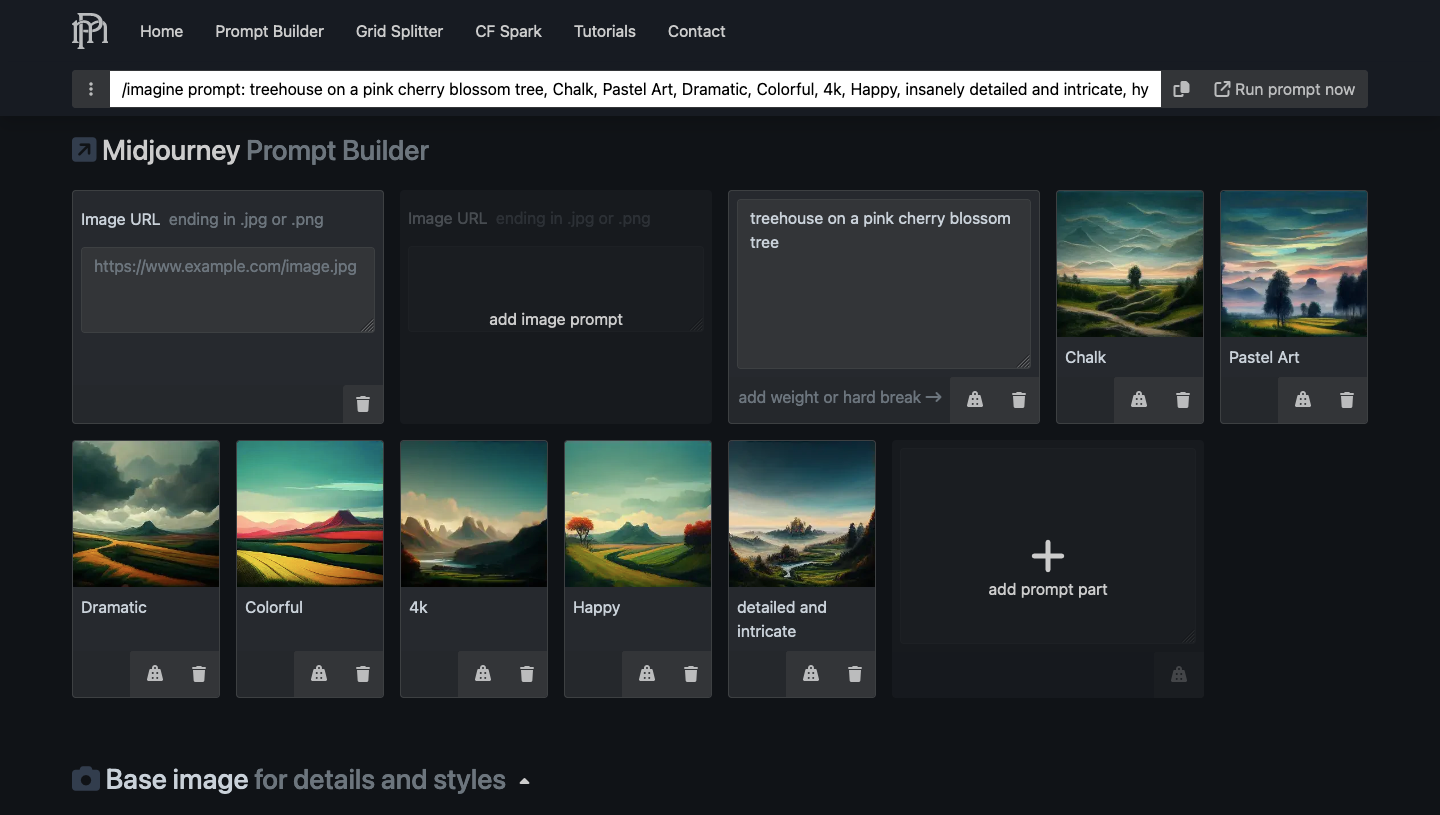
The easiest tool to generate prompts on Midjourney is Promptomania (website). The tool lets you start your prompt with your desired concept that you can add via text or an image URL or both. After you’ve entered the input text, you can add other details to the prompt by selecting a “Base image” that you use to choose further styles and details.
You can find and select your preferred art medium, camera configuration, color palette, dimensionality, resolution and display characteristics, shapes and geometrical styles of subjects, lighting types, additional materials, and other intangibles within the “Add some details” module. If you don’t prefer customizing these values, Promptomania allows you to mimic a certain artist’s style based on your selected base image.
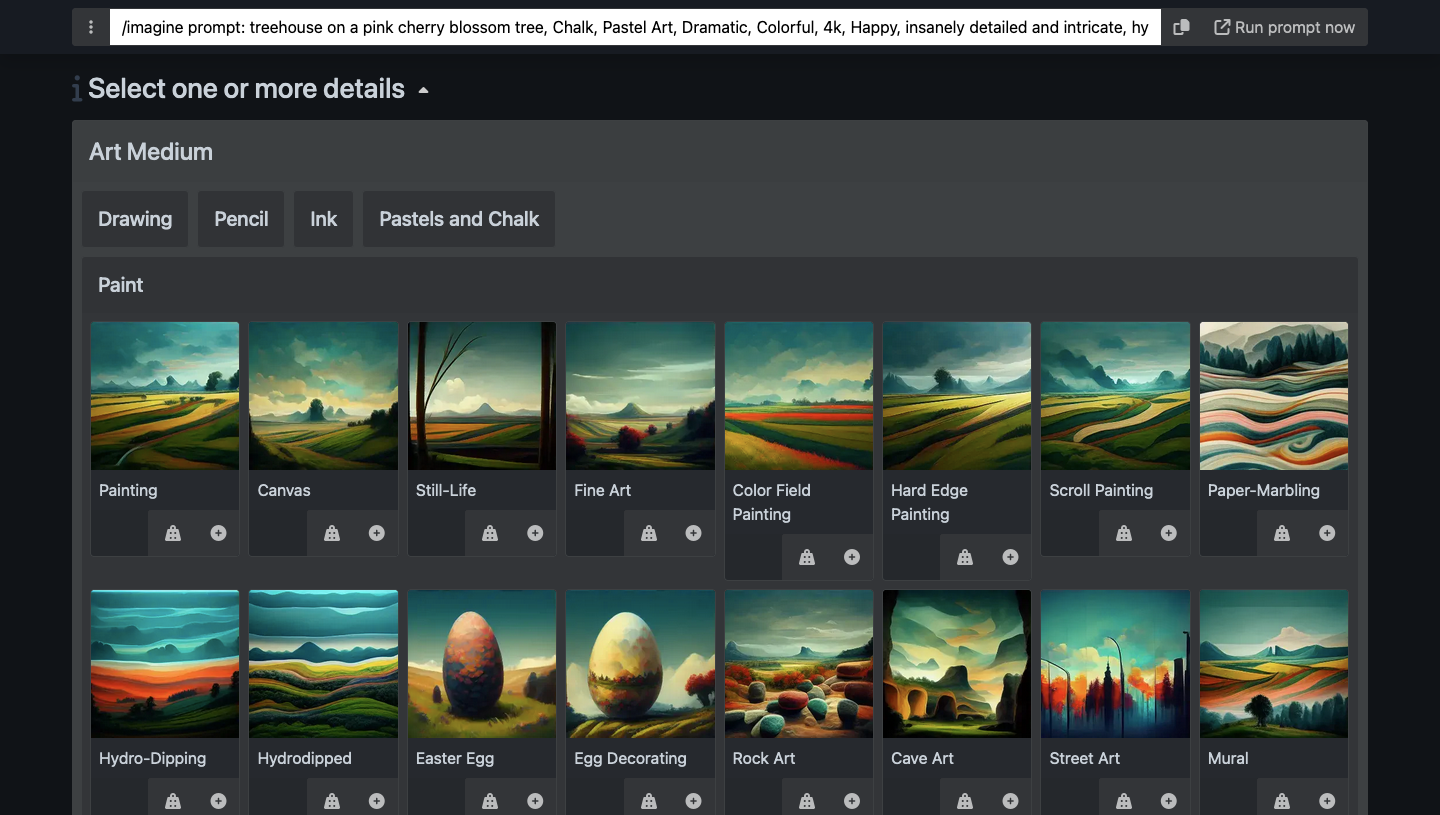
Additionally, you can further customize the prompt with different Midjourney parameters and image sizes. Once you’ve chosen the desired styles and parameters, you can scroll to the top of the page to view and copy the generated prompt onto Midjourney.
Related: Midjourney V5: How to Use It
2. Noonshot MJ Prompt tool
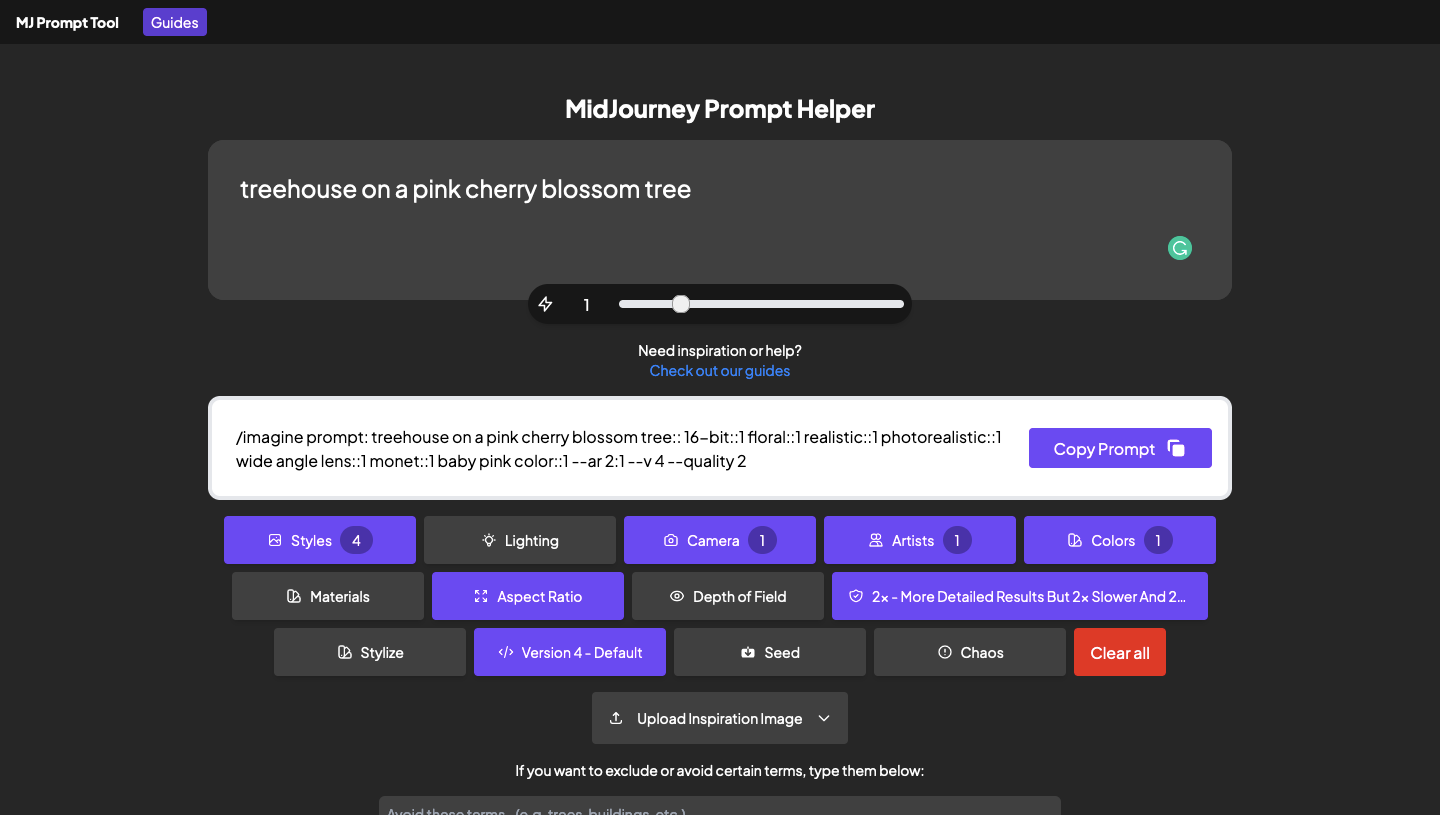
Noonshot’s MJ Prompt (website) tool is a close alternative to Promptomania as it also offers a stack of preset settings and styles that you may need to create an AI art of your choice on Midjourney. You can start by entering your main concept inside the text box at the top and then follow it up by choosing different options and values to style the image in your own way.
MJ Prompt hosts around 100 different options to help you find a style for the image you want to create like 16-bit, 1800s, cartoon, coral, cyberpunk, futuristic, pastel, pixel art, tropical, and more. You can add one or multiple styles for your prompt and the tool lets you set the accuracy level for each of your selected styles.
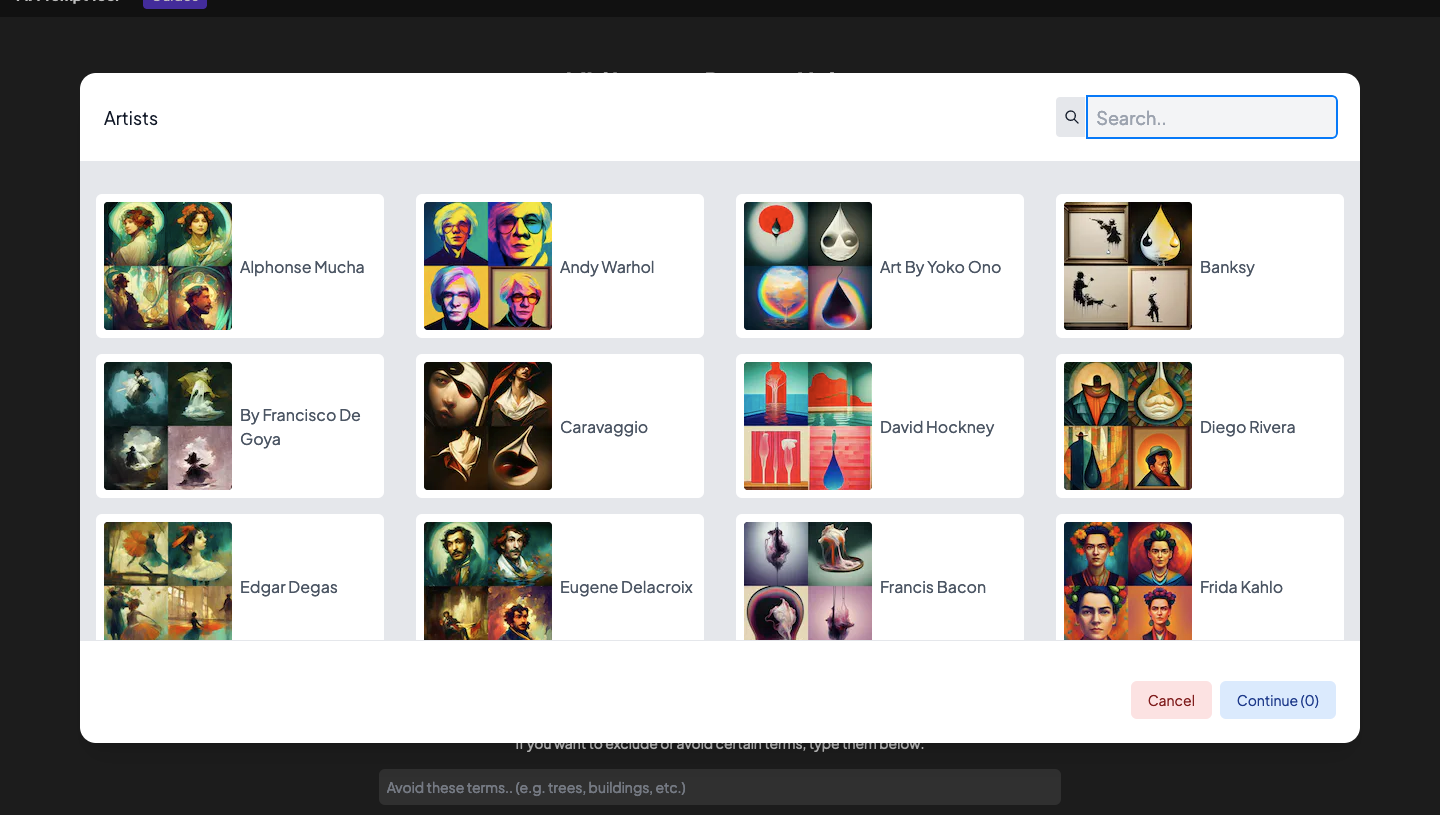
In addition to styles, you have options to set a preferred lighting, camera view, artist’s style, color palette, materials, aspect ratio, depth of field (blur effect), quality (less or more detailed), and stylize (less or more artistic). Furthermore, you can customize your prompt with your own image to get inspiration from and add negative prompts to avoid seeing certain elements inside the creation. The final prompt will then be generated at the top of the page from where you can copy and paste it onto Midjourney.
3. Jrnylist
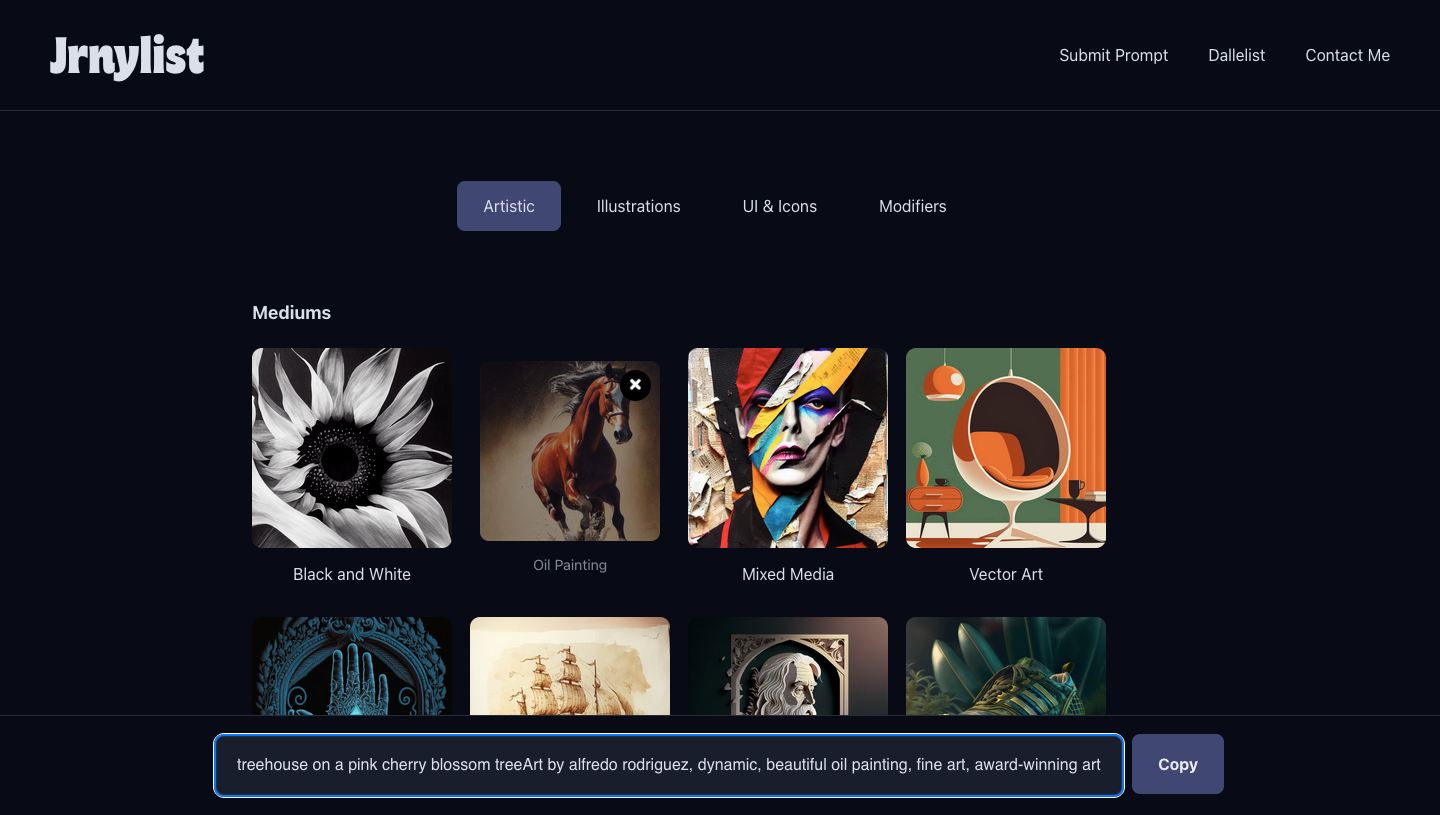
If you want a prompt generator that’s not clouded with many options but is more user-friendly, Jrnylist (website) might be perfect for you. You can start by adding a prompt in the text box at the bottom of the screen and then choosing an art style from the tabs at the top – Artistic, Illustrations, and UI & Icons.
In terms of art, Jrnylist lets you select multiple medium types including B&W, oil painting, mixed media, vector art, and more. You can then combine them with your preferred styles from Nature and Landscape, and Portraits sections. Unlike the prompt builders above, your options are limited when you use Jrnylist as the tool aims to be simplistic and easy to use.
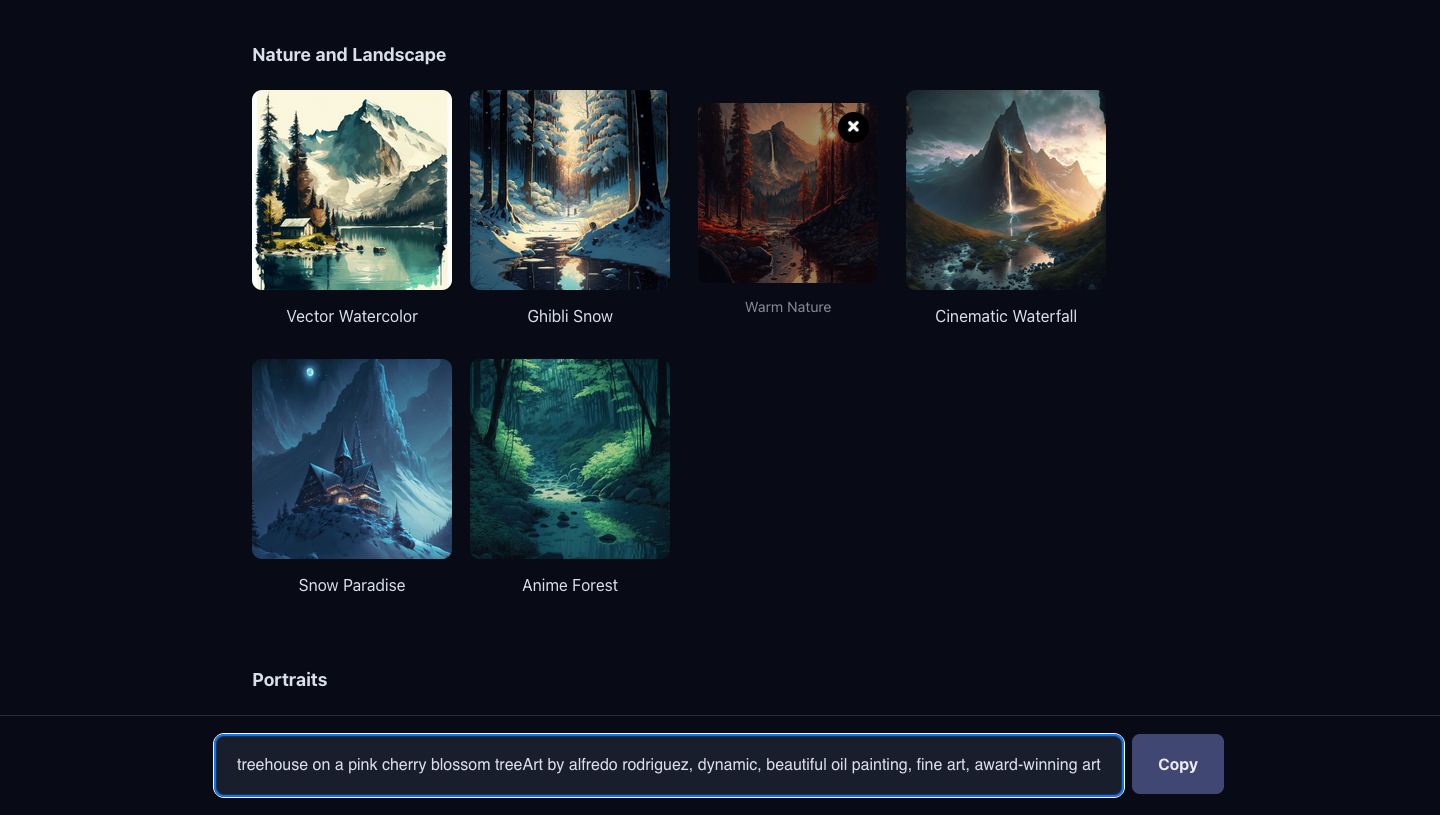
Besides art, you can get prompts for creating illustrations, t-shirt graphics, UI mockups, and even icons with this tool. The only option to customize your prompt comes in the form of the Modified tool which lets you apply from an existing list of aspect ratios.
4. Hugging Face Prompt Generator
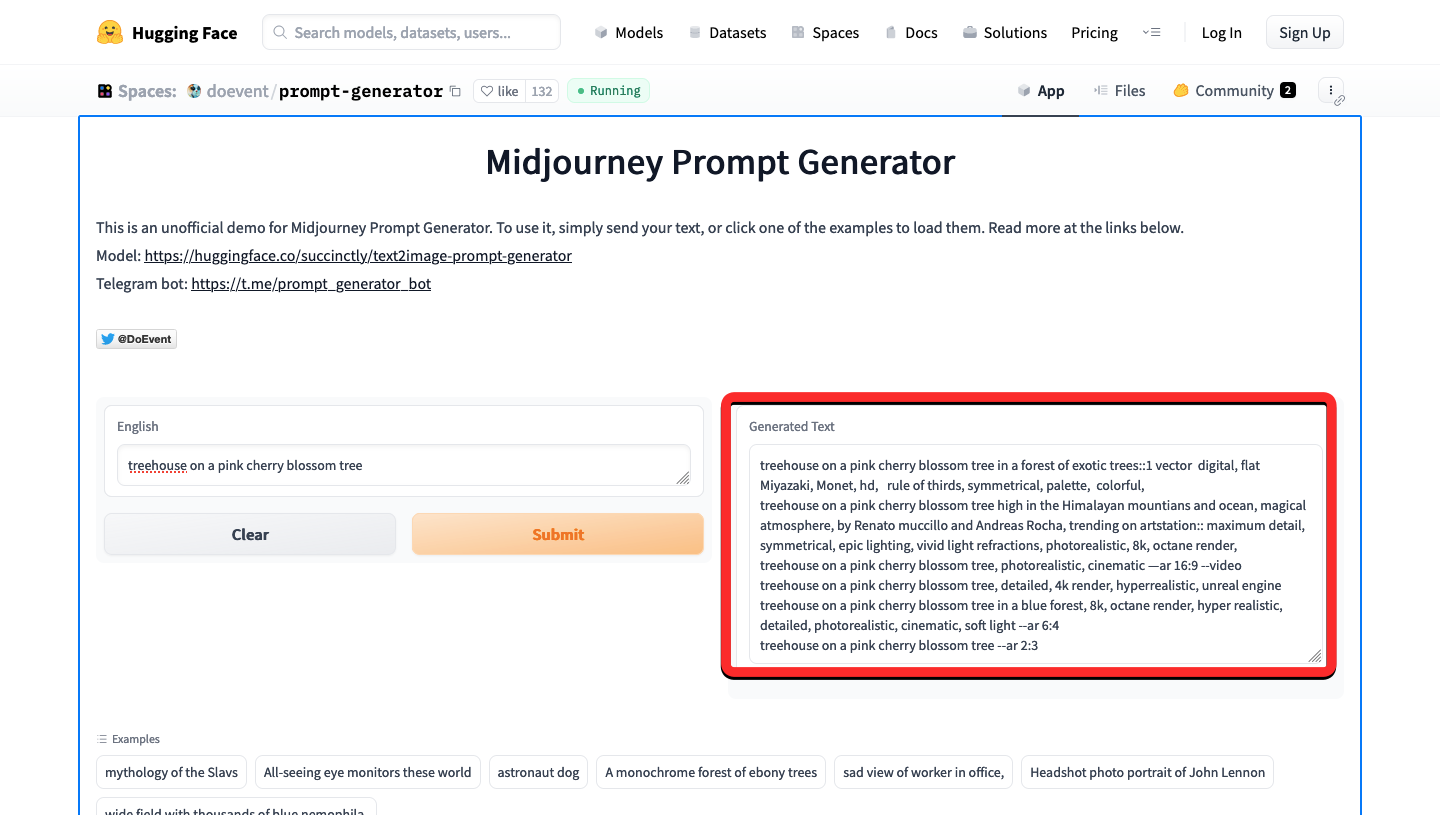
Hugging Face’s Prompt (website) Generator might probably be the most minimal of the offerings listed here. When you load up this tool, you should see two boxes – the one on the left is where you enter a general idea or concept for the image you want to create and the one on the right is where you see all the prompts that are suggested by the tool based on your input.
You can type in the basic concept for the AI art in English and when you submit it, Hugging Face will show you several versions of your idea inside the “Generated Text” box with different styles and elements in it. You can then copy any of the suggestions from this section onto Midjourney to find what kind of AI art is created using the input prompt.
5. Prompter Guide
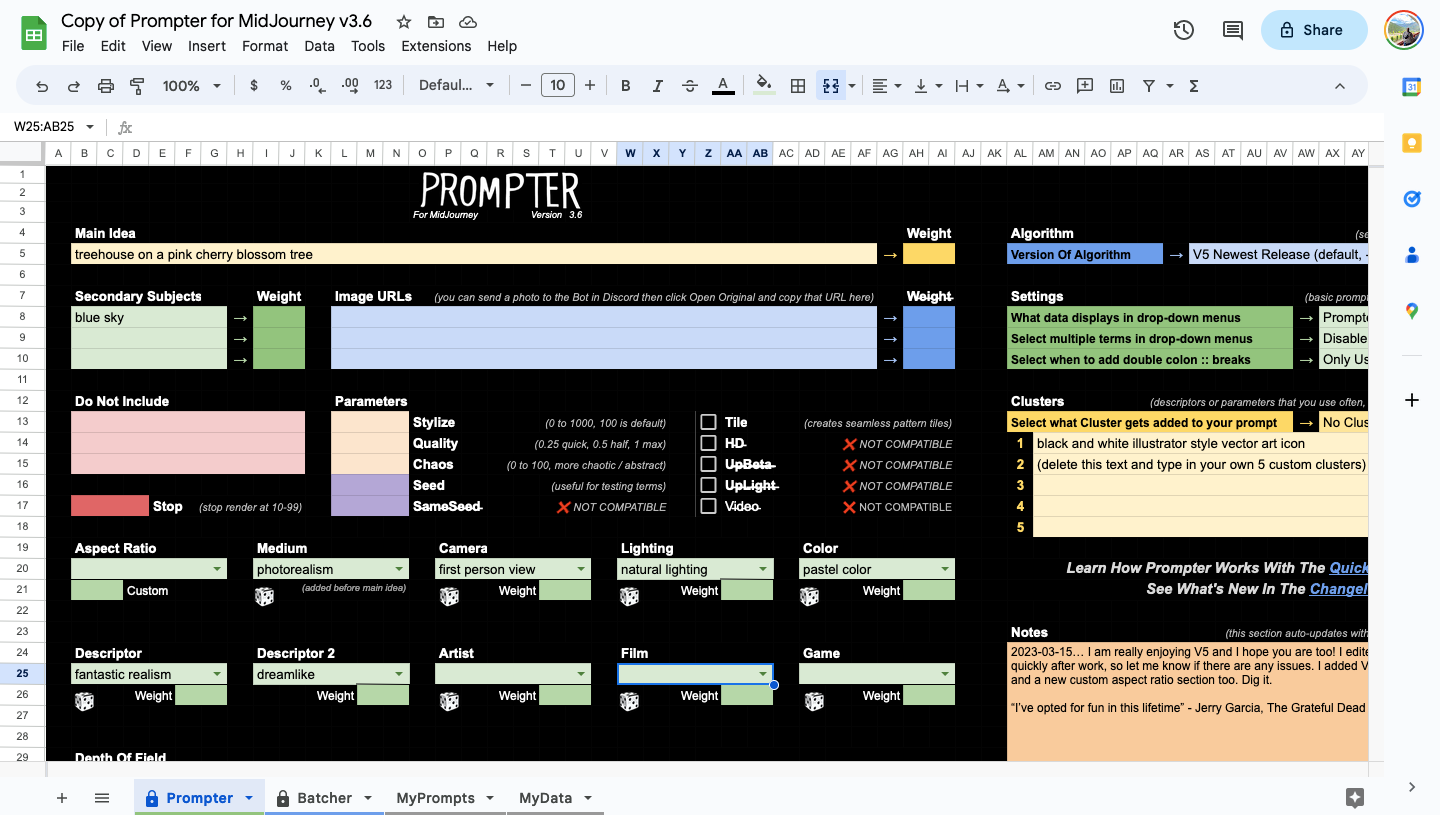
Prompter Guide (website) works differently from the tools we’ve listed in this post for the fact that it’s been created inside a spreadsheet that you can access on Google Sheets. The creator of this tool Shane McGeehan has prepared a spreadsheet with a database full of descriptive terminologies for creating images uniquely.
You can start by typing your concept inside the Main Idea box and then add secondary objects, negative prompts, and image URLs to structure the AI art around. You can then style your art with a set of tools including custom descriptors, camera view and setup, art medium, film adaptation, artist inspiration, game theme, color tone, lighting, and depth of field.
When you’re done customizing using the preset options, you can copy the final prompt from the Prompter Output section and try it out inside Midjourney. Once you’re done with a prompt, you can clear it from the spreadsheet or save it for future use.
(Bonus) PromptHero: Find prompts for the Midjourney images you like
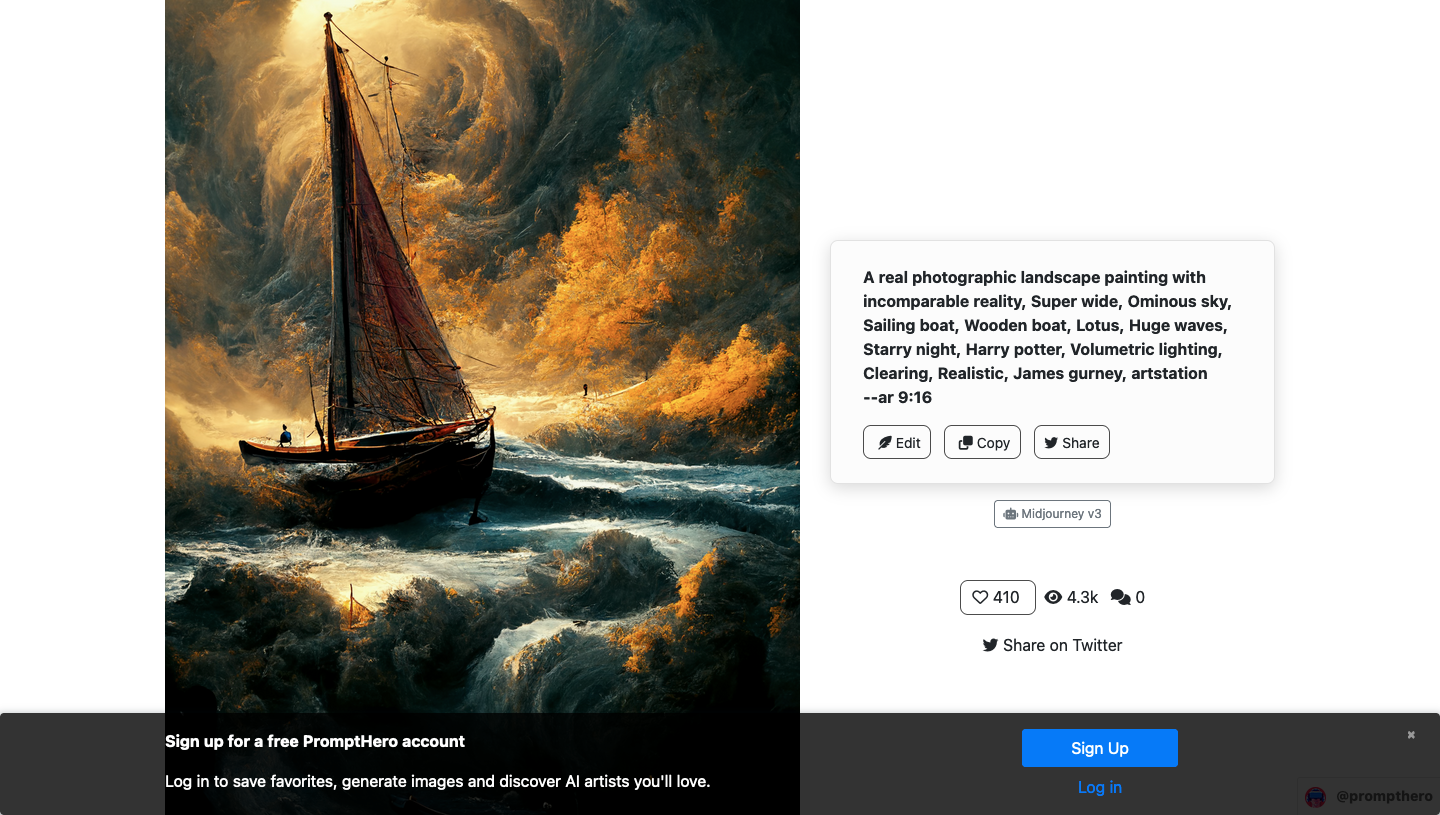
While it may not essentially be a prompt generator, PromptHero (website) is a platform where you can browse through thousands of AI-generated images created on MidJourney with user-submitted prompts. You can use it to gain inspiration from the vast library of images available on the page.
If you like an image’s art style and want to learn what prompts were used to create it, you can click on it to enlarge it and see the full prompt on the next page. The prompts on PromptHero work as labels, so clicking on certain keywords on a prompt will load up other images that were created using the chosen keywords. You can break apart different elements of a prompt and use them to build your own prompt for the image you want to create.
That’s all you need to know about the best Midjourney prompts generator tools out there.

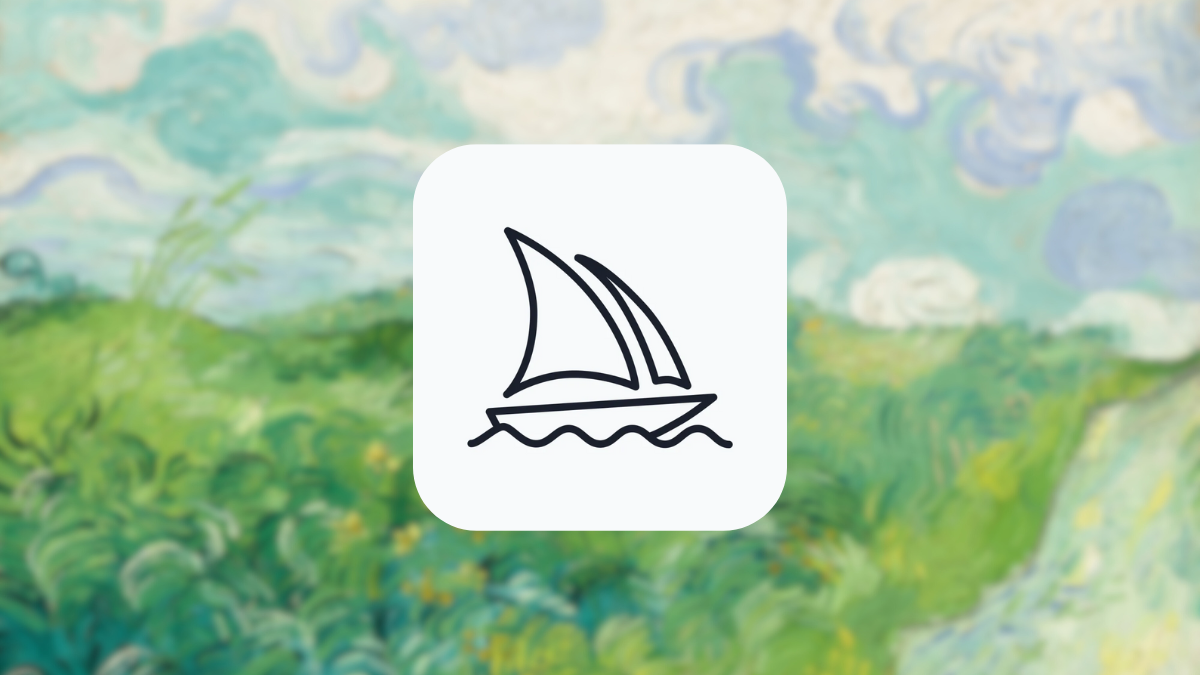



![Solution For Quiz - Where Did the Dragon Hall Deal a Major Blow to the Khitan Navy [Where Winds Meet]](/content/images/2026/01/1-15.png)







Discussion