Artificial intelligence technology has enabled the development of AI-assisted programs such as Midjourney, which allows users to generate images from prompts.
However, not all users can take advantage of the Midjourney platform’s full potential, as many have encountered the ‘failed to process your command error’ when running commands on the Discord Midjourney Bot. We will discuss how to resolve this issue in this article.
Getting ‘Failed to process your command’ error in Midjourney: 4 ways to fix
If you receive the error message ‘failed to process your command’ while using the Midjourney Bot in Discord, here are a few potential solutions to try to fix it.
Fix 1: Wait for it to fix itself (known issue)
The ‘failed to process your command’ error can sometimes occur if the Midjourney servers are down or running slow or, well, you know — something bad happened to the servers. This may happen due to technical difficulties or an overload of commands. The best solution in this situation is to wait for the issue to resolve itself.
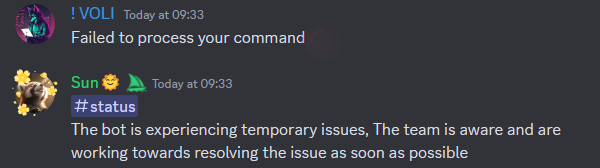
The Midjourney team will notify you in their server chat when the problem has been resolved.
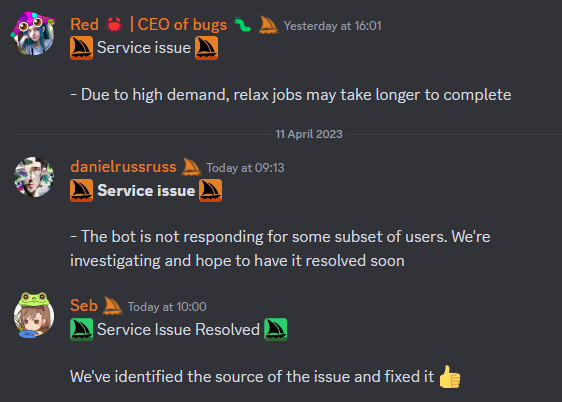
Fix 2: Leave and Rejoin Midjourney server
The second solution is to leave and rejoin the Midjourney server. It is possible that Midjourney server may have crashed. If you’re receiving the ‘failed to process your command’ error, you should try to reset the bot to fix this problem.
To reset the bot, open the Midjourney bot in Discord on your PC. Click on downward arrow next to “Midjourney.” Next, Click Leave Server to exit the server.
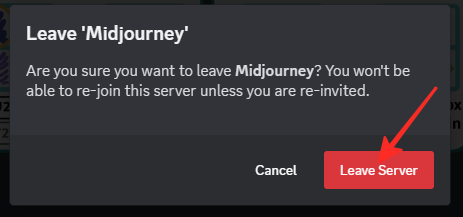
Once you’ve left the server, you should wait for at least 5 to 10 minutes before rejoining it again. Go to midjourney.com and then click “Join the Beta.” Next, click Accept Invite to rejoin Midjourney server in Discord.
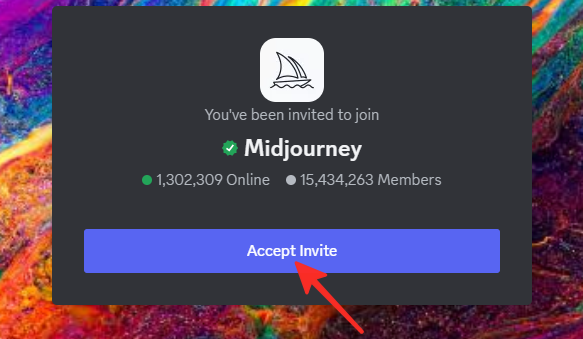
If you want to reset the bot on your phone, open the Midjourney server in Discord app. Tap on the three dots next to “Midjourney.” Then, select “Leave Server” and confirm by tapping Yes.
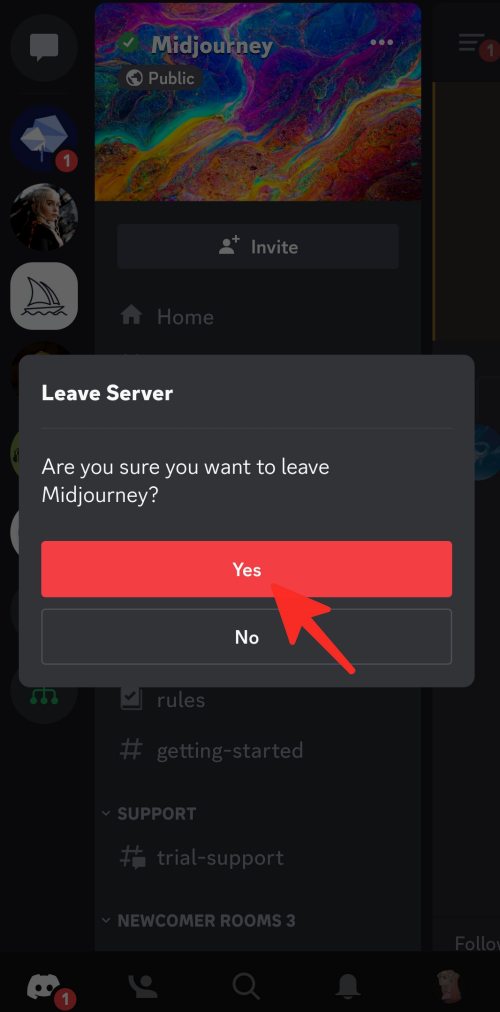
After you have left the server, you should wait for at least 5 to 10 minutes before rejoining it. Go to midjourney.com and then tap “Join the Beta.” Next, tap on Accept Invite to rejoin Midjourney server in Discord app on your phone.
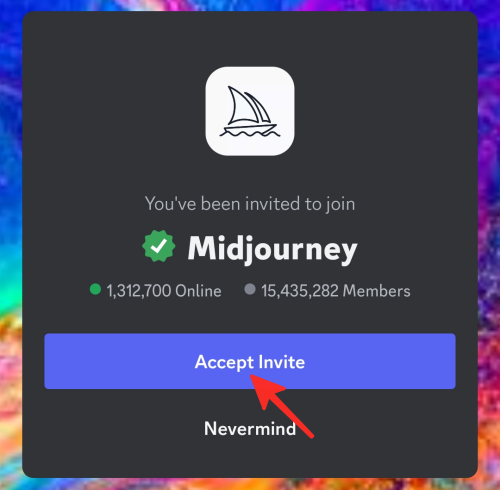
This will trigger an automatic Midjourney bot reset, which should resolve any technical issues or malfunctions. After you’ve completed these steps, run the command again to see if the problem has been resolved.
Fix 3: Use a VPN
If you encounter a problem with Midjourney that appears to be related to your location or place of residence, using a VPN in your browser on your PC and accessing Midjourney on discord.com may be a viable solution. You may be able to resolve the ‘failed to process your command’ error by using VPN. VPNs can also help improve online privacy and security by encrypting internet traffic and masking IP addresses.
Fix 4: Restart your Discord app
If the ‘failed to process your command’ error occurs, another way to fix it is to restart the Discord app. Occasionally, there may be problems with either the Discord app or the website. Whether you’re using the app on a phone or computer, or discord.com website on Chrome, closing and reopening the app or Chrome may solve the issue.
To close Discord website on Chrome browser, click on the X icon located in the top right corner.
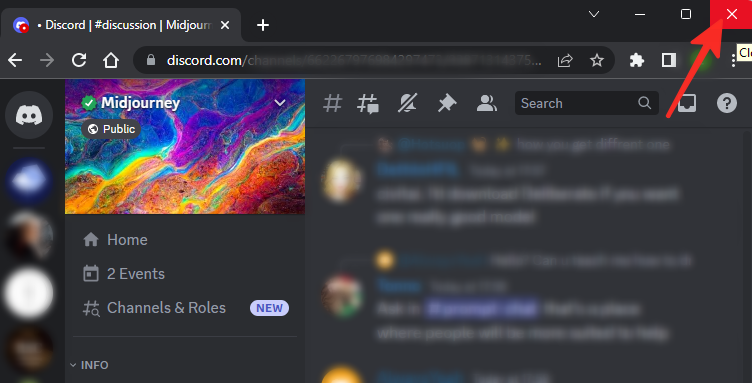
To open Chrome, type “chrome” into the search bar and click Open. Then, go to Midjourney server on discord.com and try your commands again.
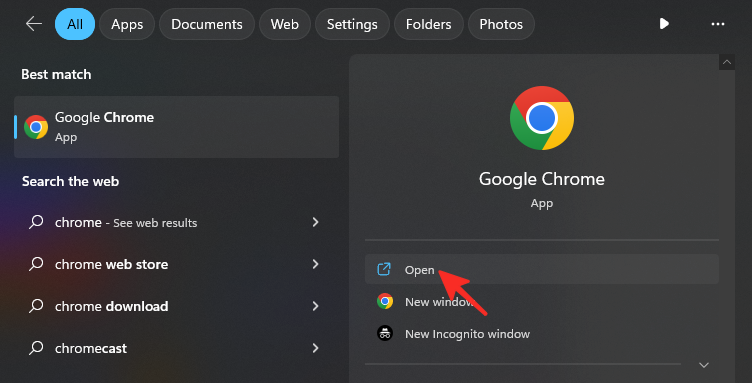
To close the Discord app on your phone, go to your settings and locate Discord app in the list of apps. Select Force stop to close the app.
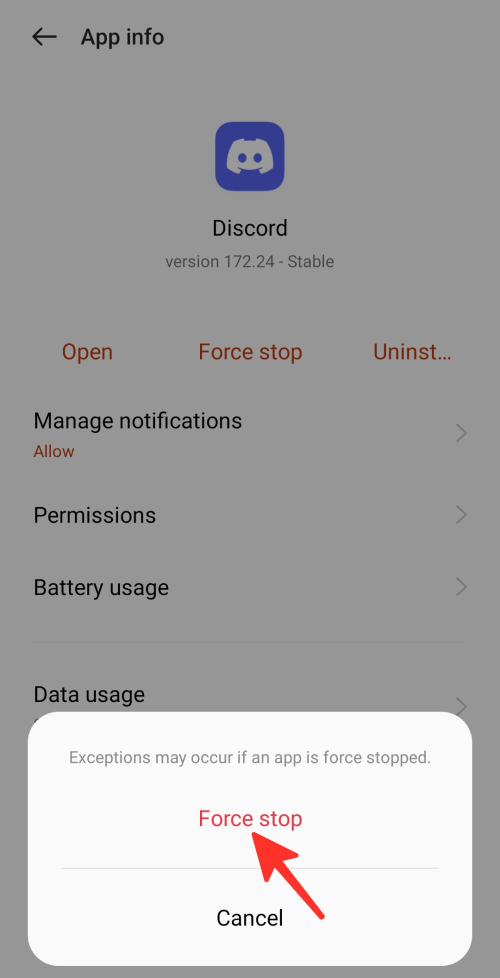
To relaunch it, simply tap on the Discord app again.
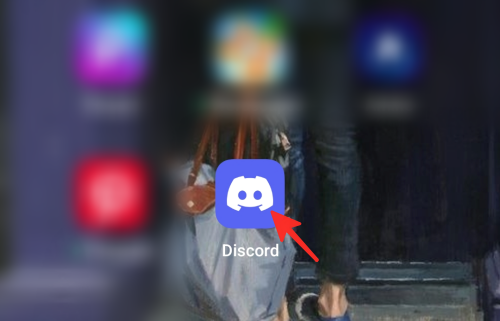
Restarting the Discord app on a phone or PC and restarting the Chrome browser could solve this problem and make the bot work properly.
That’s everything you need to know about Midjourney ‘failed to process your command’ error and how to fix it. Whether you prefer to use your PC or your phone, there is a method for you. Simply follow the simple steps outlined in the guide to easily achieve the desired result.
Feel free to browse our other articles on various topics, such as does Midjourney use stable diffusion? or how to subscribe to Midjourney: 2 methods explained.

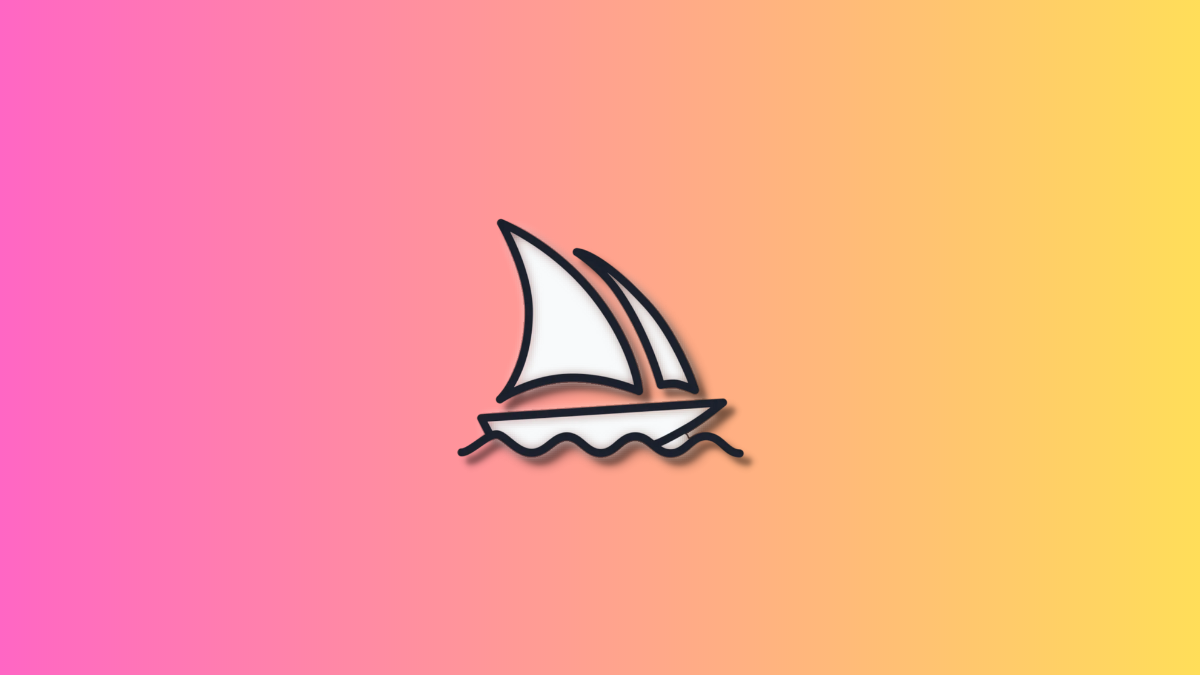



![Solution For Quiz - Where Did the Dragon Hall Deal a Major Blow to the Khitan Navy [Where Winds Meet]](/content/images/2026/01/1-15.png)







Discussion