Microsoft Teams is a vital software in this time of crisis for teams that are working from their homes. It helps you collaborate remotely, send direct messages and hold video conferences with the simple click of a button.
But there can be times when you lose control of your Microsoft Teams client and it ends up hanging on your computer. Are you facing a similar issue? Has your Microsoft client stopped working in the middle of your call? Then follow our simple step-by-step guide that will help you restart your Microsoft Teams app easily. Let’s get started.
For desktop users
Step 1: Right-click on the taskbar on the bottom of your screen and select ‘Task Manager’. This will open up a task manager window on your screen.
Step 2: If you are using Windows 10, then you need to click on the ‘More details’ option at the bottom of the task manager window. If you are using previous versions of Windows then you will automatically be able to see all the running tasks in the task manager.
Step 3: Scroll down until you find ‘Microsoft Teams’ in the list. Click on it and select ‘End task’ in the bottom right-hand corner of the task manager window. Windows will kill the Microsoft Teams desktop client and you should see it disappear from the taskbar below.
Step 4: Launch ‘Microsoft Teams’ desktop client again either from the start menu or using the desktop icon.
Microsoft Teams should launch again and start working normally as intended.
For Android users
Step 1: Go back to the homepage, slide up your app drawer and open the ‘Settings’ app.
Step 2: Now go to ‘Apps & Notifications’.

Note: This could also be called ‘Manage Apps’, ‘Applications & Permissions’ or ‘Installed Apps’ depending on your manufacturer.
Step 3: Scroll down in your list of installed applications until you see ‘Teams’. Tap on it once you find it.
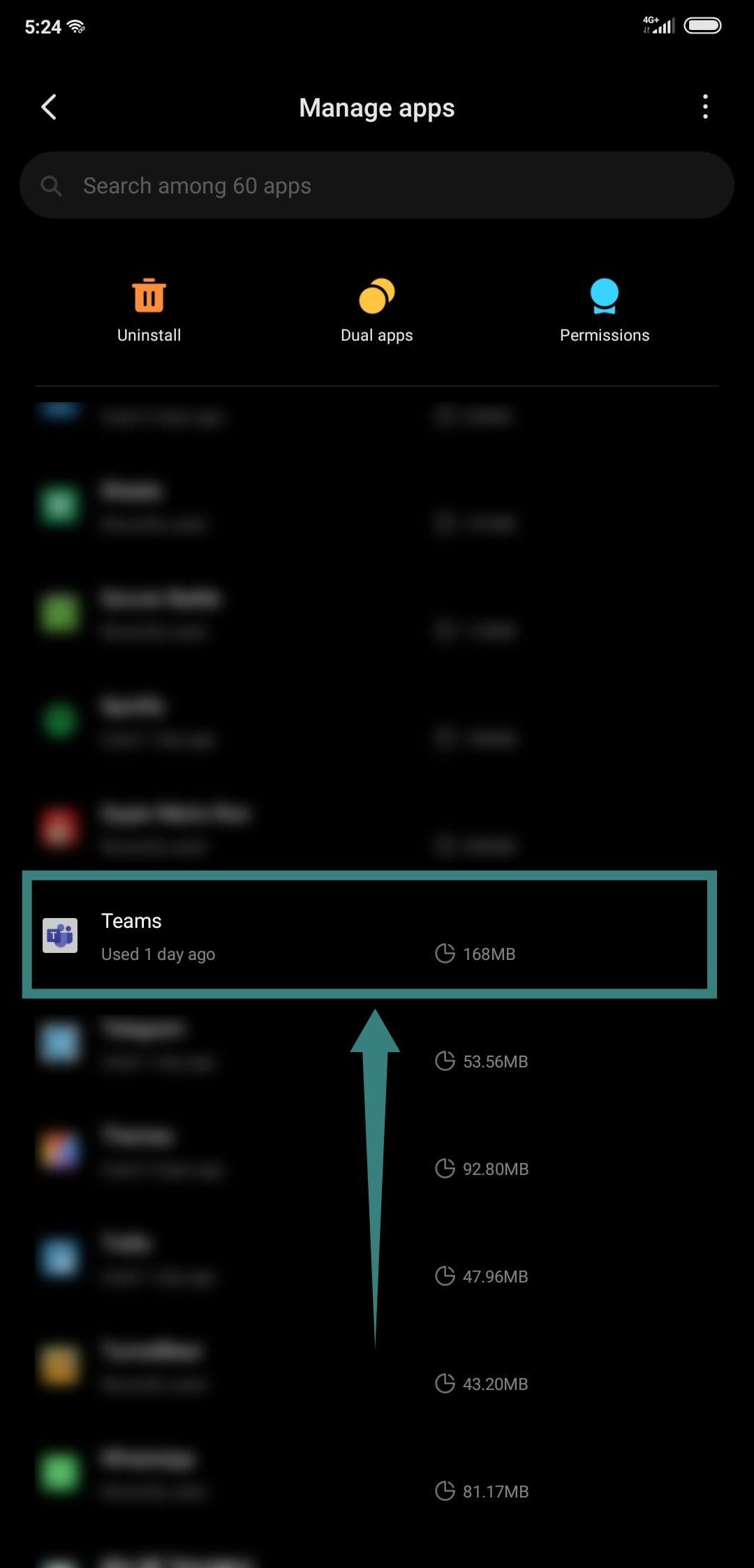
Step 4: You will now see a ‘Force Stop’ option at the bottom of your screen. Tap on it to force close the application on your phone.
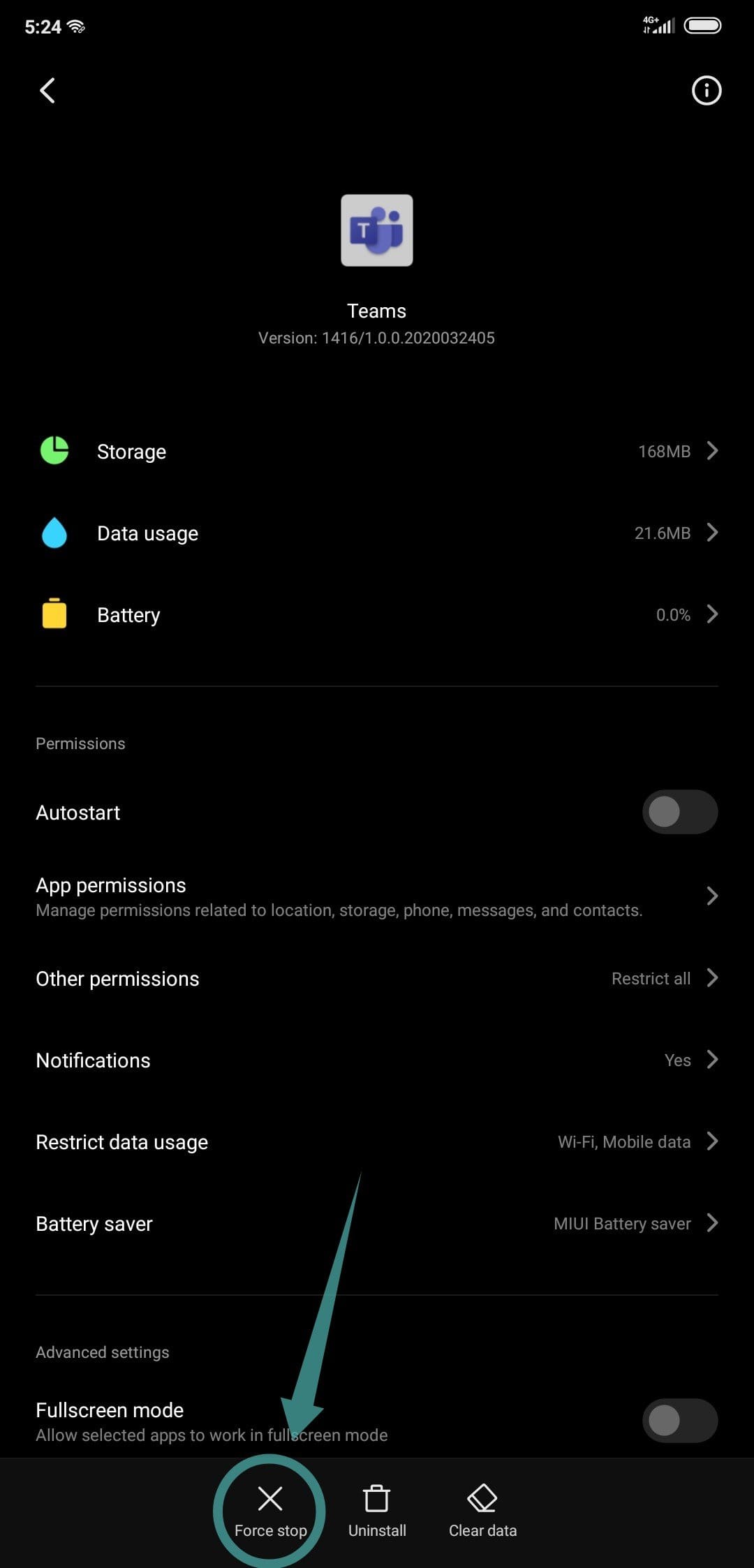
Step 5: Go back to your app drawer and launch the ‘Teams’ application again.
The application should start working again as intended.
Why does Microsoft Teams hang on my device/desktop?
There could be multiple reasons why Microsoft Teams hangs on your phone, some of the most common ones have been listed below. This will help you identify the cause and rectify the problem at its source.
- Low RAM capacity
- Incompatible OS version
- Faulty Installation
- Application bug
- Excessive RAM usage by other applications on your device
- Lack of necessary permissions for proper operation in the background
Microsoft Teams is a fairly new service that keeps on releasing new features with every update to its desktop client and mobile application. They regularly fix bugs as well, so if you encounter the application or desktop client regularly hanging for you then you can always try updating the app to its latest version.
We hope this guide helped you restart Microsoft Teams easily and efficiently on your device. Feel free to share any queries that you might have with us in the comments section below.

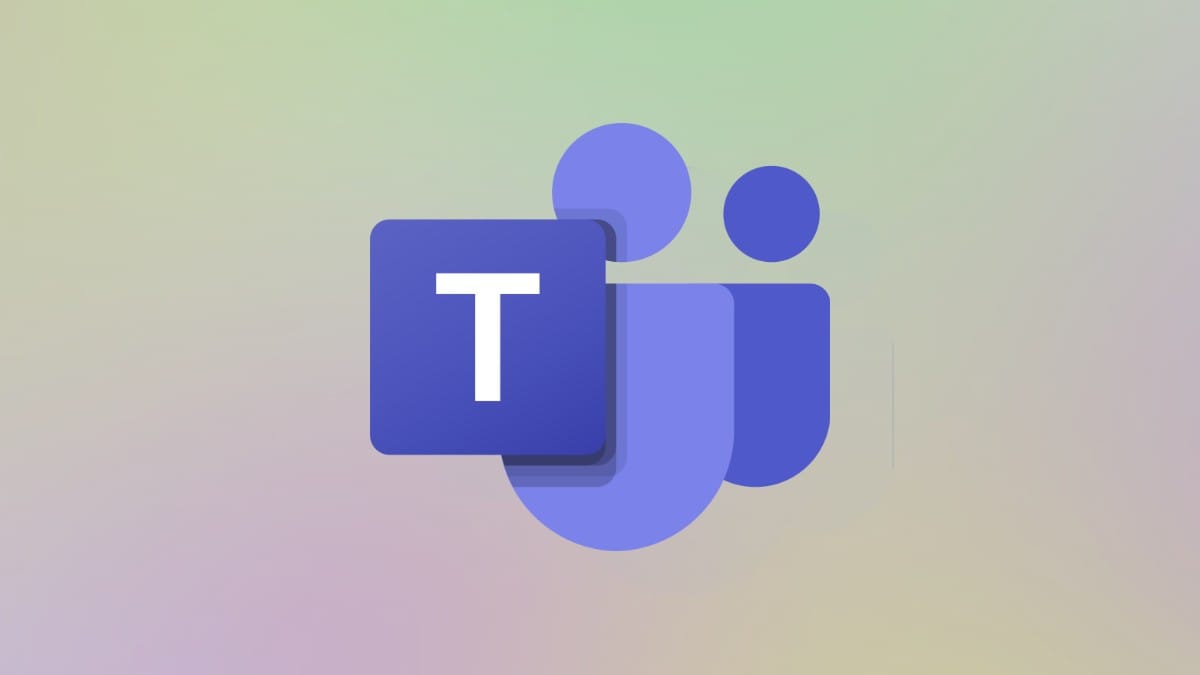










Discussion