If you’re using Google Chat with a bunch of people—like your team at work or your best buds from college—you’re probably familiar with the classic “@ mention” trick. Up until now, if you mentioned someone who wasn’t in your group conversation (or “Space,” as Google calls it these days), it automatically added them to the chat. And sometimes, that’s not what you want!
Well, Google’s got your back with a new option that lets you simply name-drop someone in your message without dragging them into the whole conversation. This post walks you through how it works, why it’s cool, and where you can find it. Let’s dive in.
What’s New in Mentions in Google Chat?
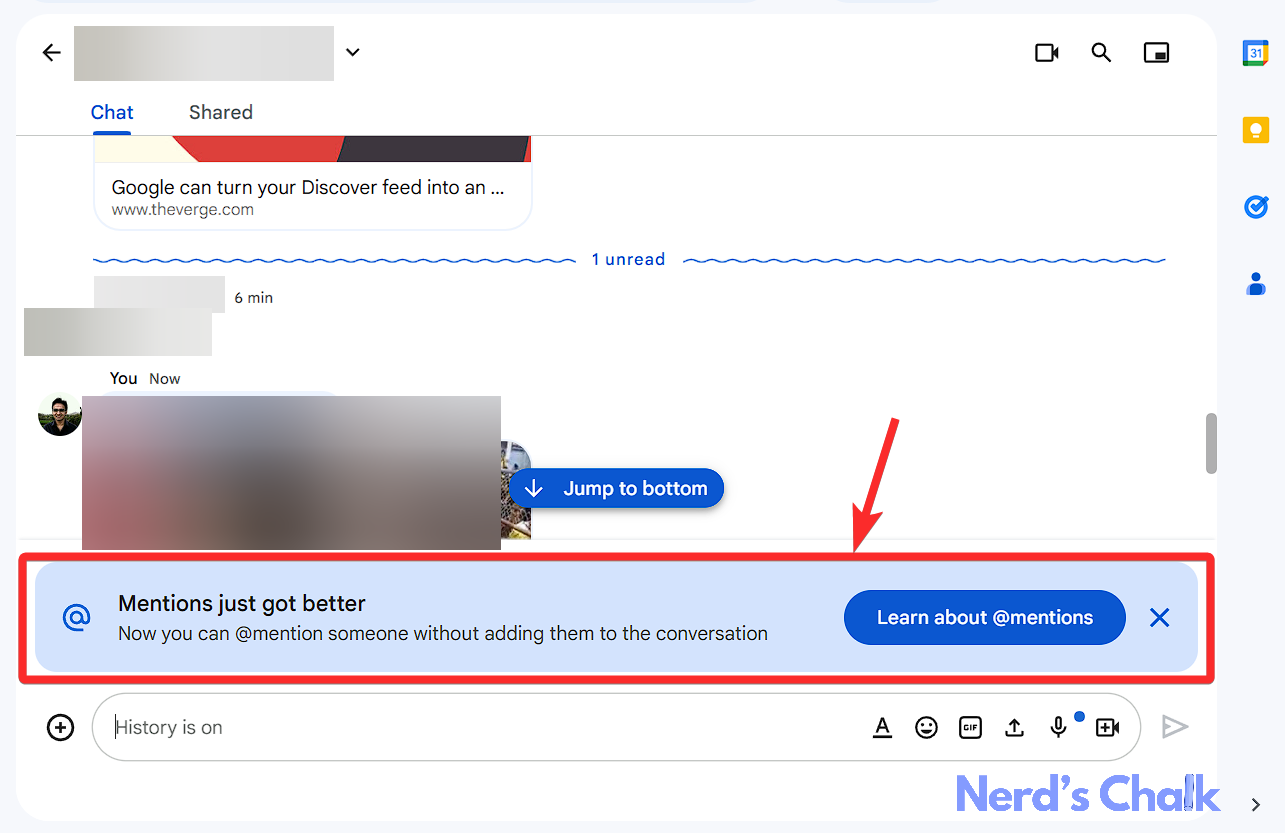
In older versions of Google Chat, if you typed “@John Doe,” John was immediately added to your group chat or Space. This was great if you wanted John to see everything. But maybe you don’t want to clutter up John’s inbox and let him see every message in the chat. You just need to reference him for others to know.
Now, Google Chat now gives you two options whenever you type someone’s name with an @:
- Add member & send – This does what it always did: adds them to the group chat.
- Send message only – Mentions them without adding them to the group chat. It sends them a private notification of that single message so they can see what you said. But they won’t be able to browse the entire conversation.
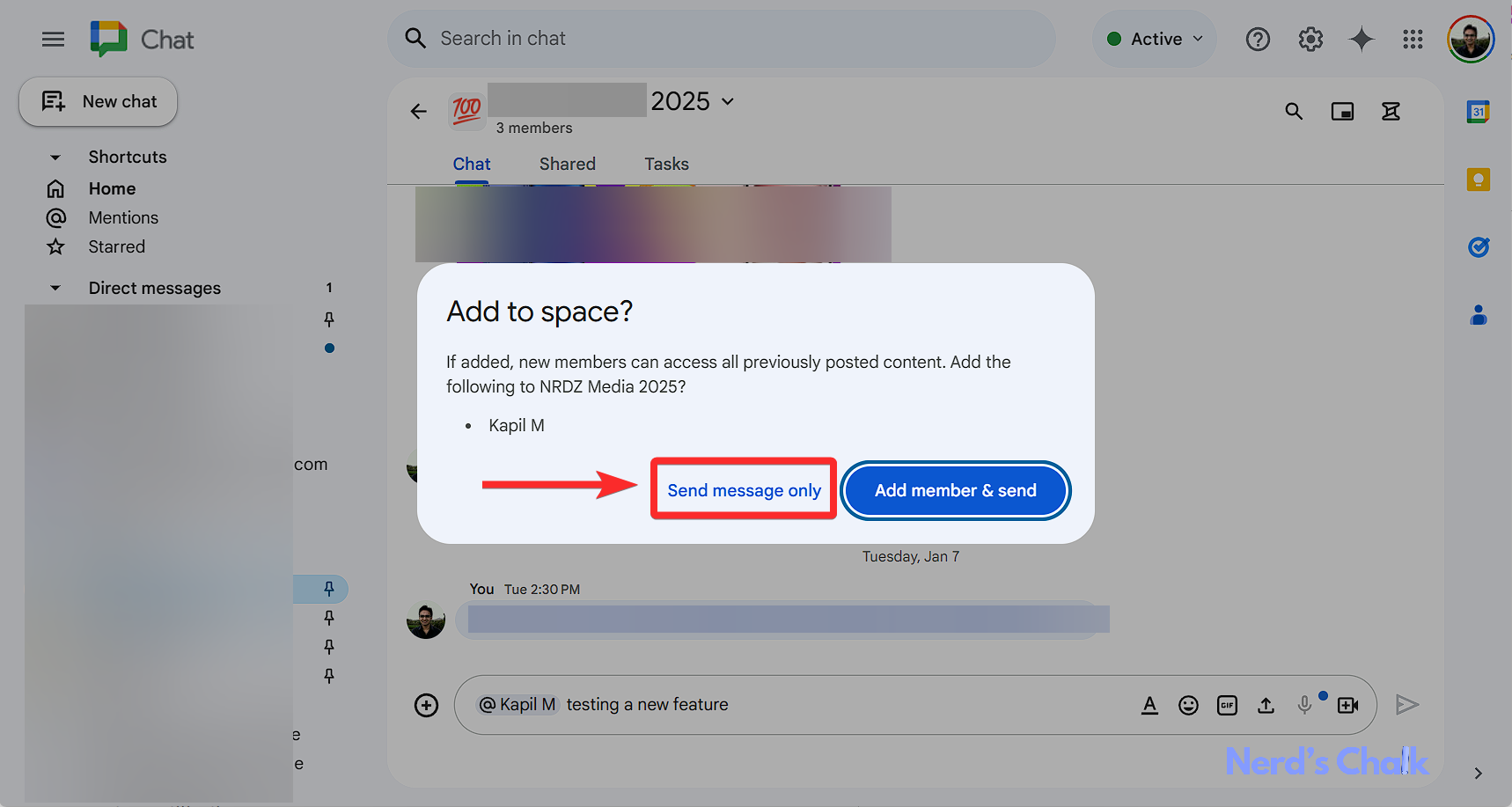
Step-by-Step: How to Mention Someone Without Adding Them
Let’s get down to the good stuff. Here’s how to do it:
Step 1: Open your Google Chat group or space
Go to chat.google.com or open the Google Chat app. Navigate to the group conversation (also called a space) where you want to send the message. Make sure you have the correct group open.
Step 2: Type your message and add the @ mention
Start typing your message as usual. When you need to mention someone, type @ followed by their name (for example, @alex smith). Google Chat will display a dropdown list of matching names.
Step 3: Choose how you want to mention them
If the person isn’t already in the space, a confirmation box will appear with two choices:
- Add member & send: adds the person to the group and sends the message.
- Send message only: sends the one-time mention without adding the person to the group.
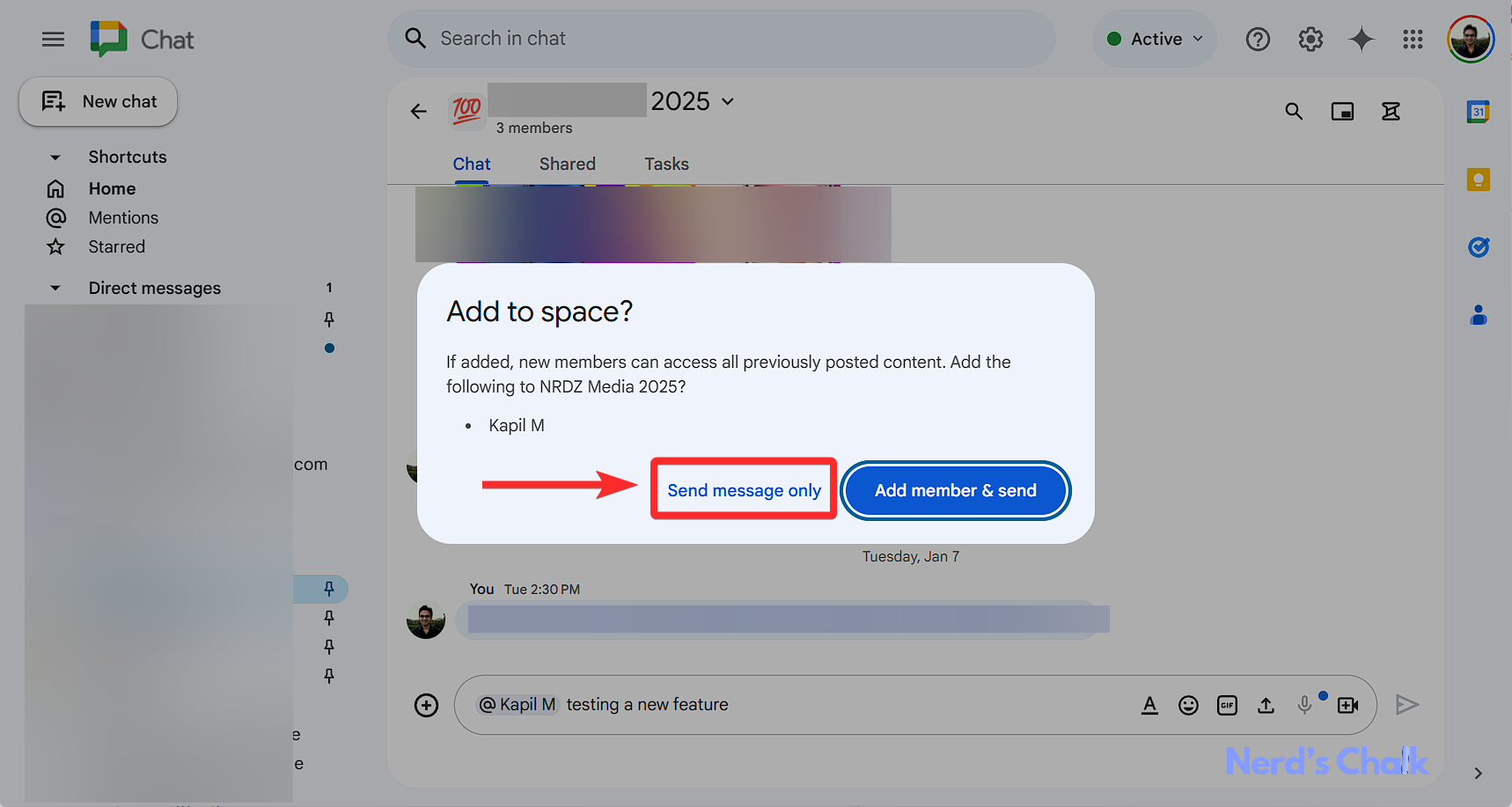
Step 4: Select “send message only”
If you want them to receive just this message (and not full access to the group), click “send message only.” Then hit the send button. They’ll get a notification about your mention, but won’t see the rest of the chat.
Step 5: Continue chatting as normal
Once you’ve sent the mention, you can keep talking in your space without worrying about them seeing any of your other messages. If you later decide they need to see more, you can always formally add them to the space.
That’s it! Now you’ve successfully given someone a shout-out in your conversation without crowding up your group with extra folks.
When shall you use “Send message only”?
There are lots of practical reasons to mention someone without permanently recruiting them to your chat:
- Quick FYI
Maybe your coworker just needs a one-time heads-up and doesn’t need to read the rest of your project chatter. - Casual reference
You might be referencing someone (“@Alex knows the final numbers”) but it’s not vital for them to join the entire group. - Protecting chat privacy
Sometimes, your group chat might contain sensitive info that you don’t want to share with others—no matter how trustworthy they are.
Why it’s a great feature?
This new “Send message only” feature in Google Chat might sound small, but it can really streamline your chat experience:
- Less clutter for the entire group
You won’t drag random people in unless necessary. - Flexible communication
Sometimes you need someone’s input or want to reference them without giving them front-row seats to all your group’s chatter. - Privacy is simpler
Some info should remain with the main group members only.
Frequently Asked Questions
1. What happens on the end of the persion you mention without adding?
They won't be notified of the mention or the message. Nothing happens at their end. We have tested it and can positively confirm.
2. Can I change my mind later?
Absolutely! If you realize, “Oops, John actually needs to see all this info,” you can formally add them to the Space. Just go to the Space details and add them as a member. Or, mention them again but select the Add option now.
3. Does Everyone See the Mention?
Yes, Space members will see the mention. You wanted it, anyway, no?
Mention without involving someone and yet provide quick access to them
And there you have it: a super handy option to drop a mention to someone in Google Chat without saddling them with the entire conversation. Next time you’re rattling away in your group chat, remember that “@ mention” is no longer all-or-nothing. You now get to decide whether they join the fun or just stay on the sidelines, informed—but not inundated.
Let us know what you think of the latest addition to the great collection of new feature Google Chat added in 2024.

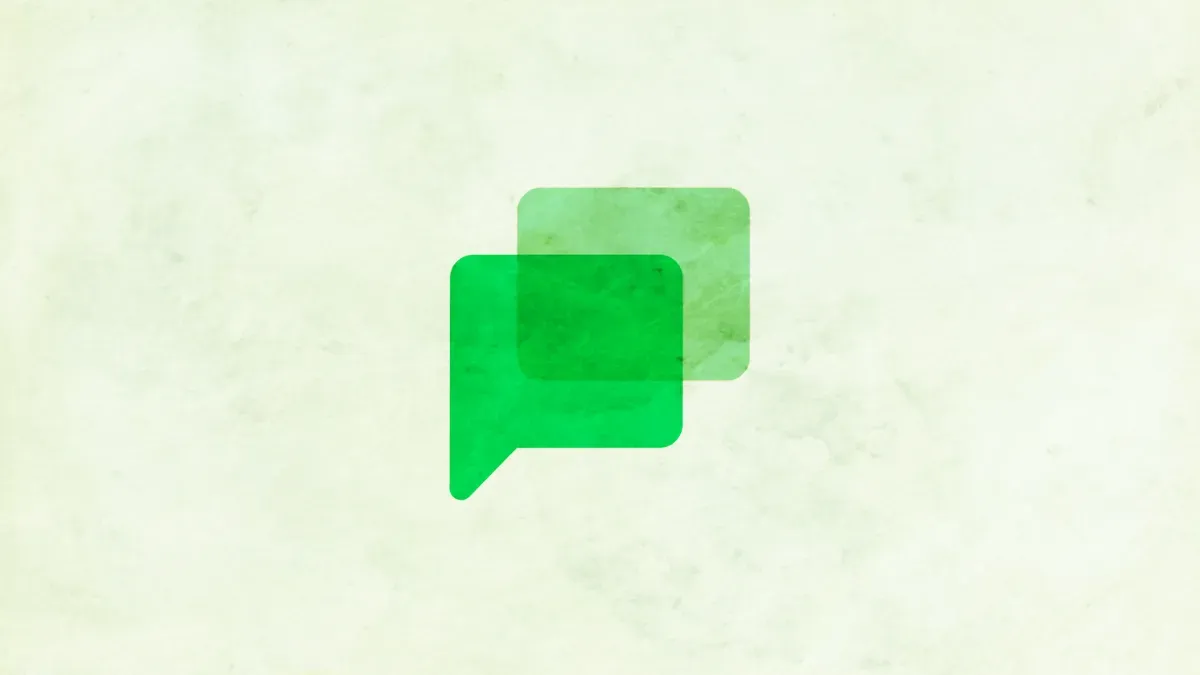



![Solution For Quiz - Where Did the Dragon Hall Deal a Major Blow to the Khitan Navy [Where Winds Meet]](/content/images/2026/01/1-15.png)







Discussion