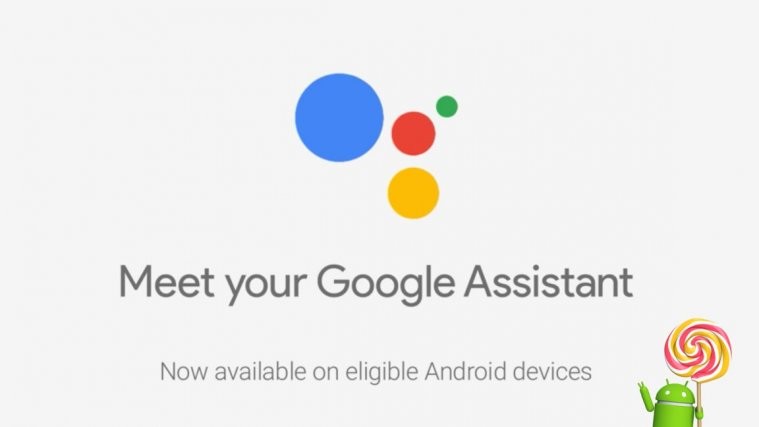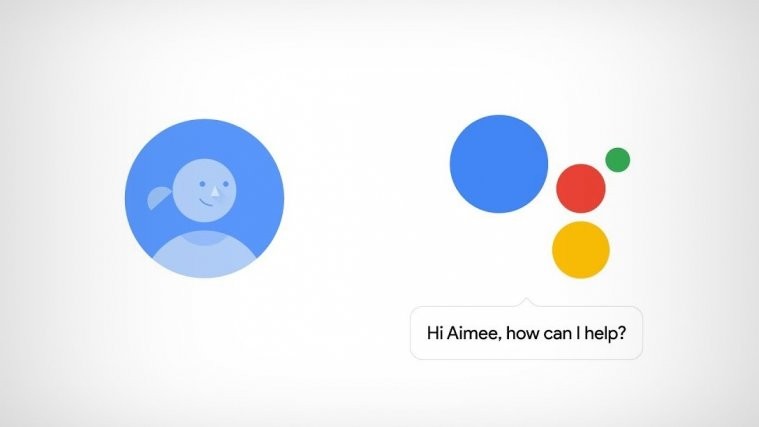Android 5.0 Lollipop brings more controls for users to manage notifications from Apps. Previously, notifications for apps could be disabled from the App info pages. But now with Android 5.0, app notifications has its own dedicated settings along with an added option to add notifications from certain apps to priority status, which shows notifications at top of the list and allows them even when device is on priority mode.
Also, there’s a slight UI upgrade too to access Apps notification manager. Previously holding a notification showed an App info button, but now when you hold a notification, it inverts its color and shows you the time when the notification arrived and the name of the that pushed the notification along with a button on the right side to access notification settings for the app.
To manage App notifications on Android 5.0 for all apps at once, go to the Settings » select Sound & notification » scroll to bottom and select App notifications. Here you’ll find a list of all the installed apps on your device. Select the apps for which you wish to disable notification or do otherwise and put them into priority list.
The notifications you block never shows up in your notification bar and the notifications that you put in Priority benefits position over other notifications in notification bar and are also allowed to come in when your device is in Priority mode.