From our experience of all the three developer preview builds of Android 6.0 Marshmallow, we can tell you one thing for sure — Marshmallow is the greatest experience update till date to Android.
Among the long list of new features on the Marshmallow update, our most favorite is the ability to change/manage permissions on per app basis on a device running Marshmallow.
App permissions has long been available on Android as a hidden feature, but with Marshmallow update the “App Ops” feature that we have known since KitKat and in many custom ROMs, will now be available for all devices running on Android 6.0.
Also, Google will be encouraging app developers to add support for the new feature within their apps to give complete control of permissions an app can use on a user’s device to the user itself.
The app permissions settings are added to the App Info screen on Marshmallow. Below is how you can manually change permissions for each app.
Change App Permissions on Marshmallow
- Open “Settings” screen on your device and select “Apps” from the available options.
- Now from the list of apps installed on your device, select the App for which you want to change permissions for.
- Once you’re on “App info” page, select “Permissions”.
- Now from here you can change/manage permissions for the selected app. Touch the toggles on the right of each permission to enable/disable a permission.
- When disabling a permissions, you may get a prompt saying “Denying permission may cause it to no longer function as intended”, just ignore the warning and select “Deny”.
That’s how you can take complete control of the data apps can use on your device running on Android 6.0 Marshmallow update. Cheers!





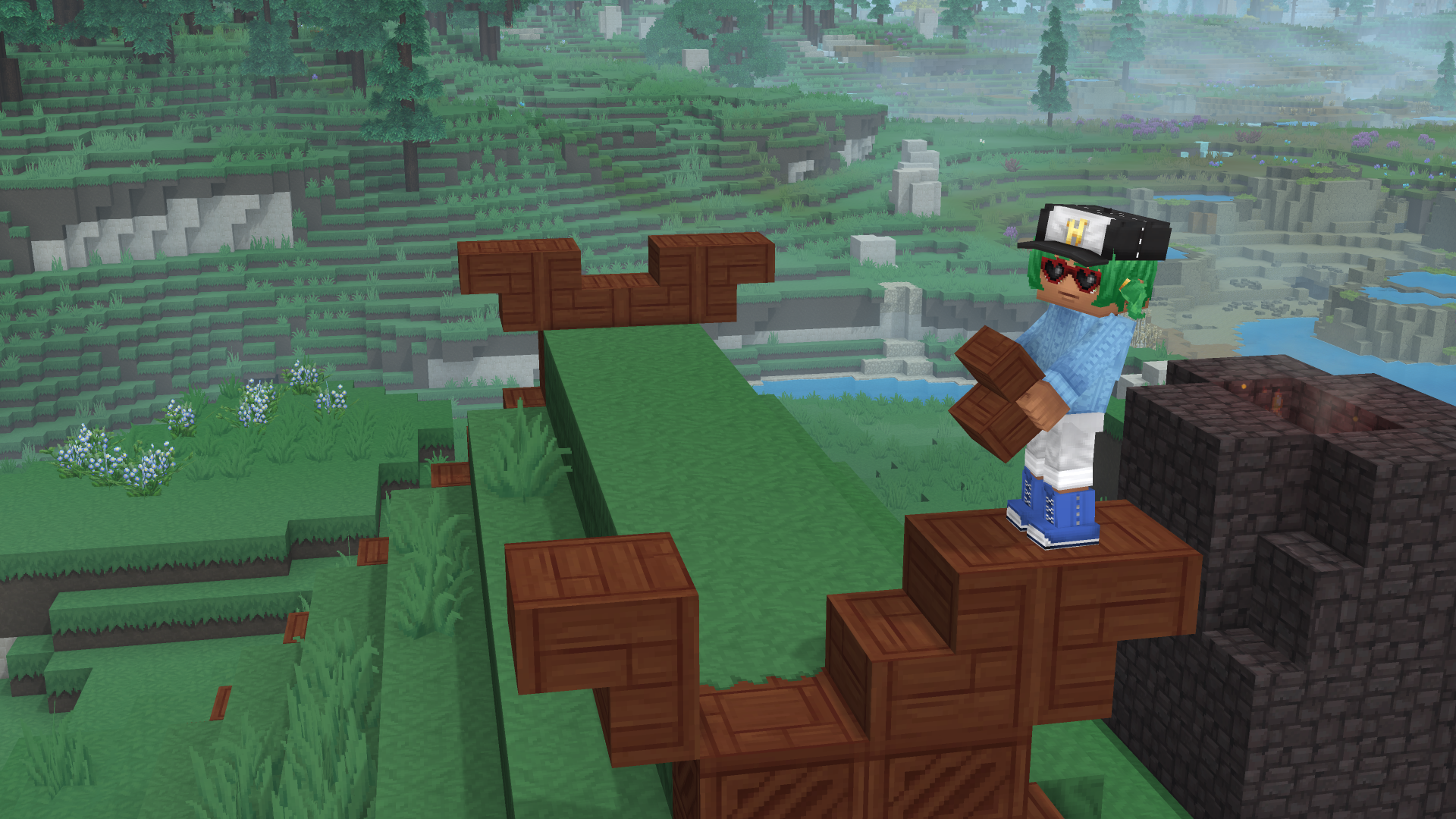


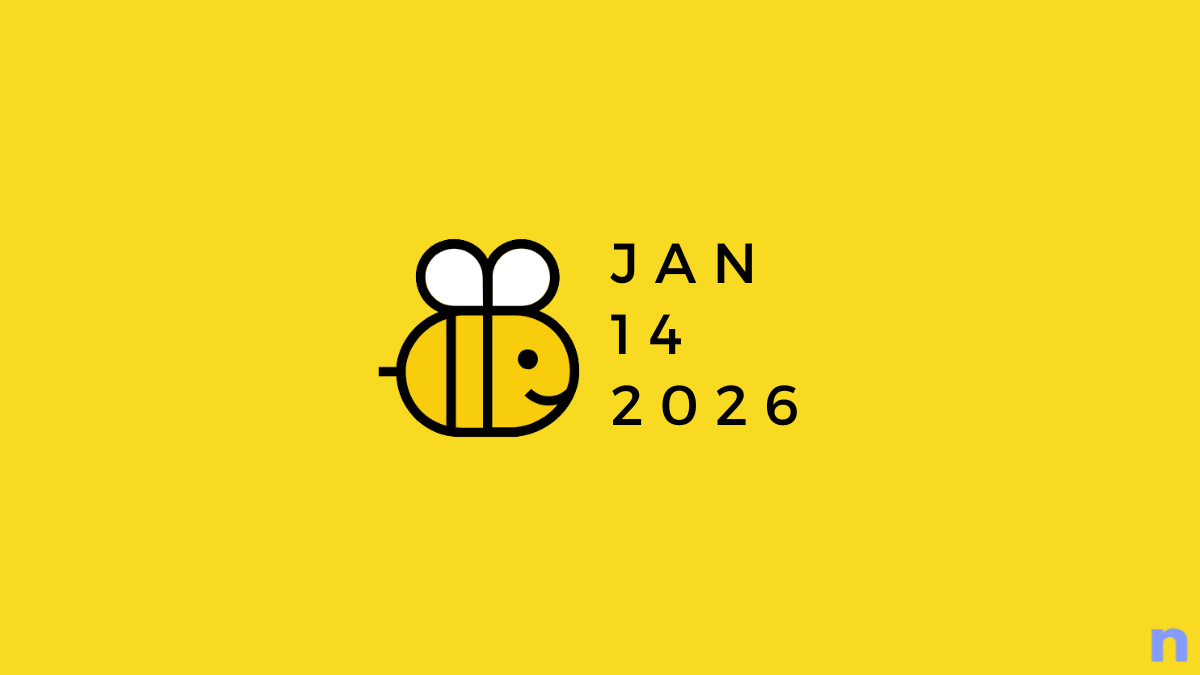




Discussion