As the smartphone camera keeps on becoming more mainstream than ever, some of the best features previously reserved for high-end video cameras are slowly finding their way to these ubiquitous devices.
One such feature is slow-motion video recording. Sony took the world by storm when it announced that the Xperia XZ Premium would feature a slow-motion video recording camera that can manage up to an impressive 960fps. However fantastic it sounds, this feature has one major downside – it only allows recording of short bursts. But what if we told you that you could get technically better results with the help of a free Android app?
Using the YouCut Video Editor & Video Maker app, you can do more than just creating slow-motion videos. Despite its free availability, the YouCut app has a lot to offer without letting ads in your way (this doesn’t mean there are no ads, though), including free video editing, merge & join feature, video trimmer, as well as video speed control for creating slow or fast motion videos.
The good side of the story is that when actively working on videos, YouCut Video Editor & Video Maker app won’t serve you with ads. Furthermore, the developer promises that they’ll never add watermarks to your videos. Other cute additions you get with the YouCut Video Editor are the ability to add background music to a video, where you can either choose from the app’s collection royalty free music or add from your own music library. It gets even better as users can not only adjust the volume of the music they are adding to the video, but also the original volume of the video. During your editing adventure, you’ll have plenty of filters and FX effects to choose from within the app. It’s also possible to adjust the brightness, colour saturation as well as the contrast of the video, among other stuff like aspect ratio and background (borders and cropping).
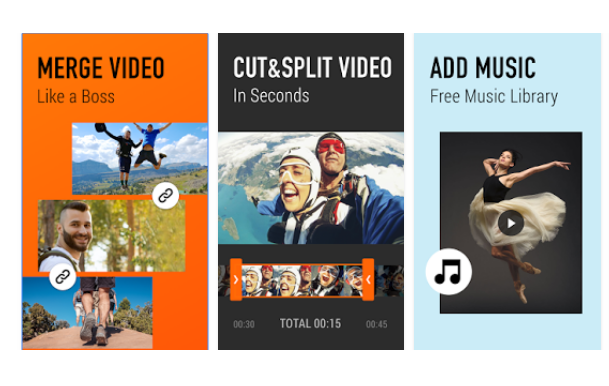
If the current angle of view doesn’t impress you, YouCut Video Editor lets you rotate the video by up to 90 degrees. Alternatively, you can also flip the video up to down or left to right, whichever suits you. If the original size is too big, the app has room for compressing the edited version without altering the quality of the original video. You can choose the resolution you want, which goes up to 4K. Apparently, this compression feature will save you up to 90% storage space, which is even better as long as the quality remains the same. When done with your editing, the app also gives you options to share the video on various social media networks.
That said, below’s a quick guide on how to make a slow-motion video using the YouCut Video Editor & Video Maker Android app.
How to make a slow motion video on Android
First, download and install the free YouCut Video Editor & Video Maker app from the Google Play Store and open it.
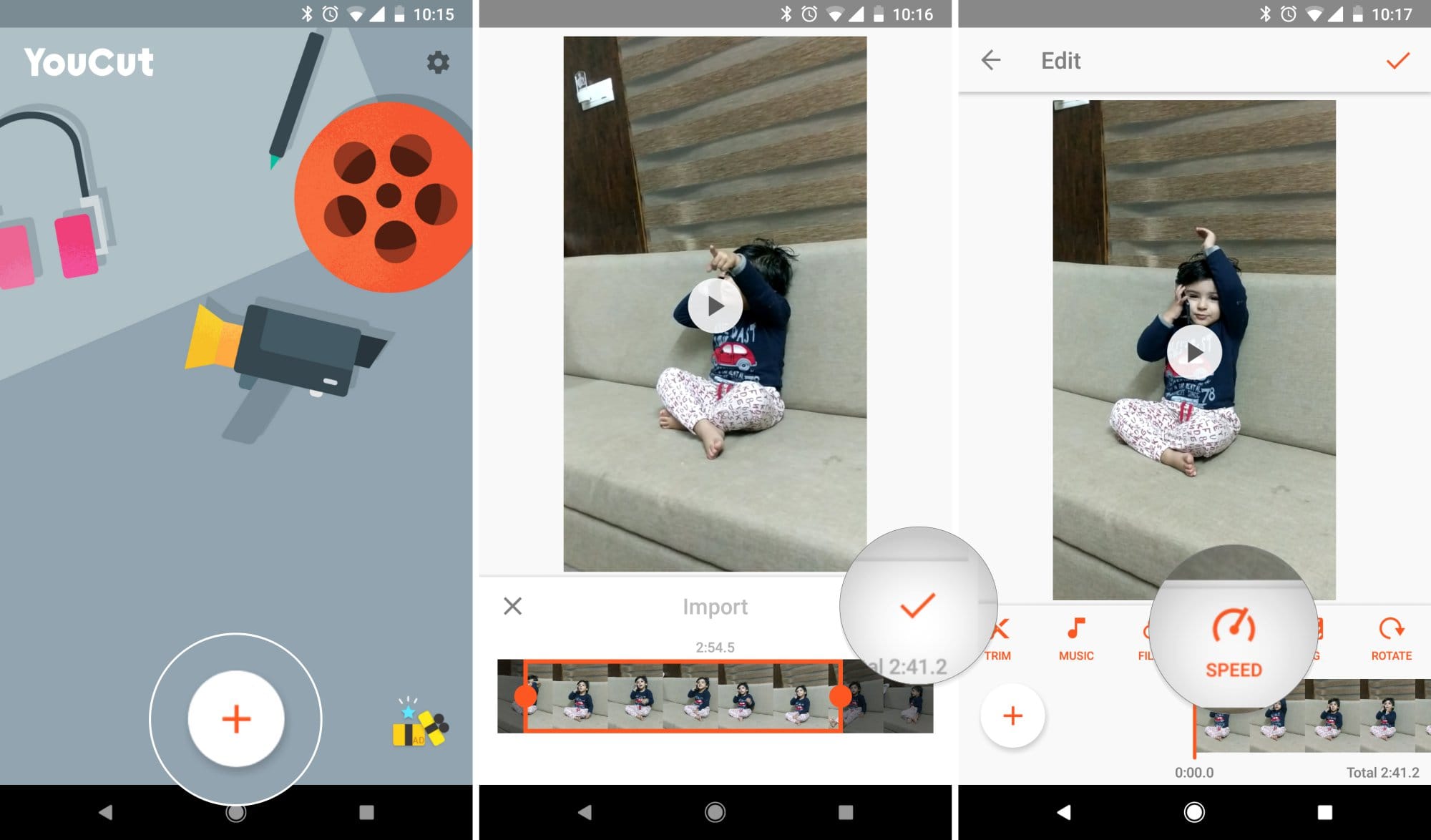
Tap on the “+” icon in the middle of the lower section to add a video from your phone.
If you feel like adjusting the video’s duration or changing the start and end points, this is where you need to make the changes. After this, tap the tick (reddish) near the bottom right corner to open more editing options. From the options at the bottom of the video, tap on “Speed”, and you should see an option to slow down or speed up the video.
By default, the speed is 1.0x, but you can slow down the video to a minimum speed of 0.5x by sliding the dot towards left on the horizontal line.
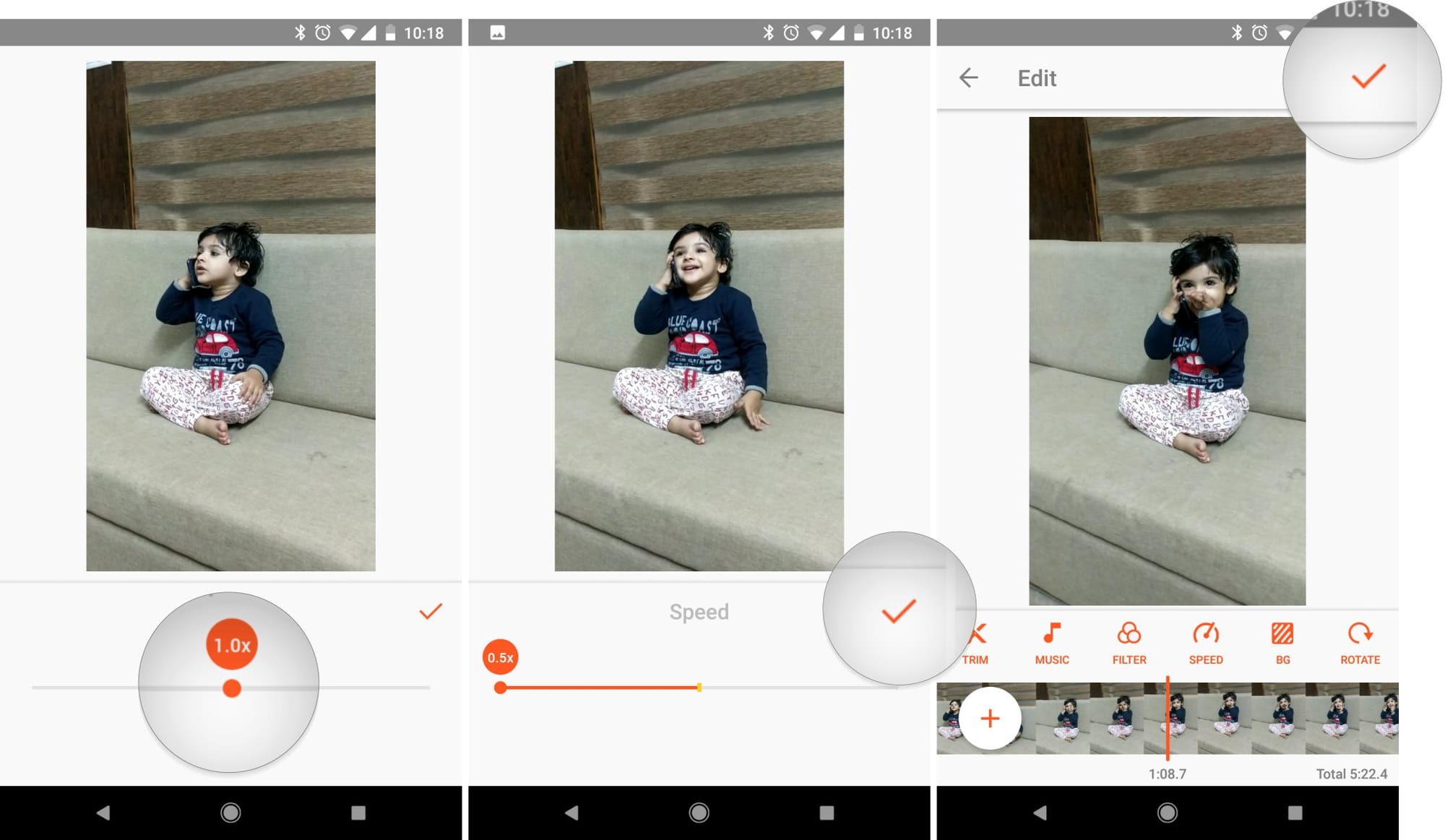
When done, once again, tap the tick near the bottom right corner to save the changes. You’ll be taken back to the previous page, and in the top right corner, there’s another tick. Tap on it, and YouCut Video Editor will automatically open the video compressor. From the drop-down menus, you can choose the resolution and file size you want and hit “Compress.”
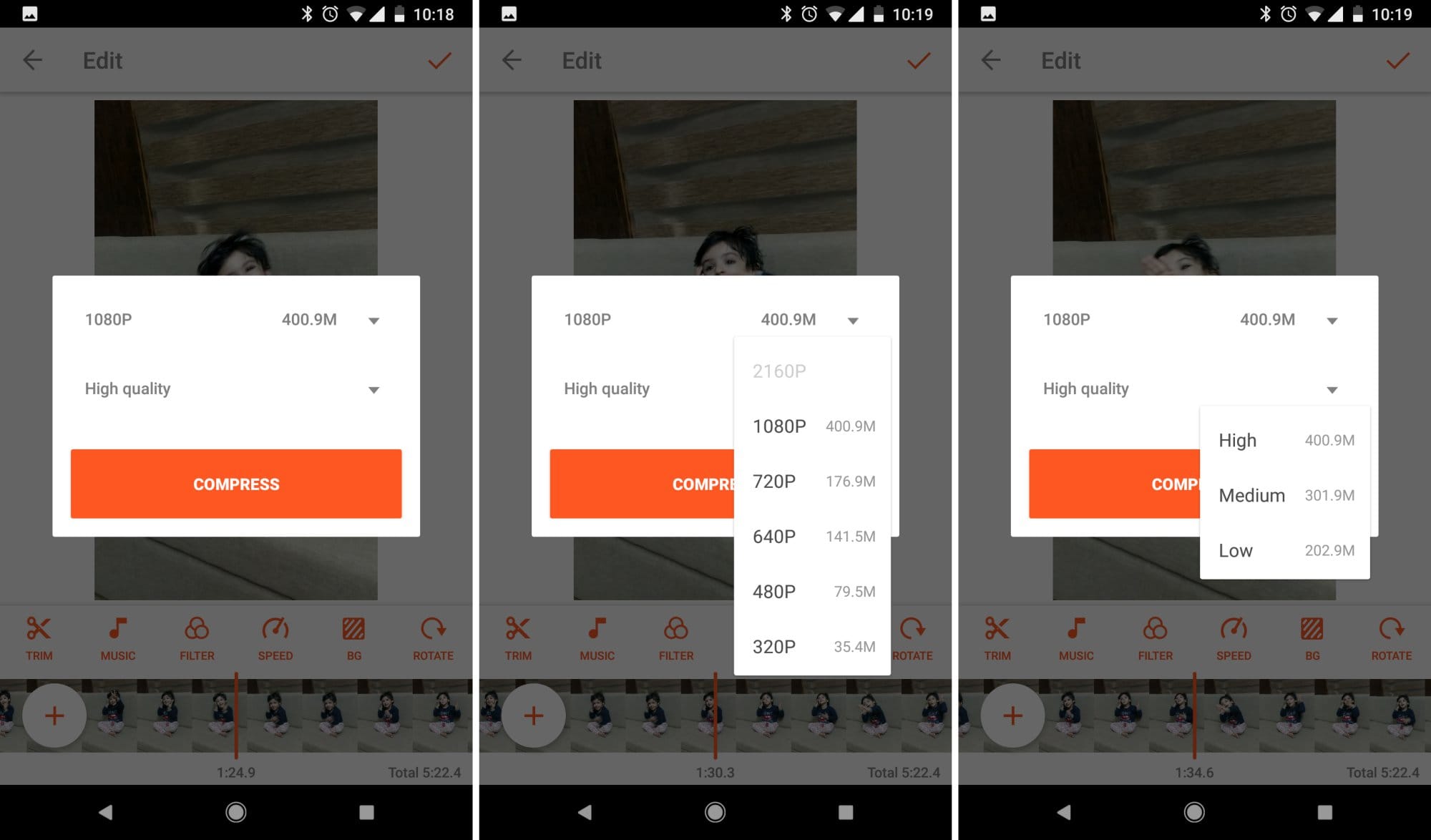
YouCut Video Editor will do its magic, and in a few seconds or minutes, depending on the size and resolution you choose, your slow motion video will be ready for sharing with friends on different social media platforms. Cheers!

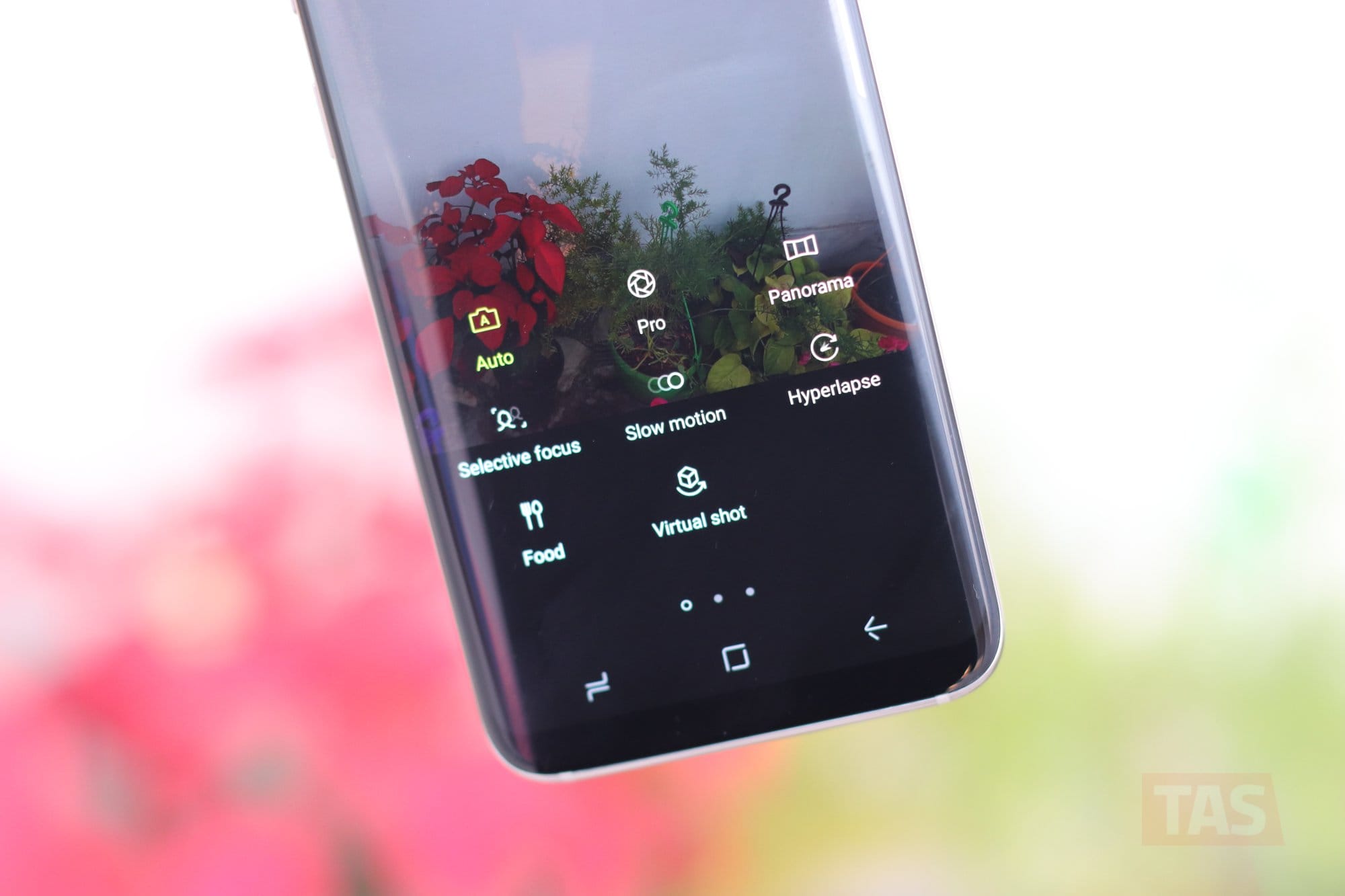











Discussion