What to know
- iOS 18.2 lets you limit the maximum volume on your iPhone's built-in speakers.
- Set max volume limit from the Settings app > Sound & Haptics > Volume Limit > enable Limit Maximum Volume > drag slider and set max volume limit.
- The max volume limit feature works only for music, movies, and other forms of media. It does not affect your calls, FaceTime, system sounds, alarms, ringtones, Find My, etc.
iOS 18 comes with several handy features and little adjustments that make life simpler. One of these is a Volume Limit feature that sets a limit on the maximum volume that can come out of your iPhone's built-in speakers. Here's how to limit the maximum volume on your iPhone.
How to limit maximum volume in iOS 18.2
The maximum volume limit is available in iOS 18.2 or later. So make sure to update your iPhone to the latest version before you start.
Step 1: Open the Settings app.
Step 2: Tap on Sounds & Haptics.
Step 3: Scroll down. Under 'Built-In Speaker' section, tap on Volume Limit.
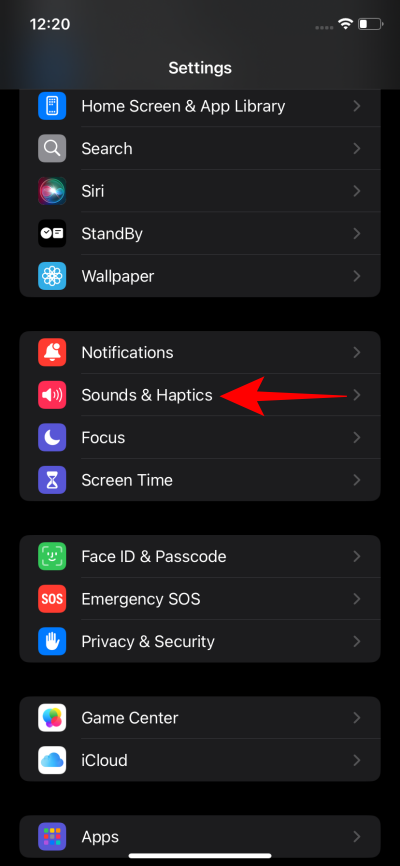
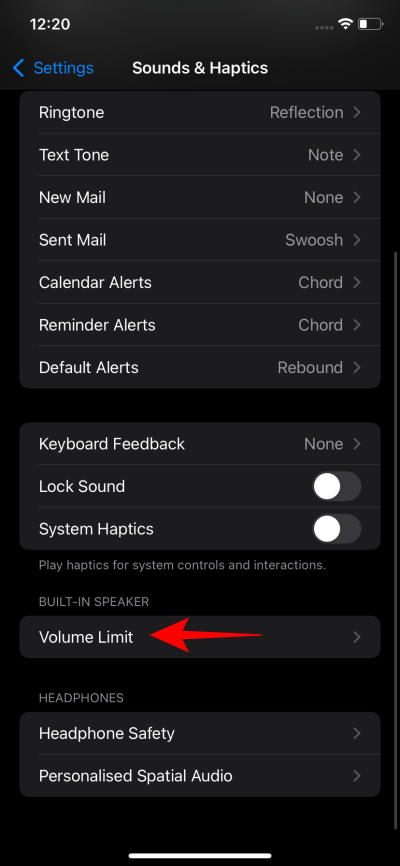
Step 4: Toggle on Limit Maximum Volume.
Step 5: Then drag the slider and choose the maximum volume for your iPhone's speakers.
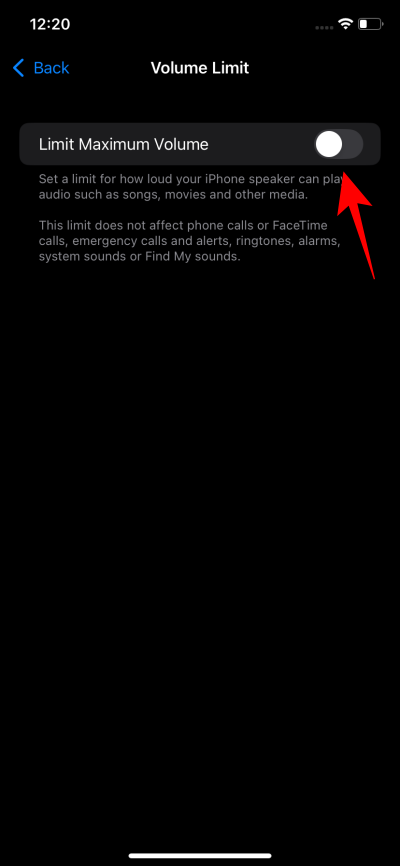
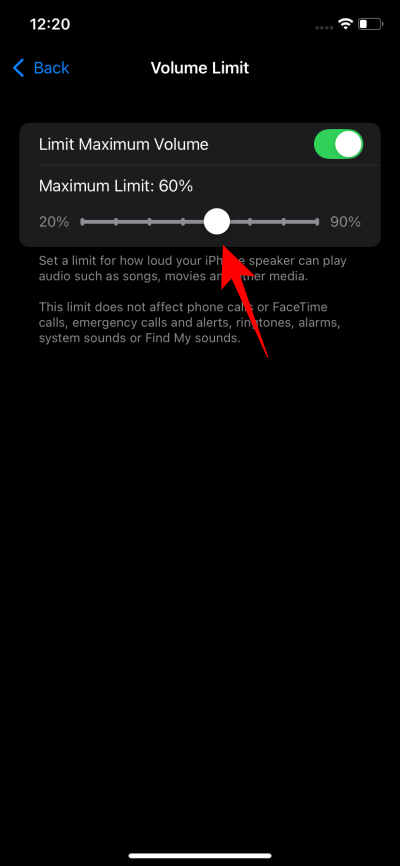
Maximum volume limit applies only to songs, movies, and other media. It does not affect phone calls, FaceTime, alarms, ringtones, etc.
The feature can be quite useful for those who give their iPhones to their children but don't want them making too big a ruckus, or if you want to ensure you don't get carried away by a tune and end up disturbing those around you.

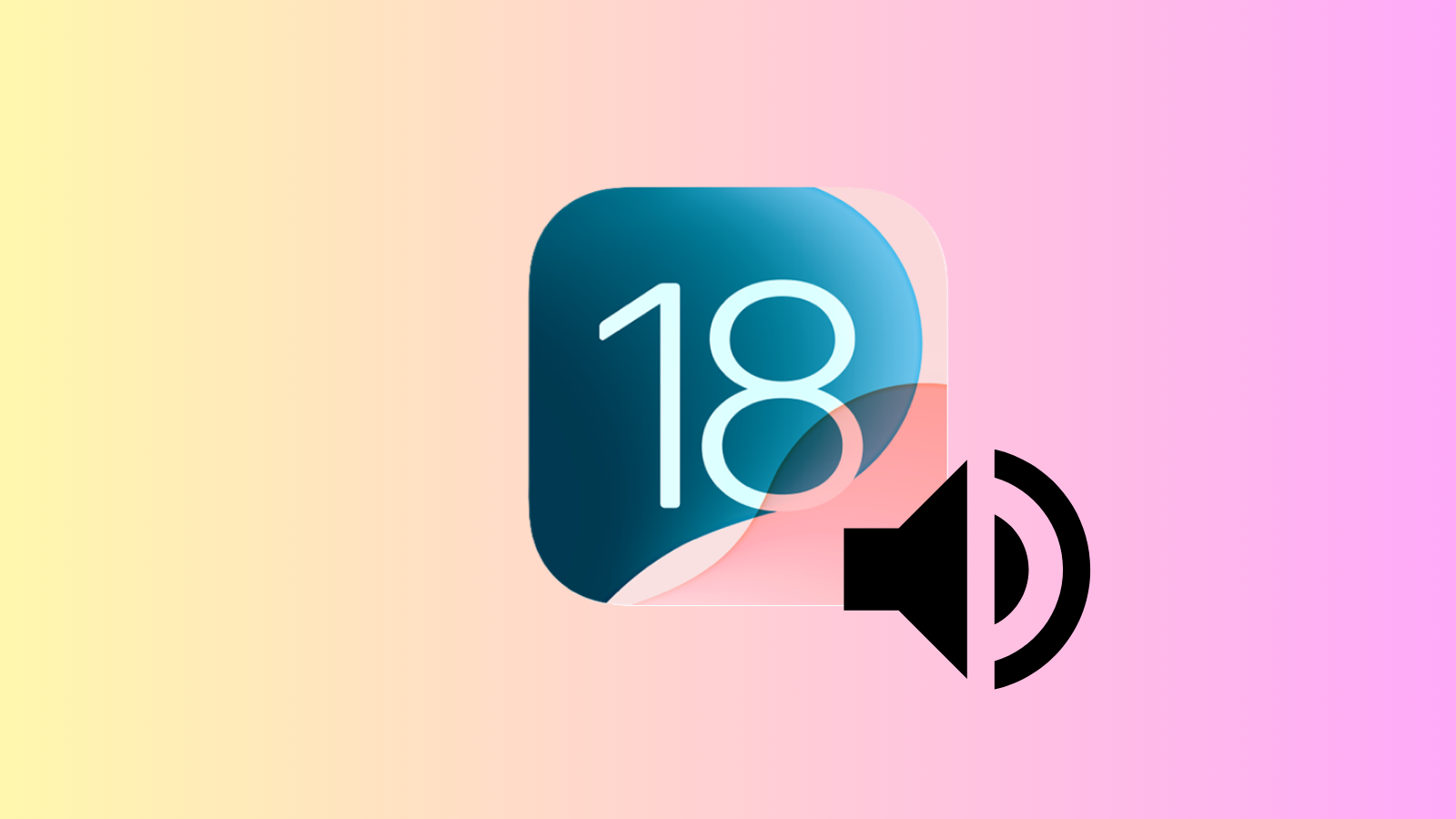










Discussion