Here is latest TWRP for AT&T variant of Samsung Galaxy S4. The latest version not only brings cool new feature, but also fixes the infamous in-compatibility issue with KitKat ROMs, including the ‘set metadata recursive’ error.
That’s right. The latest version will work with Android 4.4 ROMs like CyanogenMod 11, SlimKat, GUMMY, OmniROM, etc. And this is, of course, with backward compatibility.
At the time of posting, the latest version of TWRP recovery for AT&T Galaxy S4 is 2.6.3.0. Enjoy the goodness of TWRP!
WARNING!
Warranty may be void of your device if you follow the procedures given on this page!
You only are responsible for your device. We won’t be liable if any damage occurs to your device and/or its components.
CHECK DEVICE MODEL NO.
To make sure your device is eligible with this, you must first confirm its model no. in ‘About device’ option under Settings. Another way to confirm model no. is by looking for it on the packaging box of your device. It must be SGH-I337!
Please know that this page is meant only for Samsung Galaxy S4, model no. SGH-I337. Please DO NOT try the procedures given here on other variants of the Galaxy S4: GT-I9505/GT-I9500, or the S4 sets at Verizon, T-Mobile, Sprint, and others who have different model no.
BEFORE YOU BEGIN..
You must do this pre-installation stuff before attempting to install TWRP on your AT&T Galaxy S4 in order to avoid any complications later, and have a smooth and successful process.
BACK UP YOUR DEVICE
Back up important data and stuff before you start playing around here as there are chances you might lose your apps and app-data (app settings, game progress, etc.), and in rare case, files on sd card, too.
For help on Backup and Restore, check out our exclusive page on that linked right below.
► ANDROID BACK UP AND RESTORE GUIDE: APPS AND TIPS
INSTALL GALAXY S4 DRIVER
You must have proper and working driver installed on your windows computer to be able to successfully flash TWRP on your Samsung Galaxy S4. In case you’re not sure, follow the link below for a definitive guide for installing driver for your Galaxy S4 on your computer.
► SAMSUNG GALAXY S4 DRIVERS INSTALLATION GUIDE
CHARGE YOUR DEVICES
If your android device, or PC, powers off due to lack of battery while the process is underway, it could damage the device.
So, make sure both of them are adequately charged and that no power interruption takes place when the process is undergoing — at least 50% battery of the device and laptop is what we would recommend.
OTHER THINGS TO TAKE CARE OF:
└ Use original USB cable to connect your phone to PC.
└ Do not use the procedures given below on Mac (using VMWare) as it works best on proper Windows PC only.
EXAMPLE VIDEO
If you haven’t used Odin software to install a recovery on a Samsung galaxy device before, we suggest you first watch a video of that, given right below, to get familiar with the process.
Btw, the video below shows installing the the CWM recovery on Samsung Galaxy S3 (yes, not S4!), but as the process is exactly same, it doesn’t matter.
https://http://www.youtube.com/watch?v=ioqGyctTW3g
GUIDE: SAMSUNG GALAXY S4 TWRP RECOVERY
DOWNLOADS
Download the file given below and save them in a separate folder on your computer (just to keep things tidy, that is).
AT&T Galaxy S4 TWRP with Odin: DOWNLOAD LINK | (Mirror)
File name: samsung-galaxy-s4-at&t-twrp-odin.zip (9.0 MB)
STEP-BY-STEP GUIDE
Once you’ve finished downloading the file given in downloads section above, follow the instructions below for installing TWRP on your AT&T Galaxy S4.
Important Note: Backup important files stored on internal SD card of your device, so that in case a situation arises requiring you to do a factory reset after installing the TWRP, which might delete internal sd card too, your files will remain safe on PC.
- Extract/Unzip the TWRP file, samsung-galaxy-s4-at&t-twrp-odin.zip on your computer (using 7-zip free software, preferably). You’ll get the following files:
- Odin3 v3.09.exe
- Odin3.ini
- openrecovery-twrp-2.6.3.0-jflteatt.tar
- Disconnect the Galaxy S4 from PC if it is connected.
- Double-click the Odin3 v3.09.exe file to open Odin.
- Boot your AT&T Galaxy S4 into Download Mode:
- Power off your phone first and wait for 6-7 seconds after display is off.
- Press and hold these 3 buttons together until you see Warning! screen: Volume Down + Power + Home.
- Press Volume Up now to continue to Download Mode.

- Connect Galaxy S4 to PC. Odin window will show an Added!! message in bottom left box.
Odin’s screen would look like this:
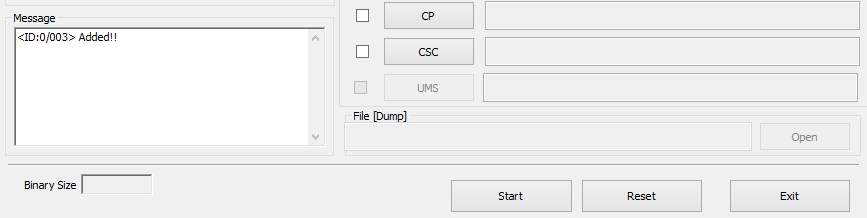
If you don’t get the Added! message, here are some troubleshooting tips:- Make sure you have installed driver for Galaxy S4 as said above in ‘Before you begin..’ section.
- If you have already installed driver, then uninstall them and reinstall back.
- Connect using a different USB port on your PC.
- Try a different USB cable. The original cable that came with your phone should work best, if not, try any other cable that’s new and of good quality.
- Reboot phone and PC and then try again.
- Load the recovery file (extracted in Step 1) into Odin as instructed below:
- Click the Start button to begin flashing TWRP on your Galaxy S4 SGH-I337, and wait until you see a RESET! message in Odin’s top left box.
- When you get RESET! message, your phone will restart automatically. You can then disconnect your phone from PC.

If you see FAIL message instead of the RESET in Odin’s top left box, that a problem. Try this now: disconnect your Galaxy S4 from PC, close Odin, remove phone’s battery and put it back inside in 3-4 seconds, open Odin and then repeat from Step 3 of this guide again.
Also, If device is Stuck at setup connection or on any other process, then too, try this: disconnect your Galaxy S4 from PC, close Odin, remove phone’s battery and put it back inside in 3-4 seconds, open Odin and then repeat from Step 3 of this guide again.
That’s all. If you need help regarding this, feel free to ask us in comments below.
Feedback Us!
It was easy, right? Let us know what you plan to do now, with latest TWRP recovery installed. Looking to install Android 4.4 KitKat maybe, eh?
Suggestions are most welcomed!

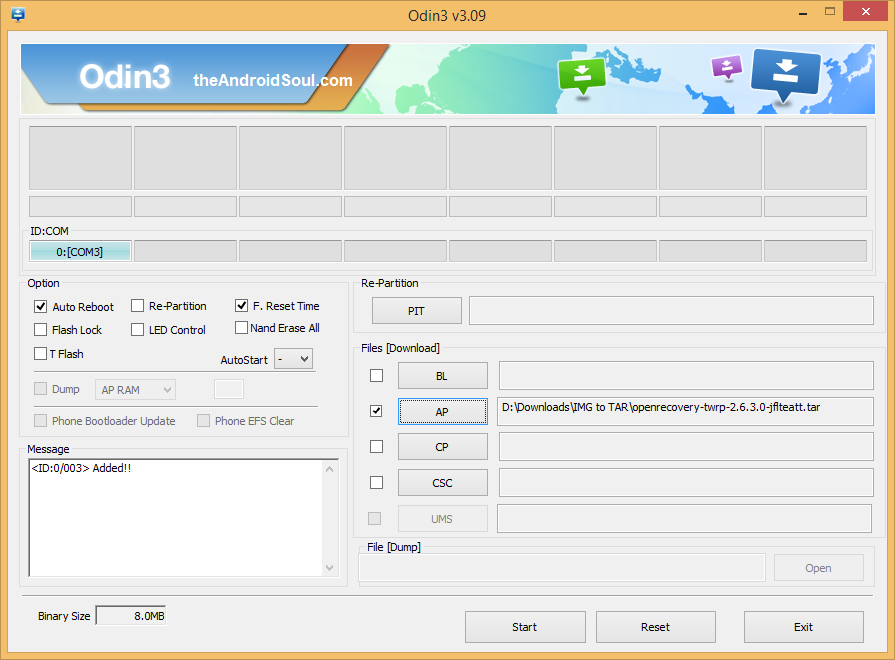










Discussion