Owners of the AT&T Infuse 4G have another Jelly Bean Android 4.1 ROM available to try, which goes by the name of CodenameAndroid, a ROM that is famous for its stock Android experience with useful customization and fast performance.
Developed by XDA Recognized Contributor Th3Bill, the ROM allows you taste Jelly Bean and its features such as a smooth as butter interface, useful and actionable notifications, intelligent voice assisted Google Search, smarter keyboard, and many others, that make it the best version of Android to date by a fair margin.
The ROM, while suitable enough for daily use, is currently under development and is not an official Samsung ROM and hence has a few issues in it, which are listed below (quoted from the developer):
Known Issues/Not working:
- HDMI
- 720p recording is choppy
- Tether/USB Tether
NOTE, Please Read: Since this is an unofficial stock Android based ROM, some features like 3G video calling will be unavailable as those are only possible on stock Samsung ROMs (video calls using 3rd party apps like Skype will work fine though). Some other features such as an FM radio will be missing too, and some apps like camera may not be the same as on stock ROMs.
Let’s see how CodenameAndroid ROM can be installed on the AT&T Infuse 4G.
Compatibility
This ROM and the guide below is compatible only and only with AT&T Infuse 4G, model number I997. It’s not compatible with any other device. Do not try this even on the Rogers Infuse 4G. Check your device’s model number in: Settings » About phone. If it’s not I997, please do not attempt this.
Warning!
The methods and procedures discussed here are considered risky and you should not attempt anything if you don’t know completely what it is. If any damage occurs to your device, we won’t be held liable.
How to Install CodenameAndroid ROM on the AT&T Infuse 4G
- This procedure will wipe all your apps, data and settings (but it will NOT touch your SD cards, so don’t worry about those). Backup your Apps and important data — bookmarks, contacts, SMS, APNs (internet settings), etc. This Android backup guide would help you.
Important! Don’t forget to at least make a backup of your APN settings, which you can restore later if your data connection does not work after installing the ROM. Use the backup guide to find out how. - Install the UCLB3 firmware on your phone by following the guide → here. This will also install ClockworkMod (CWM) recovery, which is necessary for installing the ROM. Skip this step if you already have CWM recovery.
- Download the latest version of the ROM from the development page.
- Copy the downloaded .zip file from step 3 to the internal SD card.
- Now, turn off your phone, then boot into ClockworkMod recovery. To do this, turn the phone off, disconnect USB cable if connected, hold the Volume Up + Volume Down + Power buttons together, release the power button when Samsung logo appears, but continue to hold volume buttons until recovery screen appears, then let go of them.
In recovery, use Volume buttons to navigate and Power button to select items. - Select wipe data/factory reset, then select Yes on next screen to confirm. Wait a while till the data wipe is complete.
- Select install zip from sdcard, then select choose zip from sdcard. Scroll to the ROM file on the sdcard and select it. Confirm installation by selecting Yes – Install _____.zip on the next screen. The ROM will start installing.
- The phone might reboot into recovery in the middle of installation and continue installing the ROM. If it does NOT continue installation, repeat step 7.
- After the installation is complete, select go back then select reboot system now to reboot the phone into CodenameAndroid ROM.
- NOTE: To go back to a stock Samsung ROM again, you can flash the UCLB3 firmware by following the guide linked in step 2 above.
CondenameAndroid ROM based on Android 4.1 Jelly Bean is now installed and running on your AT&T Infuse 4G. Visit the development page for more info and to get the latest updates on the ROM. Share your thoughts on the ROM in the comments.
A few other Jelly Bean custom ROMs for the Infuse 4G can be found → here.



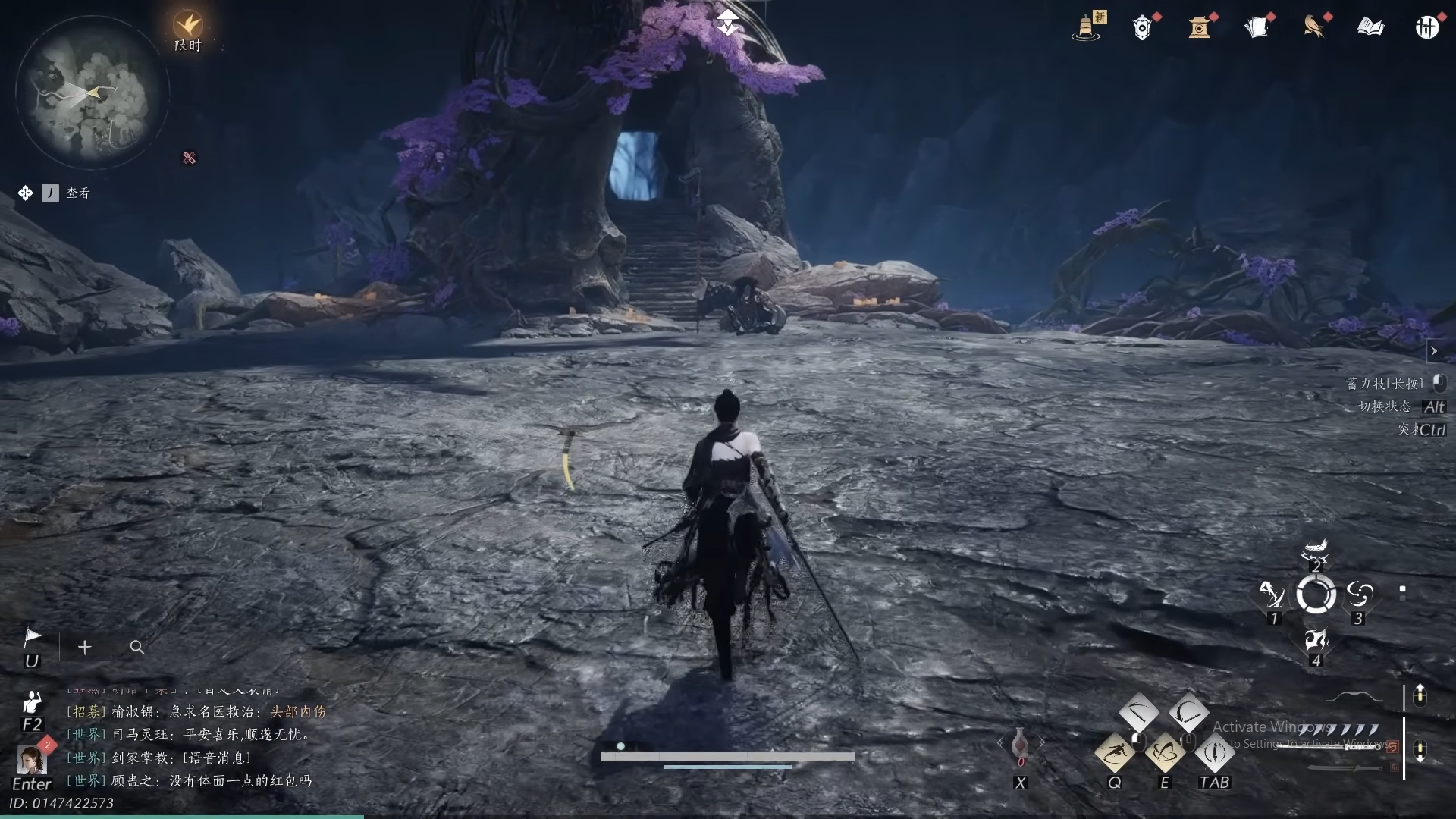









Discussion