What to know
- iOS 18 has introduced RCS messaging support for iPhones but some users are experiencing issues with RCS not working properly.
- Common fixes include ensuring carrier support for RCS, RCS is toggled on and available for you as well as your contact.
- Other fixes that have worked for users include restarting your device, resetting network settings, and toggling airplane mode on and off.
Apple’s iOS 18 update brings RCS (Rich Communication Services) messaging to iPhones, allowing for enhanced communication between iPhone and Android users. However, some users have reported issues with RCS not working as expected. Common problems include:
- RCS not activating at all.
- Messages still sending as SMS instead of RCS.
- RCS features not working with Android contacts.
These issues can occur due to various reasons, including carrier support, device compatibility, and software glitches.
6 ways to fix ‘RCS not working’ on iOS 18
Here’s a list of things you can do to ensure RCS messaging on iOS 18:
1. Ensure you meet the requirements for RCS messaging
A few requirements must be fulfilled for RCS to be available and working on your device.
- Make sure you’ve downloaded and installed the latest iOS 18 update.
- Check if your carrier supports RCS from Settings > General > About > Carrier. If you see “Voice, SMS & RCS,” your carrier supports the feature.
- Confirm that your contacts are also using RCS-enabled devices and apps. Not all Android phones or messaging apps support RCS by default.
RCS messaging is limited to certain regions and network carriers. Major network carriers in the US like AT&T, Verizon, and T-Mobile support RCS. But RCS is also available on some carriers in Canada, Asia, and Europe. So if you’re on in a different region or carrier, ensure your carrier supports RCS messaging.
2. Enable RCS Messaging
Make sure RCS is turned on in your iPhone settings:
- Go to the Settings app and tap Apps.
- Tap Messages.
- Toggle on RCS Messaging under ‘Text Messaging’.
3. Restart Your iPhone
A simple restart has also reportedly resolved the issue for some. This re-establishes the connection and can resolve any issues that may have been there. So do give that a try.
4. Reset Network Settings
If issues persist, try resetting your network settings:
- Go to the Settings app and tap General.
- Tap Transfer or Reset iPhone.
- Tap Reset.
- Choose Reset Network Settings.
Here’s a visual guide for your reference. Go full screen for a better view.
5. Toggle Airplane Mode or Restart iPhone
Quickly turning Airplane Mode on and off can help refresh your connection. And if that doesn’t help, simply restarting the iPhone has also helped some users to get RCS to work.
6. Contact Your Carrier
If none of the above steps work, reach out to your mobile carrier for assistance. They may need to update your account settings or provide further troubleshooting.
Additional Considerations
Being a recent feature, iOS 18 still needs to iron out some issues. In any event, do consider the following to temper your expectations.
- RCS may take some time to activate after enabling it.
- Some features may not work across all devices or carriers.
- Encryption is not currently supported for RCS messages on iOS 18.
By following these steps, most users should be able to resolve issues with RCS on iOS 18. If problems persist, it may be worth waiting for future software updates from Apple, as they often include bug fixes and improvements.

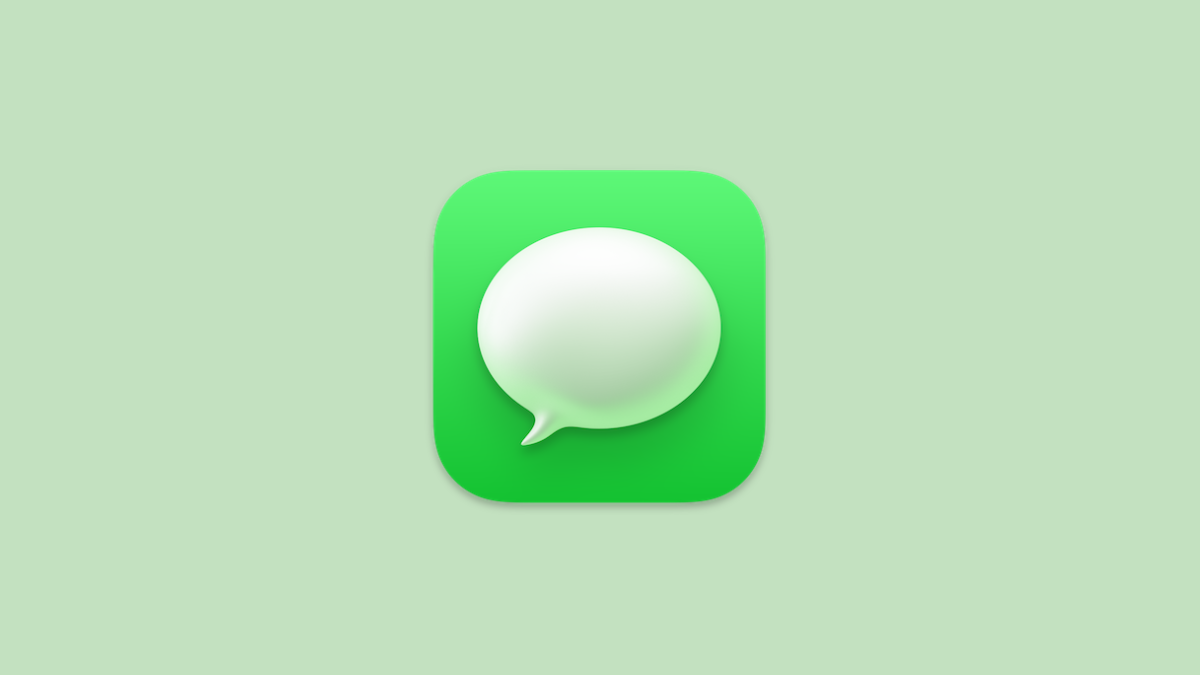











Discussion