RECOVERY INFO
| Name | TWRP Recovery |
| Version | 2.8.0.0 |
| Stability | Stable without any issues. |
| Credits | TeamWin |
WARNING!
Warranty may be void of your device if you follow the procedures given on this page.
You only are responsible for your device. We won’t be liable if any damage occurs to your device and/or its components.
GUIDE: INSTALL TWRP RECOVERY ON SAMSUNG GALAXY GRAND DUOS
Before you begin with guide instructions below, make sure your android device is adequately charged — at least 50% battery of the device.
STEP 0: CHECK DEVICE MODEL NO.
To make sure your device is eligible with this, you must first confirm its model no. in ‘About device’ option under Settings.Another way to confirm model no. is by looking for it on the packaging box of your device. It must be GT-I9082!
Please know that this page is meant only for Galaxy Grand Duos. Please DO NOT try the procedures given here on any other Samsung device. You’ve been Warned!
STEP 1: BACKUP YOUR DEVICE
Back up important data and stuff before you start playing around here as there are chances you might lose your apps and app-data (app settings, game progress, etc.), and in rare case, files on the internal memory, too.
For help on Backup and Restore, check out our exclusive page on that linked right below.
► ANDROID BACK UP AND RESTORE GUIDE: APPS AND TIPS
STEP 2: INSTALL LATEST DRIVER
You must have proper and working driver installed on your windows computer to be able to successfully flash TWRP Recovery on your Galaxy Grand Duos.
If you are not sure, follow the link below for a guide to install driver for your Galaxy Grand Duos on your computer.
► INSTALL DRIVERS ON SAMSUNG GALAXY GRAND DUOS
STEP 3: INSTALLATION INSTRUCTIONS
DOWNLOADS
Download the file given below and transfer it to a separate folder on your phone and remember the location.
RECOVERY FILE
DOWNLOAD LINK | File name: openrecovery-twrp-2.8.0.0-i9082.tar (7.93 MB)
ODIN ZIP FILE
DOWNLOAD LINK | File name: Odin_v3.09.zip (972 KB)
STEP-BY-STEP GUIDE
Important Note: Backup important files stored on internal SD card of your device, so that in case a situation arises requiring you to do a factory reset after flashing the kernel file, which might delete internal sd card too, your files will remain safe on PC.
- Extract/Unzip the Odin zip file, Latest Odin_ v3.09.zip on your computer (using 7-zip free software, preferably) to get the following files:
- Odin3 v3.09.exe
- Odin3.ini
- Download the latest .tar file from the downloads section and paste it in the same folder in which you extracted Latest Odin_v3.09.zip (Just for your convenience, that is). So, now you’ll have the following files in that folder:
- Odin3 v3.09.exe
- Odin3.ini
- openrecovery-twrp-2.8.0.0-i9082.tar
- Disconnect the Samsung Galaxy Grand Duos from PC if it is connected.
- Double-click the Odin3-v3.09.exe file to open Odin.
- Boot your Galaxy Grand Duos into Download Mode:
- Power off your phone first. Wait for 6-7 seconds after display is off.
- Press and hold these 3 buttons together until you see Warning! screen: Volume Down + Power + Home.
- Press Volume Up now to continue to Download Mode.
- Connect your Galaxy Grand Duos to PC. Odin window will show an Added!! message in bottom left box. Odin’s screen would look like this:

If you don’t get the Added! message, here are some troubleshooting tips:- Make sure you have installed driver for Galaxy Grand Duos as said above in ‘Before you begin..’ section.
- If you have already installed driver, then uninstall them and reinstall back.
- Connect using a different USB port on your PC.
- Try a different USB cable. The original cable that came with your phone should work best, if not, try any other cable that’s new and of good quality.
- Reboot your phone and PC and then try again.
- Load the recovery file in .tar form into Odin as instructed below:
- Now in the Option section of Odin, make sure that Re-Partition box is unchecked. (Auto Reboot and F. Reset Time boxes remain checked, while all other boxes remain unchecked.)
- Double check the above two steps. (Step 7 and Step 8)
- Click the Start button to begin flashing, and wait until you see a PASS! message in Odin’s top left box.
- When you get PASS! message, your device will restart automatically. You can then disconnect your phone from PC.

That’s it, TWRP is successfully installed on your Galaxy Grand Duos.
FEEDBACK US!
It was easy to install TWRP recovery on your Galaxy Grand Duos, right? Let us know how you plan to use the recovery on your Galaxy Grand Duos.
Your suggestions and queries, if any, are most welcomed!

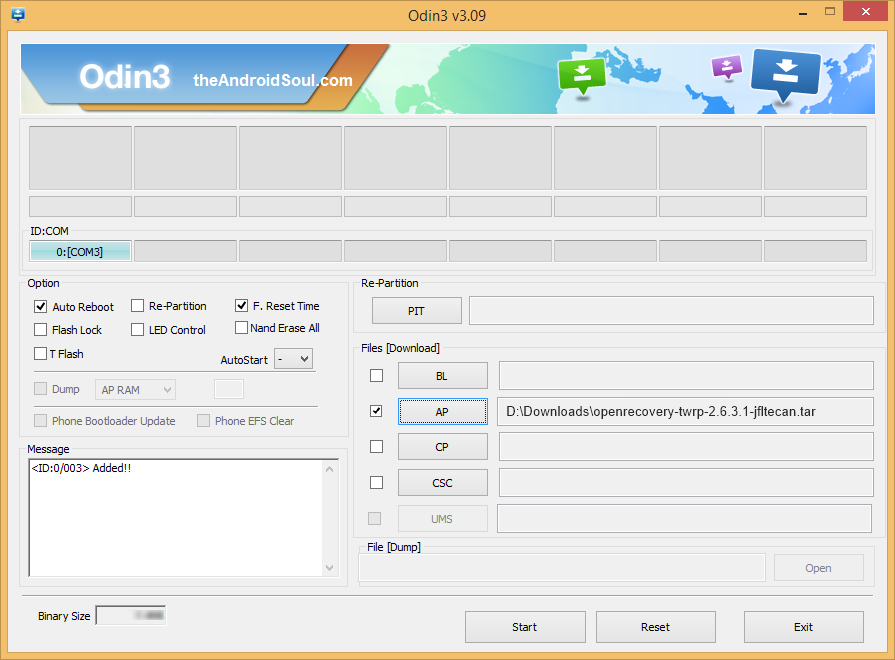










Discussion