More love for the AT&T Infuse 4G, or should we say more Jelly! A new Jelly Bean Android 4.1 based custom ROM has come out for the Infuse 4G – based on the official JRO03E Jelly Bean update for the Galaxy Nexus – by XDA Forum Member supernewbdev. Jelly Bean as you might already know brings a lot of new stuff to Android, most importantly a much smoother interface and the advanced voice recognition feature that gives Apple’s Siri a run for its money, so the more ROMs we get the better, right?
NOTE: This ROM is a work in progress and may not be completely suitable for daily use as some things might not work properly and there are a few bugs/issues in the ROM at present.
The ROM currently has the following issues, quoted from the official development page (where you can get the most updated list of issues, linked in step 3 of the guide below):
- GPS can be laggy/cause freezing when using it.
- Butter has been left out for now
- Same things that dont work on ICS..
- USB mounting isnt working at all
- Debugging might not work either
Read on to find out how you can install JRO03E Jelly Bean ROM on your Infuse 4G.
Compatibility
This ROM and the guide below is compatible only and only with AT&T Infuse 4G, model number I997. It’s not compatible with any other device. Do not try this even on the Rogers Infuse 4G. Check your device’s model number in: Settings » About phone. If it’s not I997, please do not attempt this.
Warning!
The methods and procedures discussed here are considered risky and you should not attempt anything if you don’t know completely what it is. If any damage occurs to your device, we won’t be held liable.
How to Install Jelly Bean JRO03E ROM on the AT&T Infuse 4G
- This procedure will wipe all your apps, data and settings (but it will NOT touch your SD cards, so don’t worry about those). Backup your Apps and important data — bookmarks, contacts, SMS, APNs (internet settings), etc. This Android backup guide would help you.
NOTE: Don’t forget to at least make a backup of your APN settings, which you can restore later if your data connection does not work after installing the ROM. Use the backup guide to find out how. - [Important] Install the Android 4.1 ROM → here before installing this ROM. This is a required step.
- Download the latest version of the ROM from the official development page.
- Copy the downloaded .zip file from step 3 to the internal SD card.
- Now, turn off your phone, then boot into ClockworkMod recovery. To do this, turn the phone off, disconnect USB cable if connected, hold the Volume Up + Volume Down + Power buttons together, release the power button when Samsung logo appears, but continue to hold volume buttons until recovery screen appears, then let go of them.
In recovery, use Volume buttons to navigate and Power button to select. - Select wipe data/factory reset, then select Yes on next screen to confirm. Wait a while till the data wipe is complete.
- Select install zip from sdcard, then select choose zip from sdcard. Scroll to the ROM file on the SD card and select it. Confirm installation by selecting Yes – Install _____.zip on the next screen. The ROM will start installing.
- After the installation is complete, select go back then select reboot system now to reboot the phone into Jelly Bean Android 4.1.
NOTE: To go back to a stock Samsung ROM again, you can flash the UCLB3 firmware by following the guide here.
Android 4.1 Jelly Bean is now installed and running on your AT&T Infuse 4G. Visit the official development page for more info and to get the latest updates on the ROM. Share your thoughts on the ROM in the comments.





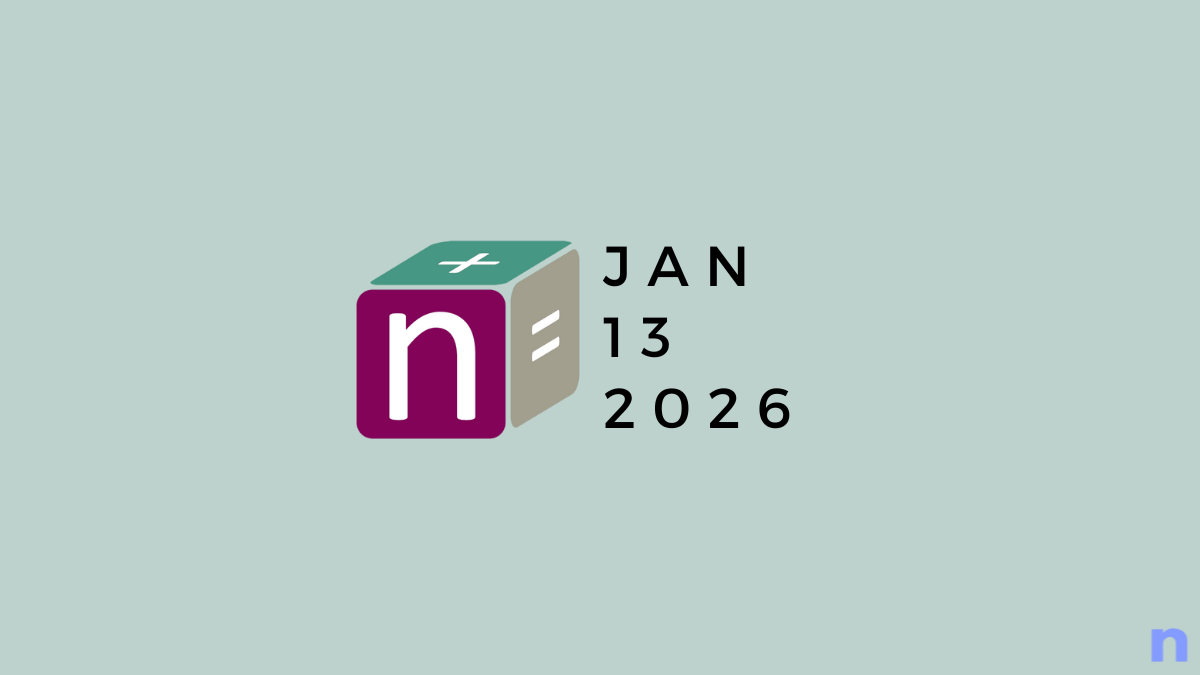

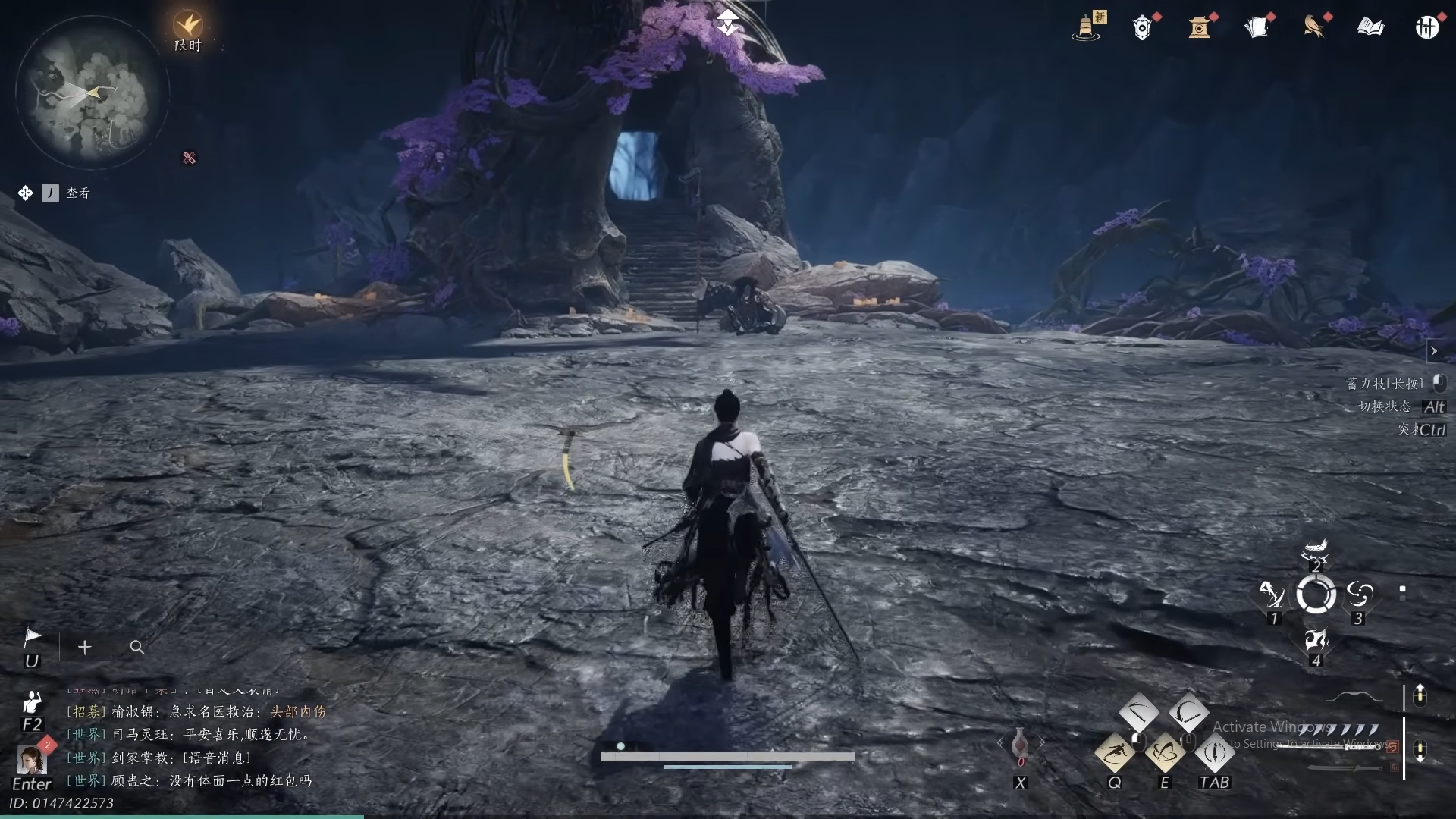




Discussion