OnePlus devices are all the rage these days. While people seem to have a love-hate relationship with their devices, the OPPO backed company came back from the much criticized OnePlus 2 to the success that was the OnePlus 3. They even one upped their game by launching the OnePlus 3T six months after the launch of the OnePlus 3, even facing the ire of a few OP 3 owners along the way.
What no one can disagree with is that the Oneplus 3 and 3T are spectacular devices with the synergy of a powerful hardware and stock software. with the devices being deemed as the ‘new Nexus’, expectations soar high from the upstart company and perhaps it is the hype surrounding these devices that ensures that they will be among the first to receive the Google Assistant.
The OnePlus 3 and 3T currently run on Android 7.0 and the OnePlus 2, OnePlus One and Oneplus X run on Android Marshmallow, making each and every one of these devices eligible for an update to get Google Assistant. Currently, OnePlus devices use Google Now search and on updating the core Google apps, they will be able to utilize Google Assistant, a more advanced version of Google Now with enhanced voice recognition and functional capabilities.
Although we believe OnePlus users to be fairly comfortable with rooting their devices, the hassle-free process provided by us does not require you to root your device. All you need to do is to read the instructions carefully and you will be running Google Assistant in no time.
Pre-requisites: Your device must be running Android 6.0 Marshmallow or above versions of Android.
Get Google Assistant on OnePlus phones
- Make sure you have the latest Google Play services and Google app installed on your device.
- Change phone’s system language to English USA: The Google Assistant will roll out in phases, targeting its English speaking US users first so make sure you change your phone’s system language to English USA. Below is a quick guide on how to do this:
- Go to Settings.
- Select Language and Input.
- Select Languages » English (United States).
- You’re now ready to get Google Assistant, just wait for it.
Tip: If you fail to get Google Assistant, Go to Settings » Apps » Google App » Clear Cache and Data. Reboot and the Assistant should be available.
If you still have some questions about the whole process or run into some unknown issues, feel free to leave a comment down below.

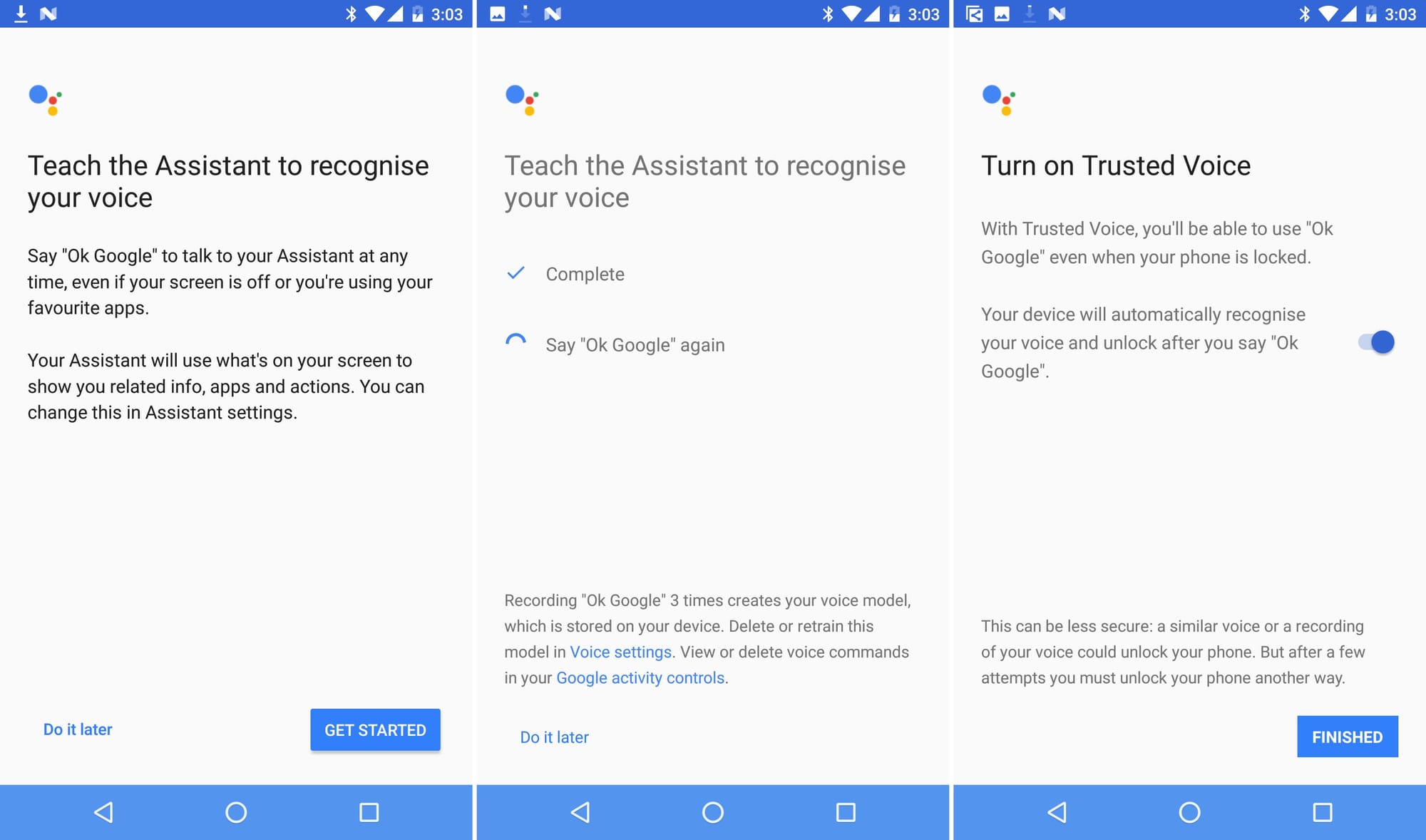











Discussion