Alert! There is a bug on XXLPY firmware which may totally brick your Galaxy Note N7000. Read about the bug and solution here, right now. And, don’t factory reset using recovery, don’t flash anything using recovery and in fact, don’t use recovery mode at all, whether CWM recovery (that you get using Cf-Root) or Samsung’s stock recovery, do not use either.
Samsung has officially released the Ice Cream Sandwich update for the Galaxy Note N7000, the build number being XXLPY. Surely, you may have tasted the ICS earlier than that thanks to custom rom or earlier leak, but this one if official and final, and Samsung is distributing the XXLPY via its PC software Kies, too.
We know those of you who have the phablet device Galaxy note is have already updated to XXLPY firmware and as usual you now just want to root it, and restore the data, apps, etc. things of your earlier firmware to XXLPY right now. Thankfully, Chainfire — one of the coolest developer around — has got you covered and has already released the Root for XXLPY, which will make your international Galaxy Note equally, and more, awesome on ICS too. No life on android without root, eh! Okay, maybe not, but still, it’s agonizingly hard to use an unrooted android device after you’ve used one rooted.
So, let’s see how to root galaxy note on Android 4.0 XXLPY firmware.
Compatibility
This root guide is compatible only and only with the international Galaxy Note, model number N7000. It’s not meant for AT&T Galaxy Note at all and might brick AT&T’s device if tried. Check your device’s model number in Settings» About phone.
Warning!
The methods and procedures discussed here are considered risky and you should not attempt anything if you don’t know completely what it is. If any damage occurs to your device, we won’t be held liable.
Pre-Installation Requirements
- Drivers! — it’s important you’ve the proper drivers installed. Download links below.
32 bit (x86) Windows | 64-bit (x64) Windows - If you have Samsung’s PC software Kies installed, un-install/shut it down completely from the taskbar first because it may interrupt the flashing process.
How to Root and install Clockworkmod CWM Recovery on Galaxy Note N7000 on XXLPY Ice Cream Sandwich firmware
Again, this is for XXLPY firmware/build number on Galaxy Note N7000 only. Don’t try this on any other build number of N7000. If you haven’t got ICS XXLPY firmware on your N7000 Galaxy note yet, install it first using our guide linked in first paragraph above. Check your Galaxy Note’s build number here: Settings » About Phone.
- After making sure that your Galaxy Note’s build number is XXLPY, download Chainfire’s root kernel from here. Filename: CF-Root-SGN_XX_OXA_LPY-v5.3-CWM5.zip Size: 6.41 MB
- Unzip the above file once (7-zip free software is recommended). You will get a .tar file – CF-Root-SGN_XX_OXA_LPY-v5.3-CWM5.tar — inside the extracted folder. DO NOT extract the .tar file even if you see it as a zip file (thanks to same icon), which it is not.
- Download the Odin software which you’ll be using to flash the chainfire’s root kernel on your Galaxy Note to root it on XXLPY build number. Download Link | Filename: Odin3-v1.85.zip | Size: 199 KB Extract it to get this file — Odin3 v1.85.exe — which you gotta run when asked in step 6 below.
- Switch off the Galaxy Note now. Wait for vibration to confirm complete switch off.
- Now, boot the Galaxy Note into Download Mode. For this, press and hold these keys together: Volume Down + Home + Power, you’ll get a Warning! screen.. press Volume up to continue to enter download mode.
- Open Odin now by double clicking the Odin3 v1.85.exe.
- Connect your phone to PC now using the USB cable. You’ll notice Added!! message in Odin’s message box in the bottom left. Ig you don’t get the Added! ! message, restart both phone and PC and try again. It’s necessary you get this message in Odin when you connect Galaxy Note to PC.
- Now, on Odin, click the PDA tab and then select the .tar file you got in step 2 — CF-Root-SGN_XX_OXA_LPY-v5.3-CWM5.tar.
- Important! Do not touch any other button or make any other changes in Odin except selecting the required file as given in step 8. You Odin’s screen should look like this one below:

- Click the Start button in Odin to flash the CF-Root kernel to root your Galaxy Note on XXLPY Android 4.0Ice Cream Sandwich.
- After CF Root has been flashed, the Note will restart automatically. When you see PASS written in top left box, you can disconnect the phone from the computer.
On Successful flashing, Odin’s screen should like this:

IMPORTANT Note: If ODIN gets stuck at some stage (like, on setup connection) and it doesn’t seem to be doing anything, do this — disconnect the phone from the PC, close ODIN, remove battery, re-insert it, turn phone on in Download mode again, and do the procedure again from Step 5. Same if you get a FAIL message in Odin. - If you face any problems while flashing CF-Root, let us know and we’ll try to help you out.
- For those who want, here’s the guide to root and install CWM recovery on XXLPY firmware of Galaxy Note.
That’s it. You have successfully rooted your Galaxy Note and installed CWM recovery too along with it. Open the app drawer and the CWM app will be there, which you can use to make total backup of the phone ad restore it when required, flash themes, flash roms, etc. Enjoy!

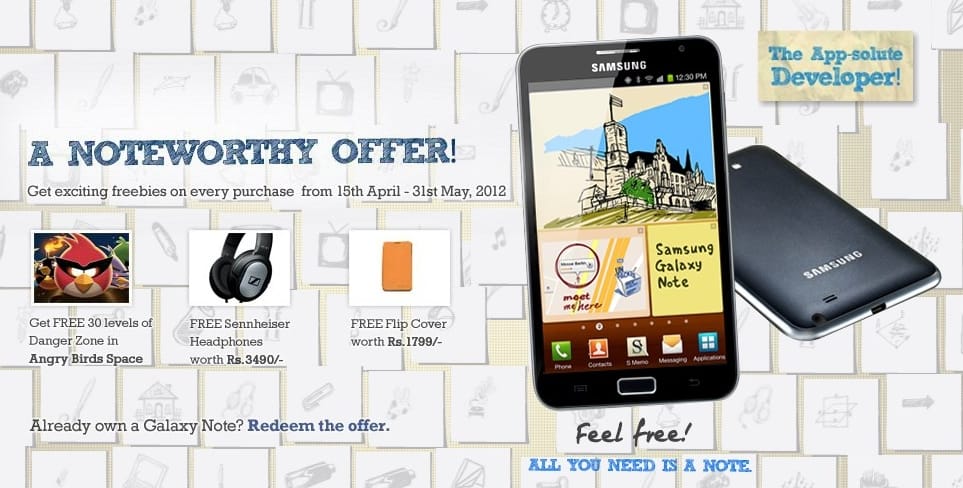











Discussion