The next sweet thing that is going to get really popular all over the world is Nougat from the Middle East. Yes, that’s because the next release of Android will be called Android Nougat.
Google just made it official that the next release of Android (version 7.0) will be called Android Nougat. And since we’ve already had 4 developer preview releases of Android Nougat in the past few months, it won’t take any longer now for the final Android Nougat update to arrive for the Nexus 6P, 5X, Pixel C and other supported devices.
How to Install Android Nougat 7.0
Installing Android Nougat on Nexus devices is done either via OTA updates or via Factory images. Considering OTA updates take time and we’re all kinda eager to get Android Nougat installed on our devices as quickly as possible, we guess you’d more interested in installing Nougat via factory images.
In any case, find the appropriate way to install Android Nougat suitable to you from methods discussed below:
Install Android Nougat 7.0 via OTA Update
To install Android Nougat 7.0 via OTA update on your Nexus device. All you gotta do is go to your device’ Settings » About phone » System updates and check for the latest available update.
Install Android Nougat 7.0 via Factory Image
Installing Android Nougat via factory images is the quickest way to get your Nexus device running the latest and greatest update available for Android.
To update to Android 7.0 using factory image, you need to download Android Nougat factory image specific for your Nexus device from the official repository of Factory images for Nexus devices by Google(link below).
Download Android NougatAndroid Nougat Factory image installation
Note: Your Nexus device must be bootloader unlocked to be able to flash/install Android Nougat factory images to it.
Method 1 – Automated install:
You might think of installing Android Nougat via Factory images as a serious task because it involves use of command line tools, but (trust me) it’s easier.
- Download the Android Nougat factory image specific for your Nexus device to your PC, then unzip it to a separate folder.
- Setup ADB and Fastboot on your PC.
- Enable USB debugging on your Nexus.
- Connect your Nexus device to the PC with a USB cable.
- Run/execute the flash-all.bat script from the files we extracted in Step 1.
└ You might get a prompt on your device to “Allow USB Debugging”, select Yes/Ok/Allow.
That’s it. You can now sit back and watch the sweet Android Nougat release install on your Nexus device.
Method 2 – Manual Install:
If for some reason the automated install of Android Nougat is giving you any error while installation, you can always chose to flash the factory image manually to your Nexus device. Although, it involves more use of command line, but if you follow the instructions right you’ll do it just fine.
- Setup ADB and Fastboot on your PC.
- Assuming that you’ve already extracted the factory image to the point where flash-all script is found (as explained in Method 1 above). Now extract/unzip the image-xxx-xxx.zip file that lies in the same folder.
- Now copy and paste the bootloader-xxx-xxx.img and radio-xx-xx-xx.img file from the folder where flash-all script lies to the folder where you extracted files in Step 2 above. You should have all these files in the same folder:
bootloader-xxx-xxx.img radio-xx-xx-xx.img boot.img cache.img recovery.img system.img userdata.img
- Open a command window inside the folder where all your .img files are. To do so, “Shift + Right click” on an empty white space inside the folder and select “Open command window here” from the context menu.
- Boot your Nexus device into bootloader mode and connect it to PC.
- Now issue the following commands one-by-one in the command window you opened in Step 4:
fastboot flash bootloader bootloader-xxx-xxx.img fastboot reboot-bootloader
└ Replace bootloader-xxx-xxx.img with the original file name.
fastboot flash radio radio-xx-xx-xx.img fastboot reboot-bootloader
└ Replace bootloader-xxx-xxx.img with the original file name.
fastboot reboot-bootloader
fastboot flash boot boot.img
fastboot flash cache cache.img
fastboot flash recovery recovery.img
fastboot flash system system.img
└ This may take several minutes.
fastboot flash userdata userdata.img
- Once you’ve successfully flashed all the system partitions, reboot your device by issuing the following command:
fastboot reboot
That’s all. This will install Android Nougat to your Nexus phone without any error of any sorts. Cheers!
Happy Androiding!

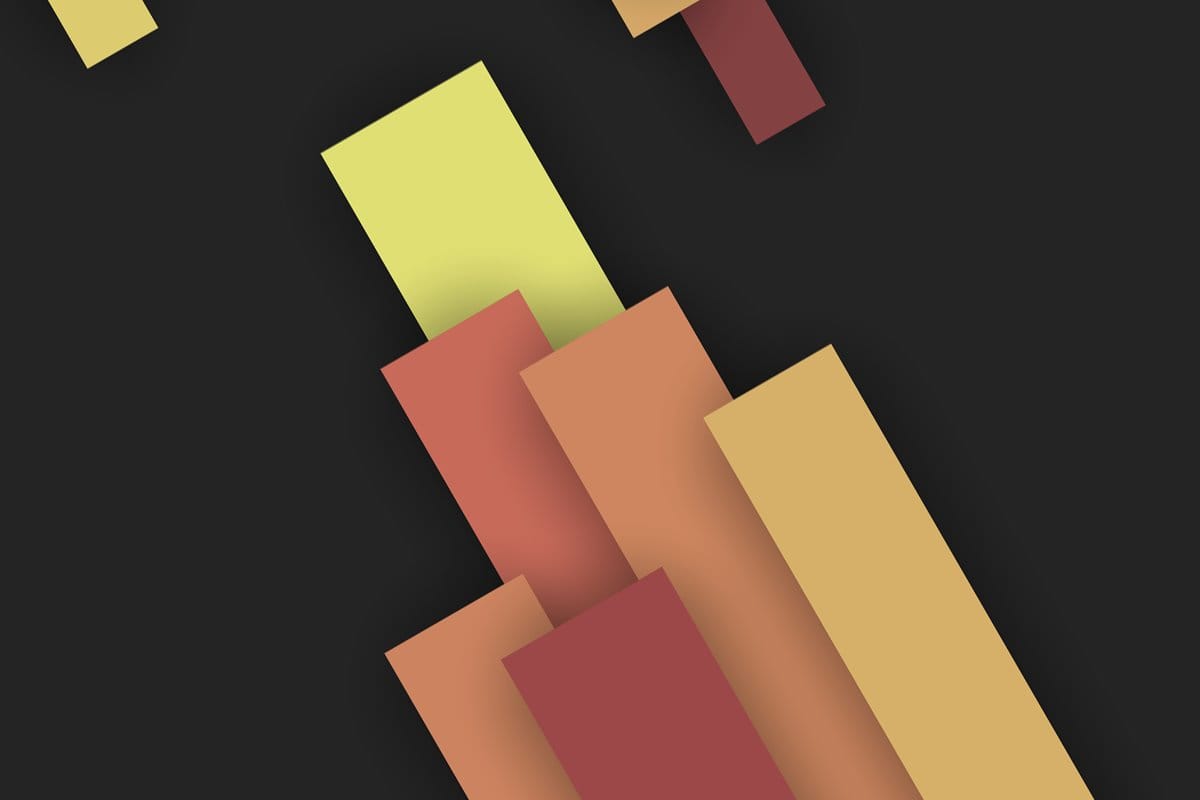











Discussion