If you are an Instagram newbie, stop right there, and read our beginners guide to Instagram and tips and tricks for Instagram beginners.
However, if you have been using Instagram for a while now and want to master the game of Instagram with advanced tips and tricks, read on.
While browsing Instagram, if you are awestruck by your friends’ photos, and marvel at their admirable creativity, then it’s time to give you a reality check – most people use 3rd party apps to spruce up their Instagram profile.
Golly!
But, hey we have got your back, we are going to give you a few cheats that will make your profile stand out and help you build your supremacy. With our advanced tips and tricks – using 3rd party Instagram apps, you will soon become a royal member of the Instagram family.
Also read: Facebook Stories: 7 tips and tricks you should use
So, lets get started.
Create Collage – combine multiple images
First things first, its COLLAGE with A and not COLLEGE with E. Secondly, this is what a Collage looks like:

If you are the kind of person who loves to take photographs and has a hankering to put all of them out there on Instagram, you should consider making collages. With collages, you can combine multiple pictures –related to an event or theme – and arrange them in beautiful and attractive layouts. While making a collage is simple as ABC, you can also easily reposition the photos and resize the box.
Instagram has a standalone app, called Layout that is used to makes collages.
To create a collage, download and install the Layout app from the Google Play Store, select the images from the gallery that you want to use in your collage, followed by selecting a layout for the images. You can then change the position and size of the images.
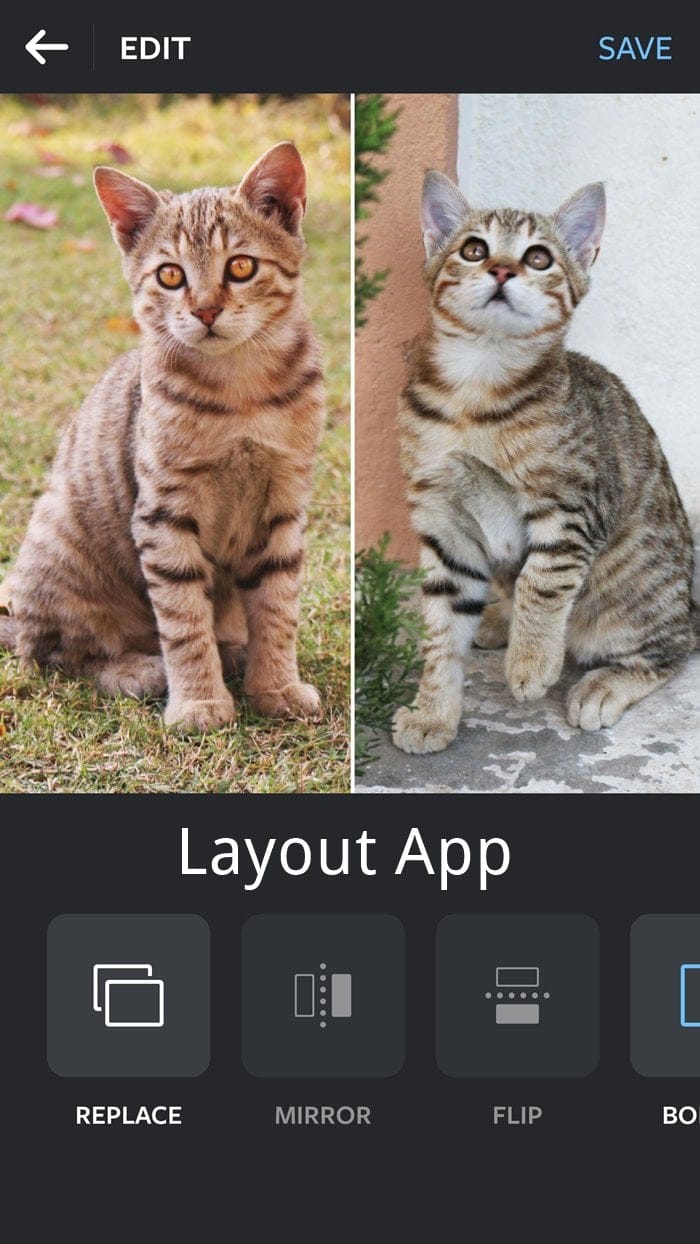
Additionally, if you are not satisfied with the Layout app, you can download 3rd party apps like Editor- FotoRus, Photo Grid Collage Maker, Photo Collage Editor. These apps come with perks like beauty mode, myriads of frames, and add smiley/clipart feature.
Resize photos – Upload full photo on Instagram without cropping
In the past, Instagram used to crop the photo and only allowed square picture style (we get it Instagram, you are the boss).
Although with the latest landscape and portrait mode the feature is remodeled, yet it is half-baked and unfit – it still crops the photo in portrait mode. On top of that, one feels powerless, as Instagram doesn’t give you the upper hand to resize photos.
However, you can use the 3rd party apps (SquareInstaPic , #SquareDroid, InstaSquare) to resize your photos. These apps allow you to post your entire picture to Instagram –in any way you like, without having to crop it.
Add white border
To style your image, we recommend adding white border to the image. Images with white border around them look professional and add an aesthetic look to the image.
To do so, open the image in any photo resizer app like SquareInstaPic , #SquareDroid, InstaSquare and add white border to it.
Add text on Instagram photo
If you have a notion that you need a graphic designer to create quote pictures – pictures with text on them, my dear friend you are wrong – it’s a no sweat thing. You can create stunning pictures by overlaying text on them.
Although the Instagram app doesn’t support this feature, you can download 3rd party apps (Quotho, Quotes Creater, Textgram, Wordgram) to add text to the pictures.
To add text, open your image in the above-mentioned apps, and tap add text option. You can then play with the text and modify it according to your need and wish, before saving the photo.
Slice your photos and make a big beautiful image for profile page
If you are a mainstream Instagram user, you must have noticed that some Instagram profiles flaunt a big image – an image sliced into parts, on their profile page.
Something like this:
Called as Insta Grid or Insta Slice, this voodooism isn’t done manually – nobody crops them one by one, rather people use apps to create Insta Grid.
To cast this spell, you have to download 3rd party apps like Instagrid grid for Instagram, 9cutForInstagram, Instagrid.
With Instagrid, you can create a beautiful Instagram Profile page and thus impress all your Instagram followers.
Also read: How to save, reuse and share photo-editing effects using Snapseed
Save Instagram photos to your device
One of the most annoying things about Instagram is you cannot download photos from the Instagram app on your device. Although, Instagram allows you to save the pictures to Instagram account but that doesn’t suffice. If you like a photo on Instagram and want to save it to your phone gallery, you have to take its screenshot as Instagram lacks photo download feature.
Though the default Instagram app is half-baked and lacks photo save feature, you can improve the features with 3rd party apps. You can use apps like InstaSave, InstaSave for Instagram, to download photos from Instagram.
Reshare pictures with credits
Give it any name Regram, Repost or Reshare, but it is to Instagram, what Retweet is to Twitter.
However, unlike Twitter where Retweet plays a significant part, Instagram gives a miss to the repost feature. But, thanks to the 3rd party apps, we can take advantage of this feature.
With Repost, you can share photos on your profile while giving credit to the original Instagrammer –nobody will accuse you of stealing the pictures.
For this purpose, use apps like Repost ,Insta Repost, Regram to repost photos.
Schedule Instagram posts
To post a photo at a certain time, there is a simple yet ingenious way to do it – using Post scheduling. Post scheduling is the best thing to happen to social media, but other than the Facebook, most of the social websites lack this feature – including Instagram.
Abracadabra!
Thanks to apps like Latergram, we can schedule posts – without a hitch.
However, Latergram free version allows you to schedule only 30 posts per month, so, untill Instagram integrates this feature, be on guard – unless you want to pay and enjoy unlimited post scheduling.
Boomerang
To spice up your Instagram, there is another standalone app from Instagram called Boomerang that you must give a try, without a doubt. With Boomerang, you can create alluring mini videos, that form an infinite loop – play forward and backward continuously. What Boomerang app does is it takes burst photos (10-20 frames) and then combines them into a mini video – which are satisfying and enjoyable.
Psst: You are sure to get more likes when you upload a Boomerang video 😉
Also read: How to create video slideshow of photos on Android
Hyperlapse videos
To add a creative flair to your Instagram account, you can create Hyperlapse videos or time-lapse-like videos. These videos can be created using a third standalone app of Instagram called Hyperlapse, however, this app is available only for iOS.
Hey! Android users don’t feel dejected, use Microsoft Hyperlapse Mobile app to create marvelous Hyperlapse videos.
With Microsoft Hyperlapse Mobile, you can either shoot a new video or import an existing video. After you select a video, Microsoft Hyperlapse Mobile allows you to adjust the playback speed – from 1x to 32x resulting in exciting Hyperlapse videos.
Strike gold with photo editors.
If you detest having multiple apps on your phone, switch to photo editors. Trust me, with Photo Editors, you will be one-step ahead of your peers, moreover, these apps will make your life easy breezy.
Photo Editors are powerful and have more features and functionality than single apps. These photo editors allow you to make collages, resize photos and add text – all in one app, among other things. Over and above, they have a huge collection of tools and filters to uplift your profile.
There are many photo editors on Google Play store –all of which are exceptionally superb, but I personally prefer using Google Snapseed, PicsArt and Aviary.
Now that you are well versed with Instagram’s hidden tricks, use your creativity to build an exceptional Instagram profile.

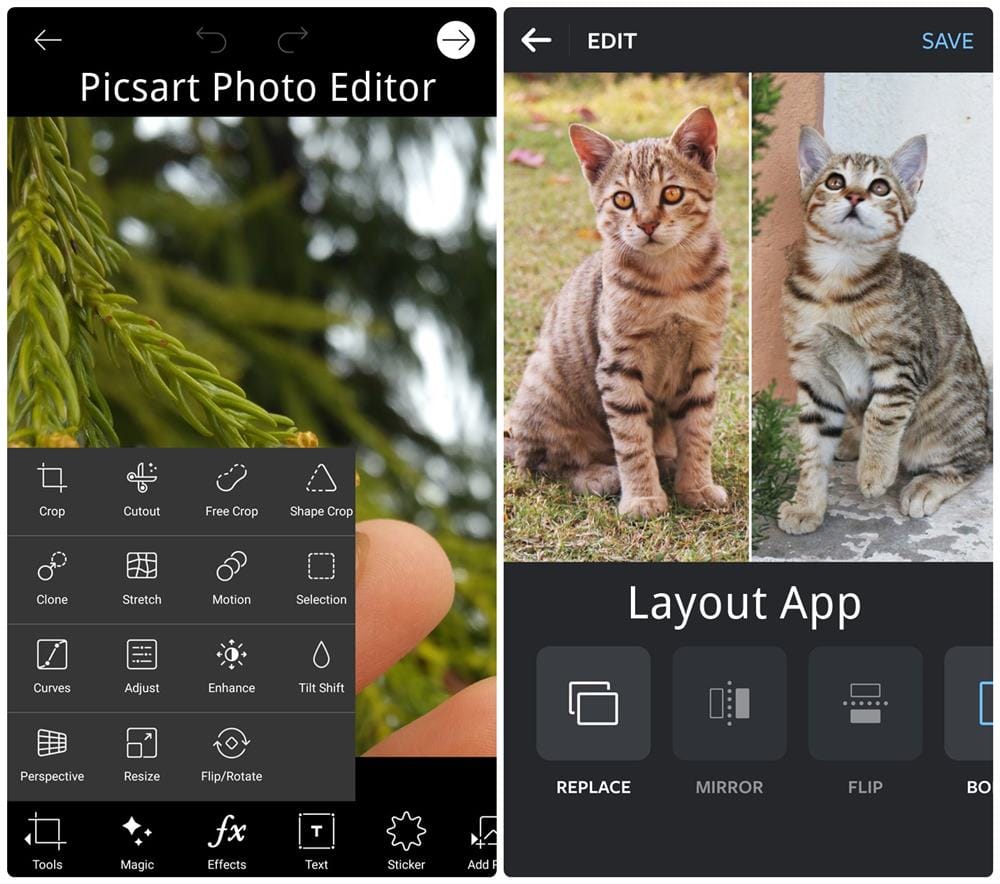
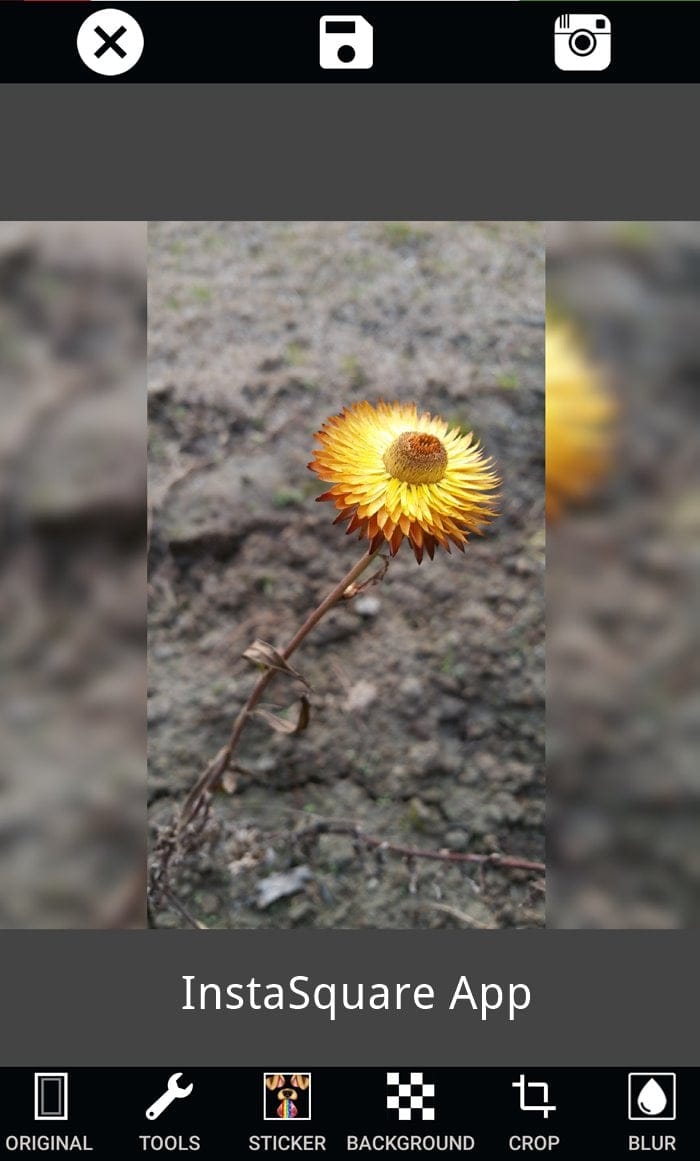
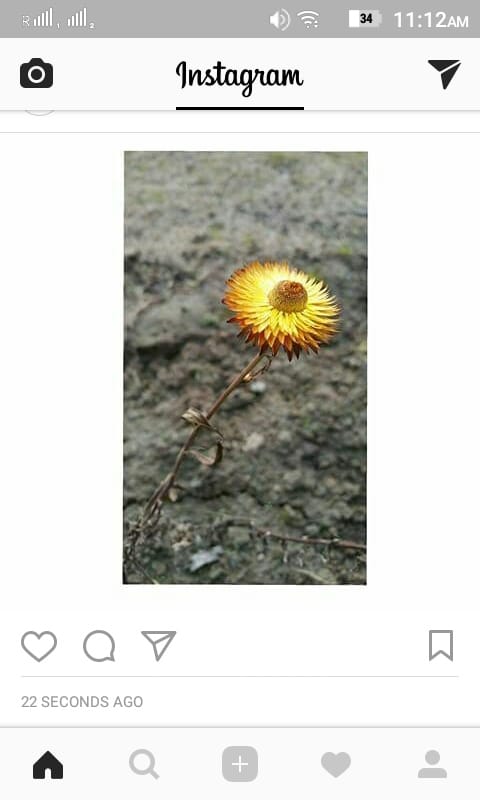
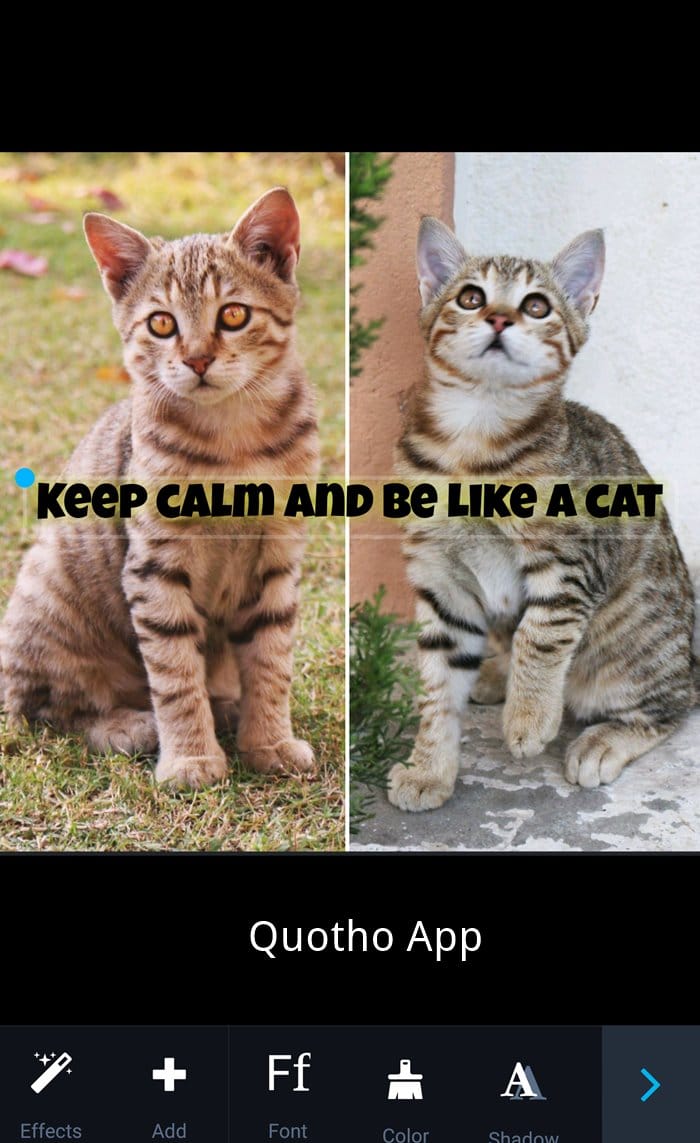
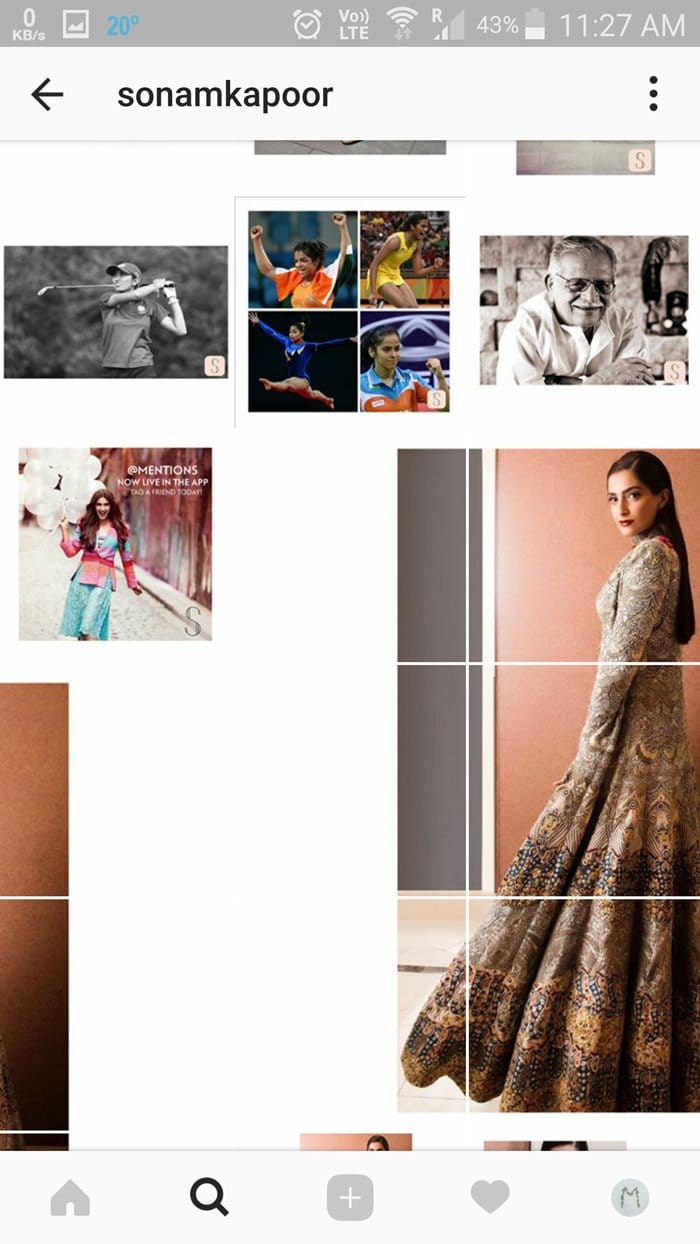
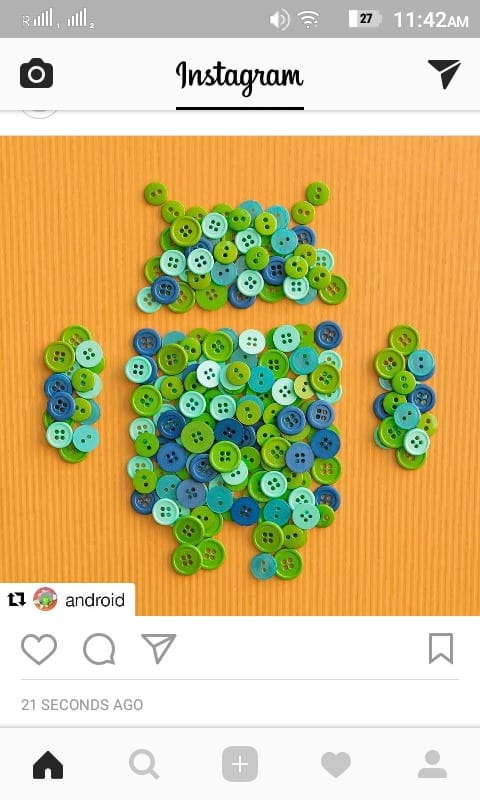
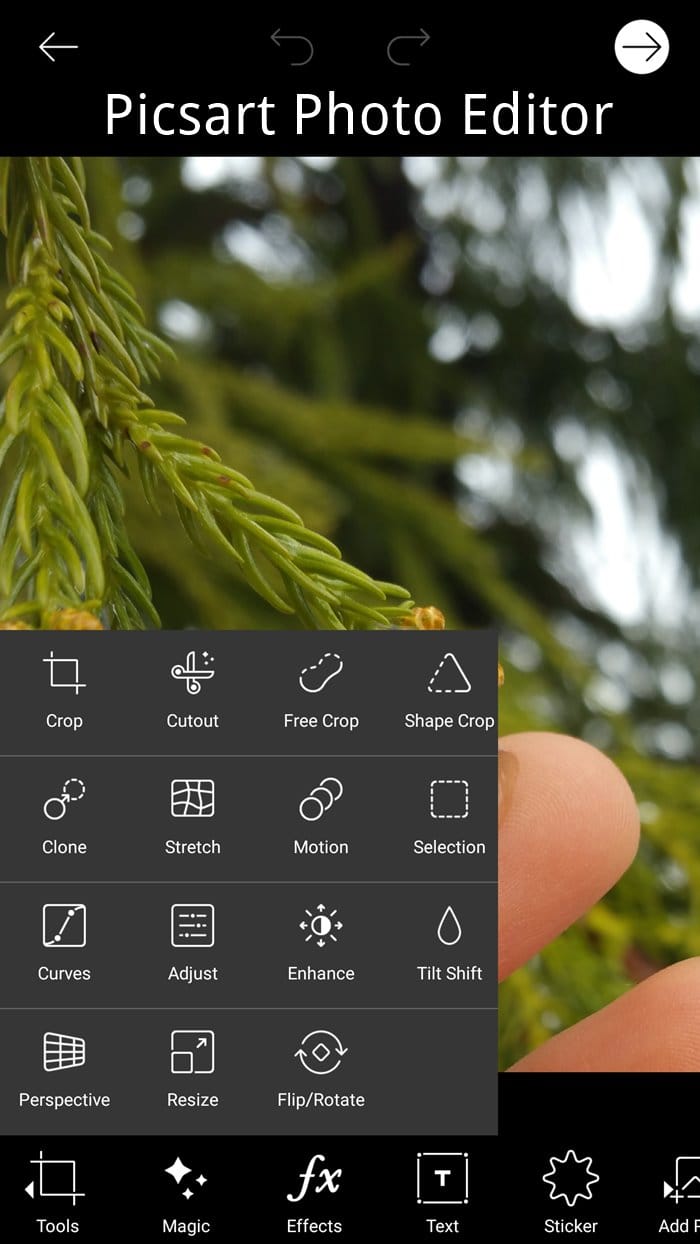











Discussion