When you encounter issues with sound not working on Instagram Stories, it can be frustrating, especially if you’re trying to engage your audience with audio-visual content. Fortunately, there are several methods to troubleshoot and fix this problem. Below is a comprehensive guide to help you restore sound to your Instagram Stories.
Common Causes of Sound Issues on Instagram Stories
Before diving into the solutions, it’s essential to understand why sound might not be working in your Instagram Stories. Here are some common reasons:
- Volume Settings: Your device may be muted or set to a low volume.
- App Permissions: Instagram may not have the necessary permissions to access your device’s microphone.
- Account Restrictions: Temporary restrictions on your account can limit features, including sound.
- Incompatibility Issues: Certain device models or operating systems may have compatibility issues with Instagram.
- Network Issues: Poor internet connectivity can affect audio playback in Stories.
9 Step-by-Step Fixes for Instagram Sound Issues
1. Check Volume Settings
Steps:
- Increase Volume: Use the volume buttons on your device to increase the sound while playing an Instagram Story.

- Silent Mode: Ensure your device is not in silent or vibrate mode. Toggle the ringer switch to turn it back on if necessary.

2. Update the Instagram App
Steps:
- Open App Store: Go to the Google Play Store or Apple App Store.
- Search for Instagram: Type “Instagram” in the search bar.
- Update: If an update is available, tap “Update” to install the latest version.
3. Check for External Sound Devices
If you have Bluetooth headphones or speakers connected, ensure they are functioning correctly. Disconnect them and test the sound through your device’s speakers.
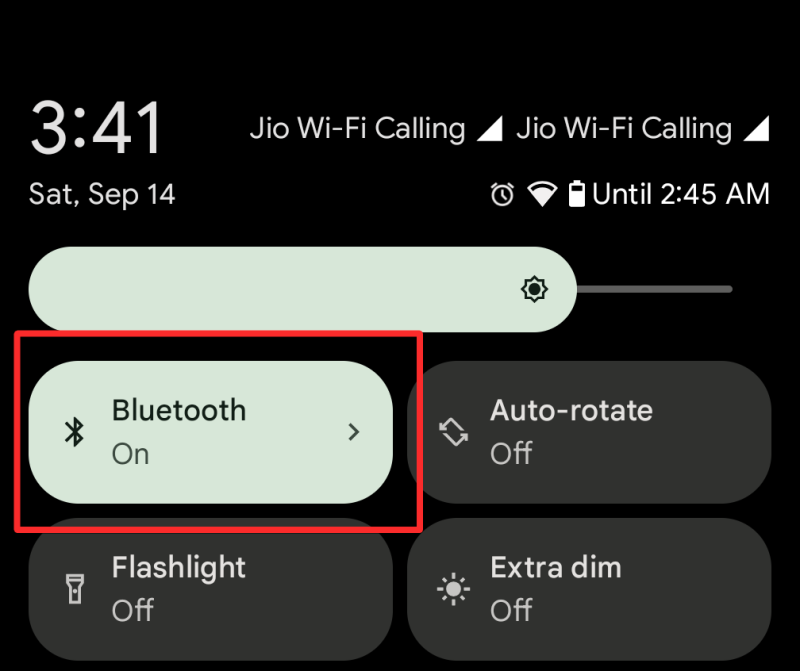
4. Clear Instagram Cache (Android Only)
Steps:
- Open Settings: Navigate to your device’s settings.
- Apps: Select “Apps” or “Application Manager.”
- Find Instagram: Locate Instagram in the list of apps.
- Clear Cache: Tap “Storage,” then select “Clear Cache.”
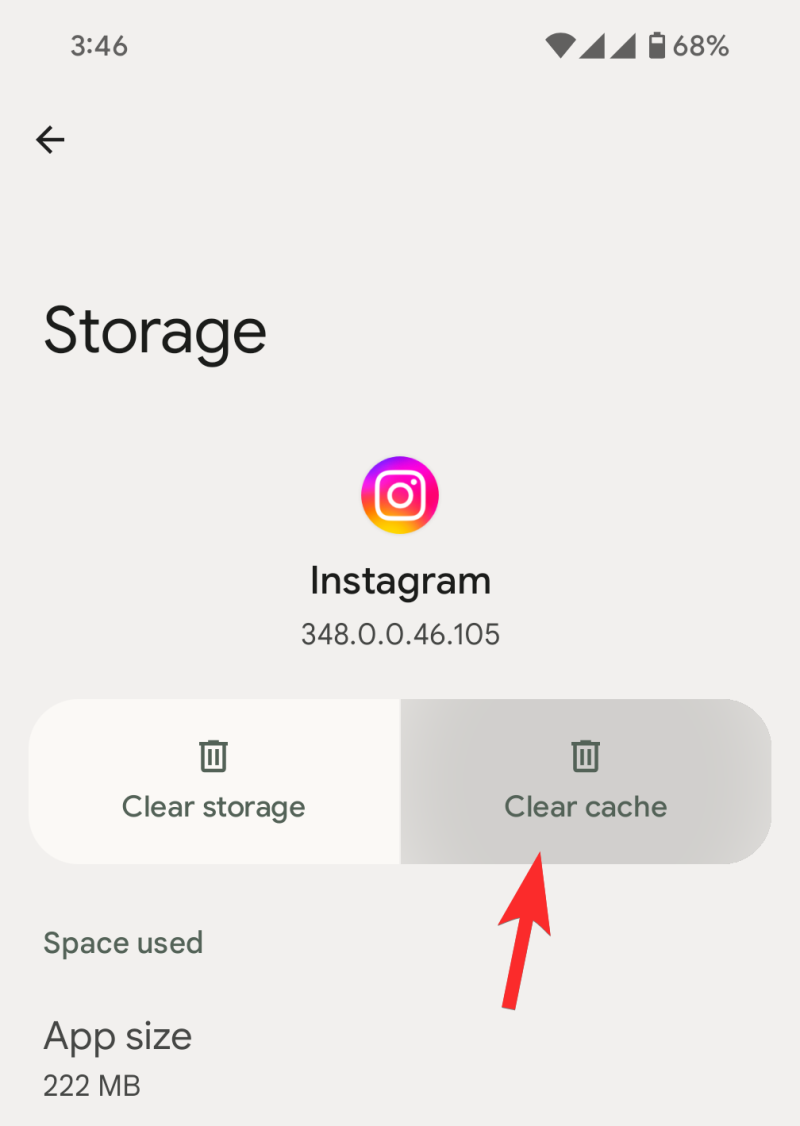
5. Restart the Instagram App
Steps:
- Force Close: On Android, go to settings, select “Apps,” find Instagram, and tap “Force Stop.” On iOS, swipe up from the bottom and swipe the Instagram app off the screen.
- Reopen App: Launch Instagram again and check if the sound works.
6. Reboot Your Device
Steps:
- Restart: Press and hold the power button on your device until the power options appear. Select “Restart” or “Reboot.”
7. Check Network Connection
Steps:
- Switch to Wi-Fi: If you’re on mobile data, try connecting to a stable Wi-Fi network.
- Test Other Apps: Open another app to see if sound works there, indicating that the issue is specific to Instagram.
8. Device-Specific Issues
If sound works on other apps but not on Instagram, the problem might be with the app itself.
Steps:
- Reinstall Instagram: Uninstall the app and then reinstall it from the app store.
9. Contact Instagram Support
If none of the above methods work, you may need to reach out to Instagram support for further assistance. They can provide specific guidance or address any technical glitches.
Conclusion
By following these troubleshooting steps, you should be able to resolve the sound issues on your Instagram Stories. Remember to check your device’s volume settings and app permissions first, as these are the most common culprits. If the problem persists, consider updating the app or checking for device-specific issues.

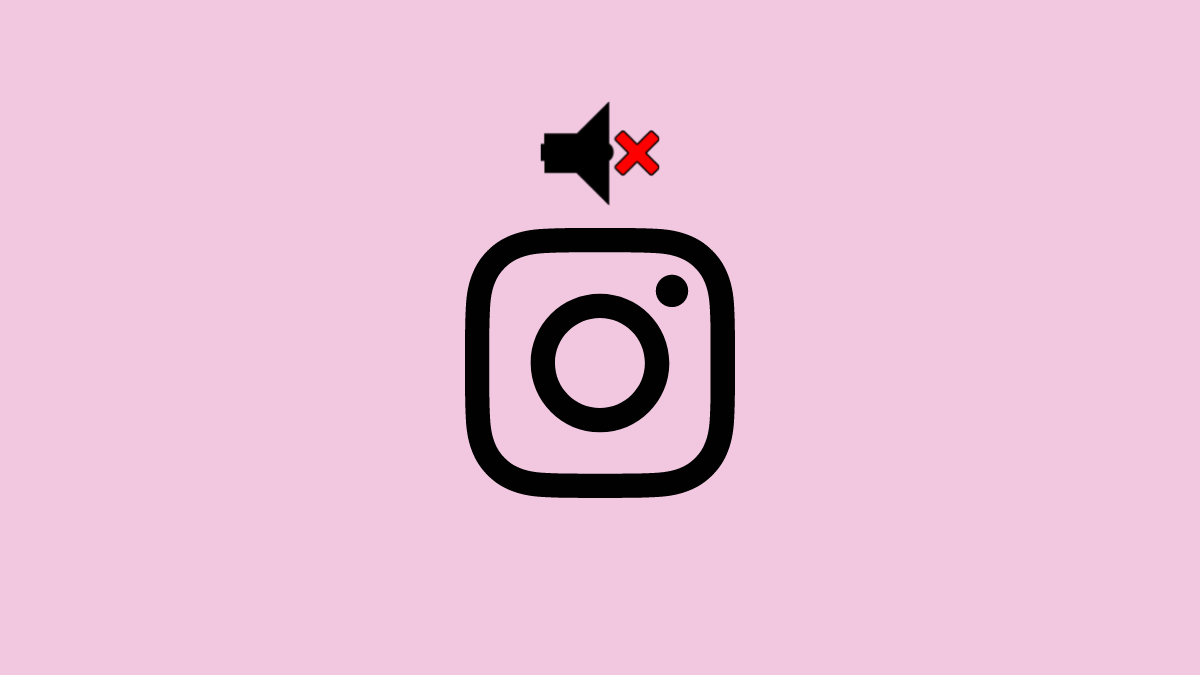










Discussion