What to know
- Collaborative Collection is a shared space for saving and collaborating posts and reels with friends.
- You can’t make a Collaborative Collection private after creation while posts from private accounts can only be seen by friends who follow that account.
- Friends receive notifications when added or when new posts are saved.
The latest buzz on Instagram is all about the Collaborative Collection feature, which allows users to create a localized space where they can save and share posts and reels with their friends. Read the article below to learn more about Collaborative Collection and how it works.
What is a Collaborative Collection on Instagram and how does it work
Instagram has recently launched a feature called Collaborative Collection, which allows users to create a shared space where they can save posts. Those who have been added to the collection can view the posts you have saved, and they also have the option to contribute by adding their own posts.
The members of the collection can also edit or delete posts or the entire collection itself. If the collection is deleted, all the members will be notified in their direct messages. Essentially, Collaborative Collection creates a localized hub for sharing and collaborating with friends on Instagram.
It is important to note that a collaborative collection cannot be made private after it’s created. If you add a post from a private account to the collection, only friends who follow that private account will be able to see it, and the person who uploaded the post will not be notified. If the original post you added to the collection is deleted, the post will be deleted from the collection as well.
When you add friends to a collaborative collection, they will be notified in their direct messages. They will also be notified whenever you save a new post to the collection. Your friends will be unable to view or add to the collection once they have left the collection. For the time being, it seems that you can only add an existing individual or group chat as friends to your Collaborative Collection.
Moreover, if you create a collection and add a group chat, they will receive a notification in the group chat. You can even add and remove Collaborative Collection members by managing your group chat in Instagram Messenger. When someone leaves the group chat, they also leave the collection.
How to create a Collaborative Collection on Instagram to share content with friends
To create a Collaborative Collection on Instagram to share content with friends, follow the steps below:
Step 1: Open Instagram app on your phone.
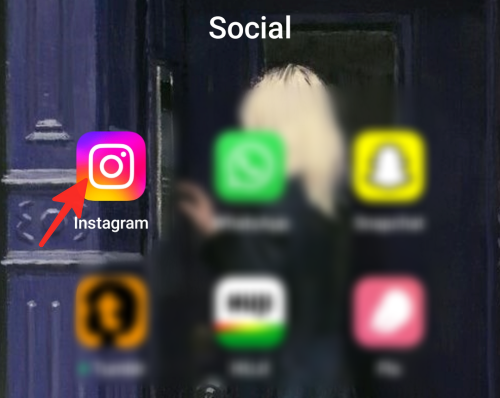
Step 2: Tap the bookmark icon located under the post you would like to save to a collection.

Step 3: Select New collection from the list of options to create a collaborative collection. You can also create a collaborative collection by selecting “Create a collaborative collection,” which is usually at the end of the list.
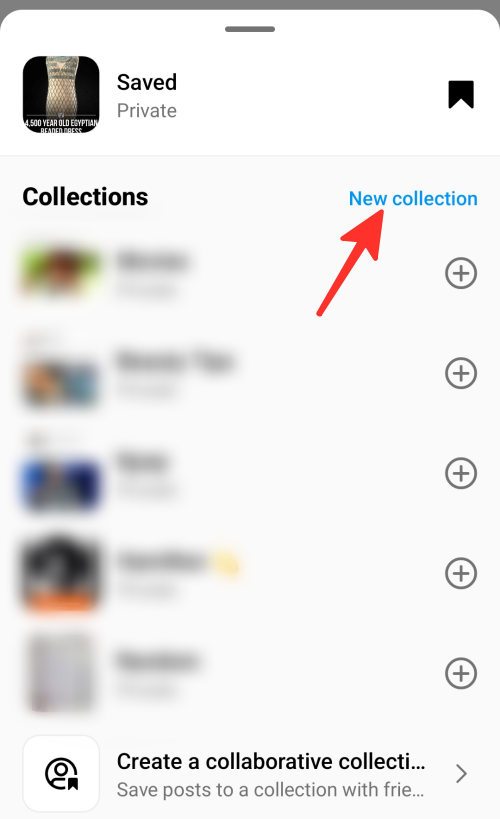
Step 4: Enter the collection’s name and turn on the toggle bar next to “Collaborative” to add friends to the collection.
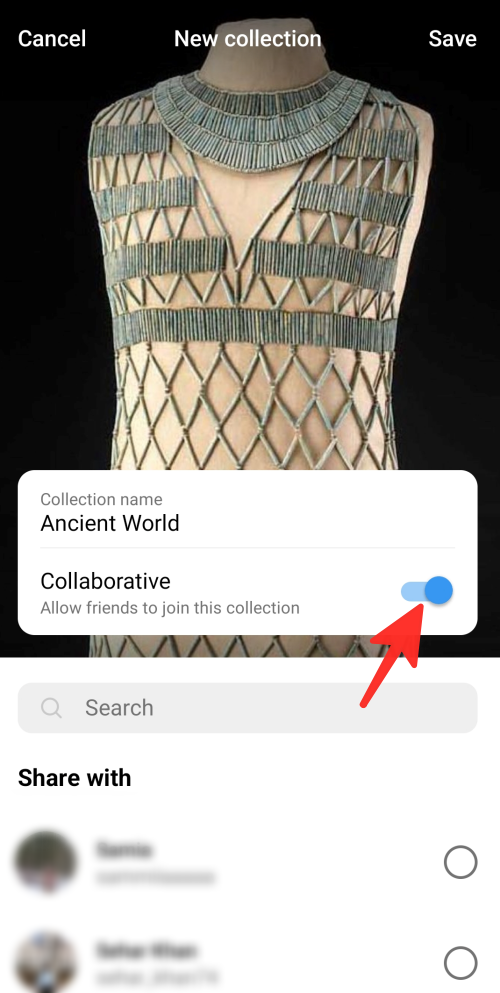
Step 5: Select a friend or group you want to add to the collection. Currently, it appears that you can only add an existing individual or group chat as friends to your Collaborative Collection.
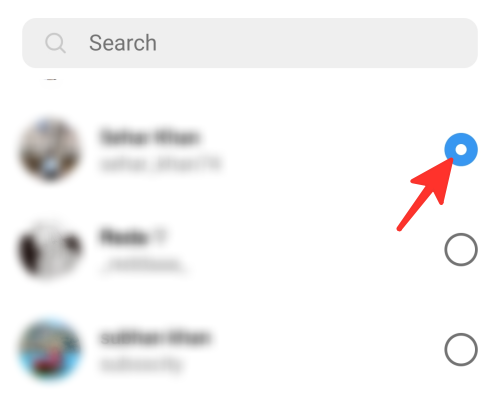
Step 6: Click Save to finish creating your collection.
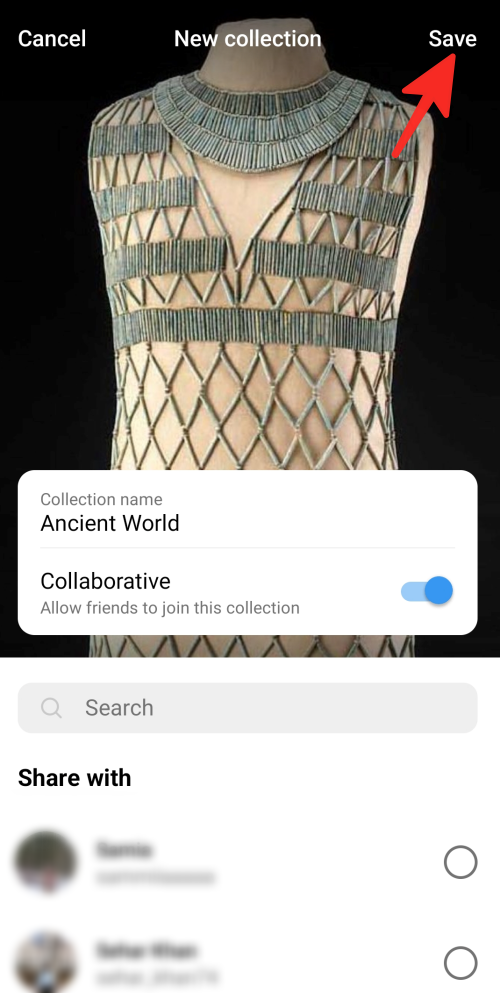
Done! You have created a Collaborative Collection on Instagram to share content with your friends.
How to save content to a Collaborative Collection
To save content to a Collaborative Collection on Instagram, follow the steps below:
Step 1: Open the Instagram app on your phone.
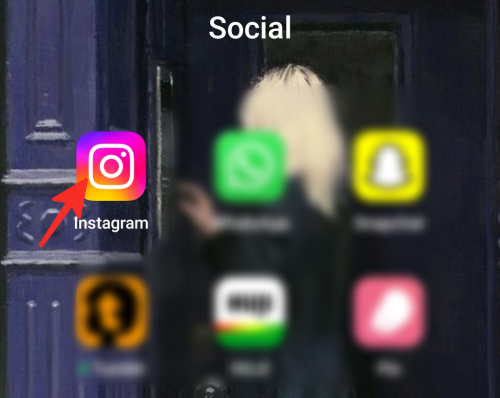
Step 2: Tap the bookmark icon located under the post you would like to save to a collection.
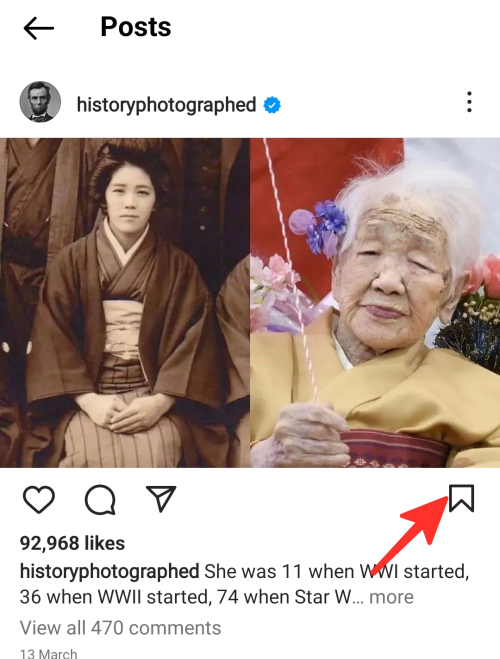
Step 3: From the list, choose the collection you want to add the content to.
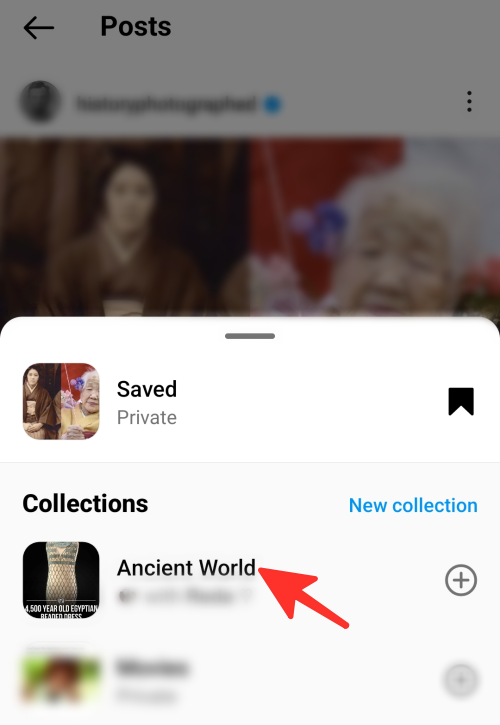
Done. You have saved content to a Collaborative Collection successfully.
What happens when you share content in a Collaborative Collection
When you share content in a Collaborative Collection, it is visible to all collaborative collection members. All members who have been invited by the collection’s owner receive the post you’ve shared in their direct messages.
They have the ability to view, edit and remove it from the collection. They can save the post to their personal collection as well. They have the option to like, comment on, or share the post with others. The Collaborative Collection remains private, and only collection members can view and interact with the posts and reels added to it.
How to change the cover of a Collaborative Collection
If you want to change the cover of a Collaborative Collection, follow the steps below:
Step 1: Open the Instagram app on your smartphone.
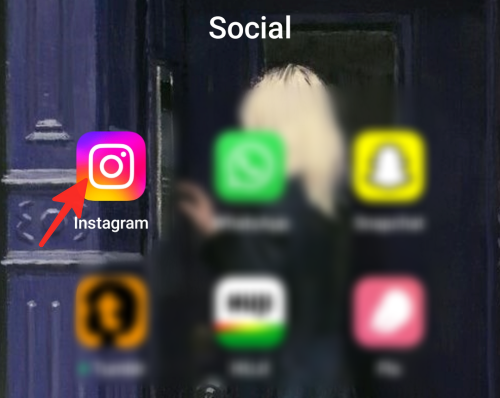
Step 2: Tap the profile picture in the bottom right corner of the screen.

Step 3: Click on the three horizontal lines on the left of the page.
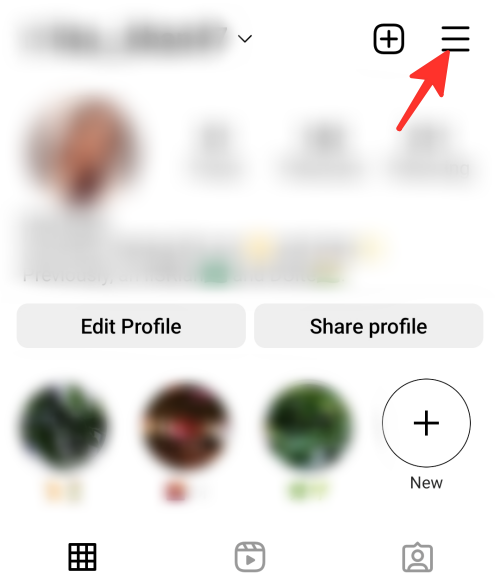
Step 4: Tap on Saved from the list.
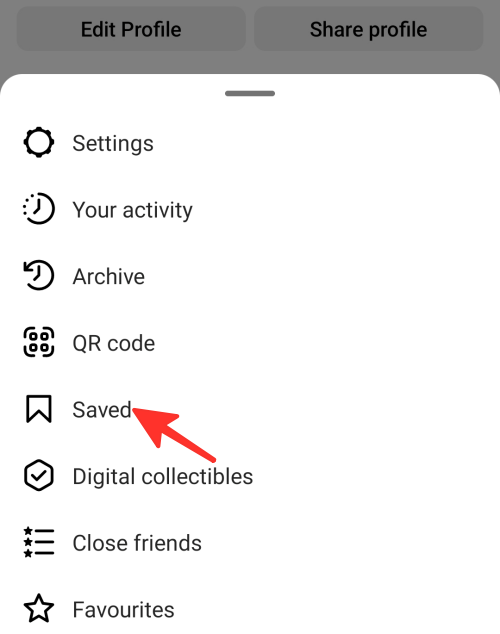
Step 5: Select the collection you want to change the cover of.
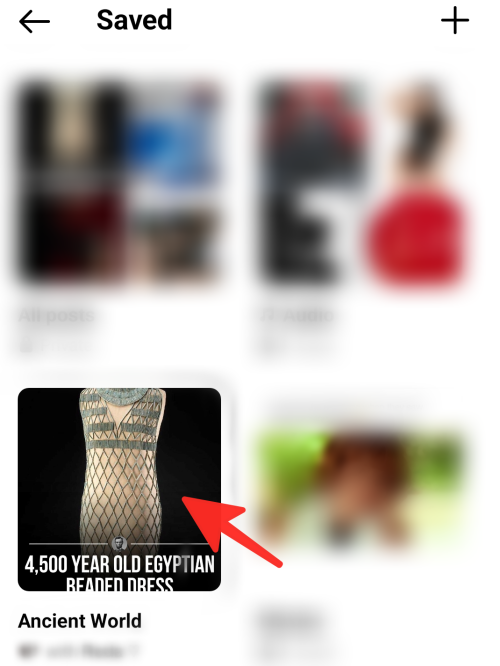
Step 6: Click on the three dots in the top right corner.
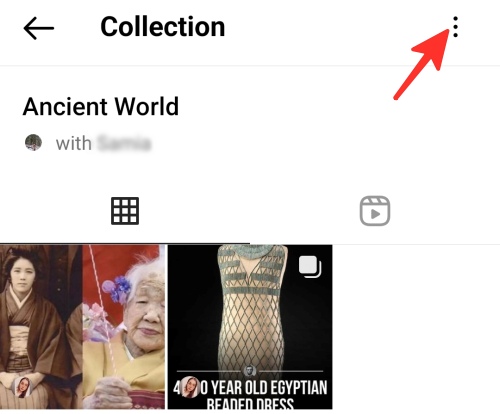
Step 7: Tap on Edit collection.
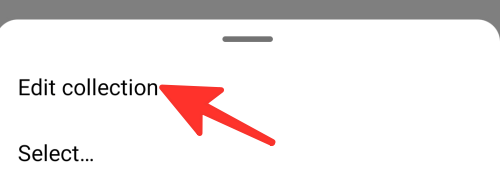
Step 8: From here, you can click on Change cover.
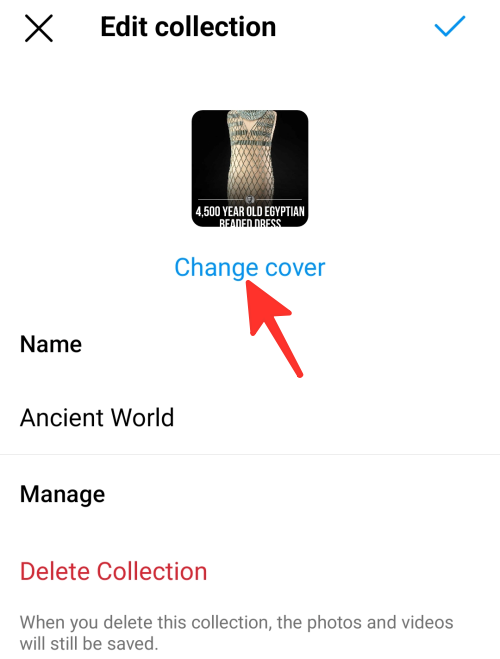
Step 9: Select the image you want as a cover.
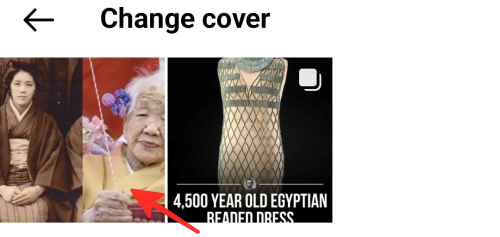
Step 10: Click on the checkmark in the top-right corner to save the change.
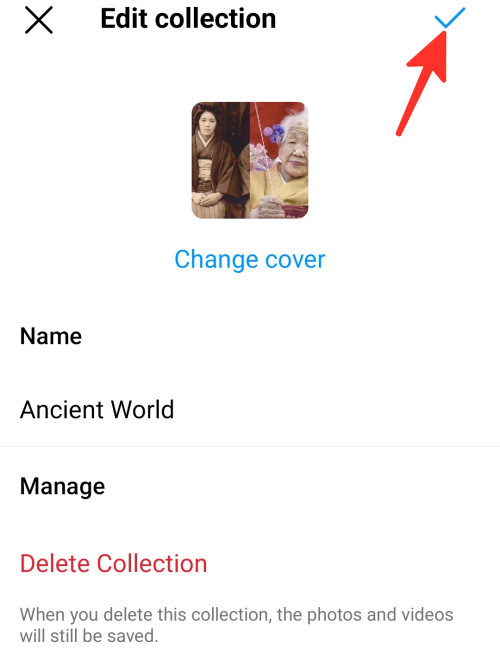
Done. You have successfully changed the cover of a Collaborative Collection.
How to delete a Collaborative Collection
Follow the steps below to delete your Collaborative Collection:
Step 1: Navigate to the section where your saved collections are stored on Instagram. Next, choose the collection you want to delete.
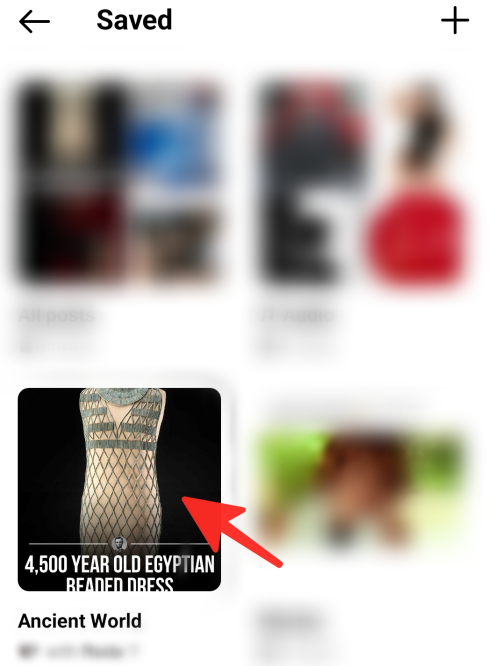
Step 2: Tap the three dots in the top-right corner of the screen.
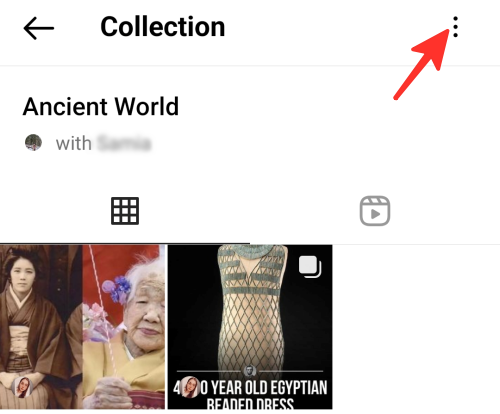
Step 3: Select the Edit collection option.
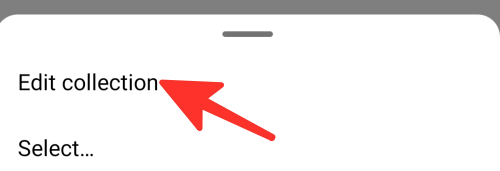
Step 4: To delete the Collaborative Collection, click on Delete Collection.
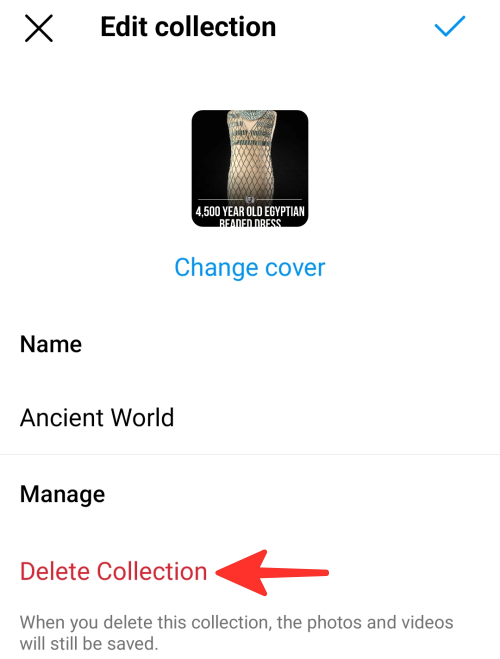
How to rename your Collaborative Collection
Follow the steps below to rename your Collaborative Collection:
Step 1: Navigate to the section where your saved collections are stored on Instagram. Next, Select the collection you want to rename.
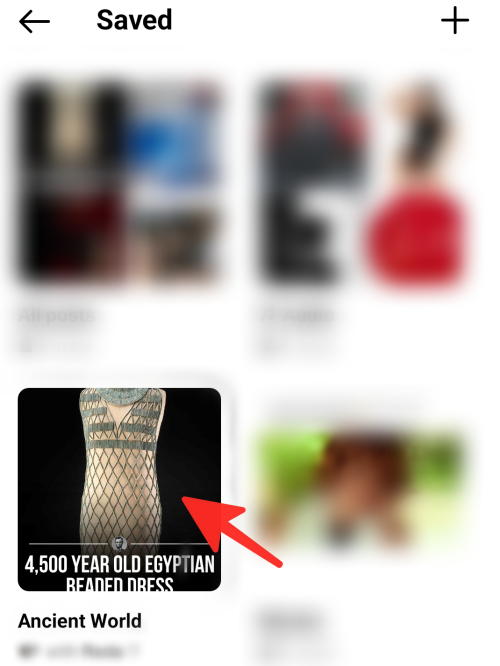
Step 2: Tap on the three dots in the upper-right corner.
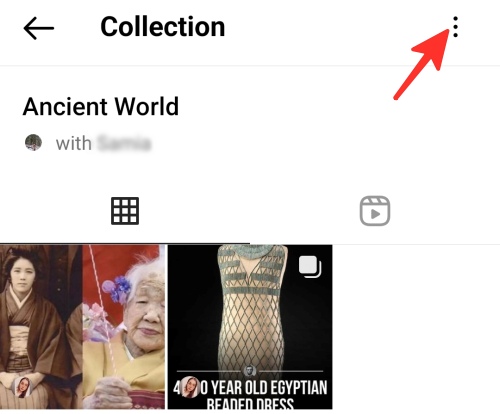
Step 3: Click on the Edit collection option.
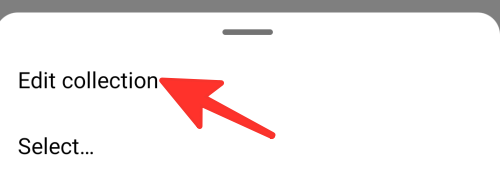
Step 4: Click the name and type a new name under the “Name” label.
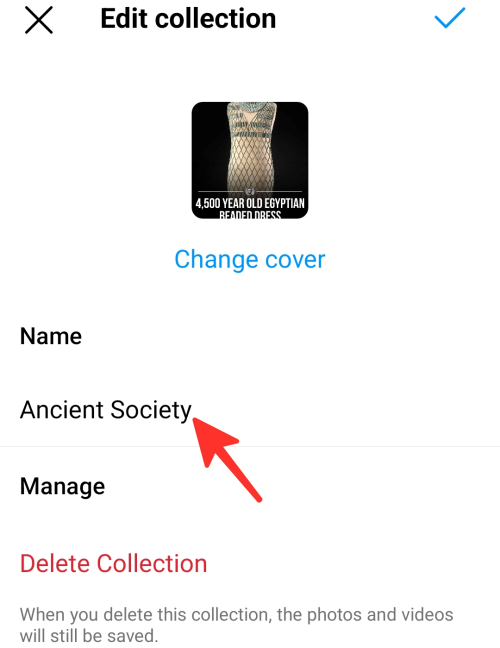
Step 5: Click the checkmark in the top-right corner to save the change.
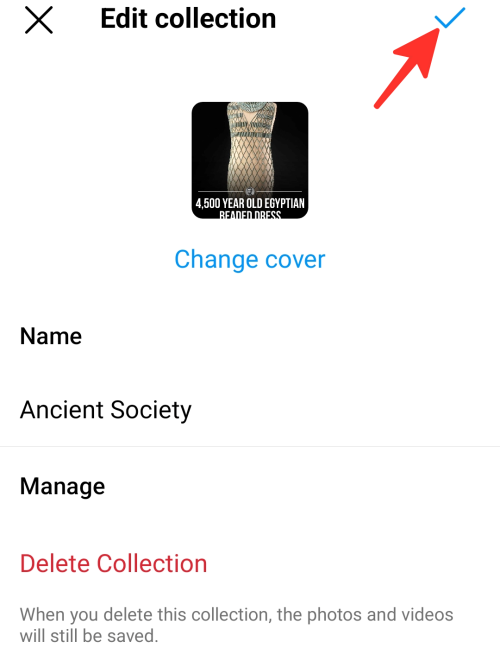
Done. You have successfully renamed your Collaborative Collection.
How to remove posts and reels from a Collaborative Collection
To remove posts and reels from a Collaborative Collection, follow the steps below:
Step 1: Head to the section where your saved collections are stored on Instagram. Next, Select the Collaborative Collection from which you want to delete the posts and reels.
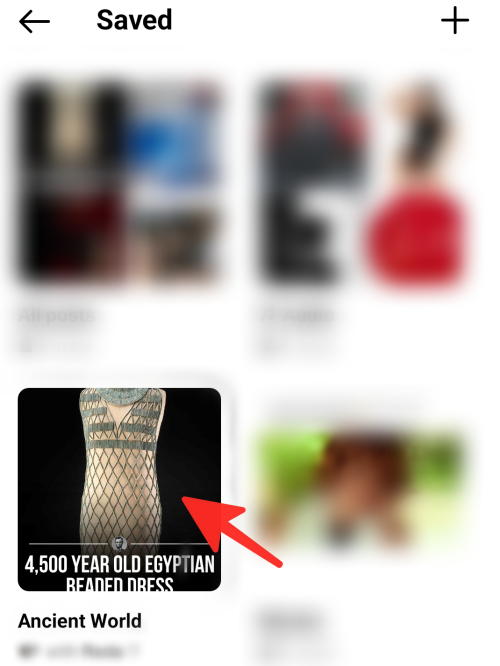
Step 2: Tap on the three dots located in the top-right corner.
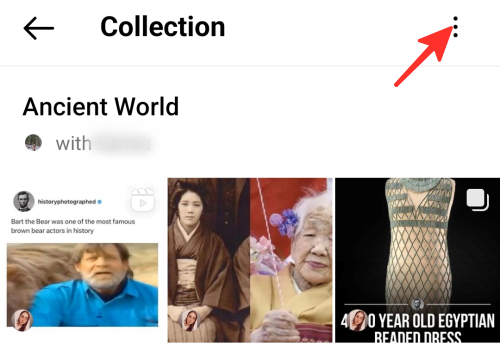
Step 3: Click Select.
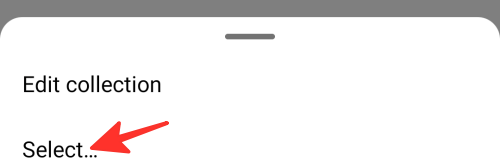
Step 4: Select the post and reel you want to delete by tapping on them.
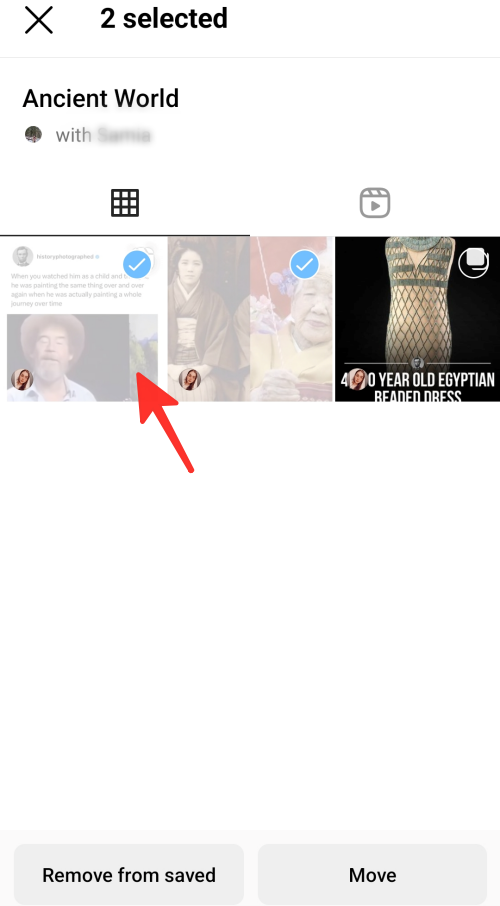
Step 5: Tap on Remove from saved.
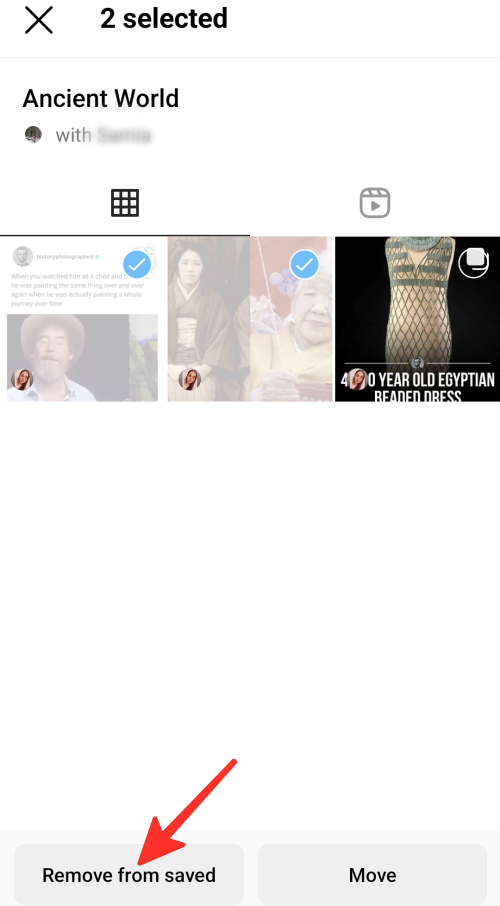
Step 6: In the pop-up window, click Remove.
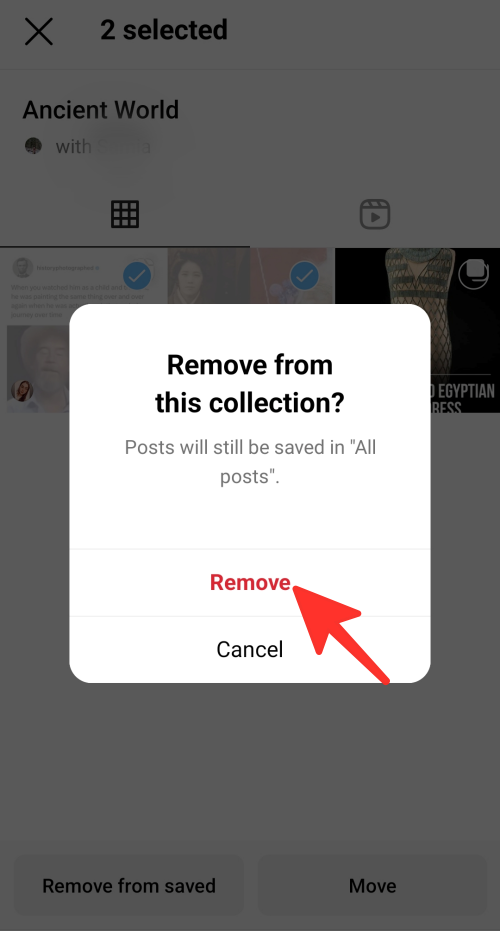
Done. That’s how you remove posts and reels from a Collaborative Collection.
Can you share private posts in Collaborative Collection and how does it work?
You can share private posts in your Collaborative Collection with the members of the collection. However, only the members who follow the private account will be able to see the post and interact with it. The private post will not be visible to the members who do not follow the private account. Moreover, the person whose post you have added to the collection will not be notified about it.
Check out the detailed guide above that talks about Instagram’s Collaborative Collection feature. Simply follow the simple steps outlined in the guide to save posts and reels with friends.












Discussion