Ever been in a situation when you are on your PC and you stumble upon something on the internet that you want to download on your phone? One basic way to do that is to first download the file on your PC and have it transferred to your phone using a USB cable or using some WiFi file transfer service, but it’s time consuming.
What if we could download the file directly on our device? We all know how effortless it’s to install apps on our Android devices using the Google Play Store web version. It lets us to initiate a download for an app directly from our PC. So how about a similar way for downloading just about any kind of file (not just apps) to our Android devices?
Downiton.mobi is a service that lets us download files directly to our Android devices from the comfort of our PCs with just one click. All you have to do is install the Downitown.mobi app on your Android device and then use the web version of the service to initiate a download on your device.
HOW TO USE DOWNITON.MOBI
A one time setup is required to start using the service. Follow the steps below:
- Visit this link on your PC (http://downiton.mobi/) and register an account using the Register link at top right
- Install the ‘Downiton.mobi’ app on your Android device from the Play Store, here’s the link
- Open the app once it’s installed and login using the account you created on the site in Step 1.
- Now login into the Downiton.mobi site and you’re all set to initiate downloads on your registered device. Check the screen below:
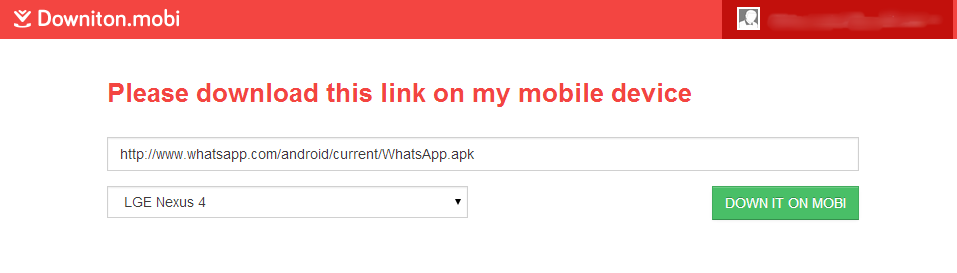
You can register multiple devices
If you own multiple Android devices, you can go ahead and install the app on all of your devices. Just make sure to use only one account to register all of your devices, the downiton.mobi site will let you choose the device you would want to initiate the download on.
Check out the video below for help with setting up the account and the app:











Discussion