FIRMWARE INFO
| Name |
I9505XXUFNA1 — Android 4.4.2 Test Firmware [LEAK]
|
| Android Version | Android 4.4.2 KitKat (Launched on Dec 9 by Google) |
| Is this official? | No. It’s a test Samsung firmware, leaked on the Internet. Official update from Samsung is expected to release in Feb-March 2014 |
| Stability | Good enough for daily use. |
| Credits | XDA |
NEW FEATURES IN GALAXY S4 ANDROID 4.4.2 KITKAT FIRMWARE I9505XXUFNA1
- Camera shortcut on lockscreen
- White icons in status bar
- Performance improvements
- Transparent status bar
- Improved keyboard layout in landscape orientation
Known Bugs/Issues
[As of December 24, 2013]
- None so far. You tell us what if you find any.
WARNING!
Warranty may be void of your device if you follow the procedures given on this page.
You only are responsible for your device. We won’t be liable if any damage occurs to your device and/or its components.
SAMSUNG GALAXY S4 LTE ANDROID 4.4.2 KITKAT UPDATE TEST FIRMWARE INSTALLATION GUIDE
Before you begin with guide instructions below, make sure your android device is adequately charged — at least 50% battery of the device.
STEP 0: CHECK DEVICE MODEL NO.
To make sure your device is eligible with this, you must first confirm its model no. in ‘About device’ option under Settings. Another way to confirm model no. is by looking for it on the packaging box of your device. It must be GT-I9505!
Do not use the procedures discussed here on any other device of Samsung or any other company. This is not for any other variant of S4 either, so don’t try this on GT-I9500, or S4 variants at Verizon, T-Mobile, Sprint, AT&T, US Cellular, etc. You have been warned!
STEP 1: BACKUP YOUR DEVICE
Back up important data and stuff before you start playing around here as there are chances you might lose your apps and app-data (app settings, game progress, etc.), and in rare case, files on the internal memory, too.
For help on Backup and Restore, check out our exclusive page on that linked right below.
► ANDROID BACK UP AND RESTORE GUIDE: APPS AND TIPS
STEP 2: INSTALL LATEST DRIVER
You must have proper and working driver installed on your windows computer to be able to successfully flash the Android 4.4.2 based I9505XXUFNA1 firmware on your Samsung Galaxy S4 LTE. In case you’re not sure, follow the link below for a definitive guide for installing driver for your Galaxy S4 on your computer.
► SAMSUNG GALAXY S4 LTE DRIVERS INSTALLATION GUIDE
STEP 3: INSTALLATION INSTRUCTIONS
DOWNLOADS
Download the Odin zip file and the I9505XXUFNA1 firmware zip file given below. Transfer both Odin and firmware zip file to a separate folder on your computer just to keep things tidy.
ODIN ZIP FILE
DOWNLOAD LINK | File name: Latest Odin3 v3.09.zip (951 KB)
I9505XXUFNA1 FIRMWARE FILE
DOWNLOAD LINK | [MIRROR] File name: I9505XXUFNA1_I9505OXAFNA1_I9505XXUFNA1_OXA.zip (1.5 GB)
STEP-BY-STEP GUIDE
Example video: If you haven’t used Odin before to flash a file on your phone before, then we suggest you first watch a video of that to get familiar with the process. The video demonstrates flashing of a Recovery on Galaxy S3, but since the procedure is same, the video will help: Click here to watch the video
Important Note: Backup important files stored on internal SD card of your device, so that in case a situation arises requiring you to do a factory reset after flashing the leaked I9505XXUFNA1 firmware, which might delete internal sd card too, your files will remain safe on PC.
- Extract/Unzip the Odin zip file, Latest Odin3 v3.09.zip on your computer (using 7-zip free software, preferably) to get this file: Odin3 v3.09.exe
- Extract/Unzip the I9505XXUFNA1 firmware file, I9505XXUFNA1_I9505OXAFNA1_I9505XXUFNA1_OXA.zip on your computer (using 7-zip free software, preferably) to get this file: I9505XXUFNA1_I9505OXAFNA1_I9505XXUFNA1_HOME.tar.md5
- [Optional] Move the firmware file, I9505XXUFNA1_I9505OXAFNA1_I9505XXUFNA1_HOME.tar.md5, in the same folder in which you extracted Latest Odin3 v3.09.zip (Just for your convenience, that is). So, now you’ll have the following files in that folder:
- Odin3 v3.09.exe
- I9505XXUFNA1_I9505OXAFNA1_I9505XXUFNA1_HOME.tar.md5
- Disconnect the Galaxy S4 from PC if it is connected.
- Double-click the Odin3 v3.09.exe file to open Odin.
- Boot your Galaxy S4 LTE into Download Mode:
- Connect your Galaxy S4 to PC. Odin window will show an Added!! message in bottom left box. Odin’s screen would look like this:

If you don’t get the Added! message, here are some troubleshooting tips:- Make sure you have installed driver for Galaxy S4 LTE as said above in ‘Before you begin..’ section.
- If you have already installed driver, then uninstall them and reinstall back.
- Connect using a different USB port on your PC.
- Try a different USB cable. The original cable that came with your phone should work best, if not, try any other cable that’s new and of good quality.
- Reboot phone and PC and then try again.
- Load the firmware file (extracted in Step 2) into Odin as instructed below:
- Now in the Option section of Odin, make sure that Re-Partition box is unchecked. (Auto Reboot and F. Reset Time boxes remain checked, while all other boxes remain unchecked.)
- Double check the above two steps.
- Click the Start button to begin flashing leaked Android 4.4.2 I9505XXUFNA1 firmware on your Galaxy S4 LTE GT-I9505, and wait until you see a PASS! message in Odin’s top left box.
- When you get PASS! message, your phone will restart automatically. You can then disconnect your phone from PC.

If you see FAIL message instead of the PASS in Odin’s top left box, that’s a problem. Try this now: disconnect your Galaxy S4 from PC, close Odin, remove phone’s battery and put it back inside in 3-4 seconds, open Odin and then repeat from Step 3 of this guide again.
Also, If device is Stuck at setup connection or on any other process, then too, try this: disconnect your Galaxy S4 from PC, close Odin, remove phone’s battery and put it back inside in 3-4 seconds, open Odin and then repeat from Step 3 of this guide again.
→ ROOT GALAXY S4 LTE ON I9505XXUFNA1 ANDROID 4.4.2 FIRMWARE
FEEDBACK US!
It was easy to install the leaked Android 4.4.2 firmware (I9505XXUFNA1) on your Samsung Galaxy S4 LTE I9505, right? Let us know in the comments below.
Your suggestions and queries, if any, are most welcomed!


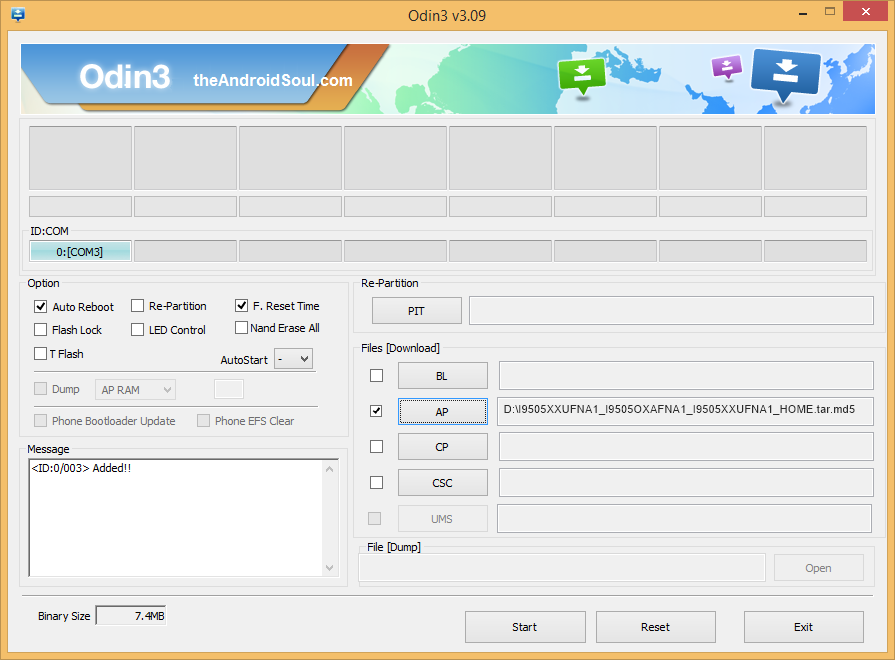










Discussion