The biggest question on the minds of those who bought the i9100G variant of the Samsung Galaxy S2 was when they would be getting the Ice Cream Sandwich Android 4.0 update (some even thinking they wouldn’t get it at all). That question seemed to have been answered a few weeks back when there were reports of some users getting the update over the air, which turned out to be false.
But Samsung has finally released the Android 4.0 update for the Galaxy S2 i9100G, for real this time. The build number for the ICS update for i9100G is XXLPQ, which is the same major ICS update for original i9100 model too. The XXLPQ ICS update is rolling out to users in India and should see worldwide availability soon. However, if you don’t intend to wait for the update to become available for your I9100G, you can manually flash it using this guide.
NOTE: Even though this firmware is for the Indian i9100G, it should work on i9100G in all countries, but that is not a guarantee. So if you want to play it safe, you should wait for the update to hit your device officially or wait for other regions firmware to become available for manual flashing.
Let’s look at how the i9100G can be updated to Ice Cream Sandwich Android 4.0.3 with XXLPQ firmware.
Compatibility
This firmware and the guide below are compatible only and only with Galaxy S2, model number I9100G. It’s not compatible with the I9100 or any other device. Check your device’s model number in: Settings » About phone.
Warning!
The methods and procedures discussed here are considered risky and you should not attempt anything if you don’t know completely what it is. If any damage occurs to your device, we won’t be held liable.
How to Install XXLPQ Firmware on Galaxy S2 i9100G
- This procedure will wipe all your apps, data and settings (but it will NOT touch your SD cards, so don’t worry about those). Backup your Apps and important data — bookmarks, contacts, SMS, APNs (internet settings), etc. This Android backup guide would help you.
Important! Don’t forget to at least make a backup of your APN settings, which you can restore later if your data connection does not work after installing the ROM. Use the backup guide to find out how. - It’s important you’ve the proper drivers for the phone installed. If you have installed Samsung’s Kies software, you already have the drivers, so download them only if you haven’t installed Kies.
Download Drivers | Alternate Link for Drivers - Download the firmware.
Download Link | Alternate Link 1 | Alternate Link 2
Filename: I9100XWLPD_I9100NEELP4_NEE.zip | Size: 397 MB - Extract the downloaded zip file once to get the following files (you might see the file name end with .tar instead of .md5 as the file extension is usually hidden, so it’s normal):
- I9100GXXLPQ_I9100GODDLP7_I9100GDDLP5_HOME.tar.md5
- SS_DL.dll [ignore this one]
- Download Odin 1.85 from → here.
Filename: Odin 1.85.zip | Size: 199 KB - Extract the contents of the Odin 1.85.zip file to a folder.
- Disconnect your phone if it’s connected to PC, then switch it off.
- Now, put the Galaxy S2 in Download Mode — press and hold these keys together: Volume Down + Home + Power. A Warning! screen will come up; press Volume Up key to continue to enter Download Mode.
- Open Odin — double-click the Odin3 v1.85.exe that you got after extracting the file Odin 1.85.zip.
- In ODIN, click on the PDA button, then select the I9100GXXLPQ_I9100GODDLP7_I9100GDDLP5_HOME.tar.md5 file obtained in step 4.1.
- Important! Do not make any other changes in Odin except selecting the required files as given in step 10. Leave all other options as they are.
- Connect your phone to PC now. You should get the message “Added!” under Odin’s message box in the bottom left.
If you don’t get this message, then probably there is a problem with drivers. Make sure you’ve proper drivers installed (check step 2). Also, uninstall Kies from the Control Panel as well (this will leave the drivers on the computer but remove Kies which can interfere with the procedure). - Now, hit the START button to start flashing of XXLPQ on your Galaxy S2. When the flashing is complete, your phone will automatically reboot — and when you see the Samsung logo, you can safely unplug the cable. Plus, you’ll get a PASS message (with green background) in the left-most box at the very top of the Odin. What to do if Odin gets stuck? If ODIN gets stuck and doesn’t seem to be doing anything, or you get a FAIL message (with red background) in ODIN, disconnect the phone from the PC, close ODIN, remove battery, re-insert it, turn phone on in Download mode again, and do the procedure again from Step 9.
- After you’ve got the PASS message, it’s possible — and okay — that phone might stuck at S logo, and not boot up completely. t’s okay, just follow the steps 14.1 to 14.4, and you will be fine. And, if it boots up fine, without getting stuck at S logo, you’re fine. The Android 4.0 installation has been done successfully. So, do the following if your i9100G doesn’t move beyond the S logo when booting up after getting PASS in Odin (make sureyou wait some good 10-15 mins to confirm that it’s stuck):
- Boot to recovery mode — for which, first power off phone and after screen goes off, wait for 5-6 seconds, and then press and hold Home + Volume Up + Power keys together. Once you are in recovery mode, use volume keys to move the selection up and down and power or home key to select the option.
- Go to Factory Reset and select it. Select Yes on next screen.
- Now, go to Wipe Cache and select it. Confirm Yes on next screen.
- Now, select reboot system now to boot your Galaxy S2 i9100G. It will boot up fine. And you’ll have official Android 4.0, Ice Cream Sandwich firmware on your Galaxy S2 i9100, the XXLPQ. Go to Settings and scroll down and select About Phone and check the info there.
- If you run into any roadblocks while flashing the firmware, let us know and we’ll help you out.
- [Root] For those who want dear root access back, here’s how to root i9100G on XXLPQ ICS firmware.
Congratulations, you’ll successfully updated to the much-awaited Ice Cream Sandwich Android 4.0 firmware on your Galaxy S2 i9100G. Let us know how it works for you, in the comments below.

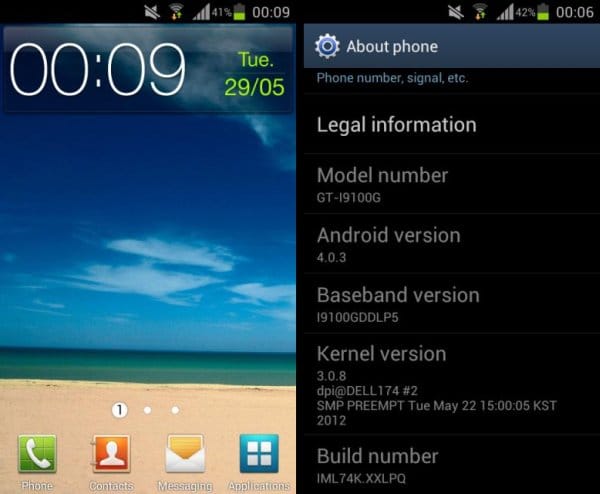











Discussion