A procedure to root the official stock Ice Cream Sandwich Android 4.0 firmware on the HTC Vivid is out, thanks to XDA Recognized Contributor cruzin_cruzing. Rooting lets you use applications that need access to system files to work properly, use backup apps, and more. The procedure also installs ClockworkMod recovery on the phone, using which you can flash custom ROMs and modifications.
Read on to find out how you can root and install ClockworkMod recovery on the HTC Vivid on Ice Cream Sandwich Android 4.0.
Compatibility
This guide is applicable only for HTC Vivid. DO NOT try this on any other device.
Warning!
The methods and procedures discussed here are considered risky and you should not attempt anything if you don’t know completely what it is. If any damage occurs to your device, we won’t be held liable.
How to Root Ice Cream Sandwich on HTC Vivid
- Unlock the bootloader on your HTC Vivid. Use the bootloader unlocking guide for the HTC One X → here, as the procedure is same for both devices, with the only change being that you must choose HTC Vivid (AT&T) in the first step instead of “All other supported models” in the bootloader guide.
- Download the following two files:
- HTC Drivers
Skip this step if you already installed the drivers while unlocking the bootloader in step 1. - Fastboot.zip
These are the files required to run fastboot commands on your Windows PC.
- HTC Drivers
- Now install the HTC drivers you downloaded in Step 2.1 on your PC. This will install the necessary drivers for the phone (skip this if you already installed HTC Sync in step 1 while unlocking the bootloader).
- Download the root and ClockworkMod recovery files:
- Copy the Superuser-3.0.7-efghi-signed.zip file to the SD card on the phone.
- Extract the PH39IMG.zip file on the computer to obtain a file named recovery.img.
- Extract the fastboot.zip file you downloaded in Step 2.2 on your PC and you’ll see the following four files inside a folder named fastboot:
- adb.exe
- AdbWinApi.dll
- AdbWinUsbApi.dll
- fastboot.exe
- Now, turn off the phone. Then, turn on the phone in bootloader mode by pressing and holding down the Volume Down + Power keys together. Here, highlight Fastboot by using the volume keys then select it using the Power button to enter fastboot mode. Then, connect the phone to the computer.
- Then, do the following:
- Open the fastboot folder that you extracted in Step 7.
- Then open a Command prompt window inside the fastboot folder. To do that: “Shift + Right Click” on any empty white space inside the folder and select the ‘Open command window here’. See image below:
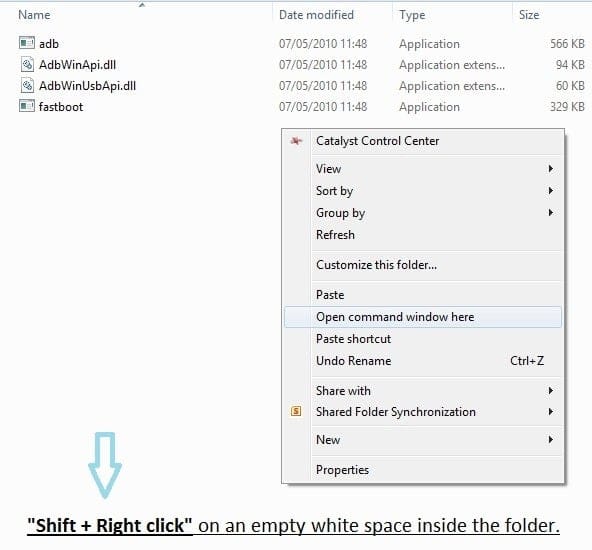
- Now type the following in the command prompt window and press Enter:
fastboot devices
You will get a string of random numbers and letters on the screen as shown in screenshot below, this is to ensure that your device is detected, if nothing appears on-screen with this command, then it means you don’t have the proper drivers installed on your PC. And if that’s the case you should download and install/re-install the HTC drivers given in Step 2.1. And also restart your PC if required.

- Now, keep the command prompt window open. Then, copy the recovery.img file obtained in step 6 to the fastboot folder extracted in step 7, so that you have a total of 5 files inside the fastboot folder.
- Then, enter the following command in command prompt, then press Enter to flash the recovery on your phone:
fastboot flash recovery recovery.img - You will get a finished/OKAY message after recovery has been flashed. Now, press the power button on the phone to select BOOTLOADER, then navigate to the RECOVERY option and select it using the power button to boot ClockworkMod recovery.
In recovery, use volume buttons to navigate up and down, and the power button to select items. - Select install zip from sdcard, then select choose zip from sdcard. Scroll to the Superuser-3.0.7-efghi-signed.zip file and select it to install the root package. Select Yes on the next screen to confirm installation.
- After installation completes, select go back, then select reboot system now to reboot your phone.
Your HTC Vivid is now rooted and ClockworkMod recovery is installed on it, on the Ice Cream Sandwich Android 4.0 firmware. Enjoy!













Discussion