HTC One M8 Eye users have a lot to cheer for today, as a new TWRP recovery v2.8.03 is now available for their device. And if you didn’t root your One M8 Eye till now, you cna do so now easily using this very recovery. Credit for the recovery goes to necaticetinkaya, thanks a lot!
Rooting One M8 Eye will allow you to use incredible apps like Xposed (a framework actually) and its modules, and titanium backup, which require root access to do their job. Xposed opens up your device for lots of customization, and feature additions.
While, TWRP recovery is one great tool to have always. Its backups are lifesaver, as they help you restore the device to exact state at the time of the backup, in order to fix the bootloop issue on a backed up device.
Further, TWRP recovery will let you flash custom ROMs, and custom Mods, which bring new features to your One M8 Eye. It’s an incredible experience of using custom ROMs. Let’s see the root and TWRP recovery installation in flesh now.
How to Root and Install TWRP Recovery on HTC One M8 Eye
Downloads
- Recovery img | File: twrp-m8eye-2.8.0.3.img (11.6 MB)
- SuperSU | File: UPDATE-SuperSU-v2.46.zip (3.8 MB)
Supported devices
- HTC ONE M8 EYE
- Don’t try this one any other device!
Warning: Warranty may be void of your device if you follow the procedures given on this page. You only are responsible for your device. We won’t be liable if any damage occurs to your device and/or its components.
Backup important files stored on your device before proceeding with the steps below, so that in case something goes wrong you’ll have backup of all your important files.
- Unlock bootloader of your HTC One M8 Eye. Unless you do this, you cannot use fastboot mode to flash a custom recovery like TWRP as device remains locked to changes.
- Install ADB drivers.
- Install HTC One M8 Eye drivers.
- On One M8 Eye, enable USB debugging. For this:
- Go to Settings > About phone, and then tap ‘Build number’ 7 times to unlock developer options.
- Go back to Settings, then choose ‘Developer options’. Find the ‘USB debugging’ option and use its toggle button to enable it. Accept warning by tapping on OK button.
- Connect your One M8 Eye to PC now. You will get a pop-up as shown below on your phone when you connect for the first time after enabling USB debugging. Select ‘Always allow from this computer’ checkbox and then tap on OK button.

- Download the One M8 Eye TWRP recovery (twrp-m8eye-2.8.0.3.img) and SuperSU file from above.
- Copy the SuperSU file to device, and remember its location. Keep your One M8 Eye connected to PC.
- Now, open command window in the folder in which you have the recovery file. For this:
- Left click on empty white space in the folder.
- Now, while holding shift key, right click on empty white space to get a pop-up as shown below.
- Now choose Open command window here option from that.

You will see a command window open up, with location directed to folder where you have the twrp recovery file.
- Boot your HTC One M8 Eye into bootloader mode:
- Power off your device and wait for 5-10 seconds until the device is fully switched off.
- Press and hold Power and Volume down together until see white screen. This is bootloader mode.
- Scroll between options using volume buttons to reach the option FASTBOOT, and then use Power button to select it.
- Next, connect your One M8 Eye to PC, and the FASTBOOT text should change to FASTBOOT USB.
- Test whether fastboot is working alright. In the command window, type the following and then hit enter key. (You can also copy paste the command and then press Enter key to run it.)
fastboot devices
→ Upon this, you should get a serial no. with fastboot written after it. If you don’t get fastboot written on cmd window, then it means you need to reinstall adb and fastboot drivers, or change restart PC, or use original USB cable.
- Flash One M8 Eye TWRP recovery v2.8.0.3 now. Use the following command for that.
fastboot flash recovery twrp-m8eye-2.8.0.3.img
- TWRP recovery will now be installed on your M8 Eye. Let’s go back to HBOOT screen now, so that we can reboot to recovery mode. You’re still in FASTBOOT mode, so, move the selection to HBOOT (if not already) and then press power button.
- On HBOOT screen, move the selection to RECOVERY option, and then select it using power button. Device will reboot into recovery mode.
- [Optional] You will see TWRP recovery, v2.8.0.3. Now, you should create a full backup of your phone, including system partition. In TWRP, tap on Backup, and then select all partitions. Then do the swipe action at bottom to start the backup process. When done, restart your device.
- Now come the One M8 Eye Root part. On main screen of TWRP, tap on ‘Install’, and then browse and select the SuperSU file. On next screen, just do the Swipe action at the bottom to root your device.
- Tap on ‘Reboot System’ to restart the device.
That’s it. To check root access on your device, download this app, open it, and then click on ‘Verify Root’. Tap on Grant button when a pop-up shows up to provide it superuser permissions. The app will confirm you got root access right there.
And you also got the TWRP recovery. Have fun flashing custom ROMs, creating nandroid backup, etc. stuff. You can use TWRP recovery to transfer files too, just keep that USB debugging option enabled, as we did in the step no. 4 above.
In case you flash something wrong on your device, and it hangs on boot logo or HTC’s logo, resulting into bootloop, then you use TWRP recovery to set things right. Just download any custom ROM for your device, and after rebooting to TWRP, transfer it to your One M8 Eye. Then use Install option in recovery to flash the ROM. This will install a working ROM fully, and make your device reboot properly.
Happy flashing!
Do ask us using comments section below if you need any help from us regarding installation of HTC One M8 Eye TWRP recovery.

![HTC One M8 Eye Root and TWRP recovery [Download]](/content/images/wp-content/uploads/2015/07/one-m8-eye-root-twrp.jpg)

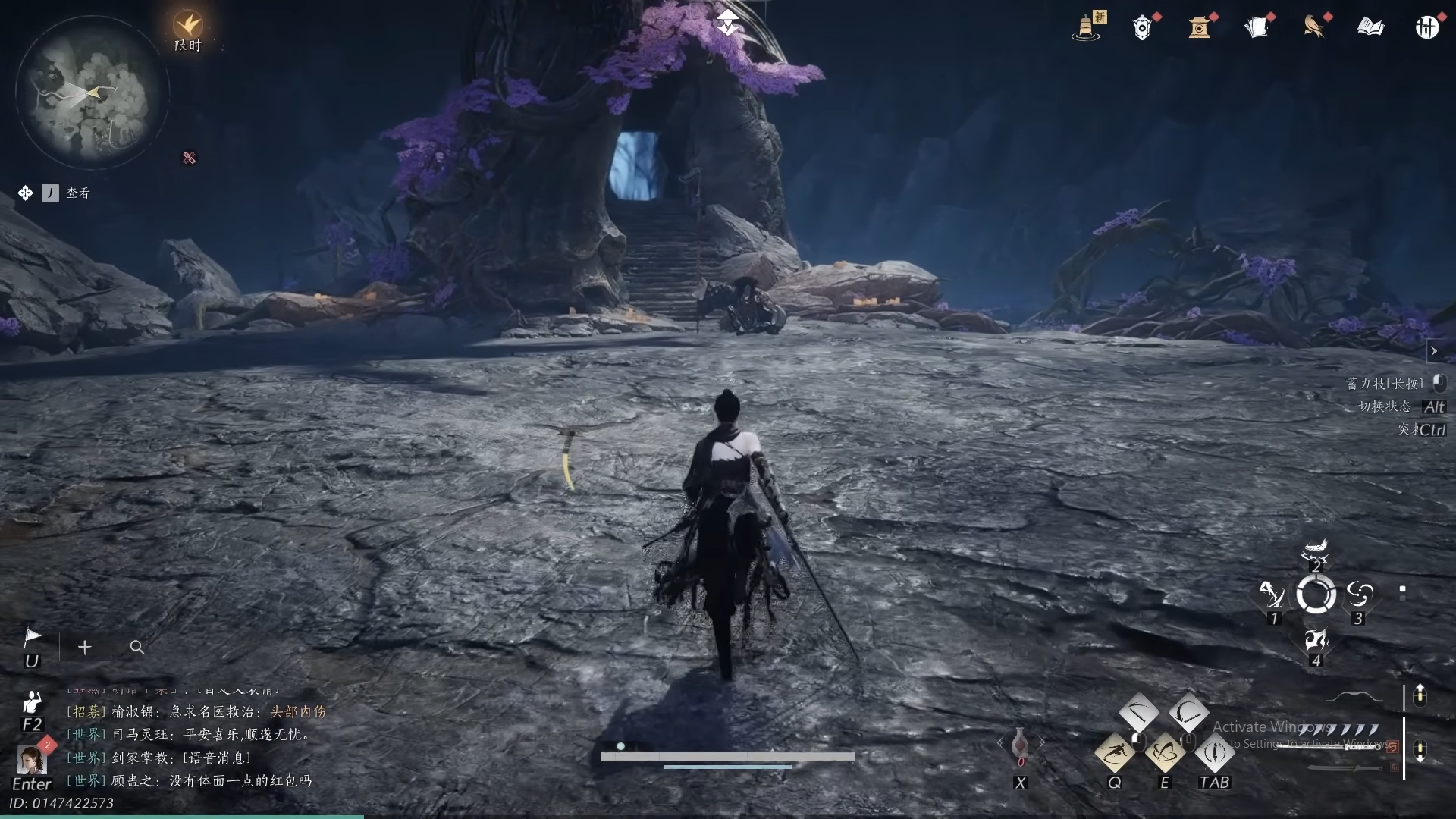









Discussion