They just seem to keep coming like ants to a piece of candy on the ground! Another Jelly Bean Android 4.1 ROM has come out for the HTC Evo 4G – MazVow-EVO ROM by XDA Senior Member mazwoz. So that’s another ROM that you can try out to get a taste of Jelly Bean on your phone and experience a butter smoother interface, advanced voice recognition, smarter keyboard and more of Android 4.1’s new features.
NOTE: The ROM is a work in progress and still in the early stages of development, so expect bugs and issues to be present as well as things that don’t work properly.
Currently, following things work/do not work, quoted from official development page (the list may change as development goes on):
WORKING
- MOST APPS
- WIFI
- ANDROID SYSTEM
NOT WORKING
- WIMAX (4G)
- CAMERA
- FFC
Read on for the installation instructions for MazVow-EVO ROM Jelly Bean on the HTC EVO 4G.
Compatibility
This ROM and the guide below are compatible only and only with the HTC EVO 4G. Do not try it on the EVO 4G LTE.
Warning!
The methods and procedures discussed here are considered risky and you should not attempt anything if you don’t know completely what it is. If any damage occurs to your device, we won’t be held liable.
How to Install MazVow-EVO Jelly Bean ROM on HTC EVO 4G
- This procedure will wipe all your apps, data and settings (but it will NOT touch your SD cards, so don’t worry about those). Backup your Apps and important data — bookmarks, contacts, SMS, APNs (internet settings), etc. This Android backup guide would help you.
NOTE: Don’t forget to at least make a backup of your APN settings, which you can restore later if your data connection does not work after installing the ROM. Use the backup guide to find out how. - Make sure the bootloader is unlocked with S-Off and ClockwkorkMod/AmonRa recovery is installed on your device.
- Download the latest version of the ROM from the official development page.
- Download the Google Apps package. This will install apps like Play Store, Gmail, etc. which are not present in the ROM by default.
Download Gapps | Filename: gapps-jb-20120726-signed.zip - Copy the two zip files downloaded in step 3 and 4 to the SD card on the phone.
- Boot into recovery. To do that, turn off the phone. Hold Volume Down & the Power buttons until the device boots to recovery, or HBOOT. If the latter, wait until the menu appears, then press Volume Down to highlight RECOVERY then Power to select and then boot into recovery.
In recovery, use the volume buttons to navigate/scroll and the power button to select. - Perform a Nandroid Backup of your existing ROM, so that you can always restore it from recovery if something does not work out with this ROM. To perform a backup, select Backup and Restore –> On the next screen, select Backup again. Go back to main recovery menu after backup is complete.
- Select wipe data/factory reset, then select Yes on next screen to confirm. Wait a while till the data wipe is complete.
- Select mounts and storage, then select format system, and confirm format on next screen. Then, go back to the main recovery menu.
- Select install zip from sdcard, then select choose zip from sdcard. Scroll to the ROM file on the SD card and select it. Confirm installation by selecting Yes – Install _____.zip on the next screen. The ROM will start installing.
- After ROM installation completes, select choose zip from sdcard again, then select the gapps-jb-20120726-signed.zip file to install the Google apps package.
- After the installation is complete, go back to the main recovery menu and select reboot system now to reboot the phone and boot into MazVow-EVO ROM. First boot will take up to 5 minutes.
NOTE: To go back to your previous ROM, boot into recovery (as given in step 6), select backup and restore then restore your previous ROM by selecting it from the list.
MazVow-EVO ROM, based on Android 4.1 Jelly Bean is now installed and running on your HTC One S. Visit the official development page for more info and to get the latest updates on the ROM. Share your thoughts on the ROM in the comments.
You can try out CM10 ROM for the HTC EVO 4G → here and AOKP ROM → here.

![HTC EVO 4G Jelly Bean Development: Another ROM to Flash [Android 4.1]](/content/images/wp-content/uploads/2012/02/sprint-htc-evo-4g-1.jpg)

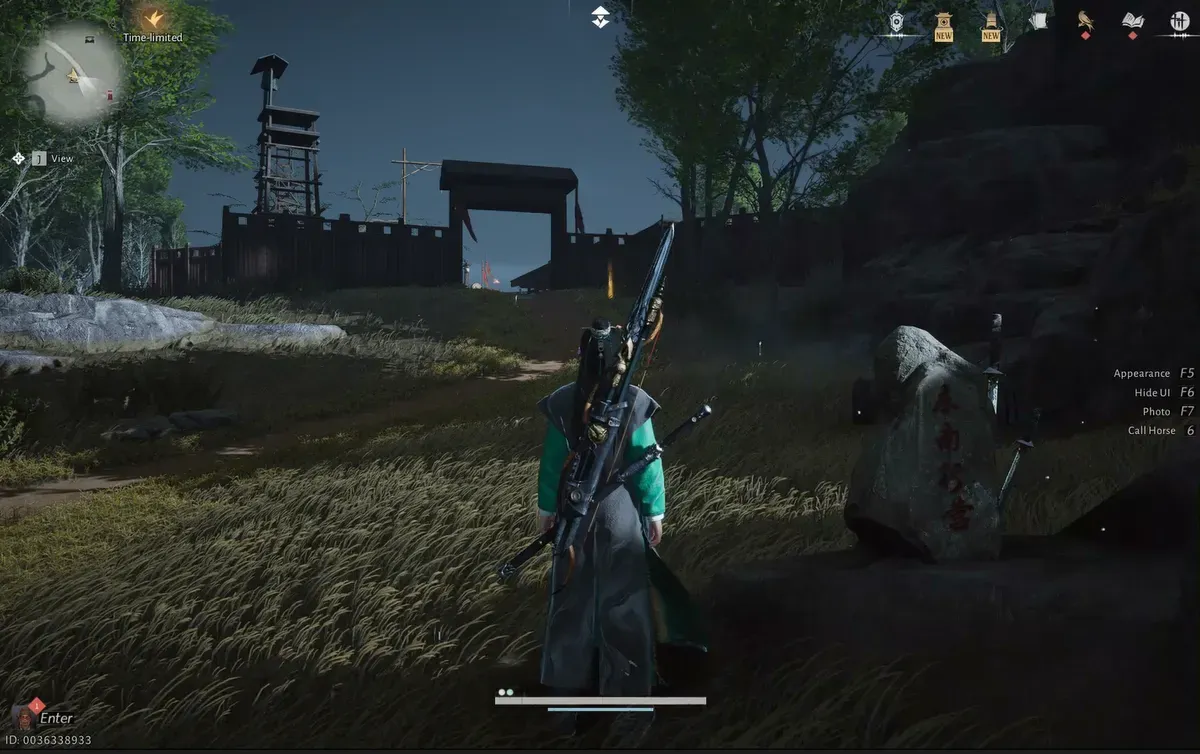



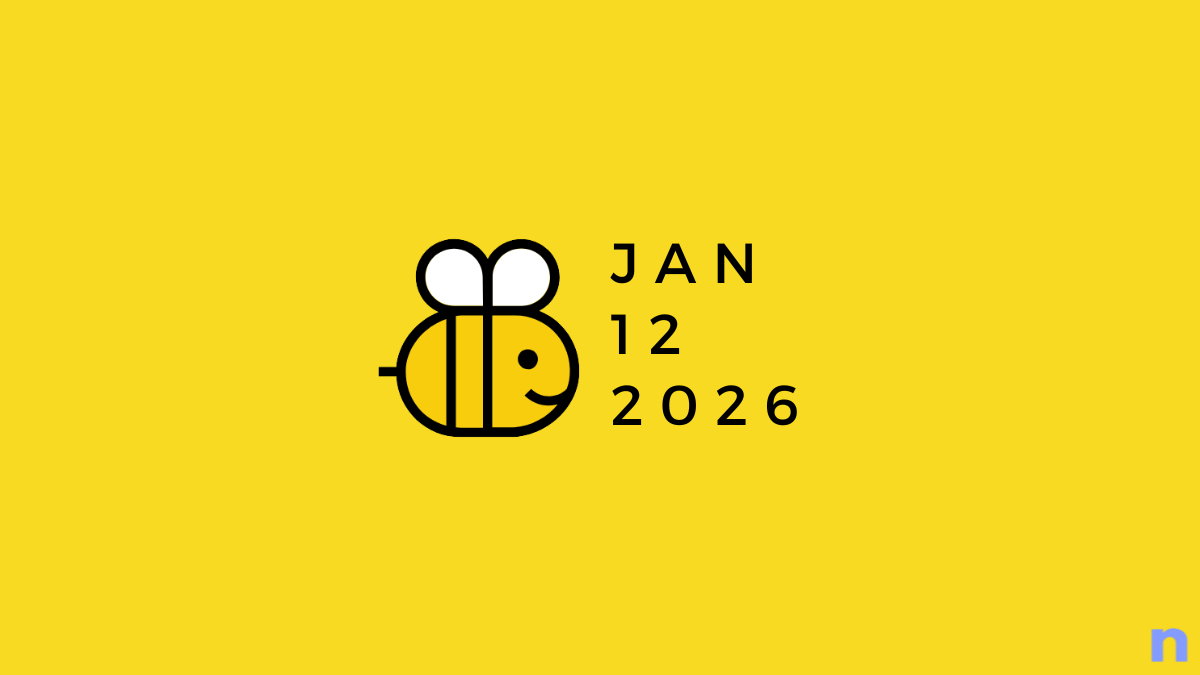





Discussion