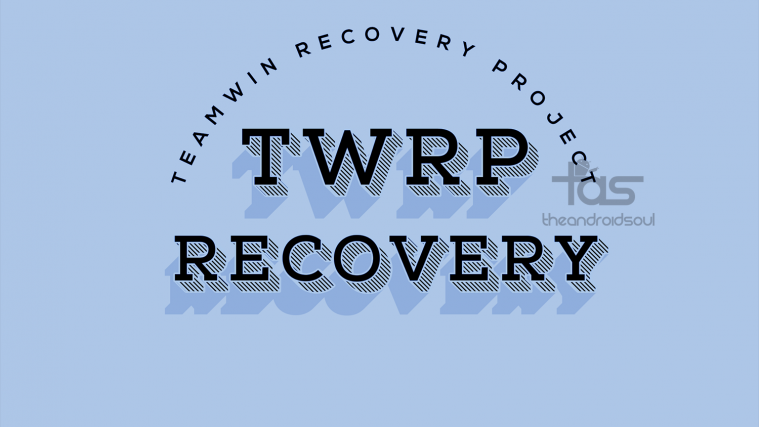Downloads
- Galaxy Note 4 (N910F) TWRP Recovery — Link | File: twrp-2.8.7.0-treltexx.img.tar (12 MB)
- Odin PC software — Link | File: Odin3_v3.10.6.zip (1.6 MB)
→ Check the official page here for the newer version of TWRP recovery, if any, which may already have fixed the bugs mentioned above.
Supported devices
- Samsung Galaxy Note 4, model no. SM-N910F (trltexx)
- Don’t try this on any other Note 4 whose model no. is not N910F exactly
- Don’t try on any other device whatsoever!
Important: Check your device’s model no. on free Android app called Droid Info. If you see the model no. and codename mentioned above in the app, then use this recovery, otherwise not. BTW, you can check model no. device’s packaging box too.
Warning: Warranty may be void of your device if you follow the procedures given on this page. You only are responsible for your device. We won’t be liable if any damage occurs to your device and/or its components.
Backup important files stored on your device before proceeding with the steps below, so that in case something goes wrong you’ll have backup of all your important files. Sometimes, Odin installation may delete everything on your device!
Step-by-step Guide
Step 1. Download Odin and TWRP recovery file from above.
Step 2. Install Galaxy Note 4 driver (method 1 there!) first of all. Double click the .exe file of drivers to begin installation. (Not required if you have already done this.)
Step 3. Extract the Odin file. You should get this file, Odin3 v3.10.6.exe (other files could be hidden, hence not visible).
Disconnect your Galaxy Note 4 from PC if it is connected.
Step 4. Boot Galaxy Note 4 into download mode:
- Power off your Galaxy Note 4. Wait 6-7 seconds after screen goes off.
- Press and hold the three buttons Power + Home + Volume down together until you see warning screen.
- Press Volume Up to continue to download mode.
Step 5. Double click on extracted file of Odin, Odin3 v3.10.6.exe, to open the Odin window, as shown below. Be careful with Odin, and do just as said to prevent problems.

Step 6. Connect your Galaxy Note 4 to PC now using USB cable. Odin should recognize your Galaxy Note 4. It’s a must. When it recognizes, you will see Added!! message appearing in the Log box in bottom left, and the first box under ID:COM will also show a no. and turn its background blue. Look at the pic below.
- You cannot proceed until Odin recognizes your device and you get the Added!! message.
- If it doesn’t, you need to install/re-install drivers again, and use the original cable that came with device. Mostly, drivers are the problem.
- You can try different USB ports on your PC too, btw.
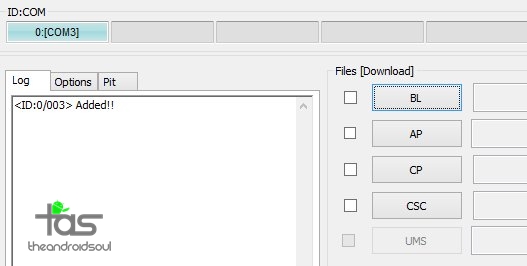
Step 7. Load the TWRP file into Odin. For this, click the AP button on Odin and the select the file: TWRP_2.8.7.0_trltexx_F-H-FU_5.0.2_v2.tar ( For International)
- Info: When you load files, Odin checks the md5 of TWRP file, which takes time. So, simply wait until that’s done and the TWRP file is loaded. Don’t worry if Odin gets unresponsive for a while, it’s normal. Binary size will also show up in Odin.
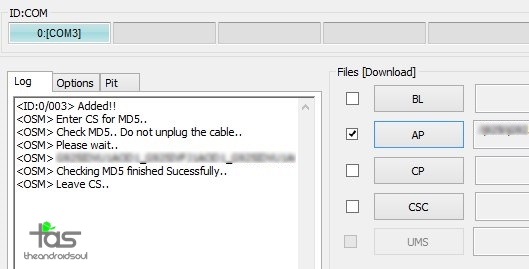
Step 8. Make sure Re-partition checkbox is NOT selected, under the Options tab. Don’t use PIT tab either. Go back to Log tab btw, it will show the progress when you hit start button in next step.
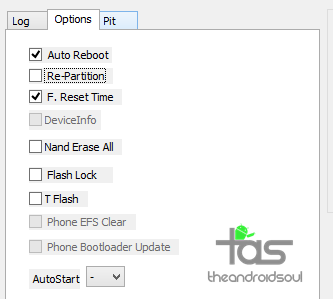
Step 9. Click the Start button on Odin now to start flashing the TWRP on your Galaxy Note 4. Wait till installation is finished, after which your Galaxy Note 4 will reboot automatically. You’ll get PASS message as show below upon successful installation from Odin.
- If Odin gets stuck at setup connection, then you need to do this all again. Disconnect your device, close Odin, boot device into download mode again, open Odin, and then select the TWRP and flash it again as said above.
- If you get FAIL in the top left box, then also you need to flash the TWRP again as stated just above.

→ That’s it. Enjoy the TWRP recovery on your Galaxy Note 4!
If you need any help with this, let us know via comments below and we will try our best to help you out.