As much as we love YouTube, sadly, the Google-owned video-sharing platform doesn’t have an easy “Repeat” button that’d do the trick. But there are still a few ways to get the desired result without jumping through hoops. So, without further ado, let’s get to it.
6 ways to put YouTube video on repeat
Below, you will find the various methods to put a YouTube song or video on repeat whether you are using a PC or mobile phone — Android or iPhone. There are a couple of tricks you can use with the official YouTube web and app, but then there is also a 3rd party app or website you could use. Check them out and let us know if you need any help with this.
Related: How to disable restricted mode on YouTube
Method 1: Loop a video on YouTube
As mentioned, YouTube doesn’t offer a repeat button on the dashboard. However, it has a nifty ‘Loop’ option that works just the same. With an easy click, you can put your videos on repeat and keep listening all day long. It is to be noted that the option to ‘Loop’ a video is only available for PC users and not mobile.
To put a YouTube video on repeat, first, play your favorite video and right-click on it. After the menu pops up, simply click on ‘Loop’ to put the video on repeat.
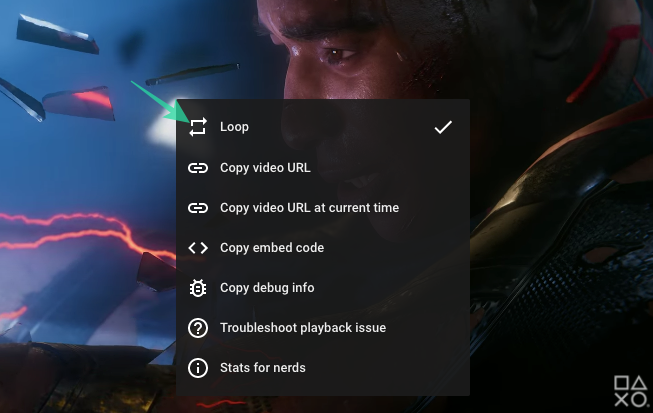
Related: How to disable restricted mode on YouTube
Method 2: Create a playlist of a single video
As mentioned in the section above, the ‘Loop’ option isn’t available for mobile devices, which means Android/iOS users are forced to look for alternatives. Fortunately, the trick we’re about to discuss solves the looping issue using a rather straightforward workaround. There are two methods of adding a video to your playlist.
To, put a video on repeat on your Android and iOS YouTube app, first, play a video and tap on the ‘+’ button at the top-right hand side of the video UI.
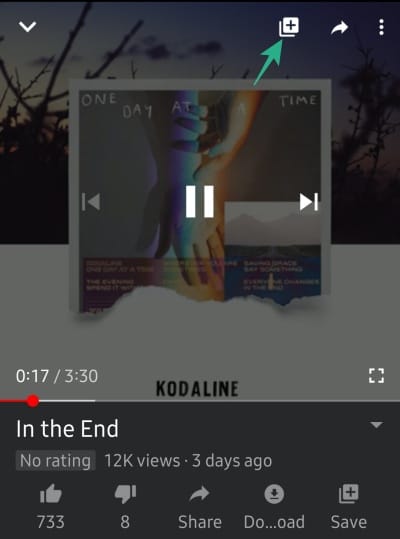
Then, create a new playlist and add the video to it.
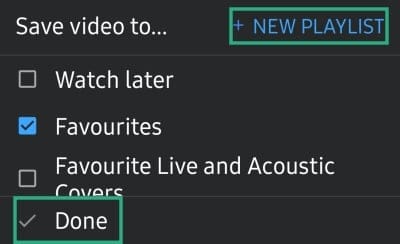
Finally, put that playlist on repeat.
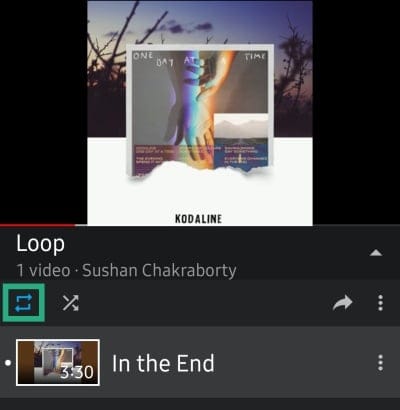
That’s it! The video you added to the playlist will now loop as expected.
Method 3: Use Desktop mode on Google Chrome
You can’t ‘Loop’ a video, officially, on the YouTube mobile website or the YouTube application. But you can still use Google Chome to force a video to repeat.
To do so, all you have to do is go to YouTube, tap on the three-dot button at the top-right corner, and hit ‘Desktop site.’
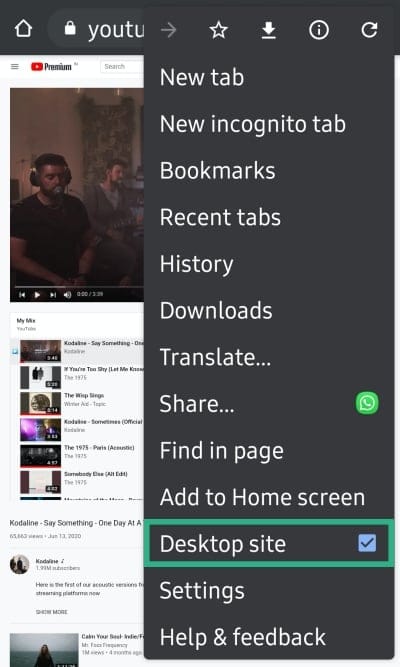
By turning on the option, you’d be able to access all of YouTube’s options, including ‘Loop.’ Now that you’ve loaded the desktop version, press and hold the video and tap on ‘Loop.’
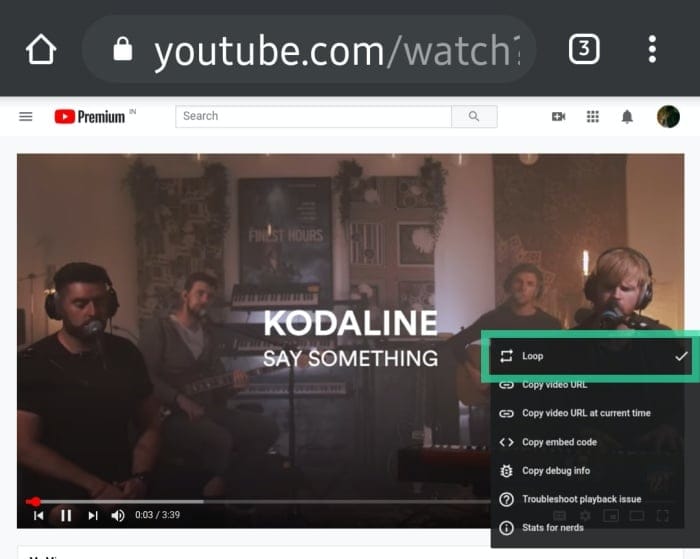
Your YouTube video will now loop on your mobile phone as it does on PC.
Method 4: Use a Google Chrome extension
Looper for Youtube is the leading looping extension out there, making the process of repeating YouTube videos a piece of cake. All you have to do is download the extension by going to this link and the extension will take care of the rest.
After it installs successfully, you’ll see a “Loop” icon right beside the ‘Share’ option. Click on it to reveal the extension menu, which allows you to set the repeat number and even pick a specific portion to loop.

Method 5: Use a looping website — YouTubeLoop
If creating a separate playlist doesn’t work out for you, you could use third-party websites to loop a video. These websites do not ask you to log in to your YouTube account, so, your account information remains safe and secure. Additionally, these websites work on both mobile — through a web browser — and web, emerging as your one-stop-shop for all your looping needs.
There are many options to choose from, but we believe none of them can hold a candle to our pick — YouTubeLoop. Not only does it allow you to loop your favorite videos, but it also gives you the freedom to repeat a specific section. Simply copy the video URL and paste it on the website. After YouTubeLoop recognizes the URL, controls will be revealed.
Additionally, you could also adjust the sliders to select a specific section to loop (as shown in the bottom of the pic below). Although, this is completely optional. But it can help a lot when you are practicing something — like a dance move — and need a portion to be played on repeat.
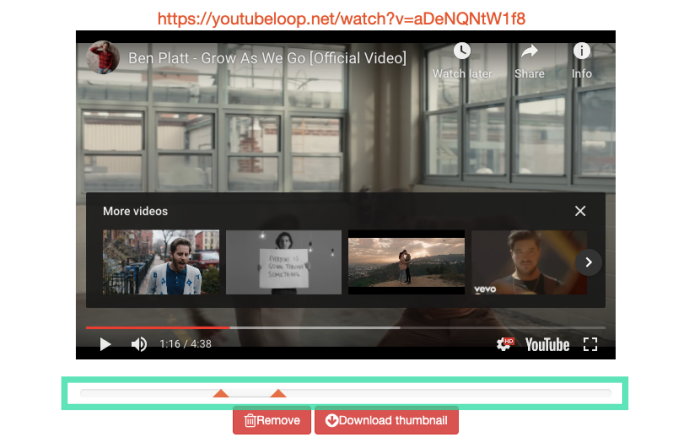
Method 6: Use a third-party app
The last option to loop a video on YouTube is to use a third-party app on Android or iOS. Their working principle is identical to the desktop counterpart, but they come with the convenient option of residing on your home screen.
Musepic is a great app in the segment and can be installed for free from the Google Play Store. Here’s how to use the app to repeat a video on YouTube.
After you install the app, simply search for the song you want to put on repeat and then play it. Upon playing, you’ll see different options on the screen, which would allow you to loop the video or put only a specific section on repeat.
Let us know what works best for you. If you need any help regarding playing
RELATED:

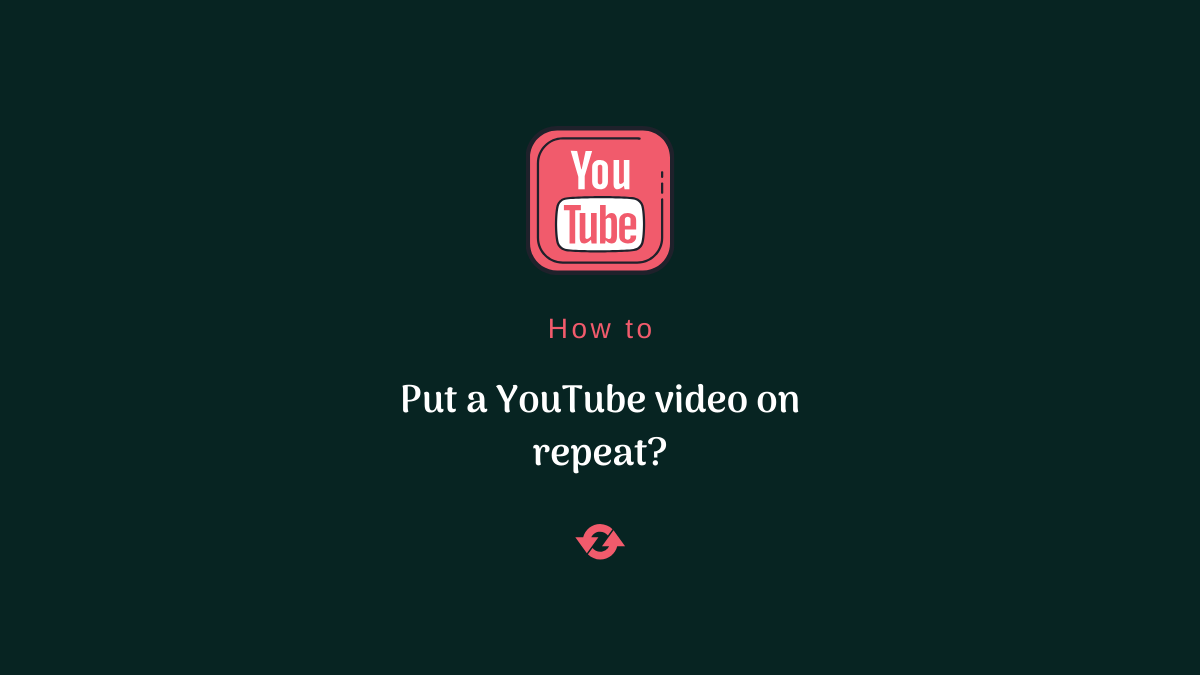










Discussion