WhatsApp stickers are becoming super popular since its release with the WhatsApp beta version 2.18.329. Even though it’s only been a little over a week since the debut, the Google Play Store is full of sticker packs some of which are great and some aren’t all that good.
While using pre-made stickers is easy and fun, you might not find the right sticker for the right moment. Most sticker packs available right now have only a few collections of stickers to choose from.
The good news is that you don’t have to rely on a bunch of sticker packs to share with your friends. You can add text to a ton of pre-made stickers and share them around with your friends just as easily as using the WhatsApp stickers. If you’re interested in being a bit creative, then let’s check out how to write text on WhatsApp stickers.
Note: This method isn’t for creating stickers for WhatsApp specifically so you can share the stickers on any other application too.
Related:
- How to send WhatsApp stickers to friends and family
- How to create your own custom WhatsApp sticker pack
- Top 36 WhatsApp sticker packs you should use [download]
How to add text to WhatsApp stickers
It’s fairly simple to add text to stickers by using an application available on the Google Play Store, so let’s take a look at how to get started:
- Download and install Sticker Packs For Whatsapp.
- Launch the application and then tap on the add icon on the top right of the screen next to the share button.
- You would now be in the editing mode. Simply tap on the Sticker icon in the Enter Sticker Text field.
- You will see a whole lot of sticker categories available for you to add your own text to.
- Pick a sticker from any category to which you’d like to add text on then begin by adjusting the size of the sticker by pinching in or out of the screen.
- Now Tap on the Enter Sticker Text field to add text.
- You can type absolutely anything you want. Now you would see the text converted into several different fonts and colors, simply scroll through the list and pick your favorite text style.
- Adjust the text size by pinching in or out of the screen.
- You can also draw by tapping on the Pencil tool then pick any color from the available options and go ahead and doodle about.
That’s it. When you’re satisfied with the results simply scroll through the applications which would be in the bottom bar to which you can share the image.
The Sticker Pack for WhatsApp application also has a whole bunch of pre-made stickers in case you don’t want to create your own.

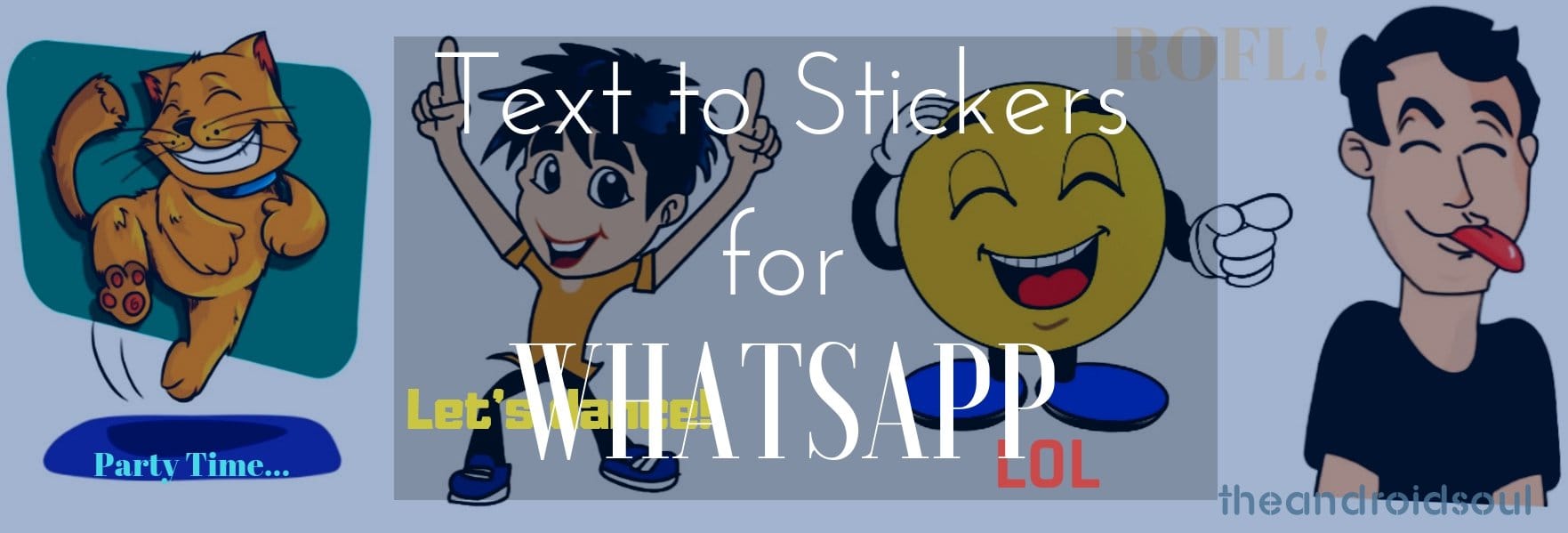
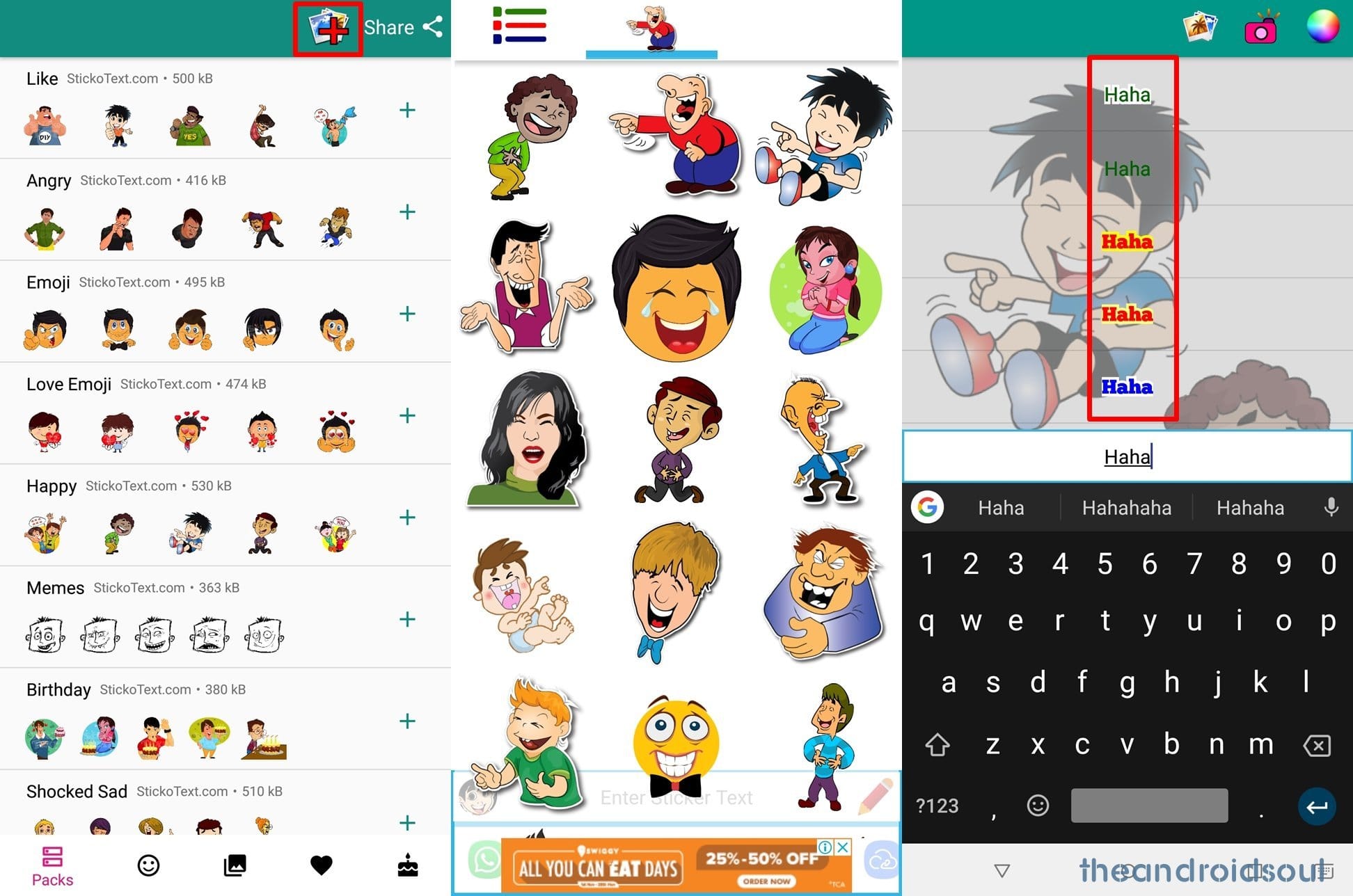
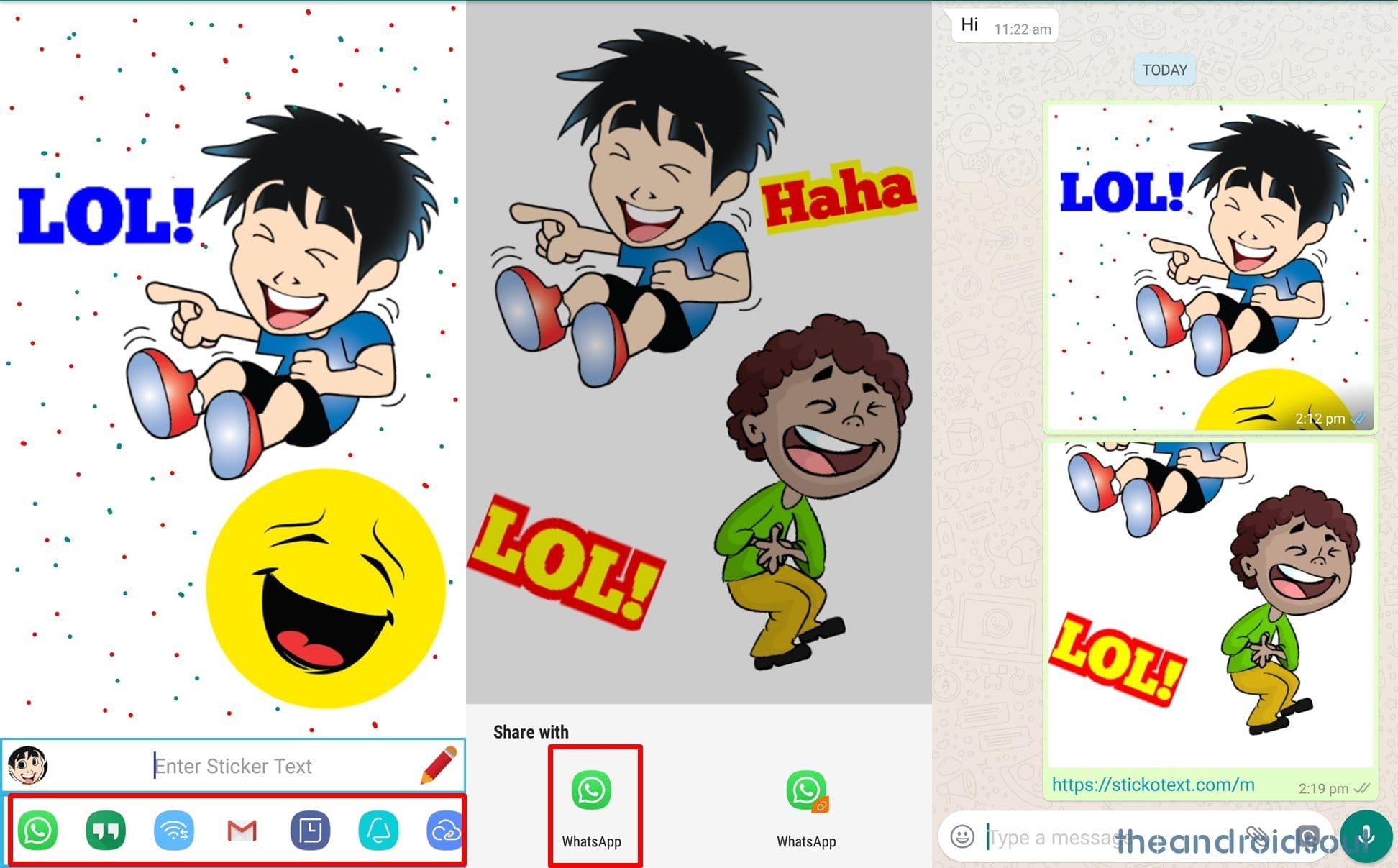











Discussion