For a monthly price of $14.99, HBO Max is now available in the US across several platforms including Android TV, Apple TV, YouTube TV, Google Chromecast, PS4, Xbox One, select Samsung TVs, and Chromebook. However, if you owned an LG Smart TV, you will not be able to directly access HBO Max even if you get a subscription.
In this post, we’ll discuss why HBO Max isn’t available on your LG TV and how you can work your way around enjoying the new streaming service if you happen to own an LG TV or LG Smart TV.
Related: HBO Max not working?
What do LG Smart TVs run on?
Known for its impressive display quality, LG TVs rank as high as Sony or Panasonic but unlike TVs from those two brands, the former lacks support for Android TV.
Instead, Smart TVs from LG run on webOS which is a Linux-based OS that supports ThinQ AI voice interaction, Miracast for screencasting, integration with other smart home appliances, and a decent range of apps to stream content.
webOS currently offers over 200 apps for its Smart TVs including Netflix, YouTube, Amazon Prime Video, Apple TV, and more.
Does webOS support HBO Max?
No. During its initial launch, HBO Max hasn’t been released for LG Smart TVs, meaning you cannot stream content from the latest service if you own an LG TV. Unlike Android TV where you can sideload an APK file to install an app, you cannot load the HBO Max on webOS manually.
How to watch HBO Max on an LG Smart TV
Even without support for webOS, you can enjoy HBO Max on your LG TV using the following methods from your smartphone or PC.
Note: All of the methods mentioned below can be applied only to an LG Smart TV. If your LG TV isn’t a smart TV, head over to the ‘How to watch HBO Max on a non-Smart LG TV’ section down below.
Method 1: Get HBO Max on YouTube TV
If you own an LG Smart TV, then you can access HBO Max through the YouTube TV app. Follow these steps to get HBO Max on your LG Smart TV:
Step 1: Install the YouTube TV app on your LG TV by opening the LG Content Store from your TV home screen and downloading the YouTube TV app to your TV.
Step 2: You will now have to set up HBO Max on your YouTube TV from our guide that we have linked below.
► How to access HBO Max with YouTube TV
Method 2: Mirror your Android smartphone with HBO Max app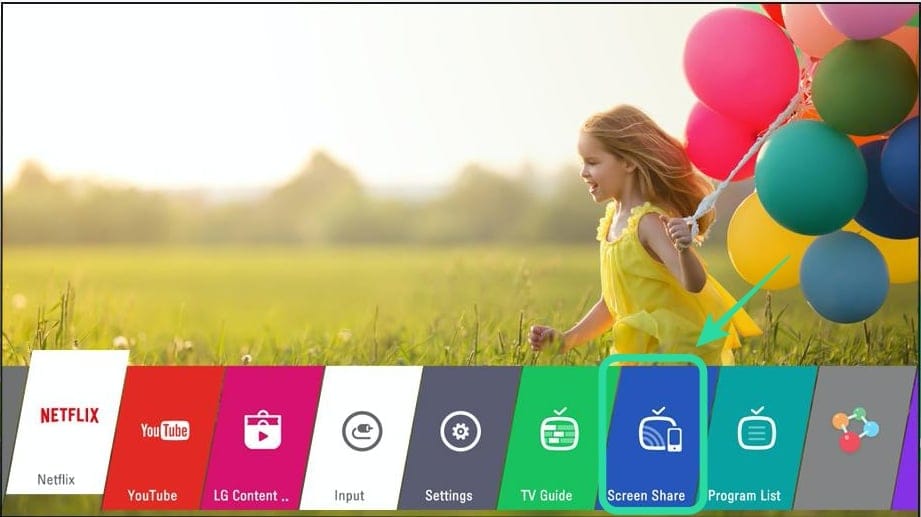
webOS shares some similarities with the Android TV interface and thus offering a screen mirroring feature that is labeled as Screen Share.
You can access the feature right from within your LG TV home screen by selecting the Screen Share. For this to work, you need to ensure that both your phone and TV should be connected to the same network.
After you select the Screen Share option on your TV, open the Settings app on your Android smartphone and head over to Connected devices > Connection Preferences > Cast and select your LG TV from the list.
After the process is complete, you will be able to mirror your smartphone screen on your LG TV. Just install the HBO Max app on your Android device, sign in to your account, and start streaming.
Related: How many people can watch HBO Max at once
Method 3: Mirror your Windows PC to LG TV
Just like you would on your smartphone, you can also mirror content from your Windows PC onto your LG Smart TV. Make sure your TV and PC are connected to the same wireless network. You can do so by following the steps below:
Step 1 (on TV): Press the home button on your TV remote, head over to More > Device Connector > PC from your TV home screen, and then select Screen Share.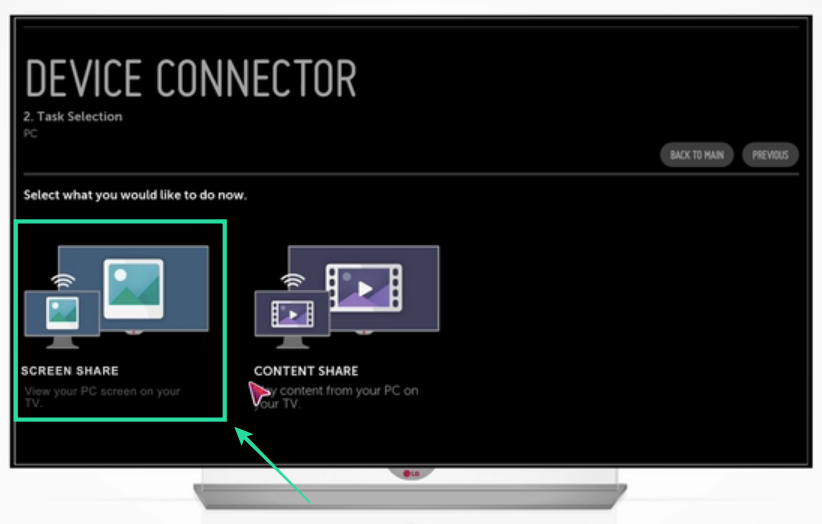
Step 2 (on TV): In the next screen, select Miracast from the left sidebar, and click on Start.
Step 3 (on PC): On your Windows PC, click on the Action Center from the bottom right corner, select the Connect tile, and then click on the LG TV from the list of options.
Note: By default, the projection mode is set to Duplicate, which is what you need to select to mirror your PC screen. If it isn’t, click on Change projection mode and select the Duplicate option.
Step 4: You will now have to enter a PIN on your PC. This PIN will be displayed on your LG TV when you connect to it on Step 3. After entering the PIN, click on Next.
Your Windows screen will now be mirrored on to your LG TV.
Step 5: Open HBO Max on the web on your PC to start enjoying movies and TV shows on your LG TV.
Method 4: Mirror your Mac desktop to LG TV via Airplay 2
Since HBO Max can be accessed over the web, you can screen your display from your Mac onto your LG TV using Airplay 2. Ensure that your LG TV and macOS computers are connected to the same WiFi network.
Note: Airplay 2 is currently only supported on LG’s 2019 OLED TVs, LG NanoCell SM9X series TVs, LG NanoCell SM8X series TVs, and LG UHD UM7X series TVs.
Step 1: On the menu bar at the top of your Mac screen, click on the Airplay icon.
Step 2: Select the LG TV from the list of options and click on the ‘Mirror Built-in Display’ to copy the contents of your Mac screen onto your LG TV.
Step 3: Open HBO Max on the web on your Mac to start streaming HBO Max titles on your LG TV.
How to watch HBO Max on a non-Smart LG TV
In case you own an LG TV older than 2019, chances are that you might be using a regular non-smart LG TV. If you wish to watch HBO Max on your non-Smart LG TV, follow the methods listed below. You can also follow these methods on your LG Smart TV if the aforementioned steps do not work.
Mirror your phone screen using Chromecast (for Android/iOS)
If you’re one of those who use a regular old non-smart TV, then you might have come across streaming players. One such device is Google Chromecast which lets you mirror the contents of your phone directly on your LG TV. If you own a Chromecast device, connect it to the same wireless network as that of your smartphone.
You can then install the Google Home app (Android | iOS) on your phone, connect to your Chrome device, and use the ‘Cast my screen’ feature to mirror the contents of your screen on your LG TV. To start watching HBO Max on your TV, you can install the HBO Max app on your Android or iOS device.
Connect the Apple TV streaming player and install the HBO Max app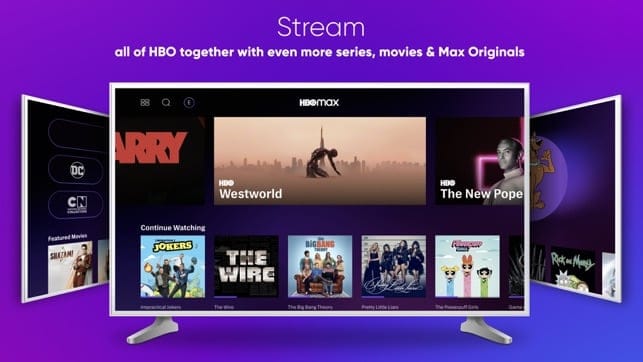
If you own an LG TV and an Apple TV streaming box, you can install the HBO Max app on your Apple TV and start watching titles from the latest streaming service. To install the HBO Max app on your Apple TV, go to the App Store app, locate and select HBO Max and install the app on your Apple TV device.
Plug in your PS4 and download the HBO Max app
HBO Max is also officially available on PS4 gaming consoles. This means, if your TV doesn’t support the new HBO Max app, you can instead plug in your PS4 device to your TV and play movies and TV shows from the console. We have already prepared a detailed guide on streaming titles from HBO Max on a PS4 which you can read from the link below:
Install HBO Max on your Xbox console and connect it to your TV
As confirmed during launch, HBO Max is available on Xbox gaming consoles. You can install the streaming service on your device by heading over to the Store tab on the right side of your dashboard, searching and selecting the HBO Max app and clicking on ‘Get it Free’, since the app is available for free. You can also get the HBO Max on Xbox by clicking this link.
Manually install HBO Max on your Fire TV device
You can access HBO Max on your LG TV by connecting your Fire TV device to the TV. Although HBO hasn’t officially rolled out the HBO Max app for Fire TV devices, you can manually install the app if you own a Fire TV streaming player.
To set up HBO Max on your LG TV, connect your Fire TV player to the TV and follow the guide in the link below.
► How to install HBO Max on Fire TV
Use Roku to mirror your smartphone screen to play HBO Max
If you own an LG TV with an HDMI port and also equip a Roku Device like the majority of people in the US, you can access HBO Max on your TV with a workaround, even though HBO Max doesn’t officially support either of them. You can use Roku’s inbuilt Screen mirroring feature to mirror the contents of your smartphone screen and then playing a title on the HBO Max app on your phone to watch it on your TV.
► How to watch HBO Max on Roku
Subscribe to HBO Max through your cable company
HBO Max is also available through several independent cable and broadband companies, courtesy of an agreement with the National Cable Television Cooperative. Subscribers of HBO on the participating NCTC operators will be able to access HBO Max on their TV.
HBO Max is available for those of you who use services from one of these providers – AT&T TV, DirecTV, AT&T U-Verse, Comcast, Hulu, Spectrum, Altice, Suddenlink, Optimum, Cox Contour, Verizon Fios.

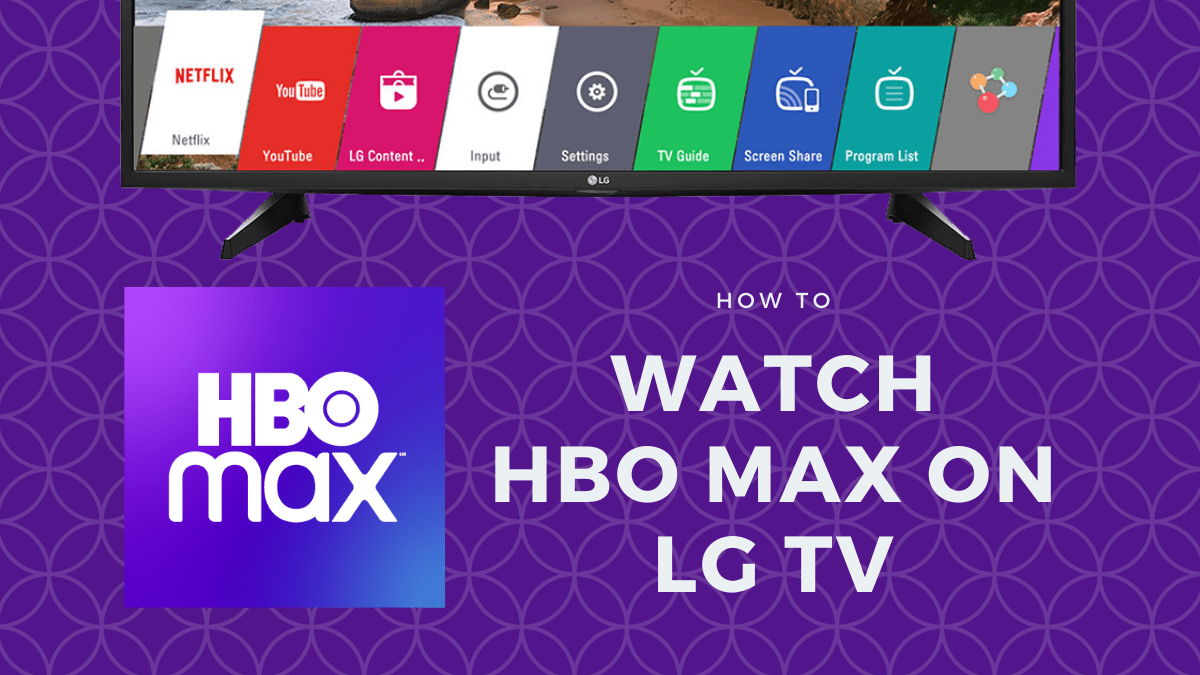











Discussion